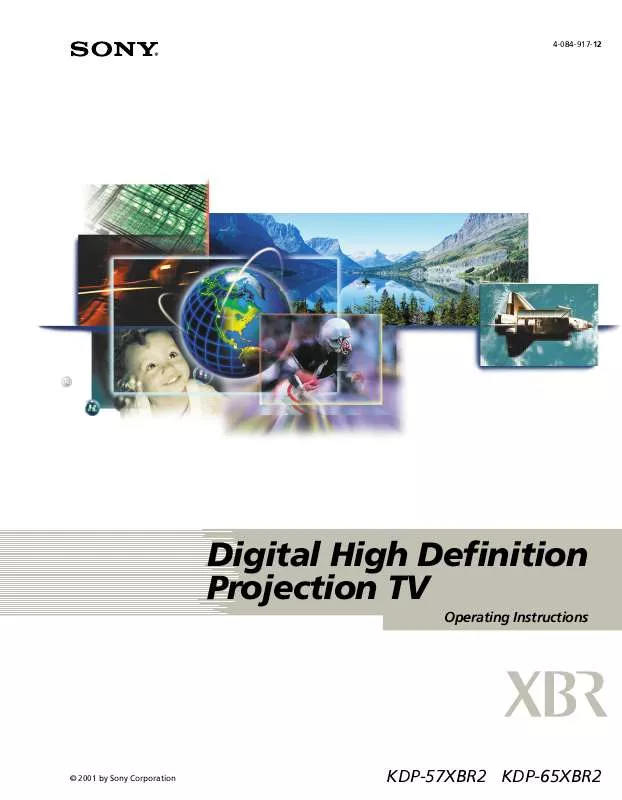User manual SONY KDP-65XBR2
Lastmanuals offers a socially driven service of sharing, storing and searching manuals related to use of hardware and software : user guide, owner's manual, quick start guide, technical datasheets... DON'T FORGET : ALWAYS READ THE USER GUIDE BEFORE BUYING !!!
If this document matches the user guide, instructions manual or user manual, feature sets, schematics you are looking for, download it now. Lastmanuals provides you a fast and easy access to the user manual SONY KDP-65XBR2. We hope that this SONY KDP-65XBR2 user guide will be useful to you.
Lastmanuals help download the user guide SONY KDP-65XBR2.
Manual abstract: user guide SONY KDP-65XBR2
Detailed instructions for use are in the User's Guide.
[. . . ] 4-084-917-12
Digital High Definition Projection TV
Operating Instructions
© 2001 by Sony Corporation
KDP-57XBR2 KDP-65XBR2
WARNING
To reduce the risk of fire or shock hazard, do not expose the projection TV to rain or moisture.
Note on Caption Vision
This television receiver provides display of television closed captioning in accordance with §15. 119 of the FCC rules.
Note on Convergence Adjustment
CAUTION
RISK OF ELECTRIC SHOCK DO NOT OPEN
Before you use your projection TV, make sure to adjust convergence. For details, see "Adjusting the Convergence Automatically (Flash Focus)" on page 36.
ATTENTION
RISQUE DE CHOC ELECTRIQUE, NE PAS OUVRIR
Note to CATV System Installer
This reminder is provided to call the CATV system installer's attention to Article 820-40 of the NEC that provides guidelines for proper grounding and, in particular, specifies that the cable ground shall be connected to the grounding system of the building, as close to the point of cable entry as practical. Use of this television receiver for other than private viewing of programs broadcast on UHF or VHF or transmitted by cable companies for the use of the general public may require authorization from the broadcaster/cable company and/or program owner.
PRECAUCION
RIESGO DE CHOQUE ELECTRICO NO ABRIR
CAUTION: TO REDUCE THE RISK OF ELECTRIC SHOCK, DO NOT REMOVE COVER (OR BACK). NO USER-SERVICEABLE PARTS INSIDE.
REFER SERVICING TO QUALIFIED SERVICE PERSONNEL.
NOTIFICATION
This equipment has been tested and found to comply with the limits for a Class B digital device pursuant to Part 15 of the FCC Rules. [. . . ] To change the Favorite Channels list, select Edit (then see "Editing the Favorite Channels List" on page 42). Or to cancel storing the channel, select Cancel.
If you try to add a digital subchannel to the Favorite Channels list
Only the major channel number is saved as a Favorite Channel. For example, if you are watching channel 51. 4 and you press ADD, only channel 51 is saved as a Favorite Channel. Then, when you surf to Favorite Channel 51, the projection TV tunes to channel 51 or the first available digital subchannel it finds (channel 51. 1, 51. 2, etc).
40
Using the Projection TV Features
Surfing the Favorite Channels List
z The letter "C" indicates that the Favorite Channel is a cable channel.
1 Press SURF.
The Surf Favorites screen appears, with the currently selected program in the main (left) window.
Main Window
Preview Window
2 5 C8 10 18 C5 22 C11
Favorite Channels
2 To see a preview of a program on your Favorite Channels, move
the joystick V or v through the Surf Favorites list. A preview of the highlighted channel, when available, appears in the preview window.
Digital channels are displayed as a black box in the preview window.
If more than eight Favorite Channels are set, indicated by scroll arrows (V v), move the joystick V or v to see the additional Favorite Channels.
3 To remove the Surf Favorites list and watch the highlighted
channel, press .
To exit the Surf Favorites list without changing the channel Press EXIT or SURF.
41
Using the Projection TV Features
Editing the Favorite Channels List
1 Press MENU. 2 Move the joystick to highlight the Channel Setup icon
press .
and .
3 Move the joystick to highlight Favorite Channels and press
The Favorite Channels list appears.
z The letter "C" indicates that the Favorite Channel is a cable channel.
If more than nine Favorite Channels are set, move the joystick V or v to see the other Favorite Channels.
4 To select a Favorite (1-16) to edit, move the joystick V or v to
highlight the number and press .
5 Move the joystick V or v to scroll through the channel list. A
preview of the highlighted channel, when available, appears in the preview window.
Digital channels are displayed as a black box in the preview window.
6 To set the channel to the Favorite Channel list, press
To set additional channels (to a total of 16) Repeat steps 4 to 6. To clear a Favorite Channel from the list After step 4, press the RESET button on the remote control. To exit the Edit Favorites list Press EXIT.
.
42
Using the Projection TV Features
Using Wide Screen Mode
Wide Screen mode lets you watch 4:3 normal broadcasts in several Wide Screen modes (16:9 aspect ratio).
z You can also access the Wide Mode settings in the Screen Mode menu. For details, see page 56.
Press WIDE MODE repeatedly to toggle through the following Wide Mode settings.
Wide Zoom enlarges the 4:3 picture, while the upper and lower parts of the picture are condensed to fit the 16:9 screen.
Wide Zoom
m
z When you change channels or inputs, the Wide Mode settings revert to Wide Zoom (or the 4:3 Default setting in the Screen Mode menu). To retain the current Wide Mode setting as channels and inputs are changed, set 4:3 Default to Off. For details, see page 57.
Normal returns the 4:3 picture to its original size.
Normal
m Full Mode stretches the 4:3 picture horizontally only, to fill the 16:9 screen.
Full
m Zoom Mode enlarges the 4:3 picture horizontally and vertically to an equal aspect ratio that fills the 16:9 screen. Useful for watching Letterbox movies.
Zoom
43
Using the Projection TV Features
Using Twin View
Twin View lets you see two pictures from two sources -- from an antenna, VCR, DVD, etc. , -- on the screen at the same time. (You hear the sound from only one of the sources at a time. You choose which source's sound is selected. ) You can change the relative size of each of the pictures.
Displaying Twin Pictures
1 Tune the projection TV to a working channel. 2 Press .
A second picture-window appears.
,
To cancel twin pictures and watch the active picture Press or .
44
,
Using the Projection TV Features
Activating the Picture
With Twin View, the picture highlighted in blue is active. In the active picture, you can:
Change channels. Switch the input sources (to go from UHF/VHF to cable, for example, press ANT or TV/VIDEO on the remote control). Change the picture size by moving the joystick V or v.
To activate the left picture Move the joystick B.
To activate the right picture Move the joystick b.
,
Factors affecting Twin View include If you use a cable box to view all channels, the same channel
appears in both windows of Twin View because the cable box unscrambles only one channel at a time.
If you use a cable box, you can view the cable box output in one Twin View window and view a signal from a different source (such as a VCR or DVD player) in the second window. Digital channels and equipment connected to VIDEO 5 or VIDEO 6 inputs display in the left Twin View window only, but not the right. If you are viewing a 4:3 source and a 16:9 enhanced source (such as a DVD) side by side in Twin View, the 4:3 source will appear larger. Twin View is not available while viewing i. LINK devices.
,
45
Using the Projection TV Features
Changing the Picture Size
The zoom feature lets you vary the relative size of the left and right pictures.
1 Activate the picture whose size
you want to change.
2 Move the joystick V to enlarge
the picture.
3 Move the joystick v to make the
picture smaller.
When you adjust the twin screen sizes, the projection TV memorizes the change. [. . . ] Use Auto Program in the Channel Setup menu to add receivable TV channels that are not presently in memory (see page 58). Use Auto Program in the Channel Setup menu to add receivable TV channels that are not presently in memory (see page 58). In the password screen (see page 60), enter the following master password: 4357. The master password clears your previous password; it cannot be used to temporarily unblock channels. [. . . ]
DISCLAIMER TO DOWNLOAD THE USER GUIDE SONY KDP-65XBR2 Lastmanuals offers a socially driven service of sharing, storing and searching manuals related to use of hardware and software : user guide, owner's manual, quick start guide, technical datasheets...manual SONY KDP-65XBR2