User manual SONY KDS-R70XBR2
Lastmanuals offers a socially driven service of sharing, storing and searching manuals related to use of hardware and software : user guide, owner's manual, quick start guide, technical datasheets... DON'T FORGET : ALWAYS READ THE USER GUIDE BEFORE BUYING !!!
If this document matches the user guide, instructions manual or user manual, feature sets, schematics you are looking for, download it now. Lastmanuals provides you a fast and easy access to the user manual SONY KDS-R70XBR2. We hope that this SONY KDS-R70XBR2 user guide will be useful to you.
Lastmanuals help download the user guide SONY KDS-R70XBR2.
You may also download the following manuals related to this product:
Manual abstract: user guide SONY KDS-R70XBR2
Detailed instructions for use are in the User's Guide.
[. . . ] 2-699-721-14(1)
For Your Convenience
Please contact Sony directly if you:
· Have questions on the use of your television after reading your manual · Experience difficulty operating your television
Contact Sony Customer Support at: http://www. sony. com/tvsupport
or to speak with a support representative: United States 1-800-222-SONY (7669) 8:00 AM - 10:00 PM (EST) Mon - Fri 10:30 AM - 7:15 PM (EST) Sat - Sun Canada 1-877-899-SONY (7669) 8:00 AM - 6:00 PM (Eastern) 8:00 AM - 5:00 PM (Western)
Sony will work to resolve your questions more quickly than your retailer or place of purchase.
Please Do Not Return the Product to the Store
SXRD Projection TV Operating Instructions
KDS-R60XBR2 KDS-R70XBR2
http://www. sony. net/
Printed in U. S. A. © 2006 Sony Corporation
TM
Owner's Record
The model and serial numbers are located at the rear of the TV. Record these numbers in the spaces provided below. Refer to them whenever you call upon your Sony dealer regarding this product.
Model No. [. . . ] When new manual reminder or edit reminder/power on TV is set to yes, the TV will turn on when the scheduled program starts and automatically turn off when the program ends. However, if you use any controls, for example, the volume or channel buttons, during this programmed period, the TV will not turn off automatically. The reminder information could be lost in case of a power failure.
45
Using the TV Guide On Screen System
SETUP Service
You can customize the TV Guide On Screen system settings. If you have not completed the initial Guide setup, please do so now. This service is only available after you have completed the TV Guide On Screen system setup (see page 26). This option allows you to change or update the current settings of: zip or postal code and cable and/or antenna setup. 2 Highlight Change system settings using v, then press . This option allows you to edit channel information that appears in LISTINGS. The changes you can make are: re-order the position of channel, change the tune channel number, and switch a channel on to always be displayed, off to never display or auto-hide to display only when program information is available. 1 Highlight Change channel display and press . 2 Highlight a channel, then press MENU to display the option menu. 4 Highlight done and press .
Change channel display
Change default options
Note that the channels to which your TV can tune may not be the same channels listed in the TV Guide On Screen system. To modify the channels that appear on your TV, see page 56.
This option allows you to make changes in the following default settings: General defaults allows you to set the Info Box size and Auto-Guide feature to turn on or off (default) when the TV is powered on; Remind defaults allows you to select whether to auto tune and adjust reminder time if using auto tune. 1 Highlight one of your selections from default and press MENU to display the option menu. The Setup Progress screen displays the current setup status of your TV.
Display setup progress
The setup information could be lost in case of a power failure.
46
Using the Menus
Overview of MENU
MENU provides one-button access for controlling your TV. It enables you to perform a variety of tasks intuitively with a control panel on the screen rather than a variety of remote control button presses. When you press the MENU button, you can select from basic TV functions: External Inputs, Favorites, TV Guide On Screen, Cable, Antenna or Settings.
TV/VIDEO SLEEP POWER TV POWER
1 Press MENU on the remote. Press MENU to exit.
A dot appears next to the icon of the currently active input (External Inputs, Cable, and Antenna only. ) When the TV is displaying the input from a connected PC, the menu only shows PC settings. For more information about PC settings, see page 64.
MENU
External Inputs Favorites
BD/DVD
DVR/VCR SAT/CABLE FUNCTION
TV
Using the Menus
TV Guide On Screen
C
Cable Antenna Settings
ENT
JUMP
ANT MODE PICTURE
FREEZE
SURROUND SOUND
WIDE
Select from connected equipment
Exit:
MENU
2, 3
TO OL S
PREV
MENU
External Inputs
RE R TU N
MENU REPLAY PLAY
1
ADVANCE NEXT
Description
The External Inputs feature lets you select the external inputs connected to your TV. You can also assign a label using Label Video Inputs in the Setup settings (see page 60).
External Inputs Exit Video 1 Video 2 Camcorder Video 3 DVD Video 4 DVR Video 5 Video 6 Video 7 Video 8 Video 9 Edit Video Labels Exit:
MENU
1 Highlight External Inputs on the MENU control
panel and press press . .
2 Press V/v to highlight the desired external input and
To display the PC settings, select Video 9 in External Inputs. For more information about PC settings, see page 64.
(Continued)
47
Using the Menus
MENU Description
Favorites
The Favorites feature lets you select programs from a list of up to 16 favorite channels that you specify. [. . . ] If the message still appears after the dust or obstacles are removed, the TV may need servicing. Call your local Sony Service Center.
(Continued)
75
Other Information
Condition Explanation/Resolution
The TV does not turn on
Small bright or black dot in picture
Image left on the screen (image retention) White spot on the screen when powered off
"Projection lamp is nearing end of life. Please replace the lamp. " message appears
The TV cools down its projection lamp when the power is turned off. It takes up to two minutes for the picture to come back after the TV is turned on again. [. . . ]
DISCLAIMER TO DOWNLOAD THE USER GUIDE SONY KDS-R70XBR2 Lastmanuals offers a socially driven service of sharing, storing and searching manuals related to use of hardware and software : user guide, owner's manual, quick start guide, technical datasheets...manual SONY KDS-R70XBR2

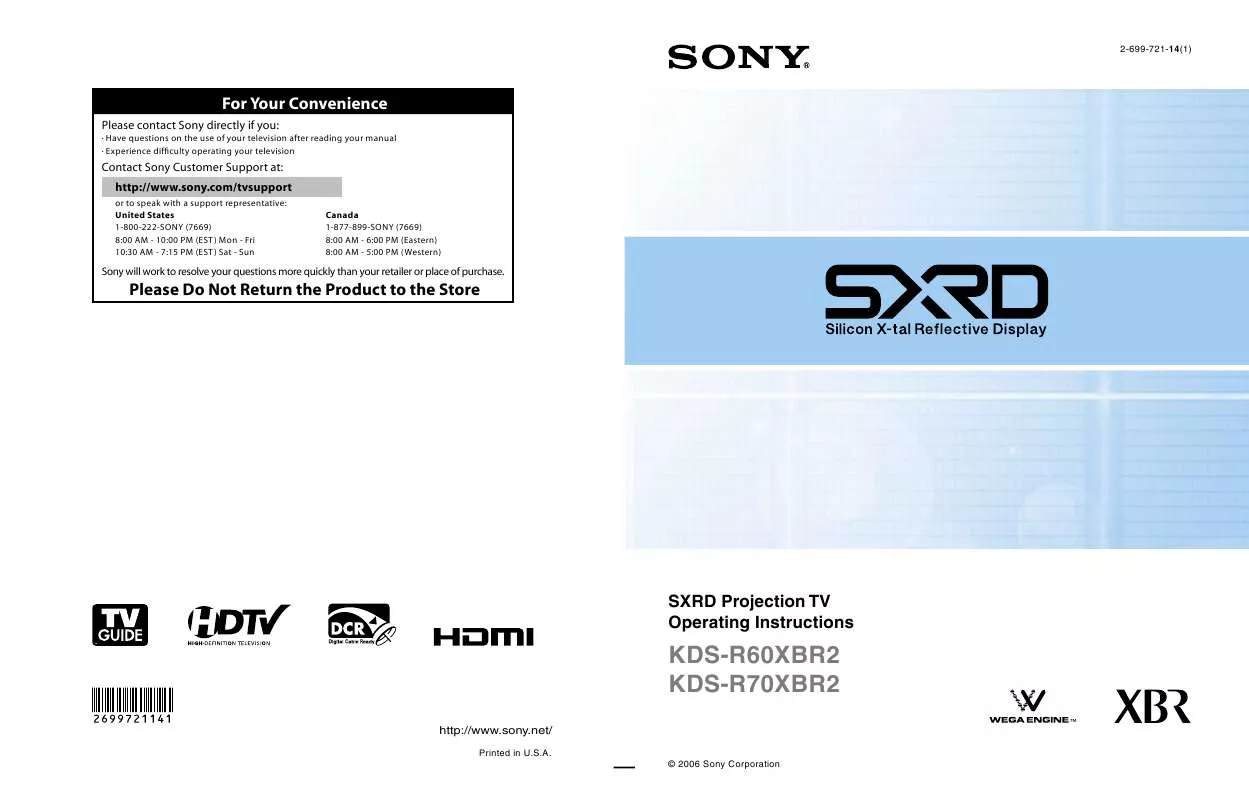
 SONY KDS-R70XBR2 DATASHEET (362 ko)
SONY KDS-R70XBR2 DATASHEET (362 ko)
 SONY KDS-R70XBR2 QUICK SETUP GUIDE (1392 ko)
SONY KDS-R70XBR2 QUICK SETUP GUIDE (1392 ko)
 SONY KDS-R70XBR2 DIMENSIONS DIAGRAMS (163 ko)
SONY KDS-R70XBR2 DIMENSIONS DIAGRAMS (163 ko)
