User manual SONY KE-42M1
Lastmanuals offers a socially driven service of sharing, storing and searching manuals related to use of hardware and software : user guide, owner's manual, quick start guide, technical datasheets... DON'T FORGET : ALWAYS READ THE USER GUIDE BEFORE BUYING !!!
If this document matches the user guide, instructions manual or user manual, feature sets, schematics you are looking for, download it now. Lastmanuals provides you a fast and easy access to the user manual SONY KE-42M1. We hope that this SONY KE-42M1 user guide will be useful to you.
Lastmanuals help download the user guide SONY KE-42M1.
You may also download the following manuals related to this product:
Manual abstract: user guide SONY KE-42M1
Detailed instructions for use are in the User's Guide.
[. . . ] 2-021-773-11 (1)
Flat Panel Color TV Operating Instructions
KE-42M1
© 2004 Sony Corporation
Owner's Record
The model and serial numbers are located at the rear of the TV. Record these numbers in the spaces provided below. Refer to them whenever you call upon your Sony dealer regarding this product.
Model No. Serial No.
Contacting Sony
If, after reading the following instructions, you have additional questions related to the use of your Sony TV, please call one of the following numbers. [. . . ] For details, refer to the operating instructions supplied with your DVD player. · Use VIDEO 1/2/3 on the remote control to switch to the DVD player input. · If your DVD player is not equipped with S VIDEO, use a VIDEO cable (yellow) instead of the S VIDEO cable.
28
Connecting a Digital Cable Box
Disconnect all power sources before making any connections.
1
Using a component video cable, connect the Digital Cable Box's Y, PB and PR jacks to the Y, PB and PR jacks on the TV. Use the HD/DVD IN 4 connections.
Note
Component video (Y, PB, PR) connection is necessary to view 480p, 720p, and 1080i formats. Note that this TV displays all format types of picture in a resolution of 852 dots × 480 lines.
Connecting and Setting the TV
2
Using an AUDIO cable, connect the Digital Cable Box's AUDIO OUT jacks to the TV's AUDIO IN jacks.
Note
The Y, PB and PR jacks do not provide audio, so audio cables must be connected to provide sound.
Y PB PR
Rear of TV
1 S VIDEO VIDEO IN 3 HD/DVD IN 4 Y PB VIDEO L(MONO) AUDIO R PR L
AUDIO
CENTER SPEAKER IN 180W (6 ) MAX AUDIO OUT
(VAR/FIX)
AUDIO cable (not supplied) Component video cable (not supplied)
AUDIO-L (white) AUDIO-R (red)
R
L(MONO) AUDIO R
Digital Cable Box
29
Connecting a Digital Satellite Receiver
Disconnect all power sources before making any connections.
1
Using a component video cable, connect the Digital Satellite Receiver's Y, PB and PR jacks to the Y, PB and PR jacks on the TV. Use the HD/DVD IN 4 connections.
Note
Component video (Y, PB, PR) connection is necessary to view 480p, 720p, and 1080i formats. Note that this TV displays all format types of picture in a resolution of 852 dots × 480 lines.
2
Using an AUDIO cable, connect the Digital Satellite Receiver's AUDIO OUT jacks to the TV's AUDIO IN jacks.
Note
The Y, PB and PR jacks do not provide audio, so audio cables must be connected to provide sound.
Y PB PR
Rear of TV
1 S VIDEO VIDEO IN 3 HD/DVD IN 4 Y PB VIDEO L(MONO) AUDIO R PR L
AUDIO
CENTER SPEAKER IN 180W (6 ) MAX AUDIO OUT
(VAR/FIX)
AUDIO cable (not supplied) Component video cable (not supplied)
AUDIO-L (white) AUDIO-R (red)
R
L(MONO) AUDIO R
Digital Satellite Receiver
30
Connecting a Digital Satellite Receiver with HDMI Connector
Use this hookup if: · Your Digital Satellite Receiver has a High-Definition Multimedia Interface (HDMI). Disconnect all power sources before making any connections.
Connecting and Setting the TV
Using an HDMI cable (not supplied), connect the Digital Satellite Receiver's HDMI OUT connector to the TV's HDMI IN connector. Use the HDMI IN 5 connection.
Tip
The HDMI connector provides both video and audio signals, so it is not necessary to connect the audio cable.
Rear of TV
1 S VIDEO R L AUDIO IN 5 VIDEO
VIDEO IN 3
IN
L(MONO) AUDIO R
Digital Satellite Receiver
HDMI cable (not supplied)
(Continued)
31
When connecting to the Digital Satellite Receiver's DVI-HDTV connector If the Digital Satellite Receiver does not have an HDMI connector, you can connect the TV's HDMI IN connector to the Digital Satellite Receiver's DVI-HDTV OUT connector using the HDMI cable (not supplied).
1 Using a HDMI cable (not supplied), connect the Digital Satellite
Receiver's DVI-HDTV OUT connector to the TV's HDMI IN connector. Use the HDMI IN 5 connection.
Note
The DVI-HDTV VIDEO connector does not provide audio, so audio cables must be connected to provide sound when an HDMI to DVI-HDTV adapter is used.
2 Using an AUDIO cable, connect the Digital Satellite Receiver's AUDIO
OUT jacks to the TV's AUDIO IN jacks.
Rear of TV
1 S VIDEO R L AUDIO IN 5 VIDEO
VIDEO IN 3
IN
L(MONO) AUDIO R
Digital Satellite Receiver
AUDIO-R (red) AUDIO-L (white)
HDMI to DVI-HDTV adapter or cable (not supplied)
AUDIO cable (not supplied)
32
Connecting a DVD Player or Digital Satellite Receiver via AV Receiver with CENTER SPEAKER IN terminals
Use this hookup if: · You have a digital audio device that is PCM/Dolby Digital compatible, such as an AV Receiver with a Dolby Pro Logic system decoder. Disconnect all power sources before making any connections.
1 2
Using a SPEAKER cord, connect the TV's CENTER SPEAKER IN terminals to the AV Receiver's CENTER SPEAKER OUT terminals. Using a component video cable, connect the DVD player or Digital Satellite Receiver's Y, PB and PR jacks to the Y, PB and PR jacks on the TV. Using an AUDIO cable, connect the DVD player or Digital Satellite Receiver to the TV's AUDIO IN jacks.
Tips
· If your DVD player does not have component (Y, PB, PR) jacks, you can connect the DVD player with A/V connectors, use the connection described on page 28. · If your Digital Satellite Receiver has a DVI-HDTV or HDMI connector, for best picture quality, use the connection described on page 31.
Connecting and Setting the TV
3
Y PB PR
S VIDEO
Using an optical digital cable, connect the DVD player or Digital Satellite Receiver's OPTICAL OUT jack to the AV Receiver's OPTICAL IN jack.
VIDEO IN 3 HD/DVD IN 4 Y PB CENTER SPEAKER IN 180W (6 ) MAX AUDIO OUT
(VAR/FIX)
Rear of TV
1
VIDEO L(MONO) AUDIO R
PR L
AUDIO
AUDIO-L (white) AUDIO-R (red) AUDIO cable (not supplied)
R
L(MONO) AUDIO R
Component video cable (not supplied)
SPEAKER cord (not supplied)
FRONT R
CENTER
FRONT L
SUB WOOFER
AUDIO OUT
SCAN SELECT
VIDEO 1
SELECTABLE INTERLACE R AUDIO OUT L VIDEO OUT R
VIDEO 2
AUDIO IN L
MONITOR OUT
VIDEO
S VIDEO
VIDEO IN
AM
SURR R
SURR L
COMPONENT VIDEO OUT
SPEAKER
R L AUDIO IN VIDEO IN Y PB/CB PR/CR
OPTICAL DIGITAL IN
FM
75
COAXIAL
VIDEO 2
COMPONENT VIDEO OUT
DVD player or Digital Satellite Receiver
AV receiver
Optical digital cable (not supplied)
When using the TV's speakers as the center speaker Using "Center Speaker Mode" in (Audio) menu, select the video input that you want to use the TV's speakers as the center speaker, and set to "On. " For more details, see "Using the Center Speaker Feature" on page 49.
33
Connecting a Camcorder
Disconnect all power sources before making any connections. Using an A/V cable, connect the Camcorder's A/V OUT jack to the TV's AUDIO IN jacks and VIDEO IN jack (VIDEO IN 2).
Tip
You can also use the VIDEO 1 and 3 jacks located on the rear of the TV to connect your camcorder.
Front of TV
S VIDEO
(MONO) VIDEO L AUDIO R VIDEO IN 2
VIDEO (yellow) AUDIO-L (white) AUDIO-R (red)
A/V cable (not supplied)
A/V output
34
Setting the TV
Setting the Channels
After you finish connecting your TV, you can run Auto Program to set up your channels. The Auto Setup menu appears when you turn your TV on for the first time after installing it. To skip channels, see page 36.
1
Press 1 (Power) on the TV. The Auto Setup menu automatically appears on the screen when you turn on the TV for the first time.
Auto Setup
,
2
Auto Program: Exit:
[CH+] [CH]
First please connect cable/antenna
Connecting and Setting the TV
Press CH+ on the remote control or on the drop down panel of your TV to perform Auto Program. When all the receivable channels are stored, the "Channel Skip/Add" menu appears.
1
DVD/ MUTING VCR SAT/ POWER CABLE MODE PICTURE WIDE SLEEP DISPLAY
Auto Program is set to scan cable TV channels by default. To watch VHF/UHF channels with an antenna, see "To watch VHF/UHF channels with an antenna" on page 36. To perform Auto Program again 1 Press MENU.
2 Press V/v to select
.
(Channel), then press
3 Press V/v to select "Auto Program, " then press
.
4 Press "OK. "
FREEZE TOP MENU FAVORITES MENU
"Auto Program" appears and the TV starts scanning and presetting channels automatically. When all the receivable channels are stored, the "Channel Skip/Add" menu appears. [. . . ] 62 MTS/SAP . . . . . . . . . . . . . . . . . . . . . . . . . . . . . . . . . . . . . . . . . . . . . 62 MUTING . . . . . . . . . . . . . . . . . . . . . . . . . . . . . . . . . . . . . . . . . . . . . . 40
U
Unpacking . . . . . . . . . . . . . . . . . . . . . . . . . . . . . . . . . . . . . . . . . . . . 11
V
V Center . . . . . . . . . . . . . . . . . . . . . . . . . . . . . . . . . . . . . . . . . . . . . . . [. . . ]
DISCLAIMER TO DOWNLOAD THE USER GUIDE SONY KE-42M1 Lastmanuals offers a socially driven service of sharing, storing and searching manuals related to use of hardware and software : user guide, owner's manual, quick start guide, technical datasheets...manual SONY KE-42M1

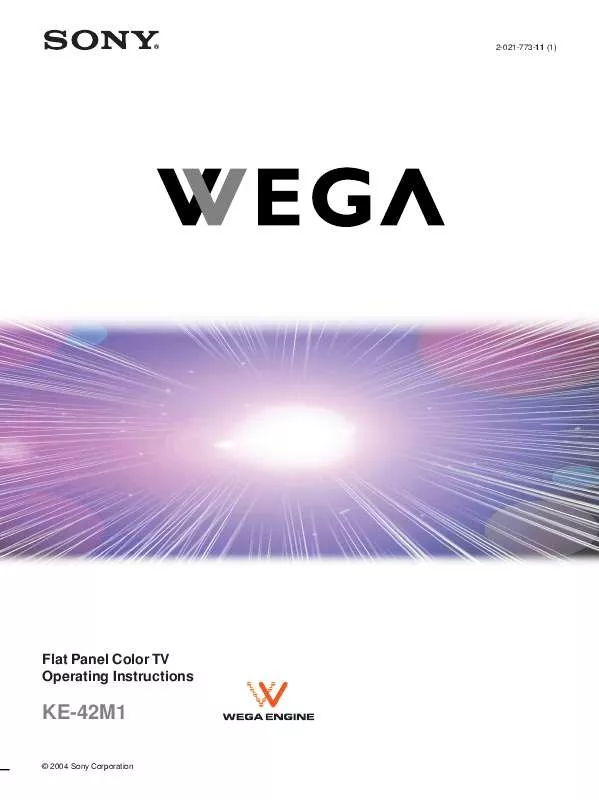
 SONY KE-42M1 (3166 ko)
SONY KE-42M1 (3166 ko)
 SONY KE-42M1 (3171 ko)
SONY KE-42M1 (3171 ko)
 SONY KE-42M1 NOTE (7 ko)
SONY KE-42M1 NOTE (7 ko)
 SONY KE-42M1 annexe 1 (3171 ko)
SONY KE-42M1 annexe 1 (3171 ko)
 SONY KE-42M1 SUPPLEMENT (12 ko)
SONY KE-42M1 SUPPLEMENT (12 ko)
 SONY KE-42M1 QUICK START (1049 ko)
SONY KE-42M1 QUICK START (1049 ko)
 SONY KE-42M1 DIMENSIONS DIAGRAM (594 ko)
SONY KE-42M1 DIMENSIONS DIAGRAM (594 ko)
 SONY KE-42M1 COAXIAL CABLE WITH FERRITE CORE (15 ko)
SONY KE-42M1 COAXIAL CABLE WITH FERRITE CORE (15 ko)
 SONY KE-42M1 PICTURE MODE -AND- BEFORE INSTALLING TV (7 ko)
SONY KE-42M1 PICTURE MODE -AND- BEFORE INSTALLING TV (7 ko)
 SONY KE-42M1 QUICK SETUP GUIDE (INCLUDING HOOKUP DIAGRAMS) (1050 ko)
SONY KE-42M1 QUICK SETUP GUIDE (INCLUDING HOOKUP DIAGRAMS) (1050 ko)
 SONY KE-42M1 ADDITIONAL CENTER SPEAKER INFORMATION (PG. 79) (13 ko)
SONY KE-42M1 ADDITIONAL CENTER SPEAKER INFORMATION (PG. 79) (13 ko)
