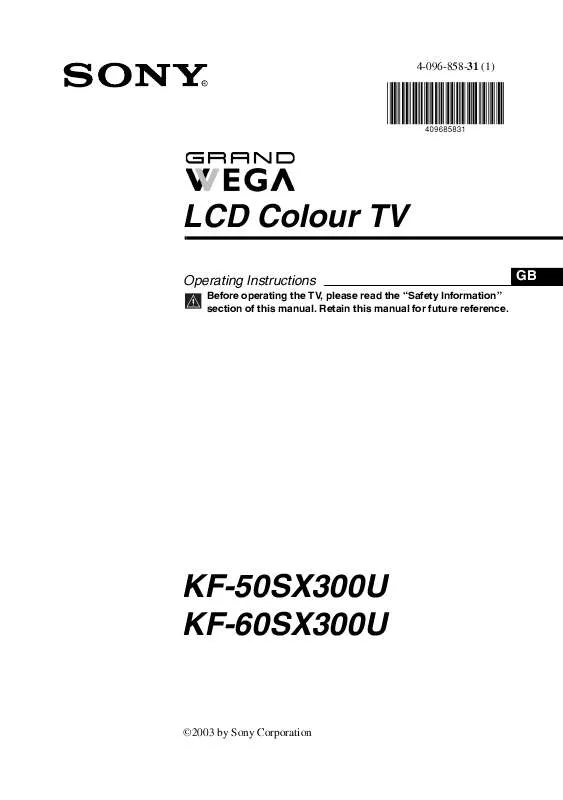User manual SONY KF-50SX300U INSTRUCTION/OPERATION MANUAL
Lastmanuals offers a socially driven service of sharing, storing and searching manuals related to use of hardware and software : user guide, owner's manual, quick start guide, technical datasheets... DON'T FORGET : ALWAYS READ THE USER GUIDE BEFORE BUYING !!!
If this document matches the user guide, instructions manual or user manual, feature sets, schematics you are looking for, download it now. Lastmanuals provides you a fast and easy access to the user manual SONY KF-50SX300U. We hope that this SONY KF-50SX300U user guide will be useful to you.
Lastmanuals help download the user guide SONY KF-50SX300U.
Manual abstract: user guide SONY KF-50SX300UINSTRUCTION/OPERATION MANUAL
Detailed instructions for use are in the User's Guide.
[. . . ] 4-096-858-31 (1)
R
LCD Colour TV
Operating Instructions
Before operating the TV, please read the "Safety Information" section of this manual. Retain this manual for future reference.
GB
KF-50SX300U KF-60SX300U
©2003 by Sony Corporation
NOTICE FOR CUSTOMERS IN THE UNITED KINGDOM
A moulded plug complying with BS1363 is fitted to this equipment for your safety and convenience. Should the fuse in the plug supplied need to be replaced, a 5 AMP fuse approved by ASTA or BSI to BS 1362 (i. e. When an alternative type of plug is used it should be fitted with a 5 AMP FUSE, otherwise the circuit should be protected by a 5 AMP FUSE at the distribution board. [. . . ] To do this: Once you have entered the "Features" menu as it is explained in the previous page and while watching an RGB source select the "RGB Centring" option and press OK. Then press v or V to adjust the centre of the picture between 5 and +5. Finally press OK to confirm and store.
TV Functions
17
The Set Up Menu
Picture Adjustment Picture Mode: Contrast: Reset Noise Reduction: Colour Tone: Live On Cool
The "Set Up" menu allows you to alter various options on this TV. To do this: Press the MENU button and press v three times to select , then press OK to enter this menu. Next press v or V to select the desired option and press OK. Finally read below how to operate into each option.
Set Up Language Country Auto Tuning Programme Sorting Programme Labels AV Preset Manual Programme Preset
Select:
Enter:
OK
Exit: MENU
m
Set Up Language Country Auto Tuning Programme Sorting Programme Labels AV Preset Manual Programme Preset
,
Select:
Enter:
OK
Exit:
MENU
Back:
Select:
Enter:
OK
LANGUAGE This option allows you to select the language that menus are displayed in. To do this: After selecting the option, press OK and then proceed in the same way as in step 2 of the section "Switching On the TV and Automatically Tuning" on page 10.
COUNTRY This option allows you to select the country in which you wish to operate the TV set. To do this: After selecting the option, press OK and then proceed in the same way as in step 3 of the section "Switching On the TV and Automatically Tuning" on page 10.
AUTO TUNING This option allows you to automatically search for and store all available TV channels. To do this: After selecting the option, press OK and then proceed in the same way as in the steps 5 and 6 of the section "Switching On the TV and Automatically Tuning" on page 11.
PROGRAMME SORTING This option allows you to change the order in which the channels (TV Broadcast) appear on the screen. To do this: After selecting the option, press OK and then proceed in the same way as in the step 7 of the section "Switching On the TV and Automatically Tuning" on page 11.
continued. . .
18
TV Functions
PROGRAMME LABELS This option allows you to name a channel using up to five characters (letters or numbers). To do this: 1 Once you have entered the "Set Up" menu as it is explained in the previous page and after selecting the option, press OK, then press v or V to select the programme number with the channel you wish to name. Next press OK.
2
With the first element of the Label column highlighted, press OK and v, V, B or b to select the letter, next press OK. When you have finished, press v, V, B or b to select the word "End" on the screen and finally press OK to turn off the menu from the screen. · To correct the letter, select "%" on the screen to go back and press OK. · For a blank, select " " on the screen and press OK.
AV PRESET This option allows you to: a) Designate a name to the external equipment you have connected to the input sockets of the TV set.
GB
1 2
To do this: Once you have entered the "Set Up" menu as it is explained in the previous page and after selecting the option, press OK, then press v or V to select the input source you wish to name: AV1, AV2 or AV3 for the rear Scarts, AV4 for front connectors and AV5 for the PC input connector. A label automatically appears in the label column: a) If you want to use one of the predefined labels, press v or V to select the desired label and finally press OK. The total predefined labels are: VIDEO, DVD, CABLE, GAME, CAM (camcorder), SAT (satellite) or PC (only for the AV5). b) If you want to set a different label, select Edit and press OK. Then, with the first element highlighted, press v, V, B or b to select the letter, next press OK. When you have finished, press v, V, B or b to select the word "End" on the screen and finally press OK to turn off the menu from the screen. · To correct the letter, select "%" on the screen to go back and press OK. · For a blank, select " " on the screen and press OK.
b) Change the input sound level of the optional equipment connected.
To do this: Once you have entered the "Set Up" menu as it is explained in the previous page and after selecting the option press OK, then press v or V to select the input source you want to alter the input sound level: AV1, AV2 or AV3 for the rear Scarts and AV5 for the PC input connector. [. . . ] Turn the TV on again, if the lamp indicator is still lit then replace the internal lamp. For details refer to pages 28 and 29.
v, V, B and b buttons do not work in PAP mode.
Remote control does not function.
The standby indicator flashes. The lamp indicator TV set is lit.
on the TV on front of the
GB Personal Computer
Problem If no picture is displayed and the NO SYNC message appears on the screen. Solution · Check that the video signal cable is properly connected and all plugs are firmly seated in their sockets. [. . . ]
DISCLAIMER TO DOWNLOAD THE USER GUIDE SONY KF-50SX300U Lastmanuals offers a socially driven service of sharing, storing and searching manuals related to use of hardware and software : user guide, owner's manual, quick start guide, technical datasheets...manual SONY KF-50SX300U