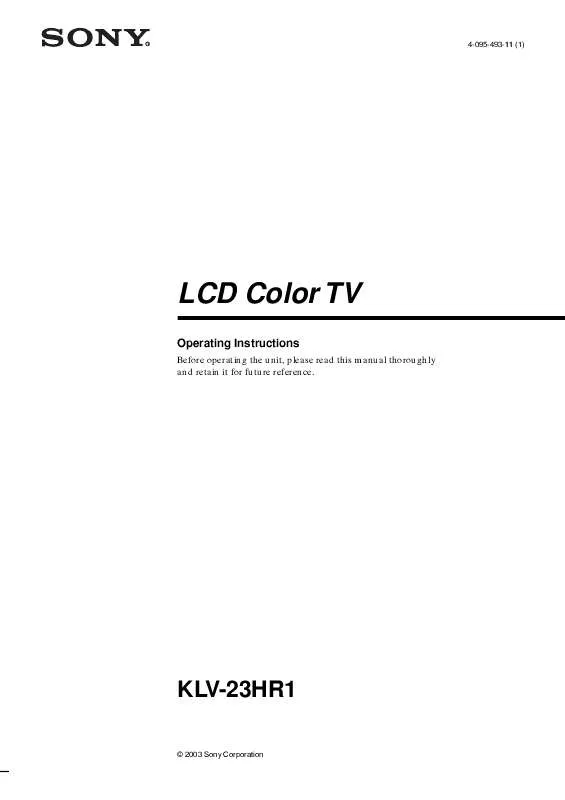User manual SONY KLV-23HR1
Lastmanuals offers a socially driven service of sharing, storing and searching manuals related to use of hardware and software : user guide, owner's manual, quick start guide, technical datasheets... DON'T FORGET : ALWAYS READ THE USER GUIDE BEFORE BUYING !!!
If this document matches the user guide, instructions manual or user manual, feature sets, schematics you are looking for, download it now. Lastmanuals provides you a fast and easy access to the user manual SONY KLV-23HR1. We hope that this SONY KLV-23HR1 user guide will be useful to you.
Lastmanuals help download the user guide SONY KLV-23HR1.
Manual abstract: user guide SONY KLV-23HR1
Detailed instructions for use are in the User's Guide.
[. . . ] 4-095-493-11 (1)
LCD Color TV
Operating Instructions
Before operating the unit, please read this manual thoroughly and retain it for future reference.
KLV-23HR1
© 2003 Sony Corporation
WARNING
To Reduce the risk of fire or shock hazard, do not expose the TV to rain or moisture.
NOTIFICATION
This equipment has been tested and found to comply with the limits for a Class B digital device pursuant to Part 15 of the FCC Rules. These limits are designed to provide reasonable protection against harmful interference in a residential installation. This equipment generates, uses, and can radiate radio frequency energy and, if not installed and used in accordance with the instructions, may cause harmful interference with radio communications. However, there is no guarantee that interference will not occur in a particular installation. [. . . ] For details, see "Adjusting the Sound Quality" on page 39.
7
JUMP FAVORITES
8 0
9
ENTER MTS/SAP GUIDE
1
Press MENU.
Video TV Return Mode: Picture: Brightness: Color: Hue: Sharpness: Backlight: Color Temp. : Dynamic Picture: Reset Vivid 50 50 25 0 3 5 Cool On
TV/SAT POWER SAVING
MENU
MENU
VOL
CH
,
2
Press V/v to select .
POWER SAVING
Select:
Set:
Exit:
CODE SET
(Audio), then press
Audio Return Treble: Bass: Balance: Effect: MTS: Speaker: Audio Out: Reset 0 0 0 Off Stereo On TV
,
3
Select:
Back:
Set:
Exit:
Press POWER SAVING. Press V/v to select "Effect, " then press
Audio Return Treble: Bass: Balance: Effect: MTS: Speaker: Audio Out: Reset 0 0 0 WOW WOW SRS Auto SAP Off On TV
.
POWER SAVING
,
4
,
Power Saving:Reduced
Select:
Back:
Set:
Exit:
Press V/v to select "SRS WOW, " then press . Audio TV
Return Treble: Bass: Balance: Effect: MTS: Speaker: Audio Out: Reset 0 0 0 SRS WOW Stereo On
To cancel the Power Saving mode Press POWER SAVING again. "Power Saving:Standard" appears.
Tips
· If you turn off the TV while the Power Saving mode is on, the mode stays on next time you turn on the TV. · You can adjust picture quality options, such as "Picture" and "Brightness, " even if the Power Saving mode is active (See page 38). Note that if you increase "Picture" or "Brightness, " power consumption is not reduced.
,
Select:
Back:
Set:
Exit:
5
Press MENU to exit the menu screen.
26
Watching the TV
Using the Wide Screen Mode
Changing the Wide Screen Mode
The Wide Screen Mode lets you watch 4:3 normal broadcasts or other picture sizes such as Letterbox movies in several Wide Screen Modes (16:9 aspect ratio).
Tip
The "aspect ratio" is the ratio of width to height of the screen. 16:9 is also referred to as widescreen format.
WIDE MODE
,
Wide Zoom
Normal Full Zoom
Wide Zoom
Original Picture Wide Zoom
MUTING
VCR/DVD SAT/CABLE
POWER
TV
· Normal 4:3 aspect ratio picture · DTV 4:3 aspect ratio picture
FUNCTION SYSTEM OFF VCR/DVD SAT/CABLE TV
"Wide Zoom" enlarges the 4:3 picture to fill the 16:9 screen, keeping the original image as much as possible.
SLEEP WIDE MODE DISPLAY PICTURE MODE
Normal
Original Picture WIDE MODE
TV/VIDEO
Normal
1 4 7
JUMP FAVORITES TV/SAT POWER SAVING
2 5 8 0
3 6 9
ENTER MTS/SAP GUIDE
· Normal 4:3 aspect ratio picture · DTV 4:3 aspect ratio picture
"Normal" returns the 4:3 picture to its original size.
Full
MENU
VOL
CH
2-4 1, 5
Original Picture
Full
CODE SET
· Widescreen video camera or DVD picture · DTV 16:9 aspect ratio picture
"Full" stretches the 4:3 picture horizontally only, to fill the 16:9 screen.
Press WIDE MODE repeatedly until the desired Wide Screen Mode appears. Each time you press the button, the Wide Screen Mode changes as follows:
(Continued)
27
Watching the TV
Zoom
Original Picture Zoom
Changing the Wide Screen Mode using the menu
1
· Letterbox movie of a video tape or a DVD disc "Zoom" enlarges the 4:3 picture horizontally and vertically to an equal aspect ratio that fills the 16:9 screen. Useful for watching Letterbox movies.
Press MENU.
Video Return Mode: Picture: Brightness: Color: Hue: Sharpness: Backlight: Color Temp. : Dynamic Picture: Reset Vivid 50 50 25 0 3 5 Cool On TV
MENU
,
2
Press V/v to select .
Select:
Set:
Exit:
(Screen), then press
Screen Return Wide Mode: 4:3 Default: Vertical Center: TV Wide Zoom Wide Zoom 0
Tip
You can also access the Wide Screen Mode settings in the (Screen) menu. For details, see page 29.
,
Select: Back: Set: Exit:
3
Press V/v to select the option you want to set, . then press
Screen Return Wide Mode: 4:3 Default: Vertical Center: TV Wide Zoom Normal Normal Zoom Full Zoom
,
Select: Back:
Set:
Exit:
4
Press V/v to select the desired screen mode, . then press
Screen Return Wide Mode: 4:3 Default: Vertical Center: TV Normal Wide Zoom
,
Select: Back: Set: Exit:
5
Press MENU to exit the menu screen.
28
Watching the TV
The Wide Screen Mode options available in the
Option Wide Mode Select a Wide Mode to use for 4:3 sources. Wide Zoom Normal Full Zoom
(Screen) menu
Description Select to enlarge the 4:3 picture to fill the 16:9 screen, keeping the original image as much as possible. Select to return the 4:3 picture to its original size. Select to enlarge the 4:3 picture horizontally only, to fill the 16:9 screen. Select to enlarge the 4:3 picture horizontally and vertically to an equal aspect ratio that fills the 16:9 screen. Select to enlarge the 4:3 picture to fill the 16:9 screen, keeping the original image as much as possible. Select to return the 4:3 picture to its original size. Select to enlarge the 4:3 picture horizontally only, to fill the 16:9 screen. Select to enlarge the 4:3 picture horizontally and vertically to an equal aspect ratio that fills the 16:9 screen. Select to continue using the current Wide Screen Mode setting when the channel or input is changed.
4:3 Default Select the default Screen Mode to use for 4:3 sources.
Wide Zoom Normal Full Zoom
Off
Tip
To change from one Wide Screen Mode to another, use the WIDE MODE button on the remote control.
Notes on the Wide Screen Mode
· The Wide Screen Mode function of this TV allows for various display options: select the appropriate Wide Screen Mode for the original aspect ratio of the picture you are watching. · If you change the screen size using the Wide Mode feature with the TV installed in a public space for commercial use or public purpose, it might be an infringement of copyright. [. . . ] 36 Mono . . . . . . . . . . . . . . . . . . . . . . . . . . . . . . . . . . . . . . . . . . . . . . . . . . . . 41 MTS . . . . . . . . . . . . . . . . . . . . . . . . . . . . . . . . . . . . . . . . . . . . . . . . . . . . . . 41 Muting . . . . . . . . . . . . . . . . . . . . . . . . . . . . . . . . . . . . . . . . . . . . . . . . . . 23 Troubleshooting . . . . . . . . . . . . . . . . . . . . . . . . . . . . . . . . . . . . [. . . ]
DISCLAIMER TO DOWNLOAD THE USER GUIDE SONY KLV-23HR1 Lastmanuals offers a socially driven service of sharing, storing and searching manuals related to use of hardware and software : user guide, owner's manual, quick start guide, technical datasheets...manual SONY KLV-23HR1