User manual SONY KLV-S15G10
Lastmanuals offers a socially driven service of sharing, storing and searching manuals related to use of hardware and software : user guide, owner's manual, quick start guide, technical datasheets... DON'T FORGET : ALWAYS READ THE USER GUIDE BEFORE BUYING !!!
If this document matches the user guide, instructions manual or user manual, feature sets, schematics you are looking for, download it now. Lastmanuals provides you a fast and easy access to the user manual SONY KLV-S15G10. We hope that this SONY KLV-S15G10 user guide will be useful to you.
Lastmanuals help download the user guide SONY KLV-S15G10.
You may also download the following manuals related to this product:
Manual abstract: user guide SONY KLV-S15G10
Detailed instructions for use are in the User's Guide.
[. . . ] 2-630-164-11(1)
LCD Color TV
Operating Instructions
KLV-S15G10 KLV-S20G10
© 2005 Sony Corporation
Owner's Record
The model and serial numbers are located at the rear of the TV. Record these numbers in the spaces provided below. Refer to them whenever you call upon your Sony dealer regarding this product.
Model No. Serial No.
Contacting Sony
If, after reading these operating instructions, you have additional questions related to the use of your Sony TV, please call our Customer Information Services Center at 1-800-222-SONY (7669) (US residents only) or 1-877-899-SONY (7669) (Canadian residents only).
2
WARNING
To reduce the risk of fire or electric shock, do not expose this apparatus to rain or moisture.
NOTIFICATION
This equipment has been tested and found to comply with the limits for a Class B digital device, pursuant to part 15 of the FCC Rules. [. . . ] See the instructions for setting up Label Video Inputs on page 51.
To connect a DVD player with S VIDEO and audio connectors
If your DVD player does not have component video (YPBPR) jacks, or the component video inputs are already connected to another device, use this connection.
1 Use an S VIDEO cable to connect the DVD player's S VIDEO output
jack to the TV's S VIDEO input jack (VIDEO 1 IN).
2 Use an audio cable to connect the DVD player's AUDIO output jacks to
the TV's AUDIO input jacks (VIDEO 1 IN).
If your DVD player is not equipped with S VIDEO, use a VIDEO cable (yellow) instead of the S VIDEO cable.
29
Connecting the TV
Camcorder or "PlayStation"
For easy connection to a camcorder or "PlayStation", the TV has left side A/V input jacks. If you prefer, you can connect the camcorder or "PlayStation" to the TV's rear A/V input jacks.
To connect a camcorder or "PlayStation"
Use A/V and S VIDEO cables to connect the camcorder or "PlayStation" AUDIO and S VIDEO output jacks to the TV's AUDIO and S VIDEO input jacks (VIDEO 2 IN) on the left side panel of the TV.
If your camcorder is not equipped with S VIDEO, use a VIDEO cable (yellow) instead of the S VIDEO cable. If you have a mono camcorder, connect its audio output jack to the TV's L AUDIO (MONO) input jack.
"PlayStation" Camcorder Left side of TV
VIDEO 2 IN
S VIDEO
or
S VIDEO VIDEO
VIDEO (yellow)
L-AUDIO
(MONO)
R-AUDIO
AUDIO-L (white) AUDIO-R (red)
To S VIDEO output jack
To A/V output jack
S VIDEO cable A/V cable
Notes on Using This Connection
To Do This . . . Do This . . .
Watch the camcorder or "PlayStation" Label video inputs to easily identify equipment connected to the TV
Press TV/VIDEO repeatedly to select the camcorder or game input (Video 2). See the instructions for setting up Label Video Inputs on page 51.
30
Connecting the TV
Setting Up the Channel List
After you finish connecting your TV, you need to run Initial Setup, which automatically sets up available channels. The Initial Setup screen appears when you turn on your TV for the first time after hooking it up. If you do not want to set up the channels at this time, you can do it later by selecting the Auto Program option in the Channel menu (see page 45).
The Auto Program feature does not apply for installations that use a cable box. The factory default setting for channel selection is Cable On. For antenna connections, run the Auto Program again after selecting Cable Off from the menu.
Connecting the TV
Using Initial Setup
To run Initial Setup the first time you turn on your TV
1 Press POWER to turn on the TV.
The Initial Setup screen appears.
2 Press V or v on the remote control to select the on-screen display
language. The message "First please connect cable/antenna" appears.
By default, Auto Program is set to scan cable TV channels.
3 Press CH + to start Auto Program.
Auto Program automatically creates a list of receivable channels. When finished, the lowest numbered channel is displayed. When all the receivable channels are stored, the Show/Hide Channels menu appears.
To scan available VHF/UHF antenna channels instead of the cable TV channels
1 Press MENU, then go to Channel menu. 3 Start Auto Program by pressing .
To perform Auto Program again, follow the above instructions. Depending on your signal source, be sure to set Cable to On or Off accordingly (see page 45).
The Initial Setup menu will appear each time the TV is turned on until you complete the scanning for the available channels.
31
Watching the TV
Button Descriptions
Button Description
1 MUTING
1 2
qs
2 PICTURE MODE
qd qf
3 JUMP
3 4
qg qh qj
4 FAVORITES 5 FUNCTION Buttons 6 VCR/DVD Operating Buttons
5 6 7 8 9 0 qa qk ql w; wa ws wd
7 FREEZE
z The 5 button, CH + button and MTS/SAP button have a tactile dot. Use the tactile dot as a reference when operating the TV.
8
TV/SAT 9 VOL +/ 0 CODE SET
Press to mute the sound. Press again or press VOL + to restore the sound. Press repeatedly to cycle through the available video picture modes: Vivid, Standard, Pro. The video picture modes can also be accessed in the Video menu. See "Selecting Video Options" on page 42. Press to jump back and forth between two channels. The TV alternates between the current channel and the last channel that was selected. Press to display the Favorite Channels list. [. . . ] This is caused by video head interference. Leave a space of 30 cm (11 7/8 inches) between your VCR and the TV to avoid noise. Avoid installing your VCR in front of the TV or at the side of the TV. If the option you want to select appears in a pale color, you cannot select it. [. . . ]
DISCLAIMER TO DOWNLOAD THE USER GUIDE SONY KLV-S15G10 Lastmanuals offers a socially driven service of sharing, storing and searching manuals related to use of hardware and software : user guide, owner's manual, quick start guide, technical datasheets...manual SONY KLV-S15G10

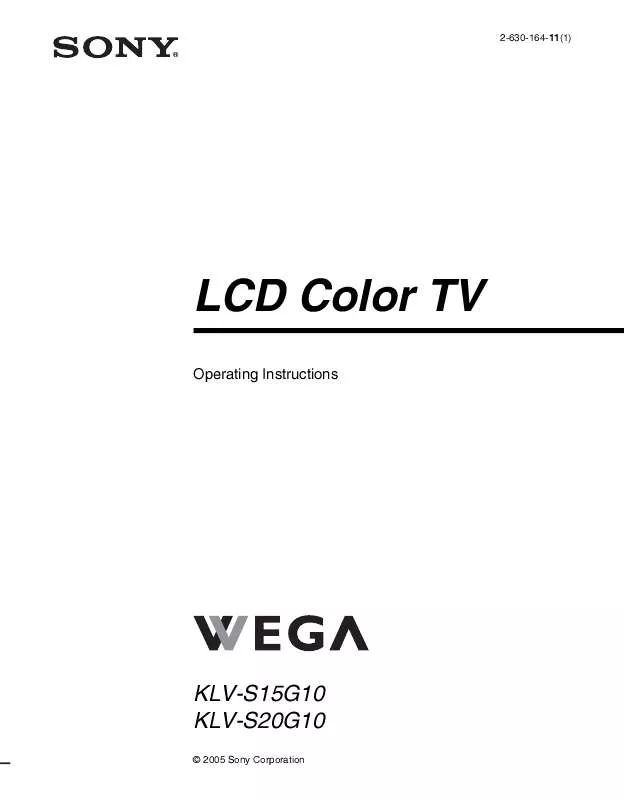
 SONY KLV-S15G10 annexe 1 (1585 ko)
SONY KLV-S15G10 annexe 1 (1585 ko)
 SONY KLV-S15G10 annexe 3 (1585 ko)
SONY KLV-S15G10 annexe 3 (1585 ko)
