User manual SONY KL-V23M1
Lastmanuals offers a socially driven service of sharing, storing and searching manuals related to use of hardware and software : user guide, owner's manual, quick start guide, technical datasheets... DON'T FORGET : ALWAYS READ THE USER GUIDE BEFORE BUYING !!!
If this document matches the user guide, instructions manual or user manual, feature sets, schematics you are looking for, download it now. Lastmanuals provides you a fast and easy access to the user manual SONY KL-V23M1. We hope that this SONY KL-V23M1 user guide will be useful to you.
Lastmanuals help download the user guide SONY KL-V23M1.
You may also download the following manuals related to this product:
Manual abstract: user guide SONY KL-V23M1
Detailed instructions for use are in the User's Guide.
[. . . ] 2-176-244-12 (1)
LCD Color TV Operating Instructions
KLV-23M1
© 2004 Sony Corporation
Owner's Record
The model and serial numbers are located at the rear of the TV. Record these numbers in the spaces provided below. Refer to them whenever you call upon your Sony dealer regarding this product.
Model No. Serial No.
Contacting Sony
If, after reading the following instructions, you have additional questions related to the use of your Sony TV, please call one of the following numbers. [. . . ] Use the HD/DVD 3 IN connections.
Note
Component video (Y, PB, PR) connection is necessary to view 480p, 720p, and 1080i formats. Note that this TV displays all format types of picture in a resolution of 1, 366 dots × 768 lines.
Connecting and Setting the TV
2
Using an AUDIO cable, connect the Digital Satellite Receiver's AUDIO OUT jacks to the TV's AUDIO IN jacks.
Note
The Y, PB and PR jacks do not provide audio, so audio cables must be connected to provide sound.
Tip
Rear of TV
AUDIO OUT(VAR/FIX)
Use VIDEO 3 on the remote control to select HD/DVD 3 IN to watch the digital satellite receiver input.
R AUDIO L
Y
Y
(1080i / 720p / 480p / 480i )
Component video cable (not supplied)
PB
PR
PB
HD/DVD IN
PR
R AUDIO L
AUDIO cable (not supplied)
AUDIO-L (white) AUDIO-R (red) Digital Satellite Receiver
3
33
Connecting a Digital Satellite Receiver with HDMI Connector
Use this hookup if: · Your Digital Satellite Receiver has a High-Definition Multimedia Interface (HDMI). Disconnect all power sources before making any connections. Using an HDMI cable (not supplied), connect the Digital Satellite Receiver's HDMI OUT connector to the TV's HDMI IN connector. Use the HDMI 4 IN connection.
Tips
· The HDMI connector provides both video and audio signals, so it is not necessary to connect the audio cable. · Use VIDEO 4 on the remote control to select HDMI 4 IN to watch the digital satellite receiver input.
Digital Satellite Receiver
Rear of TV
HDMI cable (not supplied)
IN
34
When connecting to a Digital Satellite Receiver's DVI-HDTV connector If the Digital Satellite Receiver does not have an HDMI connector, you can connect the TV's HDMI IN connector to the Digital Satellite Receiver's DVI-HDTV OUT connector using the HDMI cable (not supplied).
1 Using a HDMI to DVI-HDTV adapter or cable (not supplied), connect
the Digital Satellite Receiver's DVI-HDTV OUT connector to the TV's HDMI IN connector. Use the HDMI 4 IN connection.
Connecting and Setting the TV
Note
The DVI-HDTV VIDEO connector does not provide audio, so audio cables must be connected to provide sound when an HDMI to DVI-HDTV adapter is used.
2 Using an AUDIO cable, connect the Digital Satellite Receiver's AUDIO
OUT jacks to the TV's AUDIO IN jacks.
Tip
Use VIDEO 4 on the remote control to select HDMI 4 IN to watch the digital satellite receiver input.
Digital Satellite Receiver
Rear of TV HDMI to DVI-HDTV adapter or cable (not supplied)
IN
AUDIO cable (not supplied) AUDIO-L (white) AUDIO-R (red)
35
Setting the TV
Setting the Channels
After you finish connecting your TV, you can run Auto Program to set up your channels. The Auto Setup menu appears when you turn your TV on for the first time after installing it. To skip channels, see page 37.
1
Press 1 (Power) on the TV. The Auto Setup menu automatically appears on the screen when you turn on the TV for the first time.
Au t o S e t u p
,
2
Au t o P r o gra m : Exit:
[CH+] [CH]
First please connect c a bl e / a n t e n n a
Press CH + on the remote control or on the control panel of your TV to perform Auto Program. When all the receivable channels are stored, the "Channel Skip/Add" menu appears.
1
DVD/ MUTING VCR
SAT/ POWER CABLE
Auto Program is set to scan cable TV channels by default. To watch VHF/UHF channels with an antenna, see "To watch VHF/UHF channels with an antenna" on page 37. To perform Auto Program again 1 Press MENU.
MODE PICTURE WIDE SLEEP DISPLAY
2 Press V/v to select
.
(Channel), then press
3 Press V/v to select "Auto Program, " then press
.
4 Press
TOP MENU FAVORITES
.
MENU
"Auto Program" appears and the TV starts scanning and presetting channels automatically. When all the receivable channels are stored, the "Channel Skip/Add" menu appears. Using this menu, you can start skipping unnecessary channels (see "To skip channels" on page 37).
5 Press MENU to exit the menu screen.
F1 F2 TV VIDEO 1/2 VIDEO 3 VIDEO 4
To cancel Auto Program While "Auto Program" is displayed in step 3, press MENU on the remote control.
Note
To watch cable TV channels, you have to subscribe to a cable TV company. Note that cable TV cannot be received in some areas. This TV receives cable TV channels 1-125. For details on cable TV subscription, consult your nearest cable TV company.
2
RESET FREEZE MTS/SAP GUIDE TV/SAT
36
To watch VHF/UHF channels with an antenna 1 Press MENU.
2 Press V/v to select
.
(Channel), then press
To skip channels You can skip unnecessary channels when selecting channels using the CH +/ buttons.
3 Press V/v to select "Cable, " then press . 4 Press V/v to select "Off, " then press . 5 Perform steps 3 - 5 in "To perform Auto
Program again" on page 36.
Note
You cannot receive and set the cable TV channels and VHF/ UHF channels at the same time.
1 Press MENU. 2 Press V/v to select
.
(Channel), then press
3 Press V/v to select "Channel Skip/Add, " then
press
Channel Channel Skip/Add Return Skip 1: Add 2: Add 3: Skip 4: Add 5: Skip 6: Skip 7: Add 8: Add 9: Add 10 : Select: Back: Set: Exit:
.
Connecting and Setting the TV
TV
Tip
When you have a cable box or satellite receiver connected, the Channel Fix feature is useful. For details, see page 38.
v
4 Press V/v to select the channel you want to skip,
then press
Channel Channel Skip/Add Return Skip 1: Add 2: Add 3: Skip 4: Add 5: Skip Skip 6: Add Skip 7: Add 8: Add 9: Add 10 : Select: Back: Set: Exit:
.
TV
v
Example: Select this to skip channel 5.
Tip
To scroll through the list, press and hold V/v.
5 Press V/v to select "Skip, " then press
Channel Channel Skip/Add Return Skip 1: Add 2: Add 3: Skip 4: Skip 5: Skip 6: Skip 7: Add 8: Add 9: Add 10 : Select: Back: Set: Exit: TV
.
v
If you want to re-enter the skipped channel, select "Add. "
6 Press MENU to exit the menu screen.
(Continued)
37
To fix in a TV channel If you have connected a cable box or satellite receiver to your TV, and do not intend to connect any other audio or video equipment, it is recommended that you fix a TV channel. [. . . ] 13
M
Menu . . . . . . . . . . . . . . . . . . . . . . . . . . . . . . . . . . . . . . . . . . . . . . . . . . . . . 38 Mild Mode . . . . . . . . . . . . . . . . . . . . . . . . . . . . . . . . . . . . . . . . . . . . 58 Mono . . . . . . . . . . . . . . . . . . . . . . . . . . . . . . . . . . . . . . . . . . . . . . . . . . . . 60 MTS/SAP . . . . . . . . . . . . . . . . . . . . . . . . . . . . . . . . . . . . . . . . . . . . . [. . . ]
DISCLAIMER TO DOWNLOAD THE USER GUIDE SONY KL-V23M1 Lastmanuals offers a socially driven service of sharing, storing and searching manuals related to use of hardware and software : user guide, owner's manual, quick start guide, technical datasheets...manual SONY KL-V23M1

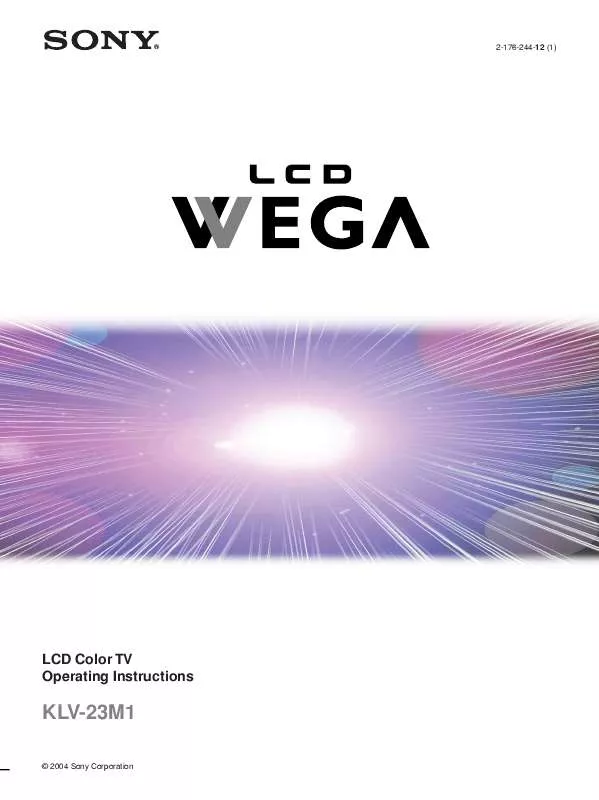
 SONY KL-V23M1 QUICK START (9344 ko)
SONY KL-V23M1 QUICK START (9344 ko)
