User manual SONY KV-20FA210
Lastmanuals offers a socially driven service of sharing, storing and searching manuals related to use of hardware and software : user guide, owner's manual, quick start guide, technical datasheets... DON'T FORGET : ALWAYS READ THE USER GUIDE BEFORE BUYING !!!
If this document matches the user guide, instructions manual or user manual, feature sets, schematics you are looking for, download it now. Lastmanuals provides you a fast and easy access to the user manual SONY KV-20FA210. We hope that this SONY KV-20FA210 user guide will be useful to you.
Lastmanuals help download the user guide SONY KV-20FA210.
You may also download the following manuals related to this product:
Manual abstract: user guide SONY KV-20FA210
Detailed instructions for use are in the User's Guide.
[. . . ] Connecting Additional Equipment
4-100-519-21
Operating Instructions
KV-20FA210
© 2003 by Sony Corporation
User Guide
Connecting Additional Equipment
WARNING
To reduce the risk of fire or electric shock, do not expose the TV to rain or moisture.
To reduce the risk of electric shock, do not use this polarized plug with an extension cord, receptacle, or other outlet unless the blades can be fully inserted to prevent blade exposure.
CAUTION
RISK OF ELECTRIC SHOCK DO NOT OPEN
ATTENTION
RISQUE DE CHOC ELECTRIQUE, NE PAS OUVRIR
You are cautioned that any changes or modifications not expressly approved in this manual could void your authority to operate this equipment.
PRECAUCION
RIESGO DE CHOQUE ELECTRICO NO ABRIR
NOTIFICATION
This equipment has been tested and found to comply with the limits for a Class B digital device pursuant to Part 15 of the FCC Rules. These limits are designed to provide reasonable protection against harmful interference in a residential installation. This equipment generates, uses, and can radiate radio frequency energy and, if not installed and used in accordance with the instructions, may cause harmful interference with radio communications. However, there is no guarantee that interference will not occur in a particular installation. [. . . ] Connect a coaxial cable (not supplied) from the OUT jack on your cable box to the IN jack on your VCR. Connect a coaxial cable (not supplied) from the OUT jack on your VCR to the VHF/UHF jack on the TV. If your VCR is equipped with video outputs, you can get better picture quality by connecting audio/video cables (not supplied) from AUDIO/VIDEO OUT on your VCR to AUDIO/VIDEO IN on your TV.
Optional connection
For better picture quality, use S VIDEO instead of the yellow video cable. S VIDEO does not provide sound, so you still must connect the audio cables.
Using your TV with this connection
Program your Sony remote control to operate your VCR or cable box (see page 5). To activate your remote, press to operate your VCR or to operate your cable box. To do this, first program your remote control, then use the Channel Fix feature to set your TV to channel 3 or 4 (see page 28). Press repeatedly to switch between VCR input (VIDEO input), VHF/UHF (local channels or unscrambled), or cable box (cable system or scrambled channels).
14
Connecting Your TV
Connecting a TV and Satellite Receiver
From cable/ antenna
Rear of TV
1 3
2
SUBWOOFER
1
Satellite antenna cable
Satellite receiver
AUDIO ( VAR/FIX )
AUDIO UDIO AUDIO UDIO
3
Video (yellow) Audio L (white) Audio R (red)
1 2 3
Connect the cable from your satellite antenna to SATELLITE IN on your satellite receiver. Connect the coaxial cable from your cable service or antenna to the VHF/UHF jack on your TV. Using audio/video cables (not supplied), connect AUDIO/VIDEO OUT on your satellite receiver to AUDIO/VIDEO IN on your TV.
Using your TV with this connection This connection allows you to do the following:
Program your Sony remote control to operate your satellite receiver (see page 5). To activate your remote, press to operate your satellite receiver. See page 7 on how to operate other functions. Press repeatedly to switch to satellite receiver input (VIDEO input).
15
Operating Instructions
Connecting a TV, VCR, and Satellite Receiver
1
4
From cable/ antenna
Rear of TV
1 3
2
VCR
AUDIO UDIO
SUBWOOFER AUDIO ( VAR/FIX )
AUDIO UDIO
Satellite receiver 3 5
Video (yellow) Audio L (white) Audio R (red)
1 2 3 4 5
Connect the coaxial cable from your satellite antenna to SATELLITE IN on the satellite receiver. Connect the coaxial cable from your cable service or antenna to the IN jack on your VCR. Using a coaxial cable (not supplied), connect the OUT jack on your VCR to the VHF/UHF jack on your TV. Using audio/video cables (not supplied), connect AUDIO/VIDEO OUT on your satellite receiver to AUDIO/VIDEO IN on your VCR. Using audio/video cables (not supplied), connect AUDIO/VIDEO OUT on your VCR to AUDIO/VIDEO IN on your TV.
To view from the satellite receiver or VCR, select the video input to which your satellite receiver or VCR is connected by pressing on the remote control.
Using your TV with this connection This connection allows you to do the following:
Program your Sony remote control to operate your VCR or satellite receiver (see page 5). Turn on your VCR to enable your satellite receiver to work with this connection. To activate your remote, press to operate your VCR or to operate your satellite receiver. Press repeatedly to switch between VCR input (VIDEO input), VHF/UHF (local channels or unscrambled), or your cable box (cable system or scrambled channels).
16
Connecting Your TV
Connecting a DVD Player
Using audio/video cables (not supplied), connect AUDIO/VIDEO OUT on your DVD player to AUDIO/VIDEO IN on your TV.
Rear of TV
1 3
SUBWOOFER
Rear of DVD Player
AUDIO ( VAR/FIX )
AUDIO
AUDIO
Video (yellow) Audio L (white) Audio R (red)
Optional connection For better picture quality, use S VIDEO instead of the yellow video cable. S VIDEO does not provide sound, so you still must connect the audio cables. If your DVD player is equipped with component video outputs (Y, PB, PR), you can improve the picture quality by using component video cables (480i only).
Rear of TV
1 3
SUBWOOFER
Rear of DVD Player
AUDIO ( VAR/FIX )
AUDIO UDIO
AUDIO UDIO
PR (red) PB (blue) Y (green)
Audio L (white) Audio R (red)
2
1
1 2
Using component video cables (not supplied), connect the Y, PB, PR OUT on your DVD player to Y, PB, PR IN on your TV. Connect AUDIO OUT on your DVD player to AUDIO IN on your TV.
The Y, PB, PR outputs on your DVD player are sometimes labeled Y, CB, and CR or Y, B-Y, and R-Y. [. . . ] Try another channel to rule out station trouble. Adjust the Picture setting in the Video menu (page 24). Adjust the Brightness setting in the Video menu (page 25). Check the antenna and/or cable connections (page 10). [. . . ]
DISCLAIMER TO DOWNLOAD THE USER GUIDE SONY KV-20FA210 Lastmanuals offers a socially driven service of sharing, storing and searching manuals related to use of hardware and software : user guide, owner's manual, quick start guide, technical datasheets...manual SONY KV-20FA210

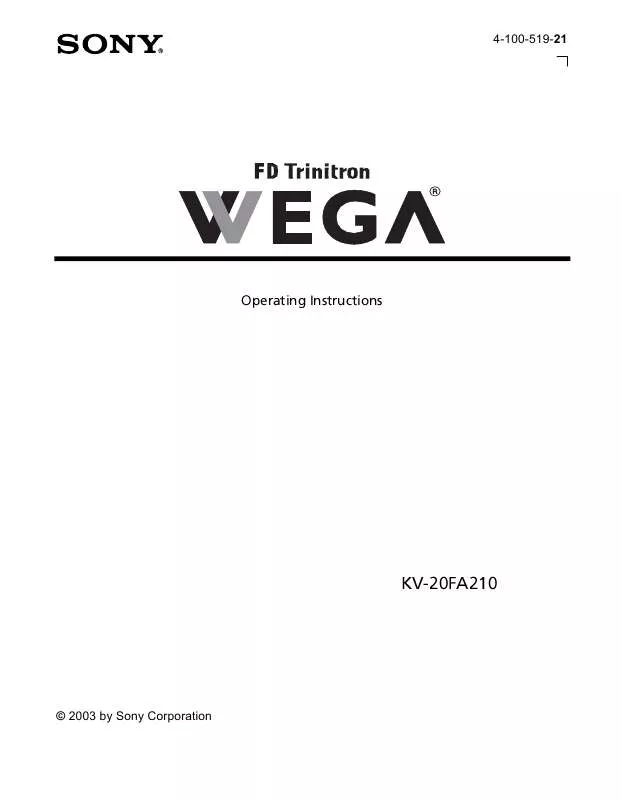
 SONY KV-20FA210 (1435 ko)
SONY KV-20FA210 (1435 ko)
 SONY KV-20FA210 annexe 1 (1435 ko)
SONY KV-20FA210 annexe 1 (1435 ko)
