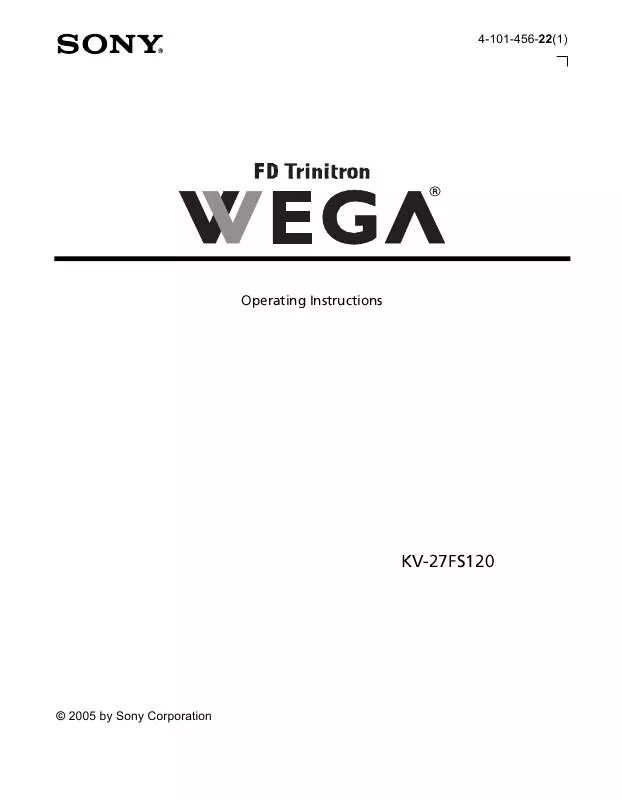User manual SONY KV-27FS120
Lastmanuals offers a socially driven service of sharing, storing and searching manuals related to use of hardware and software : user guide, owner's manual, quick start guide, technical datasheets... DON'T FORGET : ALWAYS READ THE USER GUIDE BEFORE BUYING !!!
If this document matches the user guide, instructions manual or user manual, feature sets, schematics you are looking for, download it now. Lastmanuals provides you a fast and easy access to the user manual SONY KV-27FS120. We hope that this SONY KV-27FS120 user guide will be useful to you.
Lastmanuals help download the user guide SONY KV-27FS120.
Manual abstract: user guide SONY KV-27FS120
Detailed instructions for use are in the User's Guide.
[. . . ] Connecting Additional Equipment
4-101-456-22(1)
Operating Instructions
KV-27FS120
© 2005 by Sony Corporation
User Guide
Connecting Additional Equipment
WARNING
To reduce the risk of fire or electric shock, do not expose the TV to rain or moisture.
Pursuant to FCC regulations, you are cautioned that any changes or modifications not expressly approved in this manual could void your authority to operate this equipment.
CAUTION
RISK OF ELECTRIC SHOCK DO NOT OPEN
NOTIFICATION
This equipment has been tested and found to comply with the limits for a Class B digital device pursuant to Part 15 of the FCC Rules. These limits are designed to provide reasonable protection against harmful interference in a residential installation. This equipment generates, uses, and can radiate radio frequency energy and, if not installed and used in accordance with the instructions, may cause harmful interference with radio communications. However, there is no guarantee that interference will not occur in a particular installation. [. . . ] S VIDEO does not provide sound, so you still must connect the audio cables.
Connecting a DVD Player using Component Video (YPBPR/R, L)
If your DVD player is equipped with component video outputs (YPBPR), you can improve the picture quality by using component video cables (480i only). Rear of TV Rear of DVD Player
1
S VIDEO
3
Y
4
AUDIO OUT (VAR/FIX)
PB
PR
VIDEO L
(MONO)
L
L
(MONO)
R
R
R
PR (red) PB (blue) Y (green)
Audio L (white) Audio R (red)
2
1
1 2
Using component video cables (not supplied), connect the YPBPR OUT on your DVD player to YPBPR IN on your TV. Connect AUDIO OUT on your DVD player to AUDIO IN on your TV.
The YPBPR outputs on your DVD player are sometimes labeled Y, CB, and CR or Y, B-Y, and R-Y. If so, connect the cables to like colors.
14
Connecting an Audio System
1 2 3
If you are connecting a Home Theater, please refer to your Home Theater manual for additional connections.
Using audio/video cables (not supplied), connect AUDIO OUT on your TV to one of the unused line inputs (e. g. For more instructions, see "Using the Audio Menu" on page 23. After you connect the audio system, you can control the volume level from your TV or audio system. To control the volume from the TV, use the front panel controls or the VOL +/ buttons on the remote. To control the volume through the connected audio system, open the Audio Out option on the Audio Menu and select Fixed. For more instructions, see "Using the Audio Menu" on page 23. Rear of TV
1
S VIDEO AUDIO OUT (VAR/FIX)
Connections
3
Y
4
PB
PR
VIDEO L
(MONO)
AUDIO-L (white)
L L
(MONO)
R
R
R
AUDIO-R (red)
Line input
Connecting a Camcorder (for playback)
To connect your camcorder, you can use the Audio/Video inputs on either the front or rear panel of the TV. Using the audio/video cables (not supplied), connect the AUDIO/VIDEO OUT on your camcorder to the AUDIO/VIDEO IN on your TV. Front Panel
A/V output
Audio R (red) Audio L (white) Video (yellow)
Optional connection
For better picture quality, use S VIDEO (located on the rear panel), instead of the yellow video cable. S VIDEO does not provide sound, so you still must connect the audio cables.
15
Connecting for Video Tape Editing (VCR and Camcorder)
Camcorder
(for playback)
1b
Rear of TV
or
1
S VIDEO
3
Y
4
AUDIO OUT (VAR/FIX)
Connections
A/V output VCR (for playback)
1a
VIDEO L
(MONO)
PB
PR
L
L
(MONO)
R
R
R
VCR (for recording)
Video (yellow) Audio L (white) Audio R (red)
2
1
For video tape editing connect to the VCR the following sources (VCR or Camcorder): a) Using audio/video cables (not supplied), connect AUDIO/VIDEO OUT on your first VCR to AUDIO/VIDEO IN on your second VCR. b) Using audio/video cables (not supplied), connect the AUDIO/VIDEO OUT on your Camcorder to the AUDIO/VIDEO IN on your second VCR.
2
Using audio/video cables (not supplied), connect AUDIO/VIDEO OUT on the second VCR to AUDIO/VIDEO IN on your TV.
16
Using Basic Functions
Setting Up the TV
After you have finished connecting your TV, you can use Auto Program to set up your channels. During Auto Program, the TV will automatically search for available channels and program receivable channels.
1
When you start Auto Program wait until it is finished; otherwise it will skip over channels that are available. Perform Auto Program again to program receivable channels.
Press
POWER
to turn on the TV. The Initial Setup screen appears.
Initial Setup First please connect cable/antenna Auto Program [CH+] [CH] Exit
Basic Functions
2
Press on the remote control or on the TV front panel to start Auto Program, or press to exit.
The Initial Setup screen appears each time you turn on the TV until you perform Auto Program.
1 2 3 4 5 6 1 2 3 4
To perform Auto Program again Press
MENU
. to
Press b to highlight Channel Menu. Press Press V or v to highlight On or Off according to how you connected your TV. Press After Auto Program finishes, press
MENU
to search for channels.
to exit.
To reset the TV to factory settings Turn the TV on. Hold down
RESET
on the remote control.
Press and release the POWER button on the TV front panel. The TV will turn itself off, then back on. [. . . ] Try another channel to rule out station trouble. Adjust the Picture setting in the Video Menu (page 22). Adjust the Brightness setting in the Video Menu (page 22). Check the antenna and/or cable connections (page 6). [. . . ]
DISCLAIMER TO DOWNLOAD THE USER GUIDE SONY KV-27FS120 Lastmanuals offers a socially driven service of sharing, storing and searching manuals related to use of hardware and software : user guide, owner's manual, quick start guide, technical datasheets...manual SONY KV-27FS120