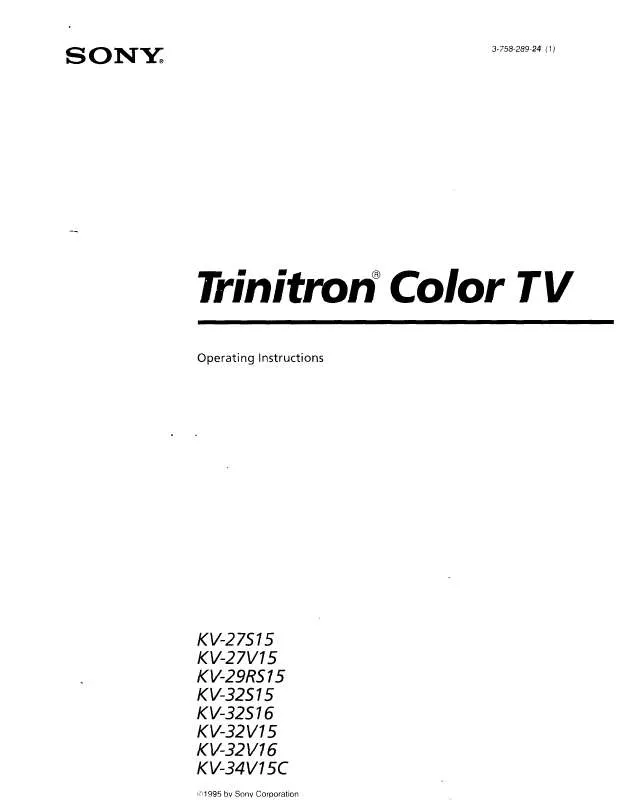Detailed instructions for use are in the User's Guide.
[. . . ] If this equipment does cause harmful interference to radio or television reception, which can be determined by turning the equipment off and on, the user is encouraged to try to correct the interference by one or more of the following measures:
ATTENTION
RISQUE DE CHOC ELECTRIQUE, NE PAS OUVRIR
PRECAUCION
RIESGO DE CHOQUE ELECTRICO NO ABRIR
CAUTION: TO REDUCE THE RISK OF ELECTRIC SHOCK, DO NOT REMOVE COVER (OR BACK). NO USER-SERVICEABLE PARTS INSIDE.
REFER SERVICING TO QUALIFIED SERVICE PERSONNEL.
This symbol is intended to alert the user to the presence of uninsulated "dangerous voltage" within the product's enclosure that may be of sufficient magnitude to constitute a risk of electric shock to persons. This symbol is intended to alert the user to the presence of important operating and maintenance (servicing) instructions in the literature accompanying the appliance.
Reorient or relocate the receiving antennas. Increase the separation between the equipment and receiver. [. . . ] more
SETUP
SETUP
Features
Switch the TV's input between sources connected to the TV's VHF/UHF and AUX inputs
Press ANT to alternate between sources connected to the TV's VHF/UHF and AUX inputs.
46
Using the Scrolling Index
The Scrolling Index lets you select programs from a series of preview windows that scroll along the right side of the screen.
SETUP
1 Press INDEX.
The Scrolling Index appears, with the currently selected program in the main (left) window, and four scrolling video pictures in the right.
SETUP
Live preview window
SETUP
As each picture on the right scrolls to the live preview window, it changes briefly from a frozen video picture to a live video. The right side continues to scroll through the entire channel list.
2 To change the direction of the scrolling, move the joystick V or v. 3 To change the speed of the scrolling, move and hold the joystick
V or v.
4 To change a frozen video picture to a live video, move the
joystick V or v to highlight the picture, then press (left) window of the Scrolling Index, press
To exit the Scrolling Index Press INDEX.
Features
.
5 To move the live video (from step 4 ) from the right to the main
again.
SETUP
Factors Affecting Scrolling Index
Scrolling Index does not function if you use a cable box to view all channels. Sources connected to the AUX, VIDEO 5, VIDEO 6, and VIDEO 7 inputs display in the left window, but not the right windows. Scrolling Index does not function if parental controls are set (see page 74).
SETUP
47
Using Wide Mode
SETUP
Wide Screen mode lets you watch 4:3 normal broadcasts in several Wide Screen modes (16:9 aspect ratio).
When viewing high-definition programs broadcast in 720p/1080i, it is not
z You can also access the Wide Mode settings in the Screen menu. For details, see page 70.
possible to change between Wide Screen modes.
Press WIDE MODE repeatedly to toggle through the following Wide Mode settings.
SETUP
Example
Description
Wide Zoom enlarges the center portion of the 4:3 picture proportionately; however, only the left and right edges of the screen are stretched to fill the 16:9 screen. The picture has a normal appearance, as much as possible.
Wide Zoom
SETUP
m Normal returns the 4:3 picture to its original size. Black bars are visible at left and right sides to fill the 16:9 screen.
Normal
m
Features
Full Mode stretches the entire 4:3 picture horizontally only, to fill the 16:9 screen. The picture has an elongated appearance.
Full
m
SETUP
Zoom Mode enlarges the entire 4:3 picture proportionately to fill the 16:9 screen. Useful for watching Letterbox movies.
Zoom
SETUP
When you change channels or inputs, the Wide Mode settings revert to the 4:3 Default setting in the Screen menu. To retain the current Wide Mode setting as channels and inputs are changed, set 4:3 Default to Off. You can use this feature to write down information such as phone numbers, recipes, etc.
SETUP
The Freeze feature is not available while using Twin View.
1 When the program information you want to capture is displayed,
press FREEZE.
2 The TV switches to Twin View mode and displays the "frozen"
picture on the right, while the current program continues on the left.
SETUP
Current program in progress
Call 555-1234
Frozen picture
SETUP
3 To cancel and return to normal viewing, press FREEZE (or just tune
to another channel).
Features SETUP SETUP
53
Using the Memory Stick Picture Viewer
SETUP
About Memory Stick
Memory Stick (sold separately) is a new, compact, portable, and versatile Integrated Circuit recording medium with a data capacity that exceeds that of a floppy disk. Memory Stick is specially designed for exchanging and sharing digital data among Memory Stick compatible products such as digital cameras and digital video cameras. Because it is removable, Memory Stick can also be used for external data storage.
SETUP
You cannot write to Memory Stick media using the TV.
Memory Stick technology allows you to view on your TV screen digital (JPEG) images that are stored on Memory Stick media. You can choose from an index of the images stored on the Memory Stick, or you can run a slideshow of those images. You can also customize the features of the slideshow by selecting the length of time that each image is displayed, toggling the display of file information, and rotating each image. For more information about the using Memory Stick media, see "Notes on Using Memory Stick Media" on page 83.
SETUP
Supported Image Types
Features
This TV's Memory Stick viewer can display only still images that have been recorded on Memory Stick media by Sony brand digital still and video cameras. Recorded images must also meet the following specifications:
Compression format: JPEG File name format: DCF compliant
organization that implemented this format. DCF stands for "Design Rules for Camera File Systems, " which are specifications established by the Japan Electronic Industry Development Association (JEIDA).
JPEG stands for "Joint Photographic Experts Group, " which is the
SETUP
The TV's Memory Stick viewer is compatible with Memory Sticks up to and
including 128MB. It is not compatible with Memory Sticks that exceed 128MB.
SETUP
54
About DCF File Names
Most Sony brand digital still and video cameras automatically record still images using DCF compliant directory and file names, as shown in the following example:
z To ensure that the existing/imported JPEG files are viewable on your TV, be sure to store and maintain them in the DCF compliant file structure shown at right, with the JPEG files inside the 100MSDCF directory, and this directory inside the DCIM main folder.
Main Folder Directory Name
SETUP
JPEG File Names
SETUP
Directory Name
JPEG File Names
DCF Compliant File Structure Example
SETUP
Cyber-shot Cameras or Sony Brand Digital Camcorders
If you are using a Sony Cyber-shot camera (except models DSC-D700 and DSC-D770) or a Sony digital camcorder with Digital Still capability (except models DCR-TRV-900 and DSR-PD100A), the pictures on your Memory Stick are ready to be viewed on your TV.
Mavica Cameras
Features
If you are using a Sony Mavica camera, you can view those pictures by first using a PC to transfer the image files to a Memory Stick, and then setting up the files in a DCF compliant file structure as shown above. (Thumbnails, however, will not be available because Mavica does not create them. This also means that the Index and Rotate Picture functions will not work. )
Important: If the source of images is not a Sony digital camera, or the
directory/filenames are modified with a computer using non-DCF compliant software, the images may not be viewable on your TV. [. . . ] DVD player using with TV remote control 63 with A/V connectors, connecting 34 DVI. DVI-HDTV 89
I
INDEX button 40, 47 interlaced 7, 40, 67, 82
B
balance, adjusting 68 bass, adjusting 68 batteries, inserting in remote 39 bilingual audio 68 blocking programs. brightness, adjusting 66
J
joystick 40 JUMP button 40, 46
L
label channels 73 Language, setting 78 LOCK switch, Memory Stick 61
C
cable connecting 15 setting On/Off 72 with VCR, connecting 22 cable box connecting with VCR 24 Twin View issues 49 using with TV remote control 63 camcorder, connecting 35 Caption Vision 77 CATV. See cable CH buttons 11, 41, 46 changing picture size, in Twin View 51 Channel Fix 72 Channel Menu 65, 72 Channel Skip/Add 73 channels
M
MDP, using with TV remote control 63 Memory Stick Index 59 indicator (LED) 11 inserting 57 insertion slot 11 Menu 58 precautions 83 Rotate Picture 61 Setup options 60 Slideshow 60 supported and unsupported images 54
E
Effect button 42 ENTER button 41, 46 error messages, Memory Stick 86
F
Fast-forward button 42 Favorite Channels 8 clearing 52 in Channel Menu 72 using 52 features 7
91
troubleshooting 86 using 5461 Memory Stick button 41 Memory Stick Picture Viewer 8 MENU button 40, 42, 46, 65 Menus Audio 65, 68 Channel 65, 72 Parent 65, 74 Screen 65, 70 Setup 77 Video 65, 66 Mono, MTS setting 68 Movie mode 66 MTS 68 MUTING button 40, 46
programming 4344 removing, Favorite Channels 52 RESET button 40 resetting Audio options 68 Video options 66 Rewind button 42 rotate picture, Memory Stick 61
turning on/off the TV 11 TV FUNCTION button 40, 46 TV POWER button 41, 46 TV/VCR button 42 TV/VIDEO button 40, 46 Twin View described 7, 8 using 4951 Twin View button 41
Welcome
S
S VIDEO jack, described 11, 13 SAT/CABLE FUNCTION button 40 SAT/CABLE POWER button 41 satellite receiver, using with TV remote control 62 Screen Menu 65, 70 Scrolling Index 7 Scrolling Index, using 47 SELECT button 42 setting up channels 38 Setup Menu 77 sharpness, adjusting 66 Simulated, Effect 68 sizing, picture in Twin View 51 SLEEP button 40 slideshow 60 speakers turning on/off 69 using external speakers 69 specifications 89 STAND BY indicator 11, 88 Standard mode 66 Steady Sound, described 8 Steady Sound, setting 68 Stereo, MTS setting 68 Stop button 42 surround sound 68 SYSTEM OFF button 42
V
Variable audio setting 69 VCR using with TV remote control 62 with cable box, connecting 24 with cable, connecting 22 with satellite receiver, connecting 30 VCR/DVD button 42 Vertical Center, adjusting 71 Vertical Correction 78 Vertical Size, adjusting 71 VHF/UHF jack, described 13 VIDEO (L/R)/AUDIO jacks, described 13 Video Menu 65, 66 Video modes, selecting 66 Vivid mode 66 VOL buttons 11, 40, 46
SETUP SETUP SETUP
N
Neutral, Color Temperature 66 Normal mode, setting 70
O
off, turning off the TV 11 on, turning on the TV 11
P
Parent Menu 65, 74 parental control, described 8 password, changing 74 Pause button 42 PIC MODE button 41 picture contrast, adjusting 66 Picture in Picture. [. . . ]