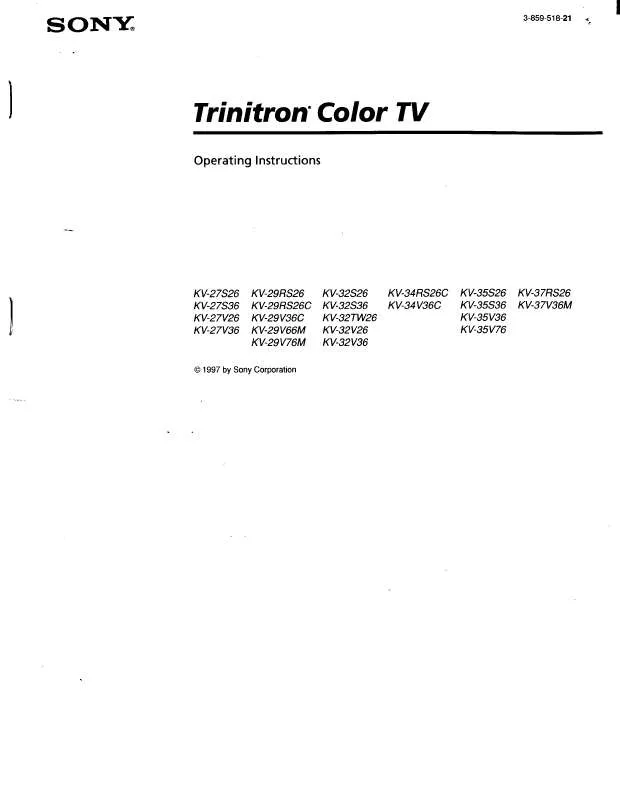Detailed instructions for use are in the User's Guide.
[. . . ] If this equipment does cause harmful interference to radio or television reception, which can be determined by turning the equipment off and on, the user is encouraged to try to correct the interference by one or more of the following measures:
CAUTION: TO REDUCE THE RISK OF ELECTRIC SHOCK, DO NOT REMOVE COVER (OR BACK). NO USER-SERVICEABLE PARTS INSIDE.
REFER SERVICING TO QUALIFIED SERVICE PERSONNEL.
This symbol is intended to alert the user to the presence of uninsulated "dangerous voltage" within the product's enclosure that may be of sufficient magnitude to constitute a risk of electric shock to persons. This symbol is intended to alert the user to the presence of important operating and maintenance (servicing) instructions in the literature accompanying the appliance.
Note to the CATV Installer
This reminder is provided to call the CATV system installer's attention to Article 820-40 of the NEC that provides guidelines for proper grounding and, in particular, specifies that the cable ground shall be connected to the grounding system of the building as close to the point of cable entry as practical.
Reorient or relocate the receiving antennas. Increase the separation between the equipment and receiver. [. . . ] Using audio/video cables (not supplied), connect AUDIO/VIDEO OUT on your satellite receiver to AUDIO/VIDEO IN on your VCR. Using audio/video cables (not supplied), connect AUDIO/VIDEO OUT on your VCR to AUDIO/VIDEO IN on your TV.
To view from the satellite receiver or VCR, select the video input to which your satellite receiver or VCR is connected by pressing on the remote control.
Using your TV with this connection This connection allows you to do the following:
Program your Sony remote control to operate your VCR or satellite receiver (see page 5). Turn on your VCR to enable your satellite receiver to work with this connection. To activate your remote, press to operate your VCR or to operate your satellite receiver. Press repeatedly to switch between VCR input (VIDEO input), VHF/UHF (local channels or unscrambled), or your cable box (cable system or scrambled channels).
18
01US01COV-BR2. book Page 19 Wednesday, February 19, 2003 5:45 PM
Connecting Your TV
Connecting a DVD Player
Using audio/video cables (not supplied), connect AUDIO/VIDEO OUT on your DVD player to AUDIO/VIDEO IN on your TV.
Rear of DVD Player
1
Rear of TV
3 4
Y
5
AUDIO OUT MONITOR (VAR/FIX)
S VIDEO PB PR
VIDEO VIDEO L
(MONO)
L
(MONO)
R
R
Video (yellow) Audio L (white) Audio R (red)
Optional connection
For better picture quality, use S VIDEO instead of the yellow video cable. S VIDEO does not provide sound, so you still must connect the audio cables. If your DVD player is equipped with component video outputs (Y, PB, PR), you can improve the picture quality by using component video cables (480i only). This connection can be done on VIDEO 4 or 5 (both Y, PB, PR).
PIP feature is not compatible with VIDEO 4-5, you can use VIDEO 1or 3. These inputs are compatible with PIP.
Rear of TV Rear of DVD Player
1 3 4
Y
5
AUDIO OUT MONITOR (VAR/FIX)
S VIDEO PB PR
VIDEO VIDEO L
(MONO)
L
(MONO)
Y (green) PB (blue) PR (red)
R
R
Audio L (white) Audio R (red)
2
1
1 2
Using component video cables (not supplied), connect the Y, PB, PR OUT on your DVD player to Y, PB, PR IN on your TV. Connect AUDIO OUT on your DVD player to AUDIO IN on your TV.
The Y, PB, PR outputs on your DVD player are sometimes labeled Y, CB, and CR or Y, B-Y, and R-Y. If so, connect the cables to like colors.
Using your TV with this connection This connection allows you to do the following:
Program your Sony remote control to operate your DVD (see page 5). For more details on how to use the menus, see "Using the Menus" on page 29.
Menu
Video Audio Channel Parent Timer Setup Basic
Allows you to
Mode : Vivid Picture Brightness Color Hue Sharpness Color Temp. : Cool ClearEdge VM: High DynaBlack: High Move: Select: End:
Adjust your picture settings.
Video
Audio
Channel Parent
Timer
Setup
Basic
Treble Bass Balance Steady Sound: Off Effect: TruSurround MTS: Stereo Speaker: On Audio Out: Variable Move: Select: End:
Change your audio settings.
Video
Audio Channel Parent
Timer
Setup
Basic
Favorite Channels Cable : On Channel Fix: Off Auto Program Channel Skip/Add Channel Label Move:
Video Audio
Select:
Channel Parent Timer
End:
Setup Basic
Customize your channel settings.
Password:
Move:
Select:
End:
Set rating limits on your TV based on program rating or content.
24
01US01COV-BR2. book Page 25 Wednesday, February 19, 2003 5:45 PM
Using Basic Functions
Menu
Video Audio Channel Parent Timer Setup Basic
Allows you to
Timer 1 : Off Timer 2 : Off Current Time
:
Move: Select: End:
AM
Set the clock on your TV and program scheduled viewing using Timer 1 and Timer 2.
Video
Audio
Channel Parent
Timer
Setup
Basic
Caption Vision: Off Video Label Tilt Correction: 0 Language: English 16:9 Enhanced: Auto Demo Move:
Video Audio
Select:
Channel Parent Timer
End:
Setup Basic
Select closed captioning options, label video inputs, adjust tilt correction, enhance your DVD picture resolution (16:9 Enhanced), select menu language, or run a demo of the menus.
Press to enter Basic Menu
Move:
Select:
End:
Basic Menu Picture Caption Vision: Off Effect: TruSurround Advanced Menu Picture white level Move: Select: End: Adjust
Access the most commonly used menu settings.
25
01US05ADV-BR. fm Page 26 Thursday, February 27, 2003 12:12 PM
Operating Instructions
Using Picture in Picture (PIP)
The Picture-in-Picture (PIP) feature allows you to view two programs simultaneously, one in the full size "main" picture and one in a small "window" picture.
Displaying Picture in Picture
Indicates which picture is currently receiving sound Main picture
9
6 2
Channel number of the main picture Channel number of the window picture Window picture
To use PIP
1 2 3 1 2 3 4 5
Press the TV button to control PIP with the yellow buttons. Tune your TV to a channel that you know is currently airing programming. Use the yellow PIP (CH +/-) buttons to change the channel in the PIP window picture.
To check your PIP Press the TV button to control PIP with the yellow buttons. Tune your TV to a channel, which you know is currently airing programming. Press to turn PIP on, then press appear in the window picture. The channel from the main window should now
Use the (CH +/-) buttons on the bottom of your remote control to select the same channel in the main picture. Use the yellow PIP (CH +/-) buttons to change the channel in the PIP window picture. Press the yellow PIP button to switch the PIP window to the video inputs for other equipment that is connected to any of the VIDEO IN jacks of your TV (connected equipment to VIDEO 4-5 are not visible in PIP). You should see a different picture in your PIP window for each piece of connected video equipment. Make sure the connected equipment is turned on and working when you perform this test.
If you're having problems with PIP, refer to "Connections that affect your ability to use PIP" on page 28 or see "Troubleshooting" on page 45 for possible solutions.
26
01US01COV-BR2. book Page 27 Wednesday, February 19, 2003 5:45 PM
Using Basic Functions
PIP Function buttons
Yellow PIP button Description Press to turn the PIP feature on and off. [. . . ] Please have your TV serial number ready. The number is located on the rear of your TV and on the front cover of this manual. Our Customer Information Services Center phone number is 1-800-222-SONY (7669) (US residents only) or (416) 499SONY (7669) (Canadian residents only).
48
01US01COV-BR2. book Page 49 Wednesday, February 19, 2003 5:45 PM
Other Information
Specifications
For all models (except as noted)
Television system Channel coverage Antenna Picture tube Power requirements Supplied accessories Inputs/outputs American TV standard/NTSC VHF: 2-13/UHF: 14-69/CATV: 1-125 75-ohm external antenna terminal for VHF/UHF FD Trinitron® tube 120V, 60 Hz Size AA (R6) batteries (2) Remote Control RM-Y181 (1) Inputs 1 video, 1 audio (front) Outputs 2 video, 2 audio (rear) 2 S VIDEO (1 front, 1 rear) 2 RF 2 Y, PB, PR, 2 audio TV Stand: SU-27F1 for KV-27FV310 SU-32F1 for KV-32FV310 SU-36F1 for KV-27V26
1 AUDIO OUT 1 MONITOR OUT
Optional accessories
KV-27FV310
Screen size Speaker output Power consumption Dimensions (W/H/D) Mass Visible screen size: 679 mm (27 inches) measured diagonally Actual screen size: 736. 6 mm (29 inches) measured diagonally 7. 5 W x 2, 15 W subwoofer 215 W in use 1 W in standby 784 x 601. 5 x 520 mm (30 7/8 x 23 11/16 x 20 1/2 inches) 50. 4 kg (111 lbs. 1. 7 oz) Visible screen size: 803 mm (32 inches) measured diagonally Actual screen size: 863. 6 mm (34 inches) measured diagonally 7. 5 W x 2, 15 W subwoofer 235 W in use 1 W in standby 898 x 682 x 584 mm (35 3/8 x 26 7/8 x 23 inches) 79. 1 kg (174. 4 lbs) Visible screen size: 911mm (36 inches) measured diagonally Actual screen size: 965. 2 mm (38 inches) measured diagonally 7. 5 W x 2, 15 W subwoofer 235 W in use 1 W in standby 1020 x 760 x 640 mm (40 1/4 x 30 x 25 1/4 inches) 103. 4 kg (228 lbs)
KV-32FV310
Screen size Speaker output Power consumption Dimensions (W/H/D) Mass
KV-27V26
Screen size Speaker output Power consumption Dimensions (W/H/D) Mass
Design and specifications are subject to change without notice.
49
01US01COV-BR2. book Page 50 Wednesday, February 19, 2003 5:45 PM
01US01COV-BR2. book Page 51 Wednesday, February 19, 2003 5:45 PM
Index
16:9 Enhanced 42
E
Effect Off 31 Simulated 31 TruSurround 31 WOW 31
A
Audio Out 32 Auto Program 23, 34 Auto SAP 31
B
Balance 31 Bass 31 Batteries Inserting in remote 2 Replacing 2 Brightness 30
F
Favorite Channels 33 Front Panel 2
H
Hue 30
C
Cable 33 Cable Box Operating 8 Connections 12 Caption Vision 42 Channel Fix 33 Channel Label 34 Channel Skip/Add 34 ClearEdge VM 30 Color 30 Color Temperature 30 Connections Cable and antenna 11 Cable Box and Cable 13 Connecting a Camcorder 20 Connecting a DVD Player 19 Connecting an Audio System 20 Connecting Two VCRs 21 TV and Cable Box 12 TV and Satellite Receiver 17 TV and VCR 14 TV, Satellite Receiver and VCR 18 TV, VCR and Cable Box 15 Current Time 41
L
Language 42
M
Menus Audio 31 Basic 43 Channel 33 Parent 35 Setup 42 Timer 41 Video 30 Mode Movie 30 Pro 30 Standard 30 Vivid 30 MTS Auto SAP 31 Mono 31 Stereo 31
P
Parental Control 36 Picture 30 Picture in Picture (PIP) 26
D
Demo 42 DISPLAY 3 DynaBlack 30
R
Ratings English Rating 40 French Rating 40 Movie Rating 38 TV Rating 38
51
01US01COV-BR2. book Page 52 Wednesday, February 19, 2003 5:45 PM
U. S. A. [. . . ]