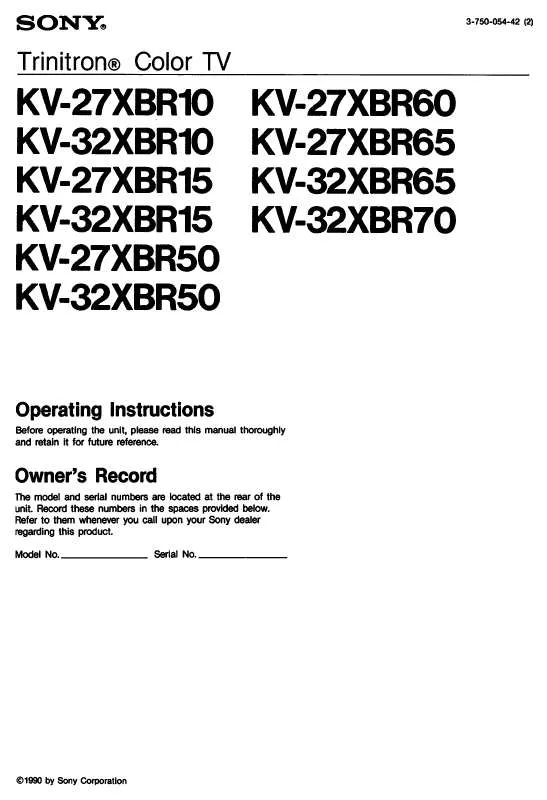Detailed instructions for use are in the User's Guide.
[. . . ] If this equipment does cause harmful interference to radio or television reception, which can be determined by turning the equipment off and on, the user is encouraged to try to correct the interference by one or more of the following measures:
ATTENTION
RISQUE DE CHOC ELECTRIQUE, NE PAS OUVRIR
PRECAUCION
RIESGO DE CHOQUE ELECTRICO NO ABRIR
CAUTION: TO REDUCE THE RISK OF ELECTRIC SHOCK, DO NOT REMOVE COVER (OR BACK). NO USER-SERVICEABLE PARTS INSIDE.
REFER SERVICING TO QUALIFIED SERVICE PERSONNEL.
This symbol is intended to alert the user to the presence of uninsulated "dangerous voltage" within the product's enclosure that may be of sufficient magnitude to constitute a risk of electric shock to persons. This symbol is intended to alert the user to the presence of important operating and maintenance (servicing) instructions in the literature accompanying the appliance.
Reorient or relocate the receiving antennas. Increase the separation between the equipment and receiver. [. . . ] Whenever you remove the batteries to replace them, the code numbers may revert to the factory setting and must be reset.
the three-digit code number for the manufacturer of your equipment. (If more than one code number is listed, use the number listed first. )
2 3 4 5
Set the A/V slide switch to 1, 2, 3, or DVD. Enter the three-digit manufacturer's code number. Press ENTER.
You must do step 5 within 10 seconds of step 4, or you must redo
steps 3 through 5.
SETUP SETUP SETUP
6 To check if the code number works, aim the TV's remote control
at the equipment and press the POWER button that corresponds with that equipment. If not, try using another code listed for that manufacturer.
43
Manufacturer's Codes
SETUP
VCRs
Manufacturer Code Manufacturer Code
DVD Players
Manufacturer Code
Remote Control
Sony Admiral (M. Ward) Aiwa Audio Dynamic Broksonic Canon Citizen Craig Criterion Curtis Mathes Daewoo DBX Dimensia Emerson Fisher Funai General Electric Go Video Goldstar Hitachi
301, 302, 303 327 338, 344 314, 337 319, 317 309, 308 332 302, 332 315 304, 338, 309 341, 312, 309 314, 336, 337 304 319, 320, 316, 317, 318, 341 330, 335 338 329, 304, 309
Orion Panasonic Pentax Philco Philips Pioneer Quasar RCA/ PROSCAN Realistic Sansui Samsung Sanyo Scott
322, 339, 340 332 306, 304, 305, 338 Instant Replay 309, 308 JC Penney 309, 305, 304, 330, 314, 336, 337 JVC 314, 336, 337, 345, 346, 347 Kenwood 314, 336, 332, 337 LXI (Sears) 332, 305, 330, 335, 338 Magnavox 308, 309, 310 Marantz 314, 336, 337 Marta 332 Memorex 309, 335 Minolta 305, 304 Mitsubishi/ 323, 324, 325, MGA 326 Multitech 325, 338, 321 NEC 314, 336, 337 Olympic 309, 308 Optimus 327
SETUP
Sharp Signature 2000 (M. Ward) SV2000 Sylvania Symphonic Tashiro Tatung Teac Technics Toshiba Wards Yamaha Zenith Laserdisc Players
Manufacturer
317 308, 309, 306, 307 305, 304 308, 309 308, 309, 310 308 308, 309, 306 304, 305, 308, 309, 311, 312, 313, 310, 329 309, 330, 328, 335, 324, 338 314 322, 313, 321 330, 335 312, 313, 321, 335, 323, 324, 325, 326 327, 328 338, 327
Sony General Electric Hitachi JVC Magnavox Mitsubishi Oritron Panasonic Philips Pioneer RCA/Proscan Samsung Toshiba Zenith Cable Boxes
Manufacturer
751 755 758 756 757 761 759 753 757 752 755 758 754 760
SETUP
Code
Sony Hamlin/Regal Jerrold/G. I. / Motorola
338 308, 309, 338, 310 338 332 314, 336, 337 314, 336, 338, 337 309, 308 312, 311 327, 328, 335, 331, 332 314, 330, 336, 337 331
Oak Panasonic Pioneer Scientific Atlanta Tocom Zenith Satellite Receivers
Manufacturer
230 222, 223, 224, 225, 226 201, 202, 203, 204, 205, 206, 207, 208, 218 227, 228, 229 219, 220, 221 214, 215 209, 210, 211 216, 217 212, 213
SETUP
Code
Code
Sony Panasonic Pioneer
701 704, 710 702
Sony Dish Network Echostar General Electric Hitachi Hughes Mitsubishi Panasonic RCA/ PROSCAN Toshiba
801 810 810 802 805 804 809 803 802, 808 806, 807
SETUP
44
Using the Features
Overview
This chapter describes how to use the features of your TV.
Topic Page
Watching TV Using the Scrolling Index Using Twin View Using Favorite Channels Using the Freeze Function Using the Memory Stick Picture Viewer Using Other Equipment with Your TV Remote Control
45 46 47 50 51 52 60
Watching TV
z For a complete list of all the functions of the remote control, see pages 39-44.
To Do This . . . Do This . . .
Activate the remote control to operate the TV Turn on/off the TV Tune directly to a channel
Press TV FUNCTION Press TV POWER Press 0-9 and then ENTER (or wait 3 seconds) or Press CH+/Press VOL +/Press MUTING (press again to unmute) Press JUMP The TV alternates between the current channel and the last channel tuned.
Adjust the volume Mute the sound Alternate back and forth between two channels
Display the current channel Press DISPLAY once to display the channel number (and other information) number and current time and channel label (if set). Press DISPLAY again to turn Display off. Switch the TV's input to the VCR, DVD player, or other connected equipment Press TV/VIDEO repeatedly to cycle through the video equipment connected to the TV's video inputs.
Press MENU to display the Menu. For Change video and audio details, see "Using the Menus" on options, customize the TV's setup, set parental controls, and page 63. A preview of the highlighted Favorite Channel appears.
3 Press SETUP
to select the channel you want to watch.
50
Using the Freeze Function
The FREEZE button allows you to temporarily capture a program's picture. You can use this feature to write down information such as phone numbers, recipes, etc.
SETUP
The Freeze feature is not available while using Twin View.
1 When the program information you want to capture is displayed,
press FREEZE.
2 The TV switches to Twin View mode and displays the "frozen"
picture on the right, while the current program continues on the left.
SETUP
Current program in progress
Call 555-1234
Frozen picture
SETUP
3 To cancel and return to normal viewing, press FREEZE (or just tune
to another channel).
Features SETUP SETUP
51
Using the Memory Stick Picture Viewer
SETUP
About Memory Stick
Memory Stick (sold separately) is a new, compact, portable, and versatile Integrated Circuit recording medium with a data capacity that exceeds that of a floppy disk. Memory Stick is specially designed for exchanging and sharing digital data among Memory Stick compatible products such as digital cameras and digital video cameras. Because it is removable, Memory Stick can also be used for external data storage.
SETUP
You cannot write to Memory Stick media using the TV.
Memory Stick technology allows you to view on your TV screen digital (JPEG) images that are stored on Memory Stick media. You can choose from an index of the images stored on the Memory Stick, or you can run a slideshow of those images. You can also customize the features of the slideshow by selecting the length of time that each image is displayed, toggling the display of file information, and rotating each image. For more information about the using Memory Stick media, see "Notes on Using Memory Stick Media" on page 79.
SETUP
Supported Image Types
Features
This TV's Memory Stick viewer can display only still images that have been recorded on Memory Stick media by Sony brand digital still and video cameras. Recorded images must also meet the following specifications:
Compression format: JPEG File name format: DCF compliant
organization that implemented this format. DCF stands for "Design Rules for Camera File Systems, " which are specifications established by the Japan Electronic Industry Development Association (JEIDA).
JPEG stands for "Joint Photographic Experts Group, " which is the
SETUP
The TV's Memory Stick viewer is compatible with Memory Sticks up to and
including 128MB. It is not compatible with Memory Sticks that exceed 128MB.
SETUP
52
About DCF File Names
Most Sony brand digital still and video cameras automatically record still images using DCF compliant directory and file names, as shown in the following example:
z To ensure that the existing/imported JPEG files are viewable on your TV, be sure to store and maintain them in the DCF compliant file structure shown at right, with the JPEG files inside the 100MSDCF directory, and this directory inside the DCIM main folder.
Main Folder Directory Name
SETUP
JPEG File Names
SETUP
Directory Name
JPEG File Names
DCF Compliant File Structure Example
SETUP
Cyber-shot Cameras or Sony Brand Digital Camcorders
If you are using a Sony Cyber-shot camera (except models DSC-D700 and DSC-D770) or a Sony digital camcorder with Digital Still capability (except models DCR-TRV-900 and DSR-PD100A), the pictures on your Memory Stick are ready to be viewed on your TV.
Mavica Cameras
Features
If you are using a Sony Mavica camera, you can view those pictures by first using a PC to transfer the image files to a Memory Stick, and then setting up the files in a DCF compliant file structure as shown above. (Thumbnails, however, will not be available because Mavica does not create them. [. . . ] 4 total (1 on front panel) 1 Vp-p, 75 ohms unbalanced, sync negative 3 total (1 on front panel) Y: 1 Vp-p, 75 ohms unbalanced, sync negative C: 0. 286 Vp-p (Burst signal), 75 ohms 7 total (1 on front panel) 500 mVrms (100% modulation) Impedance: 47 kilohm 2 (Y, PB , PR) Y: 1. 0 Vp-p, 75 ohms unbalanced, sync negative; PB: 0. 7 Vp-p, 75 ohms PR: 0. 7 Vp-p, 75 ohms 1 1 More than 408 mVrms at the maximum volume setting (Variable) More than 408 mVrms (Fixed) Impedance (output): 2 kilohms Remote Control RM-Y190 AA (R6) Batteries 2 supplied for remote control KV-32HS510 32 in (812. 8 mm) picture measured diagonally KV-27XBR50 36 in (914. 4 mm) picture measured diagonally KV-32HS510 34 in (863. 6 mm) picture measured diagonally KV-27XBR50 38 in (965. 2 mm) picture measured diagonally 7. 5 W x 2 + 15 W subwoofer KV-32HS510 KV-27XBR50 KV-32HS510 KV-27XBR50 In Use In Standby 898 x 689 x 608 mm (35 3/8 x 27 1/8 x 24 in) 1017 x 760 x 643 mm (40 x 30 x 25 3/8 in) 80 kg (176. 5 lbs) 104. 3 kg (230 lbs) 280 W 1W
Welcome
Power Requirements Inputs/Outputs DVI-HDTV
SETUP
Video (IN) S Video (IN) Audio (IN) Component Video Input
SETUP
CONTROL S (IN/OUT) Variable/Fixed Audio (OUT)
Supplied Accessories Visible Screen Size Actual CRT Size Speaker Output Dimensions (W x H x D) Mass Power Consumption
SETUP SETUP
Design and specifications are subject to change without notice.
Other Info
85
Optional Accessories
Welcome
A/V Cable (VMC-810/820/830 HG) Audio Cable (RKC-515HG) Component Video Cable (VMC-10/30 HG) TV Stand, for KV-32HS510: SU-32HS1 TV Stand, for KV-27XBR50: SU-36HS1 Memory Stick media: 8 MB (MSA-8A); 16 MB (MSA-16A); 32 MB (MSA-32A); 64 MB (MSA-64A); 128 MB (MSA-128A)
Other Info
SETUP
SETUP
SETUP
SETUP
86
Index
0-9 buttons 41, 45 16:9 (widescreen) 8, 75 CineMotion 8, 40, 65 ClearEdge VM 8, 65 clearing, Favorite Channels 50 closed caption modes 74 CODE SET button 41 color, adjusting 64 CONTROL S 37 CONTROL S IN/OUT jacks, described 13 Cool, Color Temperature 64 cursor movement buttons 11
G
GUIDE button 41
A
ANT button 40, 45 antenna, connecting 15 aspect ratio 75 Audio Menu 63, 66 Audio Out 67 audio receiver, connecting 36 Auto Program (channel setup) 38, 68 Auto SAP, MTS setting 66 AUX jack, described 13 AV1-3/DVD slide switch 42
H
HD Detailer 8 HD/DVD IN (1080i/720p/480p/480i) jacks, described 13 hue, adjusting 64
I
INDEX button 40, 46 interlaced 7, 40, 65, 78
D
degauss 84 Demo, Menus 75 Digital Reality Creation 7, 65 Digital Visual Interface (DVI) 8 DISC MENU button 42, 61 DISPLAY button 41, 45 DRC MODE button 40 DVD player using with TV remote control 61 with A/V connectors, connecting 34 DVI. DVI-HDTV 85
J
joystick 40 JUMP button 40, 45
B
balance, adjusting 66 bass, adjusting 66 batteries, inserting in remote 39 bilingual audio 66 blocking programs. brightness, adjusting 64
L
label channels 69 Language, setting 75 LOCK switch, Memory Stick 59
C
cable connecting 15 setting On/Off 68 with VCR, connecting 22 cable box connecting with VCR 24 Twin View issues 47 using with TV remote control 61 camcorder, connecting 35 Caption Vision 74 CATV. See cable CH buttons 11, 41, 45 changing picture size, in Twin View 49 Channel Menu 63, 68 Channel Skip/Add 69 channels creating labels 69 setting up 38
M
MDP, using with TV remote control 61 Memory Stick error messages 82 Index 57 indicator (LED) 11 inserting 55 insertion slot 11 Menu 56 precautions 79 Rotate Picture 59 Setup options 58 Slideshow 58 supported and unsupported images 52 troubleshooting 82 using 5259 Memory Stick button 41 MENU button 11, 40, 42, 45, 63
E
Effect button 42 ENTER button 41, 45 error messages, Memory Stick 82
F
Fast-forward button 42 Favorite Channels clearing 50 in Channel Menu 68 using 50 FAVORITES button 40 features 7 Fixed audio setting 67 FREEZE button 41, 51 Freeze, using 51
87
SETUP
Menus Audio 63, 66 Channel 63, 68 Parent 63, 70 Setup 63, 74 Timer 63, 73 Video 63, 64 Mono, MTS setting 66 Movie mode 64 MTS 66 MTS/SAP button 40, 42 MUTING button 40, 45
SETUP
Timer options 73 Video options 64 Rewind button 42 rotate picture, Memory Stick 59
Twin View described 7 factors affecting 47 using 4749 Twin View button 41
S
S VIDEO jack, described 11, 13, 21 SAT/CABLE FUNCTION button 40 SAT/CABLE POWER button 41 satellite receiver, using with TV remote control 60 Scrolling Index 7 Scrolling Index, using 46 SELECT button 11, 42 setting up channels 38 Setup Menu 63, 74 sharpness, adjusting 64 Simulated, Effect 66 sizing, picture in Twin View 49 SLEEP button 40 slideshow 58 speakers turning on/off 67 using external speakers 67 specifications 85 STAND BY indicator 11, 84 Standard mode 64 Steady Sound, described 8 Steady Sound, setting 66 Stereo, MTS setting 66 Stop button 42 surround sound 66 SYSTEM OFF button 42
V
Variable audio setting 67 VCR using with TV remote control 60 with cable box, connecting 24 with cable, connecting 22 with satellite receiver, connecting 30 VCR/DVD button 42 VHF/UHF jack, described 13 VIDEO (L/R)/AUDIO jacks, described 13 Video Menu 63, 64 Video modes, selecting 64 Vivid mode 64 VOL buttons 11, 40, 45
N
Neutral, Color Temperature 64
O
off, turning off the TV 11 on, turning on the TV 11
SETUP
P
Parent Menu 63, 70 parental control, described 8 password, changing 70 Pause button 42 PIC MODE button 41 picture contrast, adjusting 64 Picture in Picture. [. . . ]