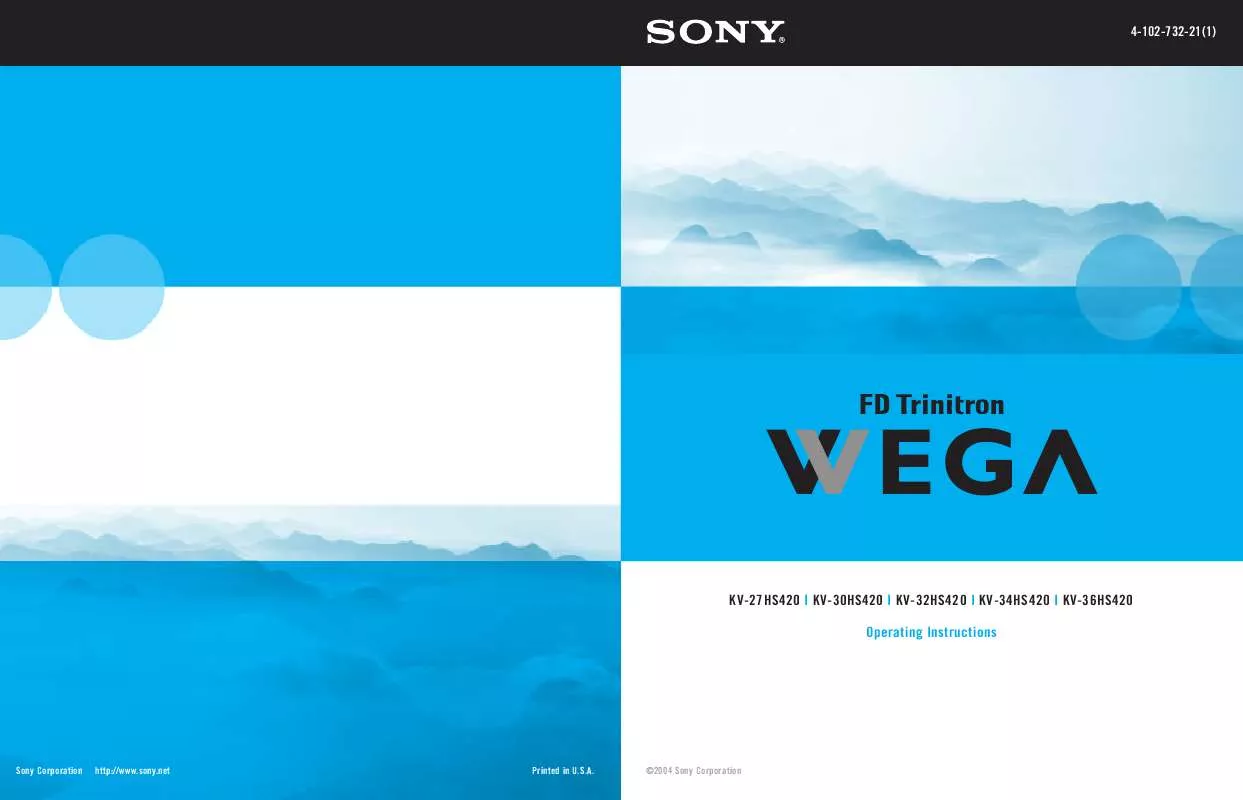Detailed instructions for use are in the User's Guide.
[. . . ] 4-102-732-21(1)
KV-27HS420 I KV-30HS420 I KV-32HS420 I KV-34HS420 I KV-36HS420 Operating Instructions
Sony Corporation
http://www. sony. net
Printed in U. S. A.
©2004 Sony Corporation
WARNING
To reduce the risk of fire or shock hazard, do not expose the TV to rain or moisture.
Use of this television receiver for other than private viewing of programs broadcast on UHF or VHF or transmitted by cable companies for the use of the general public may require authorization from the broadcaster/cable company and/or program owner.
CAUTION
RISK OF ELECTRIC SHOCK DO NOT OPEN
NOTIFICATION
This equipment has been tested and found to comply with the limits for a Class B digital device pursuant to Part 15 of the FCC Rules. These limits are designed to provide reasonable protection against harmful interference in a residential installation. This equipment generates, uses, and can radiate radio frequency energy and, if not installed and used in accordance with the instructions, may cause harmful interference with radio communications. However, there is no guarantee that interference will not occur in a particular installation. [. . . ] When no menus are displayed, pressing displays the Favorite Channels screen. (For more information about Favorite Channels, see page 42. )
ql w;
Remote Control
wa ws
MENU CH +/-
Press to display the Menu. For details, see "Using the Menus" on page 45. To scan quickly through channels, press and hold down either CH button.
SETUP
SETUP
SETUP
36
Programming the Remote Control
If you have video equipment other than Sony brand (or if you have a Sony DVD/VCR combination unit) that you want to control with the TV's remote control, use the following procedure to program the remote control.
SETUP
The equipment must have infrared (IR) remote capability in order to be used
with the remote control.
1 Turn to the list of "Manufacturer's Codes" on page 38, and find
the three-digit code number for the manufacturer of your equipment. (If more than one code number is listed, use the number listed first. )
SETUP Remote Control
2 Press CODE SET. 3 Press the VCR/DVD FUNCTION or SAT/CABLE FUNCTION button. 4 Using the 0-9 buttons, enter the three-digit manufacturer's code
number.
5 Press the ENTER button.
You must do step 5 within 10 seconds of step 4, or you must redo
steps 2 through 5.
6 To check if the code number works, aim the TV's remote control
at the equipment and press the POWER button that corresponds with that equipment. If not, try using another code listed for that manufacturer.
SETUP
Notes
If more than one code number is listed, try entering them one by one until you come to the correct code for your equipment. If you enter a new code number, the code number you previously entered at that setting is erased. In some cases, you may not be able to operate your equipment with the supplied remote control. In such cases, use the equipment's own remote control. Whenever you remove the batteries to replace them, the code numbers may revert to the factory setting and must be reprogrammed.
SETUP
SETUP
37
Manufacturer's Codes
SETUP
VCRs
Manufacturer Sony Admiral (M. Ward) Aiwa Audio Dynamic Broksonic Canon Citizen Craig Criterion Curtis Mathes Daewoo DBX Dimensia Emerson Fisher Funai General Electric Go Video Goldstar Hitachi Instant Replay JC Penney Code 301, 302, 303 327 338, 344 314, 337 319, 317 309, 308 332 302, 332 315 304, 338, 309 341, 312, 309 314, 336, 337 304 319, 320, 316, 317, 318, 341 330, 335 338 329, 304, 309 322, 339, 340 332 306, 304, 305, 338 309, 308 309, 305, 304, 330, 314, 336, 337 314, 336, 337, 345, 346, 347 314, 336, 332, 337 332, 305, 330, 335, 338 308, 309, 310 314, 336, 337 332 309, 335 305, 304 323, 324, 325, 326 325, 338, 321 314, 336, 337 309, 308 327 317 308, 309, 306, 307 305, 304 308, 309 308, 309, 310 308
Manufacturer Quasar RCA/ PROSCAN Realistic Sansui Samsung Sanyo Scott
SETUP
Sharp Signature 2000 (M. Ward) SV2000 Sylvania Symphonic Tashiro Tatung Teac Technics Toshiba Wards Yamaha Zenith
Code 308, 309, 306 304, 305, 308, 309, 311, 312, 313, 310, 329 309, 330, 328, 335, 324, 338 314 322, 313, 321 330, 335 312, 313, 321, 335, 323, 324, 325, 326 327, 328 338, 327 338 308, 309, 338, 310 338 332 314, 336, 337 314, 336, 338, 337 309, 308 312, 311 327, 328, 335, 331, 332 314, 330, 336, 337 331
DVD Players
Manufacturer Sony General Electric Hitachi JVC Magnavox Mitsubishi Oritron Panasonic Philips Pioneer RCA/Proscan Samsung Toshiba Zenith Code 751 755 758 756 757 761 759 753 757 752 755 758 754 760
Cable Boxes
Manufacturer Sony Hamlin/Regal Jerrold/G. I. / Motorola Oak Panasonic Pioneer Scientific Atlanta Tocom Zenith Code 230 222, 223, 224, 225, 226 201, 202, 203, 204, 205, 206, 207, 208, 218 227, 228, 229 219, 220, 221 211, 214, 215 209, 210, 211 216, 217 212, 213
SETUP
Remote Control
JVC Kenwood LXI (Sears) Magnavox Marantz Marta Memorex Minolta Mitsubishi/ MGA Multitech NEC Olympic Optimus Orion Panasonic Pentax Philco Philips Pioneer
Laserdisc Players
Manufacturer Sony Panasonic Pioneer Code 701 704, 710 702
Satellite Receivers
Manufacturer Sony Dish Network Echostar General Electric Hitachi Hughes Mitsubishi Panasonic RCA/ PROSCAN Toshiba Code 801 810 810 802 805 804 809 803 802, 808 806, 807
DVD/VCR Combination Units
Manufacturer Sony Broksonic JVC Panasonic Samsung Toshiba Code 601 605 604 609 603 602
SETUP
SETUP
38
Using the Features
Overview
This chapter describes how to use the features of your TV.
Topic Page
Watching TV Using Screen Mode
KV-30/34HS420 Only KV-27/32/36HS420 Only
39 40 41 42
Using Favorite Channels
Using Other Equipment with Your TV Remote 43 Control
Watching TV
z For a complete list of all the functions of the remote control, see pages 33-38.
To Do This . . . Do This . . .
Activate the remote control to operate the TV Turn on/off the TV Tune directly to a channel
Press TV FUNCTION Press TV POWER Press 0-9 and then ENTER (or wait 3 seconds) or Press CH+/Press VOL +/Press MUTING (press again to unmute) Press JUMP The TV alternates between the current channel and the last channel tuned.
Adjust the volume Mute the sound Alternate back and forth between two channels
Display the current channel Press DISPLAY once to display the channel number (and other information) number and current time and channel label (if set). Press DISPLAY again to turn Display off. Switch the TV's input to the VCR, DVD player, or other connected equipment Press TV/VIDEO repeatedly to cycle through the video equipment connected to the TV's video inputs.
Press MENU to display the Menu. For Change video and audio details, see "Using the Menus" on options, customize the TV's setup, set parental controls, and page 45. more
39
Using Screen Mode
SETUP
Models KV-30/34HS420 Only
z You can also change the Screen Mode settings in the Screen menu. For details, see page 50.
The Screen Mode feature lets you watch 4:3 normal broadcasts in several wide screen modes (16:9 aspect ratio).
When viewing high-definition programs broadcast in 720p/1080i, it is not
possible to change Screen Modes because those video formats are already widescreen.
SETUP
Press SCREEN MODE repeatedly to toggle through the following settings.
Example
Description
SETUP
Wide Zoom enlarges the center portion of the 4:3 picture proportionately; however, only the left and right edges of the screen are stretched to fill the 16:9 screen. The picture has a normal appearance, as much as possible.
Wide Zoom
m Normal returns the 4:3 picture to its original size. Black bars are visible at left and right sides to fill the 16:9 screen.
Features
Normal
m Full Mode stretches the entire 4:3 picture horizontally only, to fill the 16:9 screen. [. . . ] Increase the volume of the cable box using the cable box's remote control. Then press TV FUNCTION and adjust the TV's volume. The TV's audio might be set to Auto SAP or Mono, when it might be better set to Stereo. In the Audio Menu (see page 48), set the MTS setting to Stereo. [. . . ]