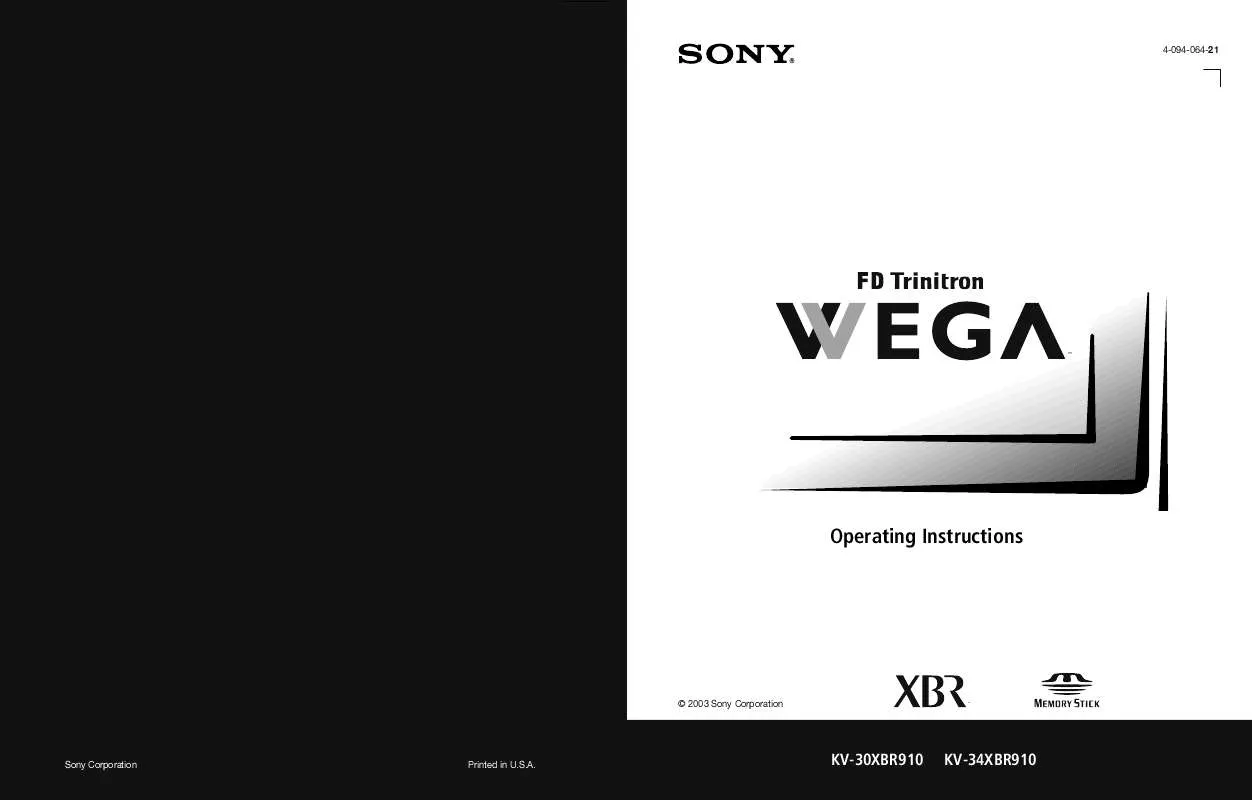Detailed instructions for use are in the User's Guide.
[. . . ] 4-094-064-21
¨
Operating Instructions
© 2003 Sony Corporation
¨
Sony Corporation
Printed in U. S. A.
KV-30XBR910
KV-34XBR910
WARNING
To reduce the risk of fire or shock hazard, do not expose the TV to rain or moisture.
Use of this television receiver for other than private viewing of programs broadcast on UHF or VHF or transmitted by cable companies for the use of the general public may require authorization from the broadcaster/cable company and/or program owner.
CAUTION
RISK OF ELECTRIC SHOCK DO NOT OPEN
NOTIFICATION
This equipment has been tested and found to comply with the limits for a Class B digital device pursuant to Part 15 of the FCC Rules. These limits are designed to provide reasonable protection against harmful interference in a residential installation. This equipment generates, uses, and can radiate radio frequency energy and, if not installed and used in accordance with the instructions, may cause harmful interference with radio communications. However, there is no guarantee that interference will not occur in a particular installation. [. . . ] You can view:
Digital photos (JPEG files) Movies (MPEG1 files)
You can also play slide show background music using MP3 files stored on your Memory Stick. For more information about handling Memory Stick media, see "Notes on Using Memory Stick Media" on page 75.
Features
With the Memory Stick Viewer, you can:
View photo (JPEG) and movie (MPEG1) files in a thumbnail index or Slide Show Set customized Slide Show options, including transitions and background audio Pan, zoom, and rotate photos Lock (protect) or delete files on the Memory Stick
61
SETUP
Memory Stick Compatibility
This television is compatible with the following Memory Stick media types:
Memory Stick Media Memory Stick Duo Media Memory Stick Media with Memory Select Function
File Compatibility
The Memory Stick Viewer is compatible with JPEG images taken with Sony digital still cameras and MPEG1* movies taken with Sony digital cameras and camcorders. In order to be viewable in the Memory Stick Viewer, the files must have the following file name extensions:
File Type Supported File Name Extensions
SETUP
JPEG
. jpg . jpeg . mpg . mpeg
SETUP
MPEG1
Trademark Information
Memory Stick and MagicGate are trademarks of Sony Corporation.
SETUP
Memory Stick
Features
*Some variations of MPEG1 movies may not play back correctly.
62
Inserting and Removing a Memory Stick
If you are using a Memory Stick Duo, see "Inserting the Memory Stick Duo" on page 64.
SETUP
Inserting a Memory Stick
1 Locate the Memory Stick slot (see page 12) and insert the
Memory Stick into the Memory Stick slot as illustrated below. When inserted properly, it should slide in with little resistance and click into place.
SETUP
VIDEO 2 INPUT
VOLUME TV/VIDEO
TIMER
+ CHANNEL _
STAND BY
EO
VIDEO
L(MONO) AUDIO R
MENU
PRO
SETUP Features
Be sure to insert the Memory Stick in the correct direction. If the Memory
Stick is forced in the wrong way, it may become damaged. Insert only Memory Stick media into the Memory Stick slot. Attempting to insert other objects into the slot may damage the TV.
To remove the Memory Stick, see "Removing a Memory Stick" on page 65.
Memory Stick SETUP
63
SETUP
Inserting the Memory Stick Duo
Memory Stick Duo is a new, compact version of the standard-sized Memory Stick recording medium.
!
CAUTION: Inserting the Memory Stick Duo incorrectly may result in permanent damage to the Memory Stick Duo and the TV.
1 Before inserting a Memory Stick Duo into the TV's Memory Stick
slot, you must first insert the Memory Stick Duo into an adapter (sold separately).
SETUP
Memory Stick Duo Adapter
M
Memory Stick Duo
!
SETUP
CAUTION: Inserting the Memory Stick Duo into the Memory Stick slot without the adapter may result in permanent damage to the Memory Stick Duo and the TV.
2 Insert the Memory Stick Duo and adapter as shown below.
TV MS slot Indicator Label side
Features
!
Memory Stick
CAUTION: Inserting the Memory Stick adapter backwards or upside down may result in permanent damage to the Memory Stick adapter and the TV.
To remove the Memory Stick Duo, see "Removing a Memory Stick" on page 65.
SETUP
64
Removing a Memory Stick
To remove a Memory Stick
1 Check that the Memory Stick indicator is off. (When the light is
on, this indicates that the TV is reading data from the Memory Stick. )
SETUP
Removing the Memory Stick while a file is being accessed (when the
Memory Stick LED on the TV's front panel is lit) may damage the Memory Stick or its contents.
2 Push the Memory Stick gently into the slot, and then release it.
The Memory Stick media is ejected.
SETUP
Do not pull out the Memory Stick without first pushing it in; otherwise, the
TV's locking mechanism may become damaged.
3 Pull the Memory Stick completely out of the slot.
To protect small children from injury from Memory Stick Media, remove all
Memory Stick media from the TV's Memory Stick slot and store it in a safe location when it is not in use.
SETUP Features Memory Stick SETUP
65
Using the Memory Stick Index
SETUP
Turn on the TV and insert a Memory Stick that contains the photo or movie files you want to view. For details, see page 63.
If the Memory Stick Index does not appear, press the MEMORY STICK button
on the remote control.
The Memory Stick Index appears, which displays thumbnail images of the files stored on the Memory Stick.
SETUP
Information about the highlighted photo or movie Highlighted thumbnail
Thumbnails of photos and movies
SETUP
Memory Stick menu bar About the Lock and Movie Icons on the Thumbnail Images
Features
Indicates the thumbnail is a movie (MPEG1) file instead of a photo (JPEG) file. Locked files cannot be changed or deleted. For details, see "Protect" on page 74.
SETUP
Memory Stick
66
Using the Memory Stick Index
The following describes how to use the Memory Stick Index.
SETUP
To Do This . . .
Do This . . .
Move the highlight to a photo or movie ( ) thumbnail Display the highlighted photo or movie file full screen Display the next page of thumbnails Display the previous or next page of thumbnails Use the Memory Stick menu bar to access additional options
Move the joystick V v B b.
Press . For details, see "Viewing Photos" on page 68 and "Playing Movies" on page 71.
SETUP
1 Move the joystick v to select V. 2 Move the joystick v to display the next page of thumbnails. 3 To go to the previous page, move the joystick V. To go to the next page, move the joystick v. 2 Move the joystick B or b to select Slide Show, Folder, or Memory Stick. 3 Move the joystick V or v to select the option you want to change. For details on these options, see "Memory Stick Index Menu Bar Options" on page 73. Y
SETUP
Move the highlight from the Memory Stick menu bar back to the thumbnails Exit Memory Stick Viewer
1 Move the joystick B or b to select V. 2 Move the joystick V to return to the currently displayed thumbnails, or v to display the next page of thumbnails. Press the MEMORY STICK button on the remote control.
Features Memory Stick SETUP
67
Viewing Photos
SETUP
When you select a photo from the Memory Stick Index (described on page 66), it displays as shown below, with the following controls.
Information about selected photo Selected photo
SETUP
Previous/next buttons Photo menu bar
SETUP
JPEGs captured using a digital video camera may appear to display motion
in full screen. This is a result of the way digital video cameras record still images, and is not a result of a malfunction with the TV.
Photo Controls
To Do This . . . [. . . ] Play button 46 POWER button 13 power cord, removing from holder 11 powering on/off, the TV 13 presetting channels 84 Pro (Video) mode 78 problems, troubleshooting 95 100 progressive 9, 44, 79, 94
W
Warm, Color Temperature 78 Wega, described 9 Wide Mode 82 Wide Screen, described 9 Wide Zoom mode, setting 82 widescreen 10
Other Info
T
Tilt Correction 41, 90 tilt, correcting 41, 90 Timer 91 TIMER indicator 13, 100 timers, setting 91
Z
zoom feature, with Twin View 55 Zoom mode, setting 82
104
Color TV
LIMITED WARRANTY
This warranty is applicable to U. S. If you are a Canadian resident, see the separately enclosed warranty for your product. ("Sony") warrants this Product (including any accessories) against defects in material or workmanship, subject to any conditions set forth as follows: 1. LABOR: For a period of 90 days from the date of purchase, if this Product is determined to be defective, Sony will repair or replace the Product, at its option, at no charge, or pay the labor charges to any Sony authorized service facility. [. . . ]