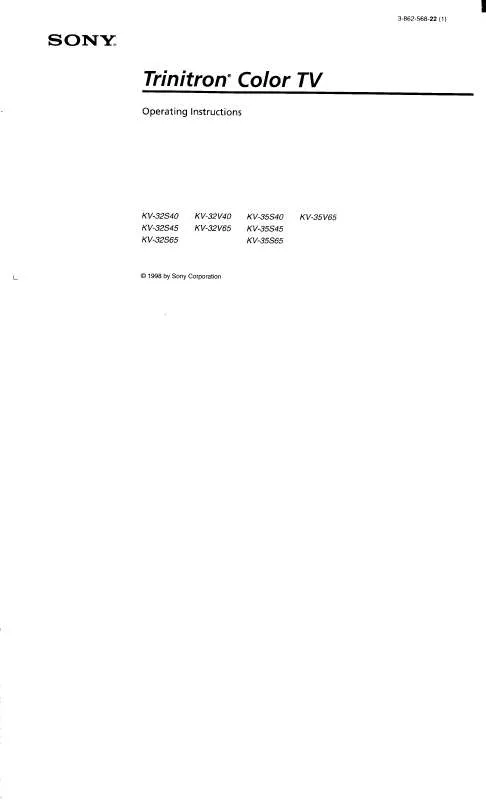Detailed instructions for use are in the User's Guide.
[. . . ] If this equipment does cause harmful interference to radio or television reception, which can be determined by turning the equipment off and on, the user is encouraged to try to correct the interference by one or more of the following measures:
ATTENTION
RISQUE DE CHOC ELECTRIQUE, NE PAS OUVRIR
PRECAUCION
RIESGO DE CHOQUE ELECTRICO NO ABRIR
CAUTION: TO REDUCE THE RISK OF ELECTRIC SHOCK, DO NOT REMOVE COVER (OR BACK). NO USER-SERVICEABLE PARTS INSIDE.
REFER SERVICING TO QUALIFIED SERVICE PERSONNEL.
This symbol is intended to alert the user to the presence of uninsulated "dangerous voltage" within the product's enclosure that may be of sufficient magnitude to constitute a risk of electric shock to persons. This symbol is intended to alert the user to the presence of important operating and maintenance (servicing) instructions in the literature accompanying the appliance.
Reorient or relocate the receiving antennas. Increase the separation between the equipment and receiver. [. . . ] You can use this feature to write down information such as phone numbers, recipes, etc.
SETUP
The Freeze feature is not available while using Twin View.
1 When the program information you want to capture is displayed,
press FREEZE.
2 The TV switches to Twin View mode and displays the "frozen"
picture on the right, while the current program continues on the left.
SETUP
Current program in progress
Call 555-1234
Frozen picture
SETUP
3 To cancel and return to normal viewing, press FREEZE (or just tune
to another channel).
Features SETUP SETUP
57
Using Other Equipment with Your TV Remote Control
SETUP
All Equipment
To Do This . . . Do This . . .
Switch the TV's input to the VCR, DVD player, or other connected equipment Set up the TV remote control to operate non-Sony equipment
Press TV/VIDEO repeatedly to cycle through the video equipment connected to the TV's video inputs. You must program the remote control the first time you use it. See "Programming the Remote Control" on pages 47 to 48.
SETUP
Operating a VCR
To Do This . . . Press
Activate the remote control to operate the VCR
Open the outside cover, as shown on page 46. Then set the A/V slide switch to the position you programmed for the VCR. CH +/N and z simultaneously N x M m X M or m during playback (release to resume normal playback) TV/VCR
SETUP
Change channels Record Play Stop Fast forward Rewind the tape Pause Search the picture forward or backward Change input mode
Features
Operating a Satellite Receiver
To Do This . . .
Press
SETUP
Activate the remote control to operate the satellite receiver Turn on/off Select a channel Change channels Back to previous channel Display channel number Display SAT Guide Display SAT Menu Move highlight (cursor) Select item
SAT/CABLE FUNCTION
SAT/CABLE POWER 0-9, ENTER CH +/JUMP DISPLAY GUIDE MENU Move the joystick V v B b
SETUP
58
Operating a Cable Box
To Do This . . .
Press
SETUP
Activate the remote control to operate the cable box Turn on/off Select a channel Change channels Back to previous channel
SAT/CABLE FUNCTION SAT/CABLE POWER 0-9, ENTER CH +/JUMP
SETUP
Operating a DVD Player
To Do This . . .
Press
Activate the remote control to operate the DVD Play Stop Pause Step through different tracks of the disc Step through different chapters of a video disc Display the DVD player Menu (Setup) Display the DVD Menu Move highlight (cursor) Select item
Open the outside cover, as shown on page 46. Then set the A/V slide switch to the position you programmed for the DVD player. N x X M to step forward or m to step backward CH+ to step forward or CH- to step backward MENU (inside panel) DISC MENU
SETUP Features
VvBb
SELECT
Operating an MDP (Laserdisc Player)
To Do This . . .
Press
Activate the remote control to operate the MDP Play Stop Pause Search the picture forward or backward Search a chapter forward or backward
Open the outside cover, as shown on page 46. Then set the A/V slide switch to the position you programmed for the MDP player. N x X M or m during playback (release to resume normal playback) CH +/-
SETUP SETUP
59
Using the Memory Stick Viewer
About Memory Stick
Memory Stick (sold separately) is a new, compact, portable, and versatile Integrated Circuit recording medium with a data capacity that exceeds that of a floppy disk. 2 Move the joystick V to return to the currently displayed thumbnails, or v to display the next page of thumbnails. Press the MEMORY STICK button on the remote control.
Features Memory Stick SETUP
67
Viewing Photos
SETUP
When you select a photo from the Memory Stick Index (described on page 66), it displays as shown below, with the following controls.
Information about selected photo Selected photo
SETUP
Previous/next buttons Photo menu bar
SETUP
JPEGs captured using a digital video camera may appear to display motion
in full screen. This is a result of the way digital video cameras record still images, and is not a result of a malfunction with the TV.
Photo Controls
To Do This . . . Do This . . .
Features
z When the menu is hidden, move the joystick B or b to go to the previous or next photo.
Display the next or previous file on the Memory Stick Hide the Photo menu bar, displaying only the photo Display the hidden Photo menu bar Display the Memory Stick Index again
Move the joystick to highlight the (Previous/Next) button. Then move the joystick B to go to the previous file, or b to go to the next file. With the highlight in the Photo menu bar, move the joystick v. Move the joystick to highlight Index in the Photo menu bar and press . For details on the Memory Stick Index, see page 67.
Memory Stick
Access additional options in the Photo menu bar Exit Memory Stick Viewer
See "Photo Menu Bar Options" on page 69. Press the MEMORY STICK button on the remote control.
SETUP
68
Photo Menu Bar Options
The Photo menu bar lets you access additional photo viewing options.
To access the Photo menu bar
SETUP
1 Move the joystick B or b to select Slide Show, View, or File. 2 Move the joystick to select the desired option.
Option Description
Index
Displays the Memory Stick Index, with the highlight on the thumbnail of the currently displayed photo. For details, see "Using the Memory Stick Index" on page 66. [. . . ] DVD player using with TV remote control 59 with A/V connectors, connecting 36 DVI. DVI-HDTV 101
B
balance, adjusting 80 bass, adjusting 80 batteries, inserting in remote 43 bilingual audio 80 blocking programs. brightness, adjusting 78
I
INDEX button 44, 51 interlaced 9, 44, 79, 94
J
joystick 44 JUMP button 44, 50
C
cable connecting 17 setting On/Off 84 with VCR, connecting 24 cable box connecting with VCR 26 Twin View issues 53 using with TV remote control 59 Caption Vision 89 CATV. See cable CH buttons 13, 45, 50 changing picture size, in Twin View 55 Channel Fix 84 Channel Menu 77, 84 Channel Skip/Add 85 channels
L
label channels 85 Language, setting 90
M
MDP, using with TV remote control 59 Memory Stick features 61 Index 66 indicator (LED) 13 inserting 63 insertion slot 13 panning photos 70 photo options 69 playing movies 71 precautions 76 removing 65
E
Effect button 46 ENTER button 45, 50 error messages, Memory Stick 98
F
Fast-forward button 46 Favorite Channels 10 clearing 56 in Channel Menu 84
103
SETUP
rotating photos 70 slide show options 73 troubleshooting 97 viewing photos 68 zooming photos 70 Memory Stick button 13, 45 Memory Stick Viewer 10 MENU button 13, 44, 46, 50, 77 Menus Audio 77, 80 Channel 77, 84 Parent 77, 86 Screen 77, 82 Setup 89 Video 77, 78 Mono, MTS setting 80 Movie mode 78 movies viewing thumbnails 66 MTS 80 MUTING button 44, 50
R
ratings, setting 8688 ratings, viewing blocked programs 87, 88 Record buttons 46 remote control inserting batteries 43 programming 4748 removing, Favorite Channels 56 RESET button 44 resetting Audio options 80 Video options 78 Rewind button 46
TO CONVERTER 15 transport buttons 46 treble, adjusting 80 troubleshooting 95100 TruSurround 80 TruSurround, Effect 80 turning on/off the TV 13 TV FUNCTION button 44, 50 TV POWER button 45, 50 TV/VCR button 46 TV/VIDEO button 44, 50 Twin View described 10 using 5355 Twin View button 45
SETUP
Welcome
S
S VIDEO jack, described 13, 15 SAT/CABLE FUNCTION button 44 SAT/CABLE POWER button 45 satellite receiver, using with TV remote control 58 Screen Menu 77, 82 Scrolling Index 10 Scrolling Index, using 51 SELECT button 46 setting up channels 41 Setup Menu 89 sharpness, adjusting 78 Simulated, Effect 80 sizing, picture in Twin View 55 SLEEP button 44 speakers turning on/off 81 using external speakers 81 specifications 101 STAND BY indicator 13, 100 Standard mode 78 Steady Sound, described 10 Steady Sound, setting 80 Stereo, MTS setting 80 Stop button 46 surround sound 80 SYSTEM OFF button 46
V
Variable audio setting 81 VCR using with TV remote control 58 with cable box, connecting 26 with cable, connecting 24 with satellite receiver, connecting 32 VCR/DVD button 46 Vertical Center 83 Vertical Correction 41, 90 Vertical Size, adjusting 83 VHF/UHF jack, described 15 VIDEO (L/R)/AUDIO jacks, described 15 Video Menu 77, 78 Video modes, selecting 78 Vivid mode 78 VOL buttons 13, 44, 50
N
Neutral, Color Temperature 78 Normal mode, setting 82
O SETUP SETUP
off, turning off the TV 13 on, turning on the TV 13
P
Parent Menu 77, 86 parental control, described 10 password, changing 86 Pause button 46 photos viewing thumbnails 66 PIC MODE button 45 picture contrast, adjusting 78 Picture in Picture. [. . . ]