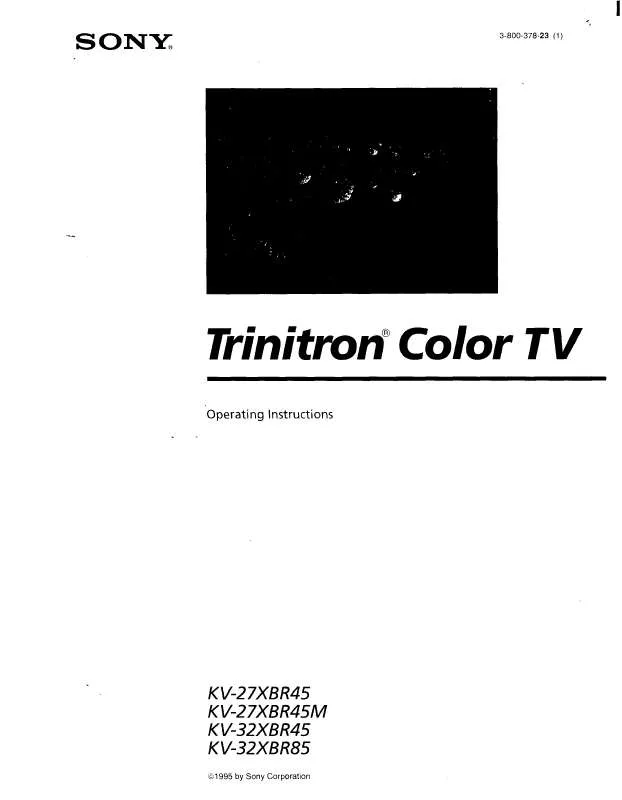Detailed instructions for use are in the User's Guide.
[. . . ] If this equipment does cause harmful interference to radio or television reception, which can be determined by turning the equipment off and on, the user is encouraged to try to correct the interference by one or more of the following measures:
CAUTION
RISK OF ELECTRIC SHOCK DO NOT OPEN
ATTENTION
RISQUE DE CHOC ELECTRIQUE, NE PAS OUVRIR
PRECAUCION
RIESGO DE CHOQUE ELECTRICO NO ABRIR
CAUTION: TO REDUCE THE RISK OF ELECTRIC SHOCK, DO NOT REMOVE COVER (OR BACK). NO USER-SERVICEABLE PARTS INSIDE.
REFER SERVICING TO QUALIFIED SERVICE PERSONNEL.
Reorient or relocate the receiving antennas. Increase the separation between the equipment and receiver. Connect the equipment into an outlet on a circuit different from that to which the receiver is connected. [. . . ] Because S VIDEO cables carry only the video signal, you will need audio cables for sound.
18
Installing the TV
Connecting a Satellite Receiver
1 Connect the satellite antenna cable to the satellite receiver's
SATELLITE IN jack.
2 Using an A/V cable, connect the satellite receiver's Audio and
Video OUT jacks to the TV's Audio and Video IN jacks.
3 Connect a coaxial cable from your cable or antenna to the TV's
VHF/UHF jack.
If the receiver you are connecting has an S VIDEO jack, you can use an S VIDEO
cable for improved picture quality (compared to a combination audio/video cable). Because S VIDEO cables carry only the video signal, you will need audio cables for sound.
TV Coaxial cable
Satellite receiver
Satellite antenna cable AUDIO-R (red) AUDIO-L (white) VIDEO (yellow) A/V cable
19
Installing the TV
Connecting a Satellite Receiver with a VCR
1 Connect the satellite antenna cable to the satellite receiver's
SATELLITE IN jack.
2 Connect the CATV cable to the VCR's VHF/UHF IN jack. 3 Using a coaxial cable, connect the VCR's OUT jack to the TV's
VHF/UHF jack.
4 Using an A/V cable, connect the satellite receiver's Audio and
Video OUT jacks to the VCR's Audio and Video IN jacks.
5 Using an A/V cable, connect the VCR's Audio and Video OUT
jacks to the TV's Audio and Video IN jacks.
CATV cable Satellite receiver TV Satellite antenna cable
Coaxial cable
VCR
AUDIO-R (red) AUDIO-L (white) VIDEO (yellow)
A/V cable
If the peripherals you are connecting have S VIDEO jacks, you can use S VIDEO
cables for improved picture quality (compared to combination audio/video cables). Because S VIDEO cables carry only the video signal, you will need audio cables for sound.
20
Installing the TV
6 If necessary, change the video input on your VCR. (See your
VCR's user's guide for instructions on how to do that. )
To watch satellite TV, or the VCR Press TV/VIDEO on the remote control to select a video source. To watch cable TV Press TV/VIDEO on the remote control to select VHF/UHF (to select
the CATV cable on the TV).
21
Installing the TV
Connecting an Audio Receiver
For better sound quality, you may want to connect your TV to your stereo system's audio receiver.
To connect to an audio receiver Use audio cables to connect the TV's Audio OUT jacks to the
audio receiver's audio LINE IN jacks.
TV
AUDIO-R (red)
AUDIO-L (white)
Line input
22
Installing the TV
Connecting a DVD Player with Component Video Connectors
This is the preferred hookup to use if your DVD player has component (Y, PB, PR) jacks.
1 Using three separate component video cables, connect the DVD
player's Y, PB and PR jacks to the Y, PB and PR jacks on the TV -- the number 5 or 6 connections under HD/DVD IN.
The Y, PB and PR jacks on your DVD player are sometimes labeled Y, CB and
CR, or Y, B-Y and R-Y. If so, connect the cables to like colors.
2 Using an audio cable, connect the DVD player's Audio OUT
jacks to the TV's Audio IN jacks. Be sure to use the same column of inputs that you used for the video connection (HD/DVD IN 5 or 6).
Component video cables
TV
DVD player
AUDIO-R (red) AUDIO-L (white) Audio cable
You cannot use the MONITOR OUT jacks to record the signal from any
equipment connected into the Y, PB, PR jacks.
23
Installing the TV
Connecting a DVD Player with A/V Connectors
Use this hookup if your DVD player does not have component (Y, PB, PR) jacks.
An S VIDEO connection will give a good-quality video signal, but if your DVD
player has component video, that connection (described on the previous page) will give an even better signal.
1 Using audio cables, connect the DVD player's Audio OUT jacks
to the TV's Audio IN jacks.
2 Using an S VIDEO cable, connect the DVD player's S VIDEO jack
to the TV's S VIDEO jack.
TV
S VIDEO cable DVD player
AUDIO-R (red) AUDIO-L (white)
Audio cable
To switch between your TV and DVD Use the TV/VIDEO button on the TV's remote control to switch from
one input device to another.
24
Installing the TV
Connecting a Digital TV Receiver
1 Using three separate component video cables, connect the Digital
z Be sure to read the manual for the Set-top box.
TV Set-top box's Y, PB and PR jacks to the TV.
If you prefer, you can use an S VIDEO cable instead of the Y, PB and PR
connections. The Y, PB and PR connections will provide the best-quality picture, but you cannot record the signal from any equipment connected to the Y, PB and PR inputs.
2 Using an audio cable, connect the Digital TV Set-top box's Audio
OUT jacks to the TV's Audio IN jacks.
Component video cables TV
Digital TV Set-top box
1 VIDEO 2 3 Y
S VIDEO
PB
(MONO)
PR AUDIO
AUDIO/VIDEO OUT
AUDIO-R (red) AUDIO-L (white) Audio cable
25
Installing the TV
Connecting a Camcorder
For easy connection of the camcorder, the TV has front Audio and Video inputs (shown below). If you prefer, you can connect the camcorder to the TV's rear Audio and Video IN jacks.
1 Using A/V cables, connect the camcorder's Audio and Video
OUT jacks to the TV's Audio and Video IN jacks.
AUDIO-R (red) AUDIO-L (white) VIDEO (yellow)
A/V output
If you have a mono camcorder, connect its audio output to the TV's AUDIO L jack.
If the camcorder you are connecting has an S VIDEO jack, you can use an
S VIDEO cable for improved picture quality (compared to a combination audio/ video cable). Because S VIDEO cables carry only the video signal, you will also need audio cables for sound.
To view the camera's output Use the TV/VIDEO button on the front panel of the TV (or on the
remote control) to set the TV to the video input to which the camcorder is connected. 4 See the specific menu page for instructions on moving through
the menu. The Menu gives you access to the following features:
Menu Icon Description VIDEO allows you to make adjustments to your picture settings. It also allows you to customize the Picture Mode based on the type of program you are viewing. AUDIO offers enhanced audio options such as listening to second audio programming (SAP), or customizing the effect of the sound on your TV. To end a menu session: Press MENU button again. PARENT lets you control the viewing of programs based on their ratings. TIMER lets you set the clock on your TV and allows you to program your TV for scheduled viewing using the Timers. SETUP provides several options for setting up your channels, labeling your video inputs, and selecting the language of the on-screen menus. 42 Page 36
38
CHANNEL allows you to set up a Favorite Channel 40 list, run the Auto Program function, and more.
To end one menu session and move to another: Move the joystick upward to return to the menu icons. Move the joystick to choose the next menu icon and press to select it.
46
47
35
Using the Menus
Using the Video Menu
To select the Video Menu
1 2 3 4 5 6 7
Press MENU. Move the joystick to the Video icon and press . [. . . ] Use a highly directional outdoor antenna or a cable (if the problem is caused by reflections from nearby mountains or tall buildings). If the item you want to choose appears in gray, you cannot select it. Use Auto Program in the Channel menu to add receivable channels that are not presently in the TV's memory (see page 40). Make sure Cable is set to ON in the Channel menu (see page 40).
Remote control does not operate Double images or ghosts Cannot operate menu Cannot receive any channels when using cable TV
Dark, poor or no picture (screen lit), good sound Good picture, no sound Cannot receive upper channels (UHF) when using an antenna No color Only snow and noise appear on the screen Dotted lines or stripes TV is fixed to one channel
55
Other Information Problem Possible Remedies Increase the volume of the cable box using the cable box's remote control. [. . . ]