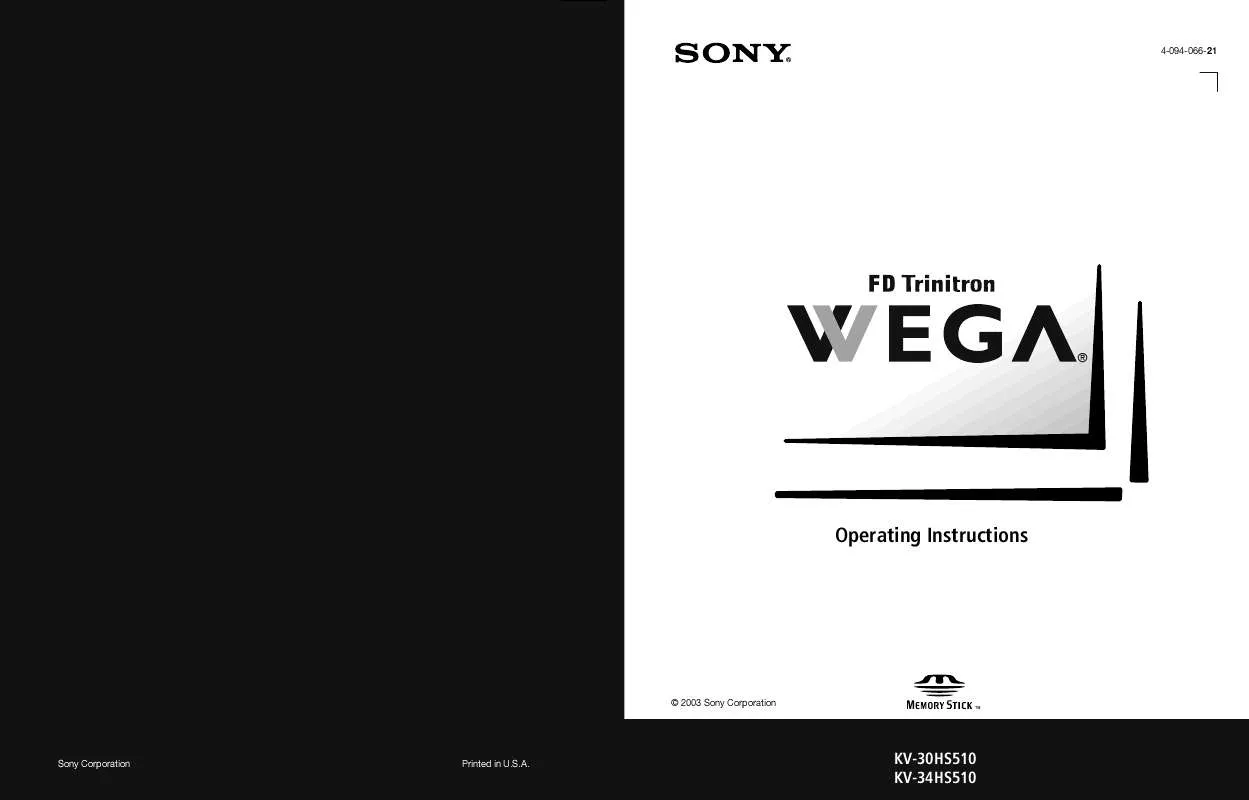Detailed instructions for use are in the User's Guide.
[. . . ] 4-094-066-21
®
Operating Instructions
* Important: Read this manual before using this product
© 2003 Sony Corporation
Sony Corporation
Printed in U. S. A.
KV-30HS510 KV-34HS510
WARNING
To reduce the risk of fire or shock hazard, do not expose the TV to rain or moisture.
Use of this television receiver for other than private viewing of programs broadcast on UHF or VHF or transmitted by cable companies for the use of the general public may require authorization from the broadcaster/cable company and/or program owner.
CAUTION
RISK OF ELECTRIC SHOCK DO NOT OPEN
NOTIFICATION
This equipment has been tested and found to comply with the limits for a Class B digital device pursuant to Part 15 of the FCC Rules. These limits are designed to provide reasonable protection against harmful interference in a residential installation. This equipment generates, uses, and can radiate radio frequency energy and, if not installed and used in accordance with the instructions, may cause harmful interference with radio communications. However, there is no guarantee that interference will not occur in a particular installation. [. . . ] The active picture is highlighted in blue.
SETUP
, ,
To cancel Twin View and watch the active picture or . Press
SETUP Features
Factors Affecting Twin View
If you use a cable box to view all channels, the same channel appears in both windows of Twin View because the cable box unscrambles only one channel at a time. If you use a cable box, you can view the cable box output in one Twin View window and view a different source (such as a VCR or DVD player) in the second window by using the TV/VIDEO button. For details, see "Connecting Optional Equipment" on page 21. Sources connected to the AUX, VIDEO 5, VIDEO 6, and VIDEO 7 inputs display in the left Twin View window, but not the right. If you are viewing a 4:3 source and a 16:9 enhanced source (such as a DVD) side by side in Twin View, the 4:3 source appears larger. Twin View does not display channels that are blocked by parental settings (see page 74).
SETUP SETUP
49
SETUP
Activating the Picture
To activate the picture in the right window Move the joystick b.
To activate the picture in the left window Move the joystick B.
,
SETUP
Functions Available in the Active (Highlighted) Window
To Do This . . . Do This . . .
Tune to a channel
Press 0-9 and then ENTER (or wait 3 seconds) or Press CH+/Press VOL +/Press MUTING (press again to unmute) Press ANT (left window only)
SETUP
Adjust the volume Mute the sound Switch the TV's input between sources connected to the TV's VHF/UHF and AUX inputs Switch the TV's input between sources connected to the TV's A/V inputs Change the picture size
Press TV/VIDEO
Features
Move the joystick V or v. (For details, see "Changing the Picture Size" on page 51. )
SETUP
SETUP
50
,
Changing the Picture Size
The zoom feature lets you vary the relative size of the left and right pictures.
SETUP
1 Move the joystick B or b to activate the picture
that you want to resize.
2 Move the joystick V to enlarge the picture. 3 Move the joystick v to make the picture
smaller.
SETUP SETUP Features SETUP SETUP
When you adjust the picture sizes, the TV memorizes the change. The next time you use the Twin View function, the memorized sizes appear.
51
Using Favorite Channels
SETUP
The Favorite Channels feature lets you select programs from a list of up to eight favorite channels that you specify.
Creating a List of Favorite Channels
z For details on using the Channel Menu, see page 72.
1 Press MENU to display the Menu. 2 Move the joystick B or b to highlight the Channel icon and press
.
SETUP
3 Press to select Favorite Channels. 4 Move the joystick V or v to highlight a Favorite Channel number
(1-8) and press .
5 Move the joystick V or v to highlight a channel you want to
assign to the Favorite Channel number. A preview of the highlighted channel appears in the upper right of the screen. Press to select that channel as a Favorite Channel.
6 To add more channels to your favorites list, repeat steps 4-5. SETUP
To clear a Favorite Channel, move the joystick V or v to highlight the channel you want to clear. Press and then press RESET.
7 Press MENU to exit the Menu.
Displaying a List of Favorite Channels
z To assign Channel Labels (e. g. , ABC, HBO, MTV, etc. ) to channel numbers, as shown at right, use the Channel Label feature in the Channel Menu (see page 73).
1 Press FAVORITES. The Favorite Channels list appears.
Preview of highlighted Favorite Channel Favorite Channels
Features
10 20 36 6 8 37 40 Exit
Favorites ABC HBO MTV FOX CBS COMED 9
SETUP
2 Move the joystick V or v to highlight the channel you want to
watch. A preview of the highlighted Favorite Channel appears.
3 Press SETUP
to select the channel you want to watch.
52
Using the Freeze Function
The FREEZE button allows you to temporarily capture a program's picture. You can use this feature to write down information such as phone numbers, recipes, etc.
SETUP
The Freeze feature is not available while using Twin View.
1 When the program information you want to capture is displayed,
press FREEZE.
2 The TV switches to Twin View mode and displays the "frozen"
picture on the right, while the current program continues on the left.
SETUP
Current program in progress
Call 555-1234
Frozen picture
SETUP
3 To cancel and return to normal viewing, press FREEZE (or just tune
to another channel).
Features SETUP SETUP
53
Using the Memory Stick Picture Viewer
SETUP
About Memory Stick
Memory Stick (sold separately) is a new, compact, portable, and versatile Integrated Circuit recording medium with a data capacity that exceeds that of a floppy disk. Memory Stick is specially designed for exchanging and sharing digital data among Memory Stick compatible products such as digital cameras and digital video cameras. Because it is removable, Memory Stick can also be used for external data storage.
SETUP
You cannot write to Memory Stick media using the TV.
Memory Stick technology allows you to view on your TV screen digital (JPEG) images that are stored on Memory Stick media. [. . . ] Play button 42 POWER button 11 power cord, removing from holder 9 powering on/off, the TV 11 presetting channels 72 Pro (Video) mode 66 problems, troubleshooting 84 88 progressive 7, 40, 67, 82
W
Warm, Color Temperature 66 Wega, described 7 Wide Mode 70 Wide Screen, described 7 Wide Zoom mode, setting 70 widescreen 8
SETUP
T
Tilt Correction 78 tilt, correcting 78 Timer 79 TIMER indicator 11, 88 timers, setting 79 TO CONVERTER 13 transport buttons 42 treble, adjusting 68 troubleshooting 8488 TruSurround 68 TruSurround, Effect 68
Z
zoom feature, with Twin View 51 Zoom mode, setting 70
Other Info
R
ratings, setting 7476 ratings, viewing blocked programs 75, 76 Record buttons 42 remote control inserting batteries 39
92
Color TV
LIMITED WARRANTY
This warranty is applicable to U. S. If you are a Canadian resident, see the separately enclosed warranty for your product. ("Sony") warrants this Product (including any accessories) against defects in material or workmanship, subject to any conditions set forth as follows: 1. LABOR: For a period of 90 days from the date of purchase, if this Product is determined to be defective, Sony will repair or replace the Product, at its option, at no charge, or pay the labor charges to any Sony authorized service facility. [. . . ]