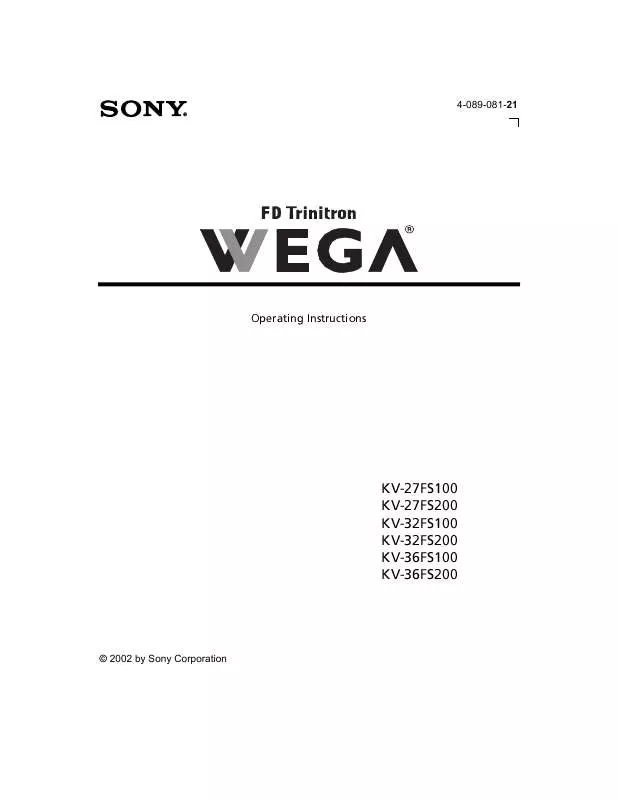User manual SONY KV-36FS100
Lastmanuals offers a socially driven service of sharing, storing and searching manuals related to use of hardware and software : user guide, owner's manual, quick start guide, technical datasheets... DON'T FORGET : ALWAYS READ THE USER GUIDE BEFORE BUYING !!!
If this document matches the user guide, instructions manual or user manual, feature sets, schematics you are looking for, download it now. Lastmanuals provides you a fast and easy access to the user manual SONY KV-36FS100. We hope that this SONY KV-36FS100 user guide will be useful to you.
Lastmanuals help download the user guide SONY KV-36FS100.
Manual abstract: user guide SONY KV-36FS100
Detailed instructions for use are in the User's Guide.
[. . . ] Connecting Additional Equipment
4-089-081-21
Operating Instructions
KV-27FS100 KV-27FS200 KV-32FS100 KV-32FS200 KV-36FS100 KV-36FS200
© 2002 by Sony Corporation
Connecting Additional Equipment
WARNING
To reduce the risk of fire or electric shock, do not expose the TV to rain or moisture.
To reduce the risk of electric shock, do not use this polarized plug with an extension cord, receptacle, or other outlet unless the blades can be fully inserted to prevent blade exposure.
CAUTION
RISK OF ELECTRIC SHOCK DO NOT OPEN
ATTENTION
RISQUE DE CHOC ELECTRIQUE, NE PAS OUVRIR
You are cautioned that any changes or modifications not expressly approved in this manual could void your authority to operate this equipment.
PRECAUCION
RIESGO DE CHOQUE ELECTRICO NO ABRIR
NOTIFICATION
This equipment has been tested and found to comply with the limits for a Class B digital device pursuant to Part 15 of the FCC Rules. These limits are designed to provide reasonable protection against harmful interference in a residential installation. This equipment generates, uses, and can radiate radio frequency energy and, if not installed and used in accordance with the instructions, may cause harmful interference with radio communications. However, there is no guarantee that interference will not occur in a particular installation. [. . . ] S VIDEO does not provide sound; you still must connect the audio cables.
12
Connecting Your TV
Connecting a TV, Satellite Receiver, and VCR
4 1
From cable/ antenna
Rear of TV
1 3 4
2
VCR
Satellite Receiver 3 5
Video (yellow) Audio L (white) Audio R (red)
1 2 3 4 5
Connect the coaxial cable from your satellite antenna to SATELLITE IN on the satellite receiver. Connect the coaxial cable from your cable service or antenna to the IN jack on your VCR. Using a coaxial cable (not supplied), connect the OUT jack on your VCR to the VHF/UHF jack on your TV. Using audio/video cables (not supplied), connect AUDIO/VIDEO OUT on your satellite receiver to AUDIO/VIDEO IN on your VCR. Using audio/video cables (not supplied), connect AUDIO/VIDEO OUT on your VCR to AUDIO/VIDEO IN on your TV.
To view from the satellite receiver or VCR, select the video input to which your satellite receiver or VCR is connected by pressing on the remote control.
13
Operating Instructions
Connecting a DVD Player
Using audio/video cables (not supplied), connect AUDIO/VIDEO OUT on your DVD player to AUDIO/VIDEO IN on your TV.
Rear of TV Rear of DVD Player
1 3 4 AUDIO OUT (VAR/FIX)
Video (yellow) Audio L (white) Audio R (red)
For better picture quality, use S VIDEO instead of the yellow video cable. S VIDEO does not provide sound; you still must connect the audio cables.
Optional connection
If your DVD player is equipped with component video outputs (Y, PB, PR), you can improve the picture quality by using component video cables (480i only).
Rear of TV Rear of DVD Player
1 3 4 AUDIO OUT (VAR/FIX)
Y (green) PB (blue) PR (red)
Audio L (white) Audio R (red)
2
1
1 2
Using component video cables (not supplied), connect the Y, PB, PR OUT on your DVD player to Y, PB, PR IN on your TV. Connect AUDIO OUT on your DVD player to AUDIO IN on your TV.
The Y, PB, PR outputs on your DVD player are sometimes labeled Y, CB, and CR or Y, B-Y, and R-Y. If so, connect the cables to like colors.
14
Connecting Your TV
Connecting a Camcorder
Using audio/video cables (not supplied), connect AUDIO/VIDEO OUT on your camcorder to AUDIO/VIDEO IN on your TV.
Front A/V Panel
A/V output
Audio R (red) Audio L (white) Video (yellow)
Connecting an Audio System
Using audio cables (not supplied), connect AUDIO OUT on your TV to one of the unused line inputs (e. g. TV, AUX, TAPE2) on your stereo.
Rear of TV
1 3 4 AUDIO OUT (VAR/FIX)
AUDIO-L (white)
AUDIO-R (red)
Line input
Set your stereo to the selected line input. See "Using the Audio Menu" on page 25 for additional audio setup instructions.
15
Using Basic Functions
Setting Up the TV Automatically
After you have finished connecting your TV, you can perform Auto Program to set up your channels. When Auto Programming, the TV will automatically search for available channels and program receivable channels.
1
Press
to turn on the TV. The Initial Setup screen appears.
Initial Setup Auto Program: [CH+] [CH] Exit: First please connect cable/antenna
2
Press to exit.
on the remote control or on the TV front panel to perform Auto Program, or press
1 2 3 4 5 6 1 2 3 4
The Initial Setup screen appears each time you turn on the TV until you perform Auto Program.
To perform Auto Program again
Press
. to exit.
Press g to highlight Channel Setup Menu. Press Press F or f to select On or Off according to how you connected your TV. Press Press f to highlight Auto Program. Press After performing Auto Program, press Turn the TV on. Press and release the POWER button on the TV front panel. (The TV will turn itself off, then back on. ) Release .
To reset the TV to factory settings
17
Operating Instructions
Quick Start to the Menus
The following settings are available in your on-screen menus. For more details on how to use the menus, see "Using the Menus" on page 23.
Menu
Video Audio Channel Parent Timer Setup Basic
Allows you to
Mode : Vivid Picture Brightness Color Hue Sharpness Color Temp. : Cool VM : High Move: Select: End:
Make adjustments to your picture settings.
Video Audio Channel Parent Timer Setup Basic
Treble Bass Balance Effect: Off MTS: Stereo Speaker: On Audio Out: Variable Move: Select: End:
Change your audio settings.
Video
Audio Channel Parent
Timer
Setup
Basic
Favorite Channels Cable : On Channel Fix: Off Auto Program Channel Skip/Add Channel Label Move:
Video Audio
Select:
Channel Parent Timer
End:
Setup Basic
Customize your channel settings.
Password:
Move:
Select:
End:
Set rating limits on your TV based on program rating or content.
18
Using Basic Functions
Menu
Video Audio Channel Parent Timer Setup Basic
Allows you to
Timer 1 : Off Timer 2 : Off Current Time
:
Move: Select: End:
AM
Set the clock on your TV and program scheduled viewing using Timer 1 and Timer 2.
Video
Audio
Channel Parent
Timer
Setup
Basic
Caption Vision: Off Video Label Tilt Correction: 0 Language: English 16:9 Enhanced: Off Demo Move:
Video Audio
Select:
Channel Parent Timer
End:
Setup Basic
Select closed captioning options, label video inputs, adjust tilt correction, enhance your picture resolution for your DVD (16:9 Enhanced), select menu language, or run a demo of the menus.
Press to enter Basic Menu
Move:
Select:
End:
Basic Menu Picture Caption Vision: Off Effect: Off Advanced Menu Picture white level Move: Select: End: Adjust
Set the menus to display a simplified menu of most commonly-used menu settings.
19
Operating Instructions
Using Picture in Picture (PIP)
The Picture-in-Picture (PIP) feature allows you to view two programs simultaneously, one in the full size "main" picture and one in a small "window" picture.
The PIP feature is only for the models KV-27FS200, KV-32FS200 and KV-36FS200.
Displaying Picture in Picture
Indicates which picture is currently receiving sound Main picture
9
6 2
Channel number of the main picture Channel number of the window picture Window picture
To use PIP
1 2 3 1 2 3 4 5
Press the TV button in the FUNCTION bar to control PIP with the yellow-labeled buttons. Tune your TV to a channel, which you know is currently airing programming. Press the button to display the window picture. Use the PIP (yellow) CH +/- buttons to change the channel in the PIP window picture.
To check your PIP
Press the TV button in the FUNCTION bar to control PIP with the yellow-labeled buttons. [. . . ] Be sure your PIP window picture is set to a video source/channel that has a program airing. You may be tuned to a video input with nothing connected to it. Try cycling through your video inputs using the yellow PIP TV/VIDEO button with the red dot (page 21). Try changing channels in either the main picture or the window picture (page 21). [. . . ]
DISCLAIMER TO DOWNLOAD THE USER GUIDE SONY KV-36FS100 Lastmanuals offers a socially driven service of sharing, storing and searching manuals related to use of hardware and software : user guide, owner's manual, quick start guide, technical datasheets...manual SONY KV-36FS100