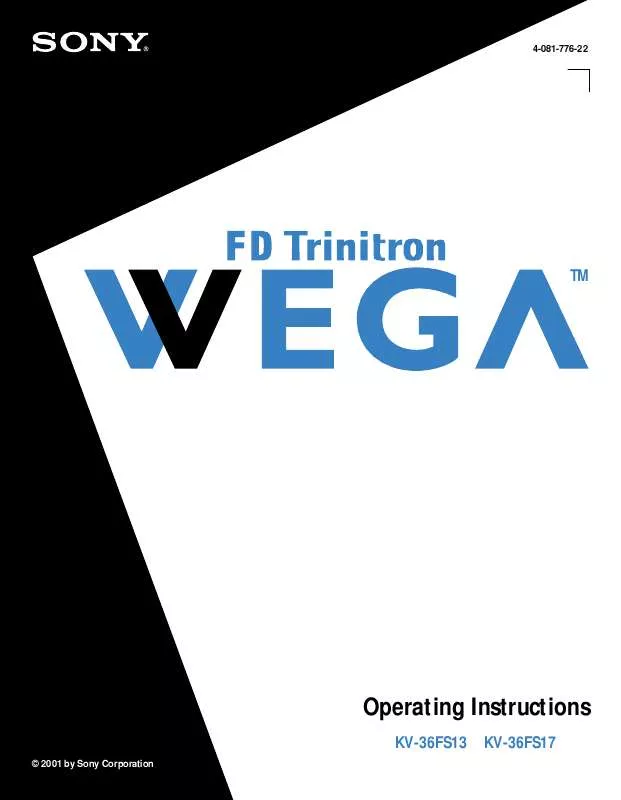User manual SONY KV-36FS17
Lastmanuals offers a socially driven service of sharing, storing and searching manuals related to use of hardware and software : user guide, owner's manual, quick start guide, technical datasheets... DON'T FORGET : ALWAYS READ THE USER GUIDE BEFORE BUYING !!!
If this document matches the user guide, instructions manual or user manual, feature sets, schematics you are looking for, download it now. Lastmanuals provides you a fast and easy access to the user manual SONY KV-36FS17. We hope that this SONY KV-36FS17 user guide will be useful to you.
Lastmanuals help download the user guide SONY KV-36FS17.
Manual abstract: user guide SONY KV-36FS17
Detailed instructions for use are in the User's Guide.
[. . . ] 4-081-776-22
TM
Operating Instructions
KV-36FS13
© 2001 by Sony Corporation
KV-36FS17
WARNING
To reduce the risk of fire or shock hazard, do not expose the TV to rain or moisture.
Use of this television receiver for other than private viewing of programs broadcast on UHF or VHF or transmitted by cable companies for the use of the general public may require authorization from the broadcaster/cable company and/or program owner.
CAUTION
RISK OF ELECTRIC SHOCK DO NOT OPEN
NOTIFICATION
This equipment has been tested and found to comply with the limits for a Class B digital device pursuant to Part 15 of the FCC Rules. These limits are designed to provide reasonable protection against harmful interference in a residential installation. This equipment generates, uses, and can radiate radio frequency energy and, if not installed and used in accordance with the instructions, may cause harmful interference with radio communications. However, there is no guarantee that interference will not occur in a particular installation. [. . . ] (VIDEO 1 in the illustration above. )
If the VCRs you are connecting have S VIDEO jacks, you can use S VIDEO
cables to improve picture quality; replace the yellow video cable of the combination A/V cable with the S VIDEO cable. You will still need audio cables for sound.
20
Installing the TV
Connecting a Satellite Receiver
1 Connect the satellite antenna cable to the satellite receiver's
SATELLITE IN jack.
2 Using an A/V cable, connect the satellite receiver's Audio and
Video OUT jacks to the TV's Audio and Video IN jacks.
3 Connect a coaxial cable from your cable or antenna to the TV's
VHF/UHF jack.
If the satellite receiver has an S VIDEO jack, you can use an S VIDEO cable to
improve picture quality; replace the yellow video cable of the combination A/V cable with the S VIDEO cable. You will still need audio cables for sound.
TV Coaxial cable
Satellite antenna cable
Satellite receiver
AUDIO-R (red) AUDIO-L (white) VIDEO (yellow)
A/V cable
21
Installing the TV
Connecting a Satellite Receiver with a VCR
1 Connect the satellite antenna cable to the satellite receiver's
SATELLITE IN jack.
2 Connect the CATV cable to the VCR's VHF/UHF IN jack. 3 Using a coaxial cable, connect the VCR's OUT jack to the TV's
VHF/UHF jack.
4 Using an A/V cable, connect the satellite receiver's Audio and
Video OUT jacks to the VCR's Audio and Video IN jacks.
5 Using an A/V cable, connect the VCR's Audio and Video OUT
jacks to the TV's Audio and Video IN jacks.
Satellite antenna cable Satellite receiver TV
VCR
CATV Coaxial cable AUDIO-R (red) AUDIO-L (white) VIDEO (yellow)
Coaxial cable A/V cable
If the satellite receiver and VCR have S VIDEO jacks, you can use an S VIDEO
cable to improve picture quality; replace the yellow video cable of each combination A/V cable with the S VIDEO cable. You will still need audio cables for sound.
22
Installing the TV To change VCR video input See your VCR's user's guide for instructions. To watch satellite TV, or the VCR Use the TV/VIDEO on the remote control to select video source. To watch cable TV Use the TV/VIDEO on the remote control to select VHF/UHF
source.
23
Installing the TV
Connecting an Audio Receiver
For improved sound quality, you may want to send the TV's audio signals to your stereo system. The procedure below tells you how.
1 Using audio cables, connect the TV's Audio OUT jacks to the
audio receiver's Audio LINE IN jacks.
AUDIO-L (white)
AUDIO-R (red)
Line input
24
Installing the TV
Connecting a DVD Player with Component Video Connectors
This is the preferred hookup to use if your DVD player has component video (Y, PB, PR) jacks.
1 Using three separate component video cables, connect the DVD
player's Y, PB and PR jacks to the Y, PB and PR jacks on the TV. Use the VIDEO 4 connections.
The Y, PB and PR jacks on your DVD player are sometimes labeled Y, CB and
CR, or Y, B-Y and R-Y. If so, connect the cables to like colors.
2 Using an audio cable, connect the DVD player's Audio OUT jacks
to the TV's Audio IN jacks. Be sure to use the same column (VIDEO 4) of inputs that you used for the video connection.
Component video cables TV DVD player
AUDIO-R (red) AUDIO-L (white) Audio cable
You cannot record the signal from any equipment connected into the Y, PB, PR
jacks.
25
Installing the TV
Connecting a DVD Player with A/V Connectors
Use this hookup if your DVD player does not have component video (Y, PB, PR) jacks.
An S VIDEO connection will give a good quality video signal, but if your DVD
player has component video, that connection (described on the previous page) will give an even better video signal.
1 Using audio cables, connect the DVD player's Audio OUT jacks
to the TV's Audio IN jacks.
2 Using an S VIDEO cable, connect the DVD player's S VIDEO jack
to the TV's S VIDEO jack.
TV
S VIDEO cable DVD player
AUDIO-R (red) AUDIO-L (white) Audio cable
To switch between your TV and DVD Use the TV/VIDEO button on the remote control to switch from one
input device to another.
26
Installing the TV
Connecting a Camcorder
For easy connection of a camcorder, the TV has front Audio and Video inputs (shown below). If you prefer, however, you can connect the camcorder to the TV's rear Audio and Video IN jacks.
1 Using A/V cables, connect the camcorder's Audio and Video
OUT jacks to the TV's Audio and Video IN jacks.
AUDIO-R (red) AUDIO-L (white) VIDEO (yellow)
A/V output
If you have a mono camcorder, connect its audio output to the TV's AUDIO L jack.
If the camcorder has an S VIDEO jack, you can use an S VIDEO cable to
improve picture quality; replace the yellow video cable of the combination A/V cable with the S VIDEO cable. You will still need audio cables for sound.
To view the camera's output Use the TV's remote control to set the appropriate input on the
TV (VIDEO 2, in the illustration).
27
Installing the TV
Setting Up the TV Automatically
After you finish connecting your TV, you need to run Auto Setup to set up your channels. The Auto Setup screen appears when you turn your TV on for the first time after installing it. If you do not want to set up the channels at this time, you can do it later by using the Auto Program feature in the Channel menu (see page 40).
The Auto Setup feature does not apply for installations that use a cable box for
all channel selection.
Using Auto Setup
1 Press POWER to turn on the TV. 2 Press the TV function button on the remote control. 3 Press CH+ on the front of your TV to run the Auto Setup or press
CH to exit. If you use the channel buttons on your remote control,
be sure to use the main set of buttons.
To reset the TV to factory settings
1 Turn the TV on. 2 Hold down the RESET button on the remote control. 3 Press and release the POWER button on the TV. (The TV will turn
itself off, then back on. )
4 Release the RESET button.
28
Using the Features
Overview
This chapter describes how to use special features of your TV.
Topic Page
Using Favorite Channels Using Picture in Picture (PIP) (KV-36FS17 only)
30 31
29
Using the Features
Using Favorite Channels
The Favorite Channel feature lets you select programs from a list of favorite channels that you specify.
To display a list of your favorite channels
1 If you have not already done so, create a list of favorite channels.
(See the Favorite Channels section of "Selecting Channel Options" on page 40. )
2 If any menus are open, close them. (The Favorite Channels options appear. )
4 Press V or v to highlight the channel you want to watch. [. . . ] The master password clears your previous password; it cannot be used to temporarily unblock channels. If you are using the TV to change channels, be sure the TV FUNCTION button is selected. If you are using another device to change channels, be sure you have not inadvertently switched your TV from the channel 3 or 4 setting. Use the Channel Fix feature to "fix" the channel based on the hookup you used (see page 40). [. . . ]
DISCLAIMER TO DOWNLOAD THE USER GUIDE SONY KV-36FS17 Lastmanuals offers a socially driven service of sharing, storing and searching manuals related to use of hardware and software : user guide, owner's manual, quick start guide, technical datasheets...manual SONY KV-36FS17