Detailed instructions for use are in the User's Guide.
[. . . ] 01US01COV-BR2. book Page 1 Wednesday, April 23, 2003 2:44 PM
Connecting Additional Equipment
4-094-034-21
Operating Instructions
KV-27FS210 KV-32FS210 KV-36FS210
© 2003 by Sony Corporation
01US01COV-BR2. book Page 2 Wednesday, April 23, 2003 2:44 PM
User Guide
01US01COV-BR2. book Page i Wednesday, April 23, 2003 2:44 PM
Connecting Additional Equipment
WARNING
To reduce the risk of fire or electric shock, do not expose the TV to rain or moisture.
To reduce the risk of electric shock, do not use this polarized plug with an extension cord, receptacle, or other outlet unless the blades can be fully inserted to prevent blade exposure.
CAUTION
RISK OF ELECTRIC SHOCK DO NOT OPEN
ATTENTION
RISQUE DE CHOC ELECTRIQUE, NE PAS OUVRIR
You are cautioned that any changes or modifications not expressly approved in this manual could void your authority to operate this equipment.
PRECAUCION
RIESGO DE CHOQUE ELECTRICO NO ABRIR
NOTIFICATION
This equipment has been tested and found to comply with the limits for a Class B digital device pursuant to Part 15 of the FCC Rules. These limits are designed to provide reasonable protection against harmful interference in a residential installation. This equipment generates, uses, and can radiate radio frequency energy and, if not installed and used in accordance with the instructions, may cause harmful interference with radio communications. However, there is no guarantee that interference will not occur in a particular installation. [. . . ] Press repeatedly to switch between VCR input (VIDEO input), VHF/UHF (local channels or unscrambled), or your cable box (cable system or scrambled channels).
18
01US01COV-BR2. book Page 19 Wednesday, April 23, 2003 2:44 PM
Connecting Your TV
Connecting a DVD Player
Using audio/video cables (not supplied), connect AUDIO/VIDEO OUT on your DVD player to AUDIO/VIDEO IN on your TV.
Rear of DVD Player
1
Rear of TV
3 4
Y
5
AUDIO OUT (VAR/FIX)
S VIDEO PB PR
VIDEO L
(MONO)
L
(MONO)
R
R
Video (yellow) Audio L (white) Audio R (red)
Optional connection
For better picture quality, use S VIDEO instead of the yellow video cable. S VIDEO does not provide sound, so you still must connect the audio cables. If your DVD player is equipped with component video outputs (Y, PB, PR), you can improve the picture quality by using component video cables (480i only). This connection can be done on VIDEO 4 or 5 (both Y, PB, PR).
PIP feature is not compatible with VIDEO 4-5, you can use VIDEO 1or 3. These inputs are compatible with PIP.
Rear of TV Rear of DVD Player
1 3 4
Y
5
AUDIO OUT (VAR/FIX)
S VIDEO PB PR
VIDEO L
(MONO)
L
(MONO)
R
R
Y (green) PB (blue) PR (red)
Audio L (white) Audio R (red)
2
1
1 2
Using component video cables (not supplied), connect the Y, PB, PR OUT on your DVD player to Y, PB, PR IN on your TV. Connect AUDIO OUT on your DVD player to AUDIO IN on your TV.
The Y, PB, PR outputs on your DVD player are sometimes labeled Y, CB, and CR or Y, B-Y, and R-Y. If so, connect the cables to like colors.
Using your TV with this connection This connection allows you to do the following:
Program your Sony remote control to operate your DVD (see page 5). To activate your remote, press to operate your DVD. Press repeatedly to switch to the DVD player's input (VIDEO input).
19
01US01COV-BR2. book Page 20 Wednesday, April 23, 2003 2:44 PM
Operating Instructions
Connecting a Camcorder
To connect your camcorder, you can use the Audio/Video inputs on either the front or rear panel of the TV. Using the audio/video cables (not supplied), connect the AUDIO/VIDEO OUT on your camcorder to the AUDIO/VIDEO IN on your TV.
Front A/V Panel
A/V output
Audio R (red) Audio L (white) Video (yellow)
Connecting an Audio System
1 2 3
Using audio/video cables (not supplied), connect AUDIO OUT on your TV to one of the unused line inputs (e. g. For more instructions, see "Using the Audio Menu" on page 29. Open the Audio Out option on the Audio Menu and select Fixed to control the volume through the connected audio system. For more instructions, see "Using the Audio Menu" on page 29.
Rear of TV
1 3 4
Y
5
AUDIO OUT (VAR/FIX)
S VIDEO PB PR
VIDEO L
(MONO)
AUDIO-L (white)
L
(MONO)
R
R
AUDIO-R (red) Line input
20
01US01COV-BR2. book Page 21 Wednesday, April 23, 2003 2:44 PM
Using Basic Functions
Setting Up the TV
After you have finished connecting your TV, you can use Auto Program to set up your channels. During Auto Program, the TV will automatically search for available channels and program receivable channels.
1
When you start Auto Program wait until it is finished; otherwise it will skip over channels that are available. Perform Auto Program again to program receivable channels.
Press
to turn on the TV. The Initial Setup screen appears.
Initial Setup Auto Program: [CH+] [CH] Exit: First please connect cable/antenna
2
Press on the remote control or on the TV front panel to start Auto Program, or press to exit.
The Initial Setup screen appears each time you turn on the TV until you perform Auto Program.
1 2 3 4 5 6 1 2 3 4
To perform Auto Program again Press . Press Press F or f to highlight On or Off according to how you connected your TV. Press After Auto Program finishes, press to search for channels. to exit.
To reset the TV to factory settings Turn the TV on. Press and release the POWER button on the TV front panel. The TV will turn itself off, then back on. Release .
21
01US01COV-BR2. book Page 22 Wednesday, April 23, 2003 2:44 PM
Operating Instructions
Quick Start to the Menus
The following settings are available in your on-screen menus. [. . . ] Rating 36 Unrated 37 Rear Panel 9 Remote Control Description 3 Programming 5
D
Demo 40 DISPLAY 4
E
Effect Off 29 Surround 29
49
01US01COV-BR2. book Page 50 Wednesday, April 23, 2003 2:44 PM
S
Setting the Rating 34 Sharpness 28 SLEEP 3 Speaker 29 Specifications 47
T
Tilt Correction 40 Timer 1 and Timer 2 39 Treble 29 Troubleshooting 43 TV Features 1
V
Video Label 40 VM 28
50
01US01COV-BR2. book Page 51 Wednesday, April 23, 2003 2:44 PM
01US01COV-BR2. book Page 52 Wednesday, April 23, 2003 2:44 PM
warranty. fm Page 89 Friday, January 31, 2003 2:57 PM
Color TV
LIMITED WARRANTY
This warranty is applicable to U. S. If you are a Canadian resident, see the separately enclosed warranty for your product. ("Sony") warrants this Product (including any accessories) against defects in material or workmanship, subject to any conditions set forth as follows: 1. LABOR: For a period of 90 days from the date of purchase, if this Product is determined to be defective, Sony will repair or replace the Product, at its option, at no charge, or pay the labor charges to any Sony authorized service facility. [. . . ]

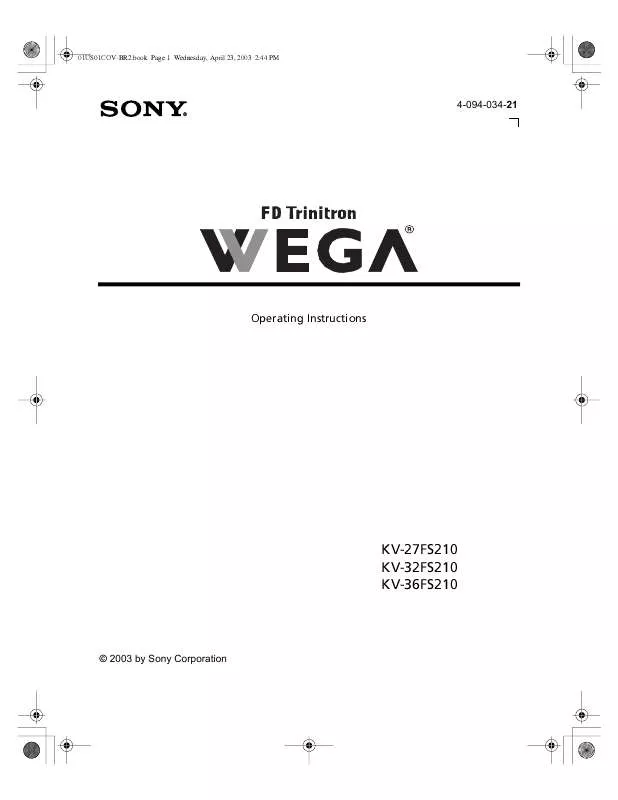
 SONY KV-36FS210 annexe 2 (2052 ko)
SONY KV-36FS210 annexe 2 (2052 ko)
 SONY KV-36FS210 annexe 3 (2052 ko)
SONY KV-36FS210 annexe 3 (2052 ko)
