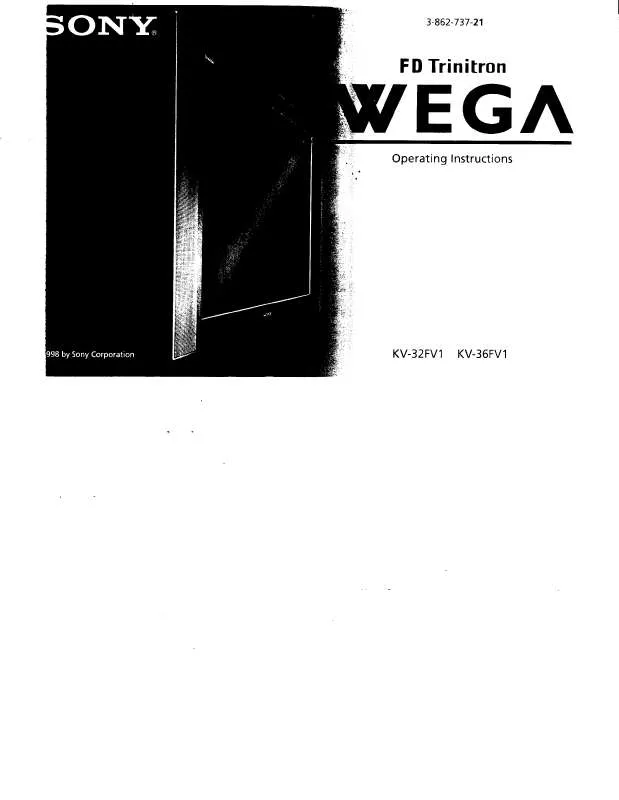Detailed instructions for use are in the User's Guide.
[. . . ] If this equipment does cause harmful interference to radio or television reception, which can be determined by turning the equipment off and on, the user is encouraged to try to correct the interference by one or more of the following measures:
ATTENTION
RISQUE DE CHOC ELECTRIQUE, NE PAS OUVRIR
PRECAUCION
RIESGO DE CHOQUE ELECTRICO NO ABRIR
CAUTION: TO REDUCE THE RISK OF ELECTRIC SHOCK, DO NOT REMOVE COVER (OR BACK). NO USER-SERVICEABLE PARTS INSIDE.
REFER SERVICING TO QUALIFIED SERVICE PERSONNEL.
This symbol is intended to alert the user to the presence of uninsulated "dangerous voltage" within the product's enclosure that may be of sufficient magnitude to constitute a risk of electric shock to persons. This symbol is intended to alert the user to the presence of important operating and maintenance (servicing) instructions in the literature accompanying the appliance.
Reorient or relocate the receiving antennas. Increase the separation between the equipment and receiver. [. . . ] Press to select an item in the VCR or DVD player's menu. Press to display the DVD player setup menu.
SETUP
SETUP
SETUP
42
Programming the Remote Control
The remote control is preset to operate Sony brand video equipment.
SETUP
Sony Equipment
Switch Position on Remote Control
Programmable Code Number
Beta, Ed Beta VCRs 8 mm VCR VHS VCR DVD player
AV1 AV2 AV3 DVD
303 302 301 751
If you have video equipment other than Sony brand that you want to control with the TV's remote control, use the following procedure to program the remote control.
SETUP
The equipment must have infrared (IR) remote capability in order to be used
with the remote control.
Remote Control
1 Turn to the list of "Manufacturer's Codes" on page 44, and find
z
If more than one code number is listed, try entering them one by one until you come to the correct code for your equipment. If you enter a new code number, the code number you previously entered at that setting is erased. In some cases, you may not be able to operate your equipment with the supplied remote control. In such cases, use the equipment's own remote control unit. Whenever you remove the batteries to replace them, the code numbers may revert to the factory setting and must be reset.
the three-digit code number for the manufacturer of your equipment. (If more than one code number is listed, use the number listed first. )
2 3 4 5
Set the A/V slide switch to 1, 2, 3, or DVD. Enter the three-digit manufacturer's code number. Press ENTER.
You must do step 5 within 10 seconds of step 4, or you must redo
steps 3 through 5.
SETUP SETUP SETUP
6 To check if the code number works, aim the TV's remote control
at the equipment and press the POWER button that corresponds with that equipment. If not, try using another code listed for that manufacturer.
43
Manufacturer's Codes
SETUP
VCRs
Manufacturer Code Manufacturer Code
DVD Players
Manufacturer Code
Remote Control
Sony Admiral (M. Ward) Aiwa Audio Dynamic Broksonic Canon Citizen Craig Criterion Curtis Mathes Daewoo DBX Dimensia Emerson Fisher Funai General Electric Go Video Goldstar Hitachi
301, 302, 303 327 338, 344 314, 337 319, 317 309, 308 332 302, 332 315 304, 338, 309 341, 312, 309 314, 336, 337 304 319, 320, 316, 317, 318, 341 330, 335 338 329, 304, 309
Orion Panasonic Pentax Philco Philips Pioneer Quasar RCA/ PROSCAN Realistic Sansui Samsung Sanyo Scott
322, 339, 340 332 306, 304, 305, 338 Instant Replay 309, 308 JC Penney 309, 305, 304, 330, 314, 336, 337 JVC 314, 336, 337, 345, 346, 347 Kenwood 314, 336, 332, 337 LXI (Sears) 332, 305, 330, 335, 338 Magnavox 308, 309, 310 Marantz 314, 336, 337 Marta 332 Memorex 309, 335 Minolta 305, 304 Mitsubishi/ 323, 324, 325, MGA 326 Multitech 325, 338, 321 NEC 314, 336, 337 Olympic 309, 308 Optimus 327
SETUP
Sharp Signature 2000 (M. Do This . . .
Tune to a channel
SETUP
Adjust the volume Mute the volume Switch the TV's input between sources connected to the TV's VHF/UHF and AUX inputs
Features
Switch the TV's input between sources connected to the TV's A/V inputs Change the picture size
SETUP
SETUP
50
,
Press 0-9 and then ENTER (or wait 3 seconds) or Press CH+/Press VOL +/Press MUTING (press again to unmute) Press ANT (left window only) Press TV/VIDEO Move the joystick V or v. (For details, see "Changing the Picture Size" on page 51. )
Changing the Picture Size
The zoom feature lets you vary the relative size of the left and right pictures.
SETUP
1 Move the joystick B or b to
activate the picture that you want to resize.
2 Move the joystick V to enlarge
the picture.
3 Move the joystick v to make the
picture smaller.
SETUP SETUP Features SETUP SETUP
When you adjust the picture sizes, the TV memorizes the change. The next time you use the Twin View function, the memorized sizes appear.
51
Using Favorite Channels
SETUP
The Favorite Channels feature lets you select programs from a list of up to eight favorite channels that you specify.
Creating a List of Favorite Channels
z For details on using the Channel Menu, see page 70.
1 Press MENU to display the Menu. 2 Move the joystick B or b to highlight the Channel icon and press
.
SETUP
3 Press to select Favorite Channels. 4 Move the joystick V or v to highlight a Favorite Channel number
(1-8) and press .
5 Move the joystick V or v to highlight a channel you want to
assign to the Favorite Channel number. A preview of the highlighted channel appears in the upper right of the screen. Press to select that channel as a Favorite Channel.
6 To add more channels to your favorites list, repeat steps 4-5. SETUP
To clear a Favorite Channel, move the joystick V or v to highlight the channel you want to clear. Press and then press RESET.
7 Press MENU to exit the Menu.
Displaying a List of Favorite Channels
z To assign Channel Labels (e. g. , ABC, HBO, MTV, etc. ) to channel numbers, as shown at right, use the Channel Label feature in the Channel Menu (see page 71).
1 Press FAVORITES. The Favorite Channels list appears.
Preview of highlighted Favorite Channel
10 20 36 6 8 37 40 9 Exit Favorites ABC HBO MTV FOX CBS COMED
Features
Favorite Channels
SETUP
2 Move the joystick V or v to highlight the channel you want to
watch. A preview of the highlighted Favorite Channel appears.
3 Press SETUP
to select the channel you want to watch.
52
Using the Freeze Function
The FREEZE button allows you to temporarily capture a program's picture. [. . . ] If already set to Stereo, switch to Mono (which may reduce background noise during weak stereo broadcasts). If the Speaker option is set to Off and the Audio Out option is set to Fixed (in order to output the sound to your audio system) use your audio receiver to adjust the sound (see page 66). Or, to use the TV remote control, set the Audio Out option to Variable. To turn on the TV speakers, set the Speaker option to On (see page 66).
Other Info
84
Channels
Welcome
Problem
Possible Remedies
Cannot receive upper channels (UHF) when using an antenna TV is fixed to one channel
Cannot receive any channels when using cable TV Cannot receive or select channels
Change the Cable option to Off (see page 70). [. . . ]