User manual SONY KV-36HS20
Lastmanuals offers a socially driven service of sharing, storing and searching manuals related to use of hardware and software : user guide, owner's manual, quick start guide, technical datasheets... DON'T FORGET : ALWAYS READ THE USER GUIDE BEFORE BUYING !!!
If this document matches the user guide, instructions manual or user manual, feature sets, schematics you are looking for, download it now. Lastmanuals provides you a fast and easy access to the user manual SONY KV-36HS20. We hope that this SONY KV-36HS20 user guide will be useful to you.
Lastmanuals help download the user guide SONY KV-36HS20.
You may also download the following manuals related to this product:
Manual abstract: user guide SONY KV-36HS20
Detailed instructions for use are in the User's Guide.
[. . . ] 4-082-507-23
TM
to be supplied by Kwong
Operating Instructions
KV-32HS20
© 2001 by Sony Corporation
KV-36HS20
WARNING
To reduce the risk of fire or shock hazard, do not expose the TV to rain or moisture.
NOTIFICATION
This equipment has been tested and found to comply with the limits for a Class B digital device pursuant to Part 15 of the FCC Rules. These limits are designed to provide reasonable protection against harmful interference in a residential installation. This equipment generates, uses, and can radiate radio frequency energy and, if not installed and used in accordance with the instructions, may cause harmful interference with radio communications. However, there is no guarantee that interference will not occur in a particular installation. [. . . ] Because S VIDEO cables carry only the video signal, you will also need audio cables for sound.
To view the camera's output Use the TV/VIDEO button on the front panel of the TV (or on the
remote control) to set the TV to the video input to which the camcorder is connected. (VIDEO 2 in the illustration above. )
26
Installing the TV
Using the CONTROL S Feature
The CONTROL S feature allows you to control your TV, plus other Sony equipment (such as a DVD player or VCR) connected to the TV, using only the TV's remote control. In addition to allowing you to control multiple devices with one remote control, the CONTROL S feature allows you to always point your remote control at your TV, instead of having to point it at the other equipment, which might be hidden or out of direct line of sight.
TV
27
Installing the TV
Setting Up the TV Automatically
After you finish connecting your TV, you can run Auto Setup to set up your channels. The Auto Setup screen appears when you turn your TV on for the first time after installing it. If you do not want to set up the channels at this time, you can do it later by using the Auto Program feature in the Channel menu (see page 40 for information regarding Channel menu).
The Auto Setup feature does not apply for installations that use a cable box for
all channel selection.
Using Auto Setup
1 Turn on the TV. 2 Press the TV FUNCTION button on the remote control. 4 After Auto Setup has run, press CH to exit.
Reset TV to Factory Settings
To reset your TV to the factory settings
1 Turn on the TV. 2 Hold down the RESET button on the remote control. 3 Press and release the POWER button on the TV. (The TV will turn
itself off, then back on. )
4 Release the RESET button.
28
Using the Features
Overview
This chapter describes how to use features of your TV.
Topic Page
Using Favorite Channels Using Twin View Using the Freeze Function
30 31 34
29
Using the Features
Using Favorite Channels
The Favorite Channel feature lets you select programs from a list of favorite channels that you previously specified.
To display a list of your favorite channels:
1 If you have not already done so, create a list of favorite channels.
(For information on setting up Favorite Channels see "Selecting Channel Options" on page 40. )
2 Press the FAVORITES button on the remote control.
Preview window
3 Move the joystick V or v to highlight the channel you want to
watch. The program on that channel appears in the preview window.
4 Press the
button to select the channel.
30
Using the Features
Using Twin View
Twin View lets you see two pictures -- from an antenna, a VCR, a DVD, etc, -- on the screen at the same time. (You can only hear the sound associated with one of the pictures however. You choose which picture's sound is selected. ) You can change the relative size of each of the pictures.
Displaying Twin Pictures
To display twin pictures
1 Press the
button on your remote control. (A second picturewindow appears. )
, ,
2 To cancel twin pictures
Press the or Press the
button button.
31
Using the Features
Activating the Picture
With Twin View, the picture highlighted with a blue frame is active. In the active picture, you can:
Change channels Adjust the volume. Switch the input sources (for example, press TV/VIDEO on the remote control). Change the picture size by pressing V/v on the joystick. then back on, the last-used sizes are displayed. If you are using the enhanced 16:9 picture, however, the aspect ratio changes to 4:3 in Twin View, and the picture is reformatted to that ratio.
Normally the TV memorizes the last-used sizes; when Twin View is turned off,
To activate the right picture Move the joystick to the
right (without pressing down on it).
, ,
To activate the left picture Move the joystick to the left
(without pressing down on it).
Factors affecting Twin View include: Equipment connected to the AUX and HD/DVD IN (numbers 5
and 6) inputs cannot be displayed in the right Twin View picture.
32
Using the Features
Changing the Picture Size
The zoom feature lets you vary the relative size of the left and right pictures.
1 Activate the picture whose
size you want to change.
2 Press V on the joystick to
enlarge the picture.
3 Press v on the joystick to
make the picture smaller.
When you adjust the twin screen sizes, the TV memorizes the change. The next time you use the Twin View function, the memorized sizes appear.
33
Using the Features
Using the Freeze Function
The FREEZE button allows you to temporarily capture a program's picture. You can use this feature to write down information such as phone numbers, recipes, etc. The FREEZE feature works only in normal view; if you are in Twin View, it will not work.
To use the FREEZE function
1 When the program information you want to capture is displayed,
press the FREEZE button on the remote control.
2 The TV switches to Twin View mode and displays the "frozen"
picture on the right, while the current program continues on the left.
Current program in progress Call 555-1234 FREEZE
Frozen picture
3 To cancel and return to normal viewing, press the FREEZE button.
34
Using the Menus
Overview
Opening and choosing a menu:
1 Press the MENU button to display the Menu screen. [. . . ] Then press TV (FUNCTION) and adjust the TV's volume. Use Auto Program in the Channel menu to add receivable TV channels that are not presently in TV memory (see page 40). Use Auto Program in the Channel menu to add receivable TV channels that are not presently in TV memory (see page 40). In the password screen (see page 42), enter the following master password: 4357. [. . . ]
DISCLAIMER TO DOWNLOAD THE USER GUIDE SONY KV-36HS20 Lastmanuals offers a socially driven service of sharing, storing and searching manuals related to use of hardware and software : user guide, owner's manual, quick start guide, technical datasheets...manual SONY KV-36HS20

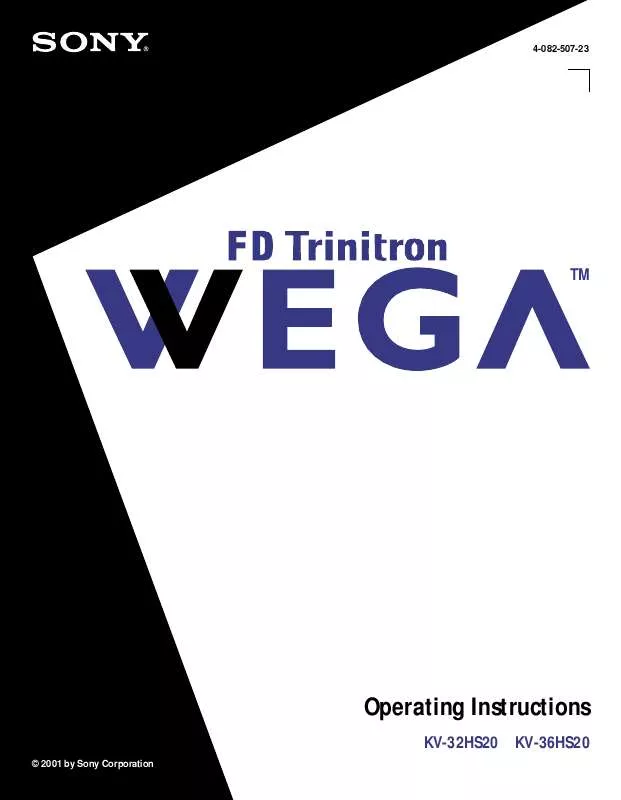
 SONY KV-36HS20 (2961 ko)
SONY KV-36HS20 (2961 ko)
 SONY KV-36HS20 annexe 1 (2961 ko)
SONY KV-36HS20 annexe 1 (2961 ko)
