Detailed instructions for use are in the User's Guide.
[. . . ] 4-087-507-21
®
Operating Instructions
© 2002 Sony Corporation
®
Sony Corporation
Printed in U. S. A.
KV-36XBR800
KV-40XBR800
WARNING
To reduce the risk of fire or shock hazard, do not expose the TV to rain or moisture.
Use of this television receiver for other than private viewing of programs broadcast on UHF or VHF or transmitted by cable companies for the use of the general public may require authorization from the broadcaster/cable company and/or program owner.
CAUTION
RISK OF ELECTRIC SHOCK DO NOT OPEN
NOTIFICATION
This equipment has been tested and found to comply with the limits for a Class B digital device pursuant to Part 15 of the FCC Rules. These limits are designed to provide reasonable protection against harmful interference in a residential installation. This equipment generates, uses, and can radiate radio frequency energy and, if not installed and used in accordance with the instructions, may cause harmful interference with radio communications. However, there is no guarantee that interference will not occur in a particular installation. [. . . ] Enter the three-digit manufacturer's code number. Press ENTER.
You must do step 5 within 10 seconds of step 4, or you must redo
steps 3 through 5.
SETUP SETUP SETUP
6 To check if the code number works, aim the TV's remote control
at the equipment and press the POWER button that corresponds with that equipment. If not, try using another code listed for that manufacturer.
43
Manufacturer's Codes
SETUP
VCRs
Manufacturer Code Manufacturer Code
DVD Players
Manufacturer Code
Remote Control
Sony Admiral (M. Ward) Aiwa Audio Dynamic Broksonic Canon Citizen Craig Criterion Curtis Mathes Daewoo DBX Dimensia Emerson Fisher Funai General Electric Go Video Goldstar Hitachi
301, 302, 303 327 338, 344 314, 337 319, 317 309, 308 332 302, 332 315 304, 338, 309 341, 312, 309 314, 336, 337 304 319, 320, 316, 317, 318, 341 330, 335 338 329, 304, 309
Orion Panasonic Pentax Philco Philips Pioneer Quasar RCA/ PROSCAN Realistic Sansui Samsung Sanyo Scott
322, 339, 340 332 306, 304, 305, 338 Instant Replay 309, 308 JC Penney 309, 305, 304, 330, 314, 336, 337 JVC 314, 336, 337, 345, 346, 347 Kenwood 314, 336, 332, 337 LXI (Sears) 332, 305, 330, 335, 338 Magnavox 308, 309, 310 Marantz 314, 336, 337 Marta 332 Memorex 309, 335 Minolta 305, 304 Mitsubishi/ 323, 324, 325, MGA 326 Multitech 325, 338, 321 NEC 314, 336, 337 Olympic 309, 308 Optimus 327
SETUP
Sharp Signature 2000 (M. Ward) SV2000 Sylvania Symphonic Tashiro Tatung Teac Technics Toshiba Wards Yamaha Zenith Laserdisc Players
Manufacturer
317 308, 309, 306, 307 305, 304 308, 309 308, 309, 310 308 308, 309, 306 304, 305, 308, 309, 311, 312, 313, 310, 329 309, 330, 328, 335, 324, 338 314 322, 313, 321 330, 335 312, 313, 321, 335, 323, 324, 325, 326 327, 328 338, 327
Sony General Electric Hitachi JVC Magnavox Mitsubishi Oritron Panasonic Philips Pioneer RCA/Proscan Samsung Toshiba Zenith Cable Boxes
Manufacturer
751 755 758 756 757 761 759 753 757 752 755 758 754 760
SETUP
Code
Sony Hamlin/Regal Jerrold/G. I.
338 308, 309, 338, 310 338 332 314, 336, 337 314, 336, 338, 337 309, 308 312, 311 327, 328, 335, 331, 332 314, 330, 336, 337 331
Oak Panasonic Pioneer Scientific Atlanta Tocom Zenith Satellite Receivers
Manufacturer
230 222, 223, 224, 225, 226 201, 202, 203, 204, 205, 206, 207, 208, 218 227, 228, 229 219, 220, 221 214, 215 209, 210, 211 216, 217 212, 213
SETUP
Code
Code
Sony Panasonic Pioneer
701 704, 710 702
Sony Dish Network Echostar General Electric Hitachi Hughes Mitsubishi Panasonic RCA/ PROSCAN Toshiba
801 810 810 802 805 804 809 803 802, 808 806, 807
SETUP
44
Using the Features
Overview
This chapter describes how to use the features of your TV.
Topic Page
Watching TV Using the Scrolling Index Using Twin View Using Favorite Channels Using the Freeze Function Using the Memory Stick Picture Viewer Using Other Equipment with Your TV Remote Control
46 47 48 51 52 53 60
45
Watching TV
SETUP
z For a complete list of all the functions of the remote control, see pages 39-44.
To Do This . . . Do This . . .
Activate the remote control to operate the TV Turn on/off the TV Tune directly to a channel
Press TV FUNCTION Press TV POWER Press 0-9 and then ENTER (or wait 3 seconds) or Press CH+/Press VOL +/Press MUTING (press again to unmute) Press JUMP The TV alternates between the current channel and the last channel tuned.
Adjust the volume
SETUP
Mute the volume Alternate back and forth between two channels
Display the current channel Press DISPLAY once to display the channel number (and other information) number, current time, and channel label (if set). Press DISPLAY again to turn Display off.
SETUP
Switch the TV's input to the VCR, DVD player, or other connected equipment
Press TV/VIDEO repeatedly to cycle through the video equipment connected to the TV's video inputs.
Press MENU to display the Menu. For Change video and audio details, see "Using the Menus" on options, customize the TV's setup, set parental controls, and page 63. more
SETUP
SETUP
Features
Switch the TV's input between sources connected to the TV's VHF/UHF and AUX inputs
Press ANT to alternate between sources connected to the TV's VHF/UHF and AUX inputs.
46
Using the Scrolling Index
The Scrolling Index lets you select programs from a scrolling index of video pictures.
SETUP
1 Press INDEX.
The Scrolling Index appears, with the currently selected program in the main (left) window, and four scrolling video pictures in the right.
SETUP
Live preview window
SETUP
As each picture on the right scrolls to the live preview window, it changes briefly from a frozen video picture to a live video. The right side continues to scroll through the entire channel list.
2 To change the direction of the scrolling, move the joystick V or v. 3 To change the speed of the scrolling, move and hold the joystick
V or v.
Features
4 To change a frozen video picture to a live video, move the
joystick V or v to highlight the picture, then press (left) window of the Scrolling Index, press
To exit the Scrolling Index Press INDEX.
.
5 To move the live video (from step 4 ) from the right to the main
again.
SETUP
Factors Affecting Scrolling Index
Scrolling Index does not function if you use a cable box to view all channels. Sources connected to the AUX, VIDEO 5, VIDEO 6, and VIDEO 7 inputs display in the left window, but not the right windows. Scrolling Index does not function if parental controls are set (see page 70).
SETUP
47
Using Twin View
Twin View lets you see two pictures from two sources -- from an antenna, VCR, DVD, etc. You hear the sound from only one of the sources at a time, but you can choose which source's sound is selected. You can also change the relative size of each of the pictures.
SETUP
SETUP
Displaying Twin Pictures
1 Tune the TV to a working channel. The active picture is highlighted in blue.
,
SETUP
To cancel Twin View and watch the active picture Press or .
Features
Factors Affecting Dual Picture Features
If you use a cable box to view all channels, the same channel appears in both windows of Twin View because the cable box unscrambles only one channel at a time. If you use a cable box, you can view the cable box output in one Twin View window and view a different source (such as a VCR or DVD player) in the second window by using the TV/VIDEO button. For details, see "Connecting Optional Equipment" on page 21. Sources connected to the AUX, VIDEO 5, VIDEO 6, and VIDEO 7 inputs display in the left Twin View window, but not the right. If you are viewing a 4:3 source and a 16:9 enhanced source (such as a DVD) side by side in Twin View, the 4:3 source appears larger. Twin View does not display channels that are blocked by parental settings (see page 70).
SETUP
SETUP
48
,
Activating the Picture
To activate the picture in the right window Move the joystick b.
To activate the picture in the left window Move the joystick B.
SETUP
, ,
Functions Available in the Active (Highlighted) Window
To Do This . . . [. . . ] To turn on the TV speakers, set the Speaker option to On (see page 66).
SETUP
82
Channels
Welcome
Problem
Possible Remedies
Cannot receive upper channels (UHF) when using an antenna TV is fixed to one channel
Cannot receive any channels when using cable TV Cannot receive or select channels
Change the Cable option to Off (see page 68). Use Auto Program in the Channel Menu to add receivable channels that are not presently in the TV's memory (see page 68). Use Auto Program in the Channel Menu to add receivable channels that are not presently in the TV's memory (see page 68). Check your Channel Fix settings (see page 68). [. . . ]

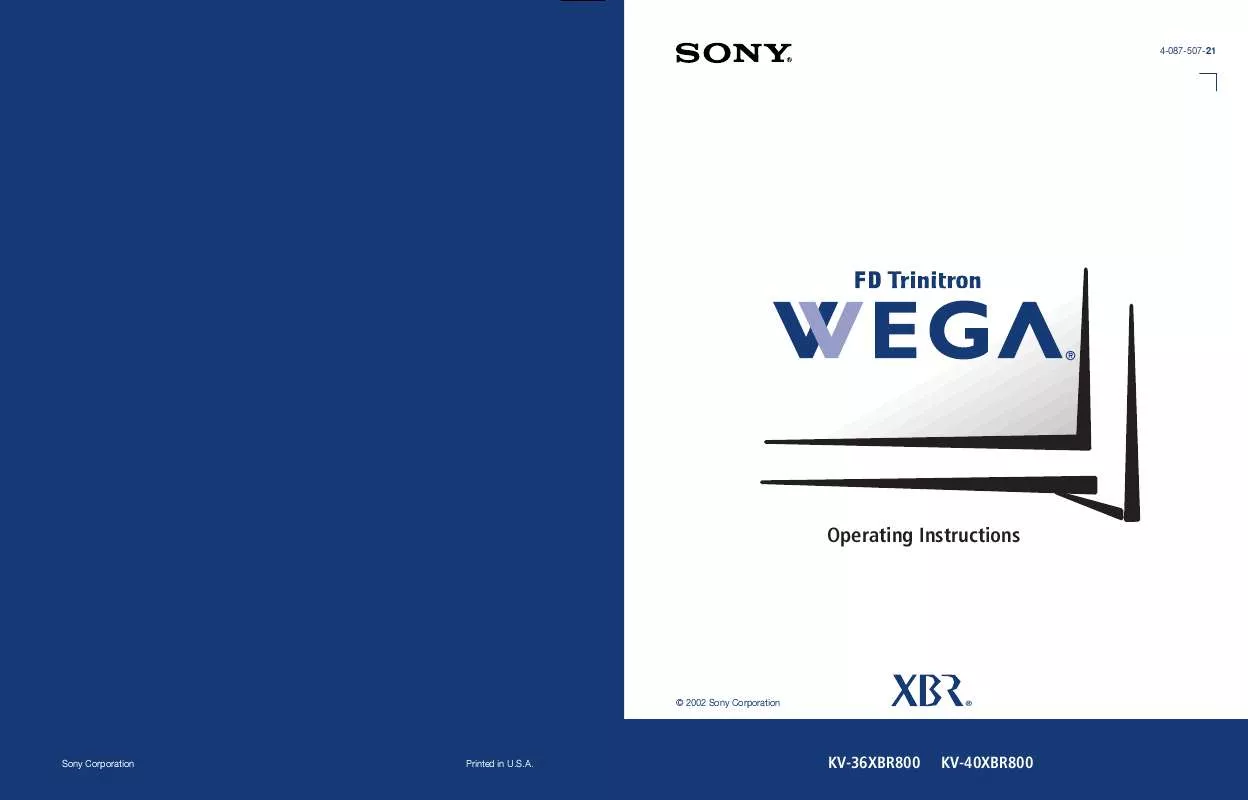
 SONY KV-36XBR800 (3952 ko)
SONY KV-36XBR800 (3952 ko)
 SONY KV-36XBR800 annexe 1 (3952 ko)
SONY KV-36XBR800 annexe 1 (3952 ko)
