User manual SONY KV-32FV27
Lastmanuals offers a socially driven service of sharing, storing and searching manuals related to use of hardware and software : user guide, owner's manual, quick start guide, technical datasheets... DON'T FORGET : ALWAYS READ THE USER GUIDE BEFORE BUYING !!!
If this document matches the user guide, instructions manual or user manual, feature sets, schematics you are looking for, download it now. Lastmanuals provides you a fast and easy access to the user manual SONY KV-32FV27. We hope that this SONY KV-32FV27 user guide will be useful to you.
Lastmanuals help download the user guide SONY KV-32FV27.
You may also download the following manuals related to this product:
Manual abstract: user guide SONY KV-32FV27
Detailed instructions for use are in the User's Guide.
[. . . ] 4-081-775-22
TM
Operating Instructions
KV-32FV27
© 2001 by Sony Corporation
KV-36FV27
WARNING
To reduce the risk of fire or shock hazard, do not expose the TV to rain or moisture.
NOTIFICATION
This equipment has been tested and found to comply with the limits for a Class B digital device pursuant to Part 15 of the FCC Rules. These limits are designed to provide reasonable protection against harmful interference in a residential installation. This equipment generates, uses, and can radiate radio frequency energy and, if not installed and used in accordance with the instructions, may cause harmful interference with radio communications. However, there is no guarantee that interference will not occur in a particular installation. [. . . ] If you do not want to set up the channels at this time, you can do it later by using the Auto Program feature in the Channel menu (see pages 42 and 43).
The Auto Setup feature does not apply for installations that use a cable box for
all channel selection.
Using Auto Setup
1 Press POWER to turn on the TV. 2 Press the TV function button on the remote control. 3 Press CH+ on the front of your TV to run the Auto Setup or press
CH to exit. If you use the channel buttons on your remote control,
be sure to use the main set of buttons.
To reset TV to factory settings
1 Turn the TV on. 2 Hold down the RESET button on the remote control. 3 Press and release the POWER button on the TV. (The TV will turn
itself off, then back on. )
4 Release the RESET button.
27
Using the Features
Overview
This chapter describes how to use special features of your TV.
Topic Page
Using Favorite Channels Using Picture in Picture (PIP) Using Wireless Headphones
30 31 34
29
Using the Features
Using Favorite Channels
The Favorite Channel feature lets you select programs from a list of favorite channels that you specify.
To display a list of your favorite channels
1 If you have not already done so, create a list of favorite channels.
(See the Favorite Channels section of "Selecting Channel Options" on page 42. )
2 If any menus are open, close them. (The Favorite Channels options appear. )
4 Press V or v to highlight the channel you want to watch. The
program on that channel appears in the preview window. Press to select.
30
Using the Features
Using Picture in Picture (PIP)
Picture in Picture (PIP) allows you to watch two channels simultaneously -- one in the main window and another in a secondary (PIP) window.
Displaying Picture in Picture
Indicates which picture is currently receiving sound
Main picture
9
6 2
Main picture channel number in green Window picture channel number in white
Window picture
To use PIP:
1 Make sure your TV is tuned to a channel that you know is airing
programming.
2 Press the
button (or the button labeled PIP). diagram) to control the PIP features (which are listed on the next page).
3 Use the yellow-labeled buttons on your remote control (see
To check your PIP:
1 Tune your TV to a channel that you know is airing programming. 2 Press SWAP and select that same channel as the main window.
You should now have the same program playing in both your main window and your picture window.
3 Use the PIP (yellow) CH+/- buttons to change the channel in the
picture window.
You must press TV (FUNCTION) before you can control PIP with the yellowlabeled buttons. The AUX input cannot be viewed in the PIP window.
(Continued on the next page)
31
Using the Features
(Continued from the previous page)
4 Now use the main CH+/- buttons of your remote control to
change the channel in the main window. If this does not work, check "Troubleshooting" on page 56 for potential solutions.
PIP Functions
Yellow-labeled PIP Button
3 1 4 2 5 6 7
Description Alternates sound between the main picture and the window picture. The sound symbol (9) appears for 3 seconds, indicating whether you are hearing sound from the main picture or the window picture. Moves the location of the window picture among the four corners of the screen. The main window continues to play as usual. Changes the channel in the window picture. To change the channel in the main window, use the main CH+/- buttons at the bottom of the remote control. Cycles through available video equipment you have connected to the TV. Switches the main picture with the window picture. Press repeatedly to change the window size (1/9, 1/16, OFF).
1 AUDIO
2 POSITION 3 FREEZE
RM-Y182
4 CH +/
5 TV/VIDEO
6 SWAP 7
32
Using the Features To change channels/programs in the PIP window Use the yellow PIP CH+/- button to scroll through the TV
channels.
Use the yellow TV/VIDEO button to cycle through your other video equipment connected to the TV, such as your VCR, DVD player or Satellite Receiver.
Setups that affect your ability to use PIP Any video equipment you have connected to the AUX input
z Be sure to label your video sources to make them easier to find in the Display. [. . . ] The master password clears your previous password; it cannot be used to temporarily unblock channels. If you are using the TV to change channels, be sure the TV FUNCTION button is selected. If you are using another device to change channels, be sure you have not inadvertantly switched your TV from the channel 3 or 4 setting. Use the Channel Fix feature to "fix" the channel based on the hookup you used (see page 42). [. . . ]
DISCLAIMER TO DOWNLOAD THE USER GUIDE SONY KV-32FV27 Lastmanuals offers a socially driven service of sharing, storing and searching manuals related to use of hardware and software : user guide, owner's manual, quick start guide, technical datasheets...manual SONY KV-32FV27

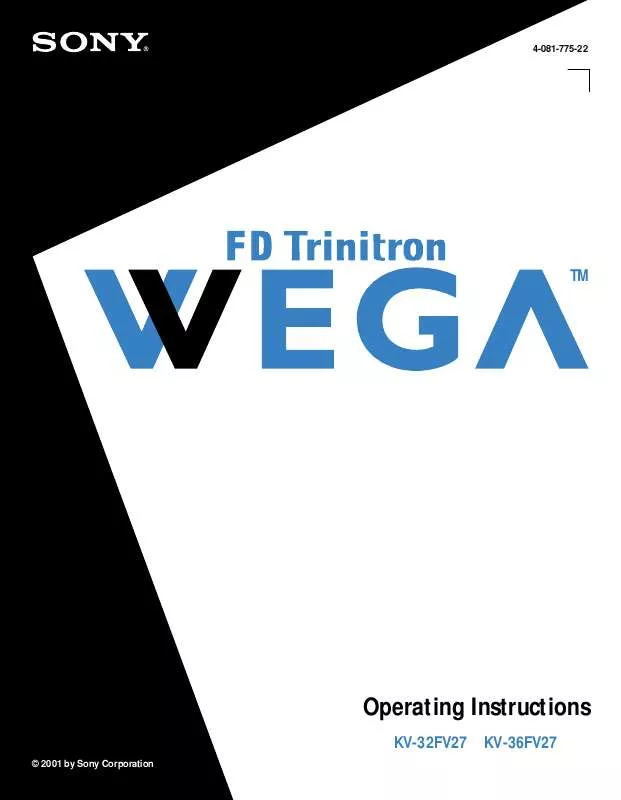
 SONY KV-32FV27 (2961 ko)
SONY KV-32FV27 (2961 ko)
 SONY KV-32FV27 annexe 1 (2961 ko)
SONY KV-32FV27 annexe 1 (2961 ko)
