User manual SONY KV-34XBR800
Lastmanuals offers a socially driven service of sharing, storing and searching manuals related to use of hardware and software : user guide, owner's manual, quick start guide, technical datasheets... DON'T FORGET : ALWAYS READ THE USER GUIDE BEFORE BUYING !!!
If this document matches the user guide, instructions manual or user manual, feature sets, schematics you are looking for, download it now. Lastmanuals provides you a fast and easy access to the user manual SONY KV-34XBR800. We hope that this SONY KV-34XBR800 user guide will be useful to you.
Lastmanuals help download the user guide SONY KV-34XBR800.
You may also download the following manuals related to this product:
Manual abstract: user guide SONY KV-34XBR800
Detailed instructions for use are in the User's Guide.
[. . . ] 4-087-505-21
®
Operating Instructions
* Important: Read this manual before using this product
©2002 Sony Corporation
®
KV-34XBR800
Sony Corporation Printed in U. S. A.
WARNING
To reduce the risk of fire or shock hazard, do not expose the TV to rain or moisture.
Use of this television receiver for other than private viewing of programs broadcast on UHF or VHF or transmitted by cable companies for the use of the general public may require authorization from the broadcaster/cable company and/or program owner.
CAUTION
RISK OF ELECTRIC SHOCK DO NOT OPEN
NOTIFICATION
This equipment has been tested and found to comply with the limits for a Class B digital device pursuant to Part 15 of the FCC Rules. These limits are designed to provide reasonable protection against harmful interference in a residential installation. This equipment generates, uses, and can radiate radio frequency energy and, if not installed and used in accordance with the instructions, may cause harmful interference with radio communications. However, there is no guarantee that interference will not occur in a particular installation. [. . . ] For Change video and audio details, see "Using the Menus" on options, customize the TV's setup, set parental controls, and page 63. more
SETUP
SETUP
Features
Switch the TV's input between sources connected to the TV's VHF/UHF and AUX inputs
Press ANT to alternate between sources connected to the TV's VHF/UHF and AUX inputs.
46
Using the Scrolling Index
The Scrolling Index lets you select programs from a scrolling index of video pictures.
SETUP
1 Press INDEX.
The Scrolling Index appears, with the currently selected program in the main (left) window, and four scrolling video pictures in the right.
SETUP
Live preview window
SETUP
As each picture on the right scrolls to the live preview window, it changes briefly from a frozen video picture to a live video. The right side continues to scroll through the entire channel list.
2 To change the direction of the scrolling, move the joystick V or v. 3 To change the speed of the scrolling, move and hold the joystick
V or v.
Features
4 To change a frozen video picture to a live video, move the
joystick V or v to highlight the picture, then press (left) window of the Scrolling Index, press
To exit the Scrolling Index Press INDEX.
.
5 To move the live video (from step 4 ) from the right to the main
again.
SETUP
Factors Affecting Scrolling Index
Scrolling Index does not function if you use a cable box to view all channels. Sources connected to the AUX, VIDEO 5, VIDEO 6, and VIDEO 7 inputs display in the left window, but not the right windows. Scrolling Index does not function if parental controls are set (see page 72).
SETUP
47
Using Wide Mode
SETUP
Wide Screen mode lets you watch 4:3 normal broadcasts in several Wide Screen modes (16:9 aspect ratio).
When viewing high-definition programs broadcast in 720p/1080i, it is not
possible to change between Wide Screen modes.
z You can also access the Wide Mode settings in the Screen menu. For details, see page 68.
Press WIDE MODE repeatedly to toggle through the following Wide Mode settings.
Wide Zoom enlarges the 4:3 picture, while the upper and lower parts of the picture are condensed to fit the 16:9 screen.
Wide Zoom
SETUP
m
z When you change channels or inputs, the Wide Mode settings revert to the 4:3 Default setting in the Screen menu. To retain the current Wide Mode setting as channels and inputs are changed, set 4:3 Default to Off. For details, see page 69.
SETUP
Normal returns the 4:3 picture to its original size.
Normal
m Full Mode stretches the 4:3 picture horizontally only, to fill the 16:9 screen.
Features
Full
m Zoom Mode enlarges the 4:3 picture horizontally and vertically to an equal aspect ratio that fills the 16:9 screen. Useful for watching Letterbox movies.
Zoom
SETUP
SETUP
48
Using Twin View
Twin View lets you see two pictures from two sources -- from an antenna, VCR, DVD, etc. You hear the sound from only one of the sources at a time, but you can choose which source's sound is selected. You can also change the relative size of each of the pictures.
SETUP
Displaying Twin Pictures
1 Tune the TV to a working channel. The active picture is highlighted in blue.
SETUP
, ,
To cancel Twin View and watch the active picture Press or .
SETUP Features
Factors Affecting Twin View
If you use a cable box to view all channels, the same channel appears in both windows of Twin View because the cable box unscrambles only one channel at a time. If you use a cable box, you can view the cable box output in one Twin View window and view a different source (such as a VCR or DVD player) in the second window by using the TV/VIDEO button. For details, see "Connecting Optional Equipment" on page 21. Sources connected to the AUX, VIDEO 5, VIDEO 6, and VIDEO 7 inputs display in the left Twin View window, but not the right. If you are viewing a 4:3 source and a 16:9 enhanced source (such as a DVD) side by side in Twin View, the 4:3 source appears larger. Twin View does not display channels that are blocked by parental settings (see page 72).
SETUP SETUP
49
SETUP
Activating the Picture
To activate the picture in the right window Move the joystick b.
To activate the picture in the left window Move the joystick B.
,
SETUP
Functions Available in the Active (Highlighted) Window
To Do This . . . Do This . . .
Tune to a channel
SETUP
Adjust the volume Mute the volume Switch the TV's input between sources connected to the TV's VHF/UHF and AUX inputs
Features
Switch the TV's input between sources connected to the TV's A/V inputs Change the picture size
SETUP
SETUP
50
,
Press 0-9 and then ENTER (or wait 3 seconds) or Press CH+/Press VOL +/Press MUTING (press again to unmute) Press ANT (left window only) Press TV/VIDEO Move the joystick V or v. (For details, see "Changing the Picture Size" on page 51. )
Changing the Picture Size
The zoom feature lets you vary the relative size of the left and right pictures.
SETUP
1 Move the joystick B or b to
activate the picture that you want to resize.
2 Move the joystick V to enlarge
the picture.
3 Move the joystick v to make the
picture smaller.
SETUP SETUP Features SETUP SETUP
When you adjust the picture sizes, the TV memorizes the change. The next time you use the Twin View function, the memorized sizes appear.
51
Using Favorite Channels
SETUP
The Favorite Channels feature lets you select programs from a list of up to eight favorite channels that you specify.
Creating a List of Favorite Channels
z For details on using the Channel Menu, see page 70.
1 Press MENU to display the Menu. 2 Move the joystick B or b to highlight the Channel icon and press
.
SETUP
3 Press to select Favorite Channels. [. . . ] Use Auto Program in the Channel Menu to add receivable channels that are not presently in the TV's memory (see page 70). Use Auto Program in the Channel Menu to add receivable channels that are not presently in the TV's memory (see page 70). Check your Channel Fix settings (see page 70). Use Auto Program in the Channel Menu to add receivable channels that are not presently in the TV's memory (see page 70). [. . . ]
DISCLAIMER TO DOWNLOAD THE USER GUIDE SONY KV-34XBR800 Lastmanuals offers a socially driven service of sharing, storing and searching manuals related to use of hardware and software : user guide, owner's manual, quick start guide, technical datasheets...manual SONY KV-34XBR800

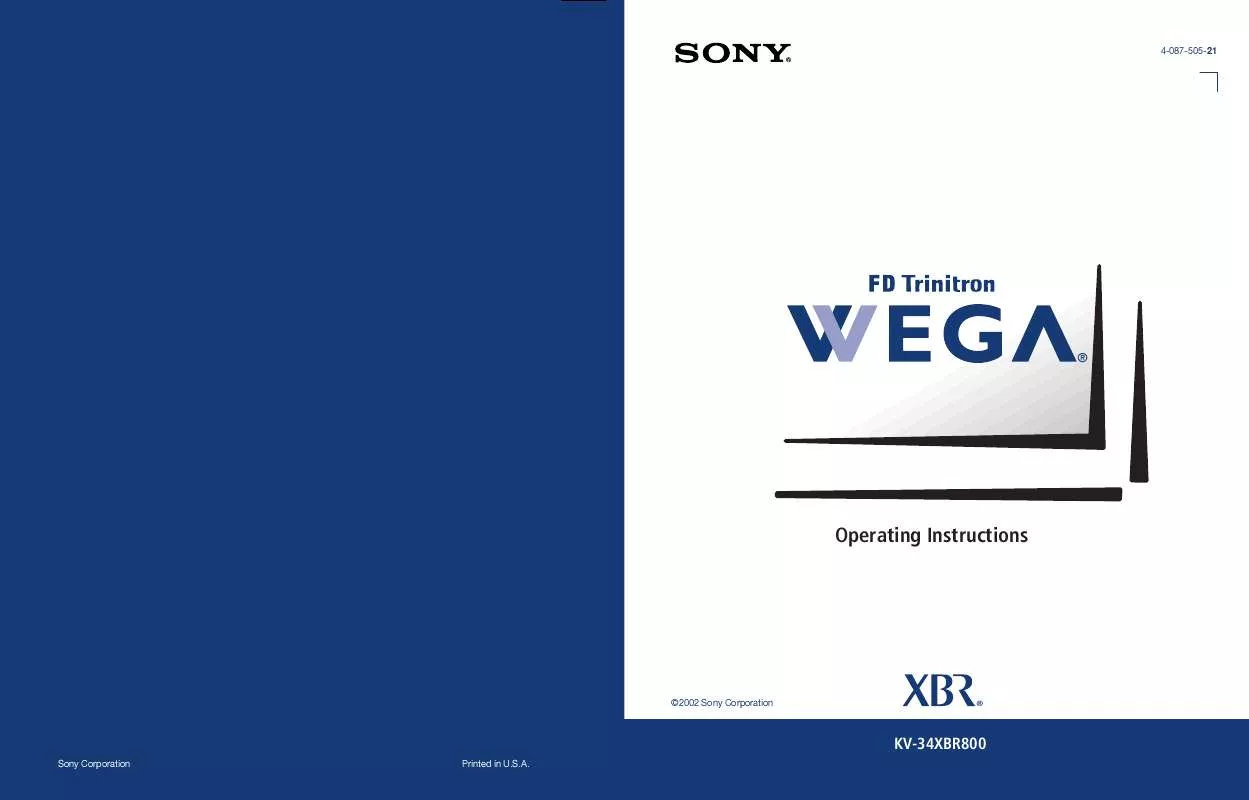
 SONY KV-34XBR800 (4320 ko)
SONY KV-34XBR800 (4320 ko)
 SONY KV-34XBR800 annexe 1 (4320 ko)
SONY KV-34XBR800 annexe 1 (4320 ko)
