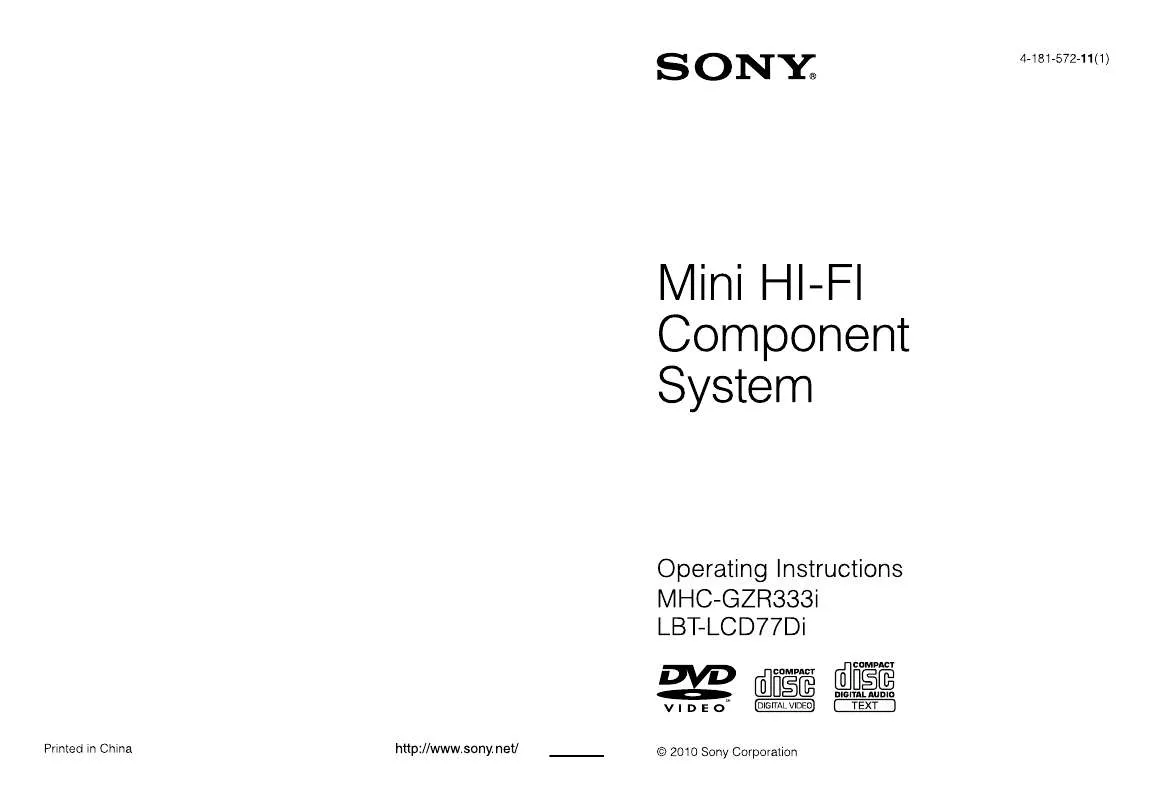Detailed instructions for use are in the User's Guide.
[. . . ] WARNING
To reduce the risk of fire or electric shock, do not expose this apparatus to rain or moisture. To reduce the risk of fire, do not cover the ventilation opening of the apparatus with newspapers, tablecloths, curtains, etc. Do not place the naked flame sources such as lighted candles on the apparatus. To reduce the risk of fire or electric shock, do not expose this apparatus to dripping or splashing, and do not place objects filled with liquids, such as vases, on the apparatus. [. . . ] The playback order for the system may differ from the order of the connected USB device. Folders that have no MP3/WMA/AAC audio files, DivX/MPEG4 video files (MHCGZR333i only) or JPEG image files are skipped.
Return to "FOLDER LIST" when "TRACK LIST, " or "FILE LIST" is displayed. Play back the next folder of JPEG image files
Press repeatedly until the last file of the current folder, then press once. To select the previous folder, select the folder from "FOLDER LIST. " Press RETURN.
Rotate the image by 90 degrees
Press repeatedly until the last file of the current folder, then press once. To select the previous folder, select the folder from "FOLDER LIST. " Press or repeatedly while viewing an image. To return to the original view, press CLEAR.
GB
To specify the slide show speed
(JPEG image files only)
To select a transition effect for image files in the slide show
(JPEG image files only)
1 Press
DISPLAY repeatedly until the Control Menu for JPEG image files appears on the TV screen. The options for "INTERVAL" appear on the TV screen. FAST: Sets the duration shorter than "NORMAL. " SLOW 1: Sets the duration longer than "NORMAL. " SLOW 2: Sets the duration longer than "SLOW 1. " The selected setting takes effect.
1 Press
2 Press or repeatedly to select
DISPLAY repeatedly until the Control Menu for JPEG image files appears on the TV screen. The options for "EFFECT" appear on the TV screen. MODE 1: The image sweeps in from top to bottom of the screen. MODE 2: The image sweeps in from left to right of the screen. MODE 3: The image stretches out from the center of the screen. MODE 4: The image randomly cycles through the effects. MODE 5: The next image slides over the current image. The selected setting takes effect.
2 Press or repeatedly to select
3 Press or repeatedly to select the
3 Press or repeatedly to select the
USB Device
4 Press ENTER.
Note
Some JPEG image files (especially progressive JPEG image files or JPEG image files with 3, 000, 000 pixels or more) may take a longer time to display than others, which may make the transitions seem longer than that of the option you selected.
4 Press ENTER.
Continued
GB
Playing in random order (Shuffle Play)
You can play back the files on the USB device in random order. Each time you perform Shuffle Play, the playing order may differ.
Notes
Shuffle Play is canceled when: you remove the USB device. The same song may be played back repeatedly for audio files.
1 2
Press
DISPLAY.
The Control Menu appears on the TV screen.
Playing repeatedly (Repeat Play)
You can play back audio files, video files (MHC-GZR333i only), or JPEG image files on the USB device repeatedly. You can also repeat Shuffle Play.
Press or repeatedly to select (SHUFFLE), then press ENTER.
The options for "SHUFFLE" appear on the TV screen.
3
1 2
Press
DISPLAY.
Press or repeatedly to select the desired setting.
ON (MUSIC): all audio files in the selected folder on the USB device are played back randomly. When no folder is selected, the first folder is played back randomly.
The Control Menu appears on the TV screen.
Press or repeatedly to select (REPEAT), then press ENTER.
The options for "REPEAT" appear on the TV screen.
4
Press ENTER.
Shuffle Play starts. To cancel Shuffle Play, press CLEAR or select "OFF" in step 3.
GB
3
Press or repeatedly to select the desired setting.
MEMORY: repeats all the folders on the USB device. FILE2)3): repeats the current file.
1) 2) 3)
Selecting the playback source or transferring destination on the Sony Ericsson mobile phone
When listening to music from a Sony Ericsson mobile phone (W302 / W595 / W760i / W890i / W902 / W910i) or when transferring music from this system to the mobile phone, you can select the playback source or transferring destination as follows: nternal memory of the mobile phone i emory Stick M
Audio files only. MHC-GZR333i only.
When Shuffle Play is activated: ON: repeats the Shuffle Play.
4 5
Press ENTER. [. . . ] This system conforms to both versions.
* DivX and MPEG4 video files can only be played back on MHC-GZR333i.
Section of a music or a picture on a VIDEO CD, CD, or section of a music on a CD.
1GB
Additional Information
Index
Numerics
16:9 60 4:3 LETTER BOX 60 4:3 PAN SCAN 60 5. 1 Channel Surround 99, 101
D
DATE 100, 131 Demonstration 97 DivX 63, 136 Dolby Digital 136 DTS 136 DVD 8, 9 DVD+RW 8, 9, 137 DVD-RW 8, 9, 137 DVD VIDEO 137
K
Karaoke 90 KARAOKE MODE 90, 132 Karaoke Pon 92 Key Control 91 SCORE MODE 94, 132 VOCAL SELECT 92, 132
A
A/V SYNC 55, 131 AUDIO 60 AUDIO DRC 62 AUDIO SETUP 62 Auto Pause 136
L
Language code list 134 LANGUAGE SETUP 33, 59
E
EFFECT 49, 83, 132
M
Main unit 11 MEDIA 48 MENU 59 Microphone 90 MP3 9, 79 Multi-angle 38, 138 MULTI-DISC RESUME 39, 63 Multilingual 138 Multi Session Disc 121, 138
B
BACKGROUND 62 Batteries 25 BLACK LEVEL 61 BLACK LEVEL (COMPONENT OUT) 61
F
Fast forward 37 Fast reverse 37 FILE 54, 131 File 137 Film based software 137 FOLDER 54, 85, 131 Folder 137 Freeze Frame 37
C
CHAPTER 53, 130 Chapter 37, 136 COLD RESET 116 COLOR SYSTEM (VIDEO CD) 61 COMPONENT VIDEO OUT 29, 101 Controlling the TV 31 Control Menu Display 129 CUSTOM 29, 56, 58
I
INDEX 43, 130 Instant Advance 38 Instant Replay 38 Interlace format 138 INTERVAL 49, 83, 131
O
ORIGINAL 42, 130 OSD 59 Other Component Hookup 100
J
JPEG 48, 83
10GB
P
PARENTAL CONTROL 56 Parental Control 138 PAUSE MODE 61 PBC Playback 41 Playback Control (PBC) 138 PLAY LIST 42, 130 PROGRAM 50, 130 Program Play 50 PROGRESSIVE (COMPONENT OUT) 29, 61
T
THEATRE SYNC 35 TIME 44, 130 Timer 95 TITLE 53, 130 Title 37, 139 TRACK 52, 85, 130 TRACK SELECTION 62 Transferring 73 Troubleshooting 103 TV Hookup 27 TV TYPE 60
Q
Quick setup display 33
U
Usable discs 8 USB 72 USB device 73 USB TRANSFER 74, 75, 132
R
Radio 64 Radio Stations 64 Rear panel 100 REC1 74 Recording 78 Region Code 139 Remote 16 REPEAT 53, 84, 131 Repeat Play 53, 84 RESET 116
V
VIDEO CD 8, 139 VIDEO SETUP 33, 60
W
WMA 79
S
SCENE 130 Scene 139 SCREEN SAVER 62 SETUP 131 Setup Menu 58 SHUFFLE 52, 84, 130 Shuffle Play 52, 84 Sleep Timer 95 Slow-motion Play 37 Sound Field 89 SPEAKER SETUP 63 SUBTITLE 60 SYSTEM SETUP 62
11GB
Additional Information
License and Trademark Notice
This product incorporates copyright protection technology that is protected by U. S. patents and other intellectual property rights. Use of this copyright protection technology must be authorized by Macrovision, and is intended for home and other limited viewing uses only unless otherwise authorized by Macrovision. Reverse engineering or disassembly is prohibited. [. . . ]