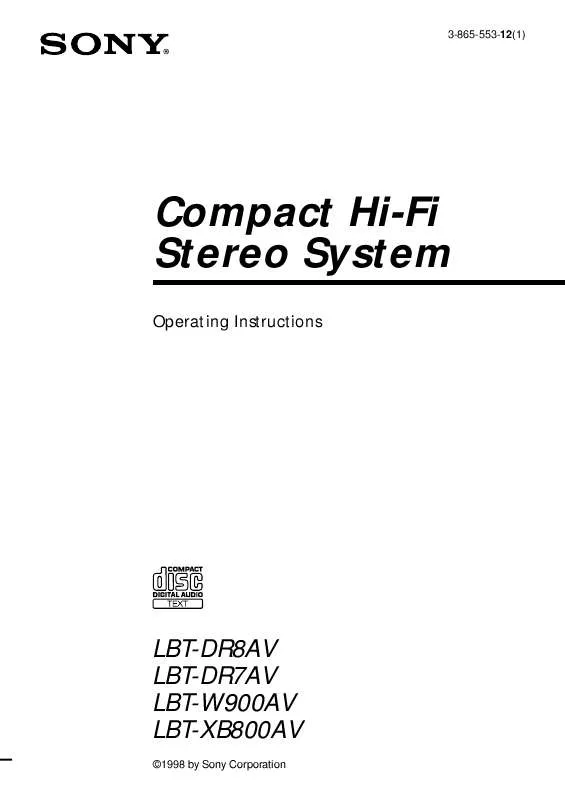User manual SONY LBT-W700AV
Lastmanuals offers a socially driven service of sharing, storing and searching manuals related to use of hardware and software : user guide, owner's manual, quick start guide, technical datasheets... DON'T FORGET : ALWAYS READ THE USER GUIDE BEFORE BUYING !!!
If this document matches the user guide, instructions manual or user manual, feature sets, schematics you are looking for, download it now. Lastmanuals provides you a fast and easy access to the user manual SONY LBT-W700AV. We hope that this SONY LBT-W700AV user guide will be useful to you.
Lastmanuals help download the user guide SONY LBT-W700AV.
Manual abstract: user guide SONY LBT-W700AV
Detailed instructions for use are in the User's Guide.
[. . . ] 3-865-553-12(1)
Compact Hi-Fi Stereo System
Operating Instructions
LBT-DR8AV LBT-DR7AV LBT-W900AV LBT-XB800AV
©1998 by Sony Corporation
WARNING
To prevent fire or shock hazard, do not expose the unit to rain or moisture.
To avoid electrical shock, do not open the cabinet. Refer servicing to qualified personnel only. Do not install the appliance in a confined space, such as a bookcase or built-in cabinet. This appliance is classified as a CLASS 1 LASER product. [. . . ] When using this function, the system automatically switches the equalizer according to the genre of the music. The Personal File function (see "Making a personal audio emphasis file (Personal File)" on page 34) lets you store your own effects.
SPECTRUM EFFECT ANALYZER V/v/B/b SYNC EQ
To cancel the audio emphasis
Press EFFECT (or FILE SELECT ON/OFF on the remote) repeatedly so the indicator on the EFFECT button goes off.
Music menu options
"SUR " appears if you select an audio emphasis with a surround effect.
Press V/v B/b To select MENU 1 ROCK POP JAZZ DANCE SALSA MENU 2 MOVIE GAME NIGHT PARTY RELAX
Using the Synchronized Equalizer function
You can set the audio emphasis to change automatically according to the beat and tempo of the music.
/ Press SYNC EQ.
The indicator on the SYNC EQ button flashes while measuring the beat and tempo of the source. Once measured, the indicator stops flashing and remains lit.
SYNC EQ classifies the music source as follows:
Beat Density Beat Strength LO HI SMOOTH MEDIUM STRONG
/ Press V/v to select MENU 1 or
MENU 2, then press B/b to select the desired audio emphasis.
See the chart "Music menu options" on this page. The audio emphasis name appears in the display. When using the remote, press FILE SELECT V/v repeatedly until the desired audio emphasis name appears.
continued
31
Selecting the audio emphasis (continued) To cancel the Synchronized Equalizer function
Press SYNC EQ again so the indicator goes off. The Synchronized Equalizer function is canceled also when: you cancel the audio emphasis you reselect the audio emphasis from the music menu you activate the surround effect you adjust the graphic equalizer you sing along (KARAOKE) Notes
· The Synchronized Equalizer function does not work in KARAOKE mode. · P FILE MEMORY does not work in this mode. · The name of classification are not related with the genre of the music source.
Adjusting the audio emphasis
You can adjust the audio emphasis using the graphic equalizer and surround effect.
Adjusting the graphic equalizer
You can adjust the sound by raising or lowering the levels of specific frequency ranges.
2
6
3, 4
Changing the equalizer display
You can change the equalizer display according to the music you are listening to.
/ Press SPECTRUM ANALYZER.
Every time you press the button, the display changes as follows: Image pattern ~ Normal pattern
1
Select the desired basic audio emphasis for your sound (see "Selecting the audio emphasis" on page 31). Press GEQ CONTROL.
The frequency range appears and the level value flashes in the display.
2
32
3
Press B/b repeatedly to select a frequency band.
Activating the surround effect
The Surround Menu lets you select the sound characteristics according to the sound you are listening to.
DSP
4
Press V/v to adjust the level.
5 6
Repeat steps 3 and 4 to adjust the other frequency bands. Press ENTER when finished.
Note
If you choose another audio emphasis (other than "EFFECT OFF"), the adjusted sound effect is lost. To retain the adjusted sound effect for future use, store it in a personal file (see "Making a personal audio emphasis file" on page 34).
/ Press DSP until the desired DSP
mode appears in the display.
Each time you press this button, the menu changes as follows: OFF: Deactivates the DSP mode. SURROUND: Reproduces stereo sources in surround sound. HALL: Reproduces the acoustics of a concert hall. THEATER: Reproduces the acoustics of a movie theater. ENHANCED THEATER: Reproduces the acoustics of a large movie theater.
Note
If you choose other sound effects, the surround effect will be canceled. To retain the effect, store it in a personal file (see "Making a personal audio emphasis file" on page 34).
33
Making a personal audio emphasis file
-- Personal File
You can create personal files of audio patterns (surround effect and graphic equalizer) and store them in the system's memory. Later, you can call up an audio pattern when playing a favorite tape, CD, or radio program. Before operation, first select the basic audio emphasis you want for your sound.
2
Press P FILE MEMORY.
A personal file number appears in the display.
3 4
Press B/b to select the file number (P FILE) where you want to store the sound effect. Press ENTER.
The adjusted sound effects are stored under the selected file number. Any settings previously stored at this memory location are erased and replaced by the new settings.
24 3
To call up the personal file
Press V/v repeatedly to display the last selected personal file, then press B/b repeatedly to select the desired personal file. When using the remote, press FILE SELECT V/v repeatedly.
1
Create the desired sound effect by using the graphic equalizer and/or surround effect (see "Adjusting the audio emphasis" on page 32).
34
Enjoying Dolby Pro Logic Surround sound
You can enjoy the Dolby Pro Logic Surround sound of Dolby Surround-encoded (q) videos and TV programs. Complete the setup and speaker adjustments first (see "Step 2: Setting up the speakers" on page 7).
1
1 2
Press PRO LOGIC so the indicator above the PRO LOGIC button lights up. [. . . ] Demagnetize them (see page 50).
Tuner
Severe hum or noise ("TUNED" or "STEREO" flashes in the display). ·The signal strength is too weak. A stereo FM program cannot be received in stereo. ·Press STEREO/MONO so "STEREO" appears in the display.
If other problems not described above occur, reset the system as follows:
1 Unplug the power cord. [. . . ]
DISCLAIMER TO DOWNLOAD THE USER GUIDE SONY LBT-W700AV Lastmanuals offers a socially driven service of sharing, storing and searching manuals related to use of hardware and software : user guide, owner's manual, quick start guide, technical datasheets...manual SONY LBT-W700AV