User manual SONY LBT-XG500
Lastmanuals offers a socially driven service of sharing, storing and searching manuals related to use of hardware and software : user guide, owner's manual, quick start guide, technical datasheets... DON'T FORGET : ALWAYS READ THE USER GUIDE BEFORE BUYING !!!
If this document matches the user guide, instructions manual or user manual, feature sets, schematics you are looking for, download it now. Lastmanuals provides you a fast and easy access to the user manual SONY LBT-XG500. We hope that this SONY LBT-XG500 user guide will be useful to you.
Lastmanuals help download the user guide SONY LBT-XG500.
You may also download the following manuals related to this product:
Manual abstract: user guide SONY LBT-XG500
Detailed instructions for use are in the User's Guide.
[. . . ] 4-233-529-12 (1)
Compact Hi-Fi Stereo System
Operating Instructions Owner's Record
The model and serial numbers are located on the rear panel. Record the serial number in the space provided below. Refer to them whenever you call upon your Sony dealer regarding this product. Serial No.
LBT-XG700 LBT-XG500 LBT-XG80 LBT-XG60
© 2001 Sony Corporation
WARNING
To prevent fire or shock hazard, do not expose the unit to rain or moisture.
To avoid electrical shock, do not open the cabinet. [. . . ] Insert the CD/tape, or tune to the station you want to record. Press z REC.
3 4
Insert the CD you want to record. Press CD SYNC.
Insert the tape you want to record into deck A. Press H SPEED DUB.
DECK B stands by for recording. To reduce the hiss noise in low level high frequency signals, press DOLBY NR so that "DOLBY NR B" appears in the display (except when recording from a tape).
5 6 7
Press DIRECTION repeatedly to select g to record on one side. Select j (or RELAY) to record on both sides. Start playing the source to be recorded.
To stop recording
Press x.
Tips
· When you want to record on the reverse side, press h after pressing z REC so that the indicator on the h button (for the reverse side) lights up green. · When you record on both sides, be sure to start from the front side. If you start from the reverse side, recording stops at the end of the reverse side. · For recording from the tape: If you set the direction to j when the tapes you use have different lengths, the tapes in each deck
reverses independently. If you select RELAY, the tapes in both decks reverse together. · To record with the surround effect, press SURROUND so that "SUR " appears. The equalizer settings will not be recorded. · For recording from the radio: If noise is heard while recording from the radio, move the respective antenna to reduce the noise.
16
Recording a CD by specifying track order
-- Program Edit
When programming, make sure the playing times for each side do not exceed the length of one side of the tape.
Timer-recording radio programs
To timer-record, you must preset the radio station (see "Presetting radio stations" on page 12) and set the clock (see "Setting the time" on page 8) beforehand.
1 Load CDs and a recordable tape into
deck B, then press FUNCTION repeatedly until "CD" appears.
1 Tune in the preset radio station (see
"Listening to the radio" on page 13).
2 Press PLAY MODE repeatedly until
"PROGRAM" appears.
2 Press c/CLOCK SET. 3 Press v/V repeatedly to select "REC, "
then press ENTER/NEXT.
Tape
3 Select a CD and track by pressing DISC
SKIP and turning the jog dial, then press PLAY MODE once.
"ON" appears and the hour indication flashes in the display.
Repeat this procedure to program the remaining tracks for A side.
4 Set the time to start recording.
Press v/V to set the hour, then press ENTER/NEXT. Press v/V to set the minute, then press ENTER/NEXT. The hour indication flashes again.
4 Press X on the remote to insert a
pause at the end of side A.
"P" appears and the total playing time resets to "0. 00" in the display.
5 Repeat step 3 to program the remaining
tracks to be recorded on side B.
6 Press CD SYNC.
Deck B stands by for recording.
5 Set the time to stop recording following
the above procedure.
7 Press DIRECTION repeatedly to select
g to record on one side. Select j (or RELAY) to record on both sides.
The start time appears, followed by the stop time, the preset radio station to be recorded (e. g. , "TUNER FM 5"), then the original display appears.
8 Press X.
Recording starts.
6 Insert a recordable tape into deck B. 7 Turn off the power.
When the recording starts, the volume level is set to the minimum.
To Do this
9
Press x on the deck B and the CD player to stop recording.
Tip
Check the setting
To check the required tape length for recording a CD, press EDIT so that "EDIT" flashes after you have loaded a CD and switched function to CD. The required tape length for the currently selected CD appears, followed by the total playing time for side A and side B respectively (Tape Select Edit).
Notes
Press TIMER SELECT. Press v/V to select "SEL REC. " Then, press ENTER/NEXT. To change the setting, start over from step 1. [. . . ] If the color irregularity still persists, place the speakers farther away from the TV set.
· Turn VOLUME or MIC LEVEL to adjust the microphone volume. · Make sure the microphone is connected to the MIX MIC jack correctly.
26
Speakers
"PROTECT" and "PUSH POWER" appear alternately.
There is excessive wow or flutter, or the sound drops out.
· The capstans or pinch rollers are dirty (see "Cleaning the tape heads" on page 25).
Noise increases or the high frequencies are erased.
· A strong signal was input. Press ?/1 to turn off the power, leave the system turned off for a while, then press ?/1 again to turn on the power. · Check the speaker cables in case "PROTECT" and "PUSH POWER" appear alternately again after you turn the system on.
Sound comes from one channel or unbalanced left and right volume.
· The record/playback heads are magnetized (see "Demagnetizing the tape heads" on page 25).
Tuner
Severe hum or noise ("TUNED" or "STEREO" flashes in the display).
· Check the speaker connection and speaker placement.
· Adjust the antenna. [. . . ]
DISCLAIMER TO DOWNLOAD THE USER GUIDE SONY LBT-XG500 Lastmanuals offers a socially driven service of sharing, storing and searching manuals related to use of hardware and software : user guide, owner's manual, quick start guide, technical datasheets...manual SONY LBT-XG500

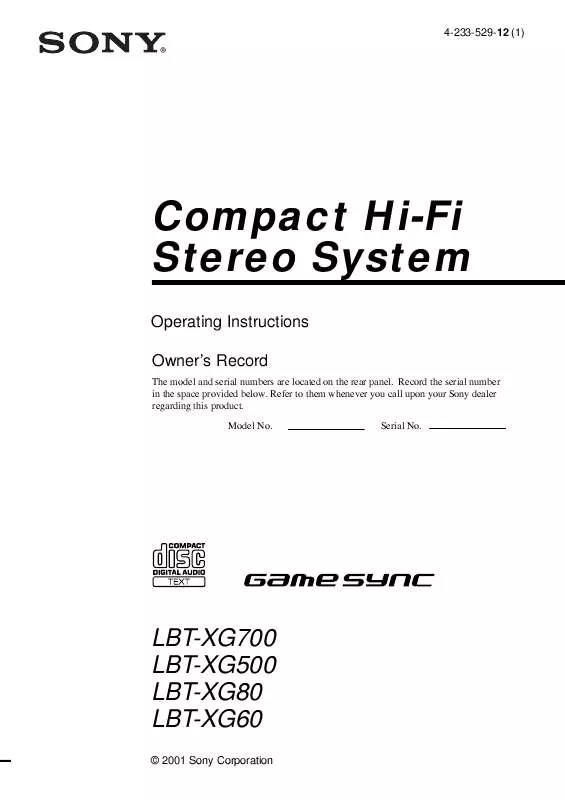
 SONY LBT-XG500 (280 ko)
SONY LBT-XG500 (280 ko)
 SONY LBT-XG500 annexe 1 (745 ko)
SONY LBT-XG500 annexe 1 (745 ko)
