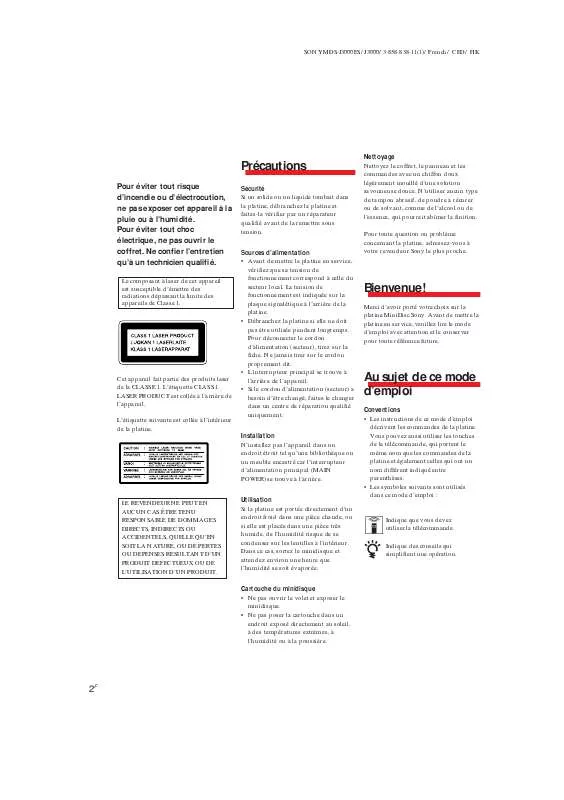Detailed instructions for use are in the User's Guide.
[. . . ] For customers in Canada This Class B digital apparatus complies With Canadian ICES-003.
CAUTION
You are cautioned that any changes or modification not expressly approved in this manual could void your authority to operate this equipment.
INFORMATION
The following caution label is located inside the unit.
IN NO EVENT SHALL SELLER BE LIABLE FOR ANY DIRECT, INCIDENTAL OR CONSEQUENTIAL DAMAGES OF ANY NATURE, OR LOSSES OR EXPENSES RESULTING FROM ANY DEFECTIVE PRODUCT OR THE USE OF ANY PRODUCT. For customers in the U. S. A.
This equipment has been tested and found to comply with the limits for a Class B digital device, pursuant to Part 15 of the FCC Rules. These limits are designed to provide reasonable protection against harmful interference in a residential installation. This equipment generates, uses, and can radiate radio frequency energy and, if not installed and used in accordance with the instructions, may cause harmful interference to radio communications. [. . . ] Turn AMS (or press . /> repeatedly) until the number of the track containing the portion to be erased appears, then press AMS or YES.
"-Rehearsal-" and "Point A ok?" alternate in the display and the deck repeatedly plays several seconds of the track from the point AMS or YES was pressed.
4
While monitoring the sound, turn AMS (or press . /> repeatedly) to locate the starting point of the portion to be erased (point A).
You can shift the starting point by 1-frame* intervals (1 frame = 1/86 second). The time indication (minute, second, and frame) of the current point is displayed and the deck plays several seconds of the track to that point repeatedly.
32
Erasing tracks
6
Press AMS or YES.
Dividing tracks
(DIVIDE)
"Complete!!" appears for a few seconds and the track is divided. The deck starts to play the newly created track. Note that new track has no name.
To cancel the operation
You can divide a recorded track at any point by adding a track mark at that point. This is especially useful when you want to divide recorded material that contains multiple tracks but only one track number, or when you want to be able to locate a certain point in the track.
Example: Dividing the second track
1 AAA 2 BBB B1 2 BBB B1 3 B2 3 CCC B2 4 CCC
Press MENU/NO or x.
z You can divide tracks while recording
For details, see "Marking track numbers while recording" on page 19.
1 AAA
Dividing a track after selecting the dividing point
1
While the deck is playing, press AMS at the point you want to divide the track.
When you divide a track, the total number of tracks increases by one and all tracks following the divided track are automatically renumbered.
"- Divide -" and "-Rehearsal-" alternate in the display and the deck starts to play from the selected point repeatedly.
2
Dividing a track after selecting the track
1
If necessary, do step 4 of "Dividing a track after selecting the track" on page 33 to finely adjust the dividing point. Press YES.
Editing Recorded MDs
While the deck is stopped, playing, or paused, press MENU/NO.
3
"Edit Menu" appears in the display.
2 3
Turn AMS (or press . /> repeatedly) until "Divide ?" appears, then press AMS or YES. Turn AMS (or press . /> repeatedly) until the number of the track you want to divide appears, then press AMS or YES.
"Complete!!" appears for a few seconds and the track is divided. The deck starts to play the newly created track. Note that new track has no name.
To cancel the operation
Press MENU/NO or x.
"-Rehearsal-" appears and the deck repeatedly plays several seconds of the track from the point AMS or YES was pressed.
z You can divide tracks while recording
For details, see "Marking track numbers while recording" on page 19.
4
While monitoring the sound, turn AMS (or press . /> repeatedly) to locate the dividing point.
You can shift the starting point by 1-frame* intervals (1 frame = 1/86 second). The time indication (minute, second, and frame) of the current point is displayed and the deck plays several seconds of the track to that point repeatedly.
* When recording in Stereo mode, you can shift the starting point by 2-frame intervals (in Monaural mode and LP2 Stereo mode) or by 4-frame intervals (in LP4 Stereo mode).
To find a point quickly
Specify a unit (minute, second, or frame) by which the MD is advanced when you turn AMS (or press . / > repeatedly). To do this, press m/M in step 4 repeatedly to select minute, second, or frame. The cursor shifts to the right, flashes, and waits for the input of the next character.
"Edit Menu" appears in the display. To enter a name while the deck is recording, go to step 3.
8
Repeat steps 5 to 7 to enter the rest of the name. To change a character
2
Turn AMS until "Name ?" appears, then press AMS or YES.
Press m/M repeatedly until the character to be changed flashes, then repeat steps 5 to 7.
Naming a track or MD
35
To erase a character
5
Press YES.
Press m/M repeatedly until the character to be erased flashes, then press CLEAR.
9
Press YES.
The whole name appears in the display, followed by "Complete!!" to indicate that the labeling procedure is completed.
To cancel the operation
The whole name appears in the display, followed by "Complete!!" to indicate that the labeling procedure is completed.
To cancel the operation
Press MENU/NO or x. Copying a track or disc name You can copy an existing track or disc name and use it to name another track on the same disc or the disc itself.
Press MENU/NO or x. Naming a track or an MD using the remote Z
1
1
While the deck is stopped, playing, or paused, press MENU/NO.
Press NAME EDIT/SELECT while the deck is in one of the operating modes listed below, depending on what you want to name: To name A track The MD Press while the deck is Playing, paused, recording, or stopped with the track number displayed Stopped with total number of tracks displayed
"Edit Menu" appears in the display.
2 3 4
Turn AMS (or press . /> repeatedly) until "Name ?" appears, then press AMS or YES. Turn AMS (or press . /> repeatedly) until "Nm Copy ?" appears, then press AMS or YES. Turn AMS (or press . /> repeatedly) until the track number (when copying the track name) or "Disc" (when copying the disc name) flashes, then press AMS or YES to copy the selected name. When "No Name" appears in the display
Editing Recorded MDs
A flashing cursor appears in the display.
2
Press NAME EDIT/SELECT repeatedly to select the character type. To select Press repeatedly until Uppercase letters "Selected AB(C)" appears in the display and symbols1) Lowercase letters "Selected ab(c)" appears in the display and symbols1) Numbers "Selected 12(3)" appears in the display 1) Only ' / , . can be selected.
The selected track or disc has no name.
5
Turn AMS (or press . /> repeatedly) until the track number (when naming a track) or "Disc" (when naming a disc) flashes, then press AMS or YES to enter the copied name.
"Complete!!" appears for a few seconds and the name is copied.
To cancel the operation
3
Enter a character using letter/number buttons. If you have selected uppercase or lowercase letters
Press MENU/NO or x.
1 Press the corresponding letter/number button repeatedly until the character to be entered flashes. [. . . ] Records over a track using Fade-in Recording. Records over a track using Fade-out Recording. Reference page 35 36 37 37 31 34 34 33 32 32 39 37 38 38 --
Name ?
Tr Erase ?Setup ?
Setup menu table
The following table provides an overview of the various Setup Menu items, including their parameters, factory settings, and reference page(s) in the manual.
To access the Setup Menu Additional Information
While the deck is stopped, press MENU/NO twice to display "Setup Menu. "
Menu item Program ? [. . . ]