User manual SONY MHC-GX90D
Lastmanuals offers a socially driven service of sharing, storing and searching manuals related to use of hardware and software : user guide, owner's manual, quick start guide, technical datasheets... DON'T FORGET : ALWAYS READ THE USER GUIDE BEFORE BUYING !!!
If this document matches the user guide, instructions manual or user manual, feature sets, schematics you are looking for, download it now. Lastmanuals provides you a fast and easy access to the user manual SONY MHC-GX90D. We hope that this SONY MHC-GX90D user guide will be useful to you.
Lastmanuals help download the user guide SONY MHC-GX90D.
You may also download the following manuals related to this product:
Manual abstract: user guide SONY MHC-GX90D
Detailed instructions for use are in the User's Guide.
[. . . ] 4-241-538-11(3)
Mini Hi-Fi Component System
Operating Instructions Owner's Record
The model and serial numbers are located on the rear panel of the unit. Record the serial number in the space provided below. Refer to them whenever you call upon your Sony dealer regarding this product. Serial No.
MHC-GX90D MHC-RV900D MHC-RV800D MHC-RV600D
© 2002 Sony Corporation
1
WARNING
To prevent fire or shock hazard, do not expose the unit to rain or moisture.
To prevent fire, do not cover the ventilation of the apparatus with news papers, table-cloths, curtains, etc. [. . . ] · Depending on the DVD, you may not be able to change the subtitles even if multilingual subtitles are recorded on the DVD.
3 Press M or m repeatedly to select
"CUSTOM PARENTAL CONTROL", then press ENTER.
The "CUSTOM PARENTAL CONTROL" display appears.
38GB
4 Press M or m repeatedly to select
"ON t", then press ENTER. x If you have not entered a password
If you make a mistake
Press RETURN O, then start from step 3 again.
To turn off the Control Menu
The display for registering a new password appears.
CUSTOM PARENTAL CONTROL
Enter a new 4-digit password, then press ENTER .
Press RETURN O, then press DVD DISPLAY repeatedly until the Control Menu disappears.
To turn off the Custom Parental Control function
DVD/VIDEO CD/CD/MP3
1 In step 4, select "OFF t", then press
ENTER.
Enter a 4-digit password using the number buttons, then press ENTER. The display for confirming the password appears.
x When you have already registered a password Press M or m repeatedly to select "PASSWORD t", then press ENTER.
2 Enter your 4-digit password using the
number buttons, then press ENTER. To change the password
1 In step 4, press M or m repeatedly to select
"PASSWORD t", then press ENTER. The display for entering the password appears.
2 Enter your 4-digit password using the
number buttons, then press ENTER.
The display for entering the password appears.
3 Enter a new 4-digit password using the
number buttons, then press ENTER.
CUSTOM PARENTAL CONTROL
Enter password, then press
ENTER
4 To confirm your password, re-enter it using
the number buttons, then press ENTER. continued
.
5 Enter or re-enter your 4-digit password
using the number buttons, then press ENTER.
"Custom parental control is set. " appears and the screen returns to the Control Menu.
If you make a mistake entering your password
Press < before you press ENTER and input the correct number.
39GB
Locking discs (continued)
x If you have not entered a password
Playing the disc for which Custom Parental Control is set
The display for registering a new password appears.
CUSTOM SETUP PARENTAL CONTROL
1 Insert the disc for which Custom
Parental Control is set.
Enter a new 4-digit password, then press ENTER .
The "CUSTOM PARENTAL CONTROL" display appears.
2 Enter your 4-digit password using the
number buttons, then press ENTER.
The system is ready for playback.
Tip
Enter a 4-digit password using the number buttons, then press ENTER. The display for confirming the password appears.
x When you have already registered a password
If you forget your password, enter the 6-digit number "199703" using the number buttons when the "CUSTOM PARENTAL CONTROL" display asks you for your password, then press ENTER. The display will ask you to enter a new 4-digit password.
The display for entering the password appears.
Limiting playback by children (Parental Control)
(DVD only)
CUSTOM SETUP PARENTAL CONTROL
Enter password, then press
ENTER
.
1 Press DVD SETUP in stop mode.
The Control Menu appears.
4 Enter or re-enter your 4-digit password
using the number buttons, then press ENTER.
2 Press M or m repeatedly to select
"CUSTOM SETUP", then press ENTER.
The "CUSTOM SETUP" display appears.
3 Press M or m repeatedly to select
"PARENTAL CONTROL t", then press ENTER.
The display for setting the playback limitation level and changing the password appears.
CUSTOM SETUP VCD COLOR SYSTEM PARENTAL CONTROL: TRACK SELECTION
AUTO OFF
CUSTOM SETUP PARENTAL CONTROL LEVEL: STANDARD: CHANGE PASSWORD
OFF USA
40GB
5 Press M or m repeatedly to select
"STANDARD", then press ENTER.
If you make a mistake
The options for "STANDARD" appear.
Press RETURN O to go back to the previous screen.
To turn off the Control Menu
CUSTOM SETUP PARENTAL CONTROL LEVEL: STANDARD: CHANGE PASSWORD
OFF USA OTHERS
Press DVD DISPLAY repeatedly until the Control Menu disappears.
DVD/VIDEO CD/CD/MP3
To turn off the Parental Control function and play the DVD after entering your password
Set "LEVEL" to "OFF" in step 8.
6 Press M or m repeatedly to select a
geographic area as the playback limitation level, then press ENTER.
To change the password
1 In step 5, press m to select "CHANGE
PASSWORD t", then press ENTER. The display for entering the password appears.
The area is selected. When you select "OTHERS t", select and enter the standard code in the table on page 42 using the number buttons.
2 Follow step 3 to enter a new password. Playing a disc for which Parental Control is set
7 Press M or m repeatedly to select
"LEVEL", then press ENTER.
The options for "LEVEL" appear.
1 Insert the disc and press nN.
CUSTOM SETUP PARENTAL CONTROL LEVEL: STANDARD: CHANGE PASSWORD OFF 8: 7: 6: 5: 4: 3: 2: 1: NC17 R RG13 PG G
The "PARENTAL CONTROL" display appears.
2 Enter your 4-digit password using the
number buttons, then press ENTER.
Playback starts.
continued
8 Press M or m repeatedly to select the
level you want, then press ENTER.
The Parental Control setting is completed.
CUSTOM SETUP PARENTAL CONTROL LEVEL: STANDARD: CHANGE PASSWORD
4:
PG13 USA
The lower the value, the more strict the limitation.
41GB
Locking discs (continued)
Tip
Area code
Standard Code number
Argentina Australia Austria Belgium Brazil Canada Chile China Denmark Finland France Germany Hong Kong India Indonesia Italy Japan Korea Malaysia Mexico Netherlands New Zealand Norway Pakistan Philippines Portugal Russia Singapore Spain Sweden Switzerland Taiwan Thailand United Kingdom
2044 2047 2046 2057 2070 2079 2090 2092 2115 2165 2174 2109 2219 2248 2238 2254 2276 2304 2363 2362 2376 2390 2379 2427 2424 2436 2489 2501 2149 2499 2086 2543 2528 2184
If you forget your password, remove the disc and repeat steps 1 to 5 of "Limiting playback by children". When you are asked to enter your password, enter "199703" using the number buttons, then press ENTER. The display will ask you to enter a new 4-digit password. After you enter a new 4-digit password in step 3, replace the disc in the system and press nN. When the "PARENTAL CONTROL" display appears, enter your new password.
Notes
· When you play DVDs which do not have the Parental Control function, playback cannot be limited on this system. · Depending on the DVD, you may be asked to change the parental control level while playing the disc. In this case, enter your password, then change the level. If the Resume Play mode is canceled, the level returns to the original level.
42GB
Tuner
3 Press TUNER MEMORY.
Presetting radio stations
You can preset up to 20 FM stations and 10 AM stations. You can then tune in any of those stations simply by selecting the corresponding preset number. There are two ways to store the station presets.
To Method
A preset number appears in the display. The stations are stored from preset number 1.
Preset number
Tuner
Automatically tune in all of the stations that can be received in your area and then store them manually Manually tune in and store the radio frequency of your favorite stations
Automatic Tuning Preset
4 Press . or > (or PRESET or + on
the remote) repeatedly to select the desired preset number.
Manual Tuning Preset
5 Press ENTER. [. . . ] VIDEO CDs also contain compact audio information. Sounds outside the range of human hearing are compressed while the sounds we can hear are not compressed. VIDEO CDs can hold six times the audio information of conventional audio CDs. There are two versions for VIDEO CDs: Version 1. 1 (VIDEO CDs without PBC functions): You can play only moving pictures and sounds. [. . . ]
DISCLAIMER TO DOWNLOAD THE USER GUIDE SONY MHC-GX90D Lastmanuals offers a socially driven service of sharing, storing and searching manuals related to use of hardware and software : user guide, owner's manual, quick start guide, technical datasheets...manual SONY MHC-GX90D

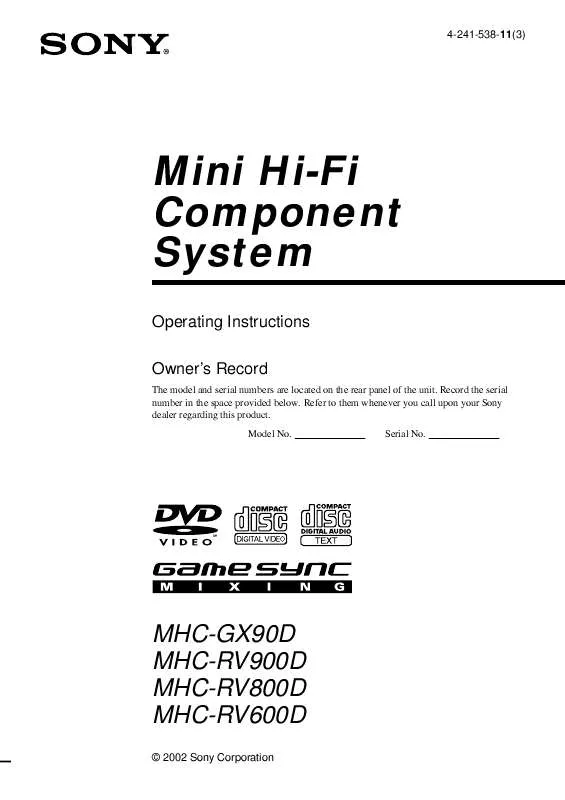
 SONY MHC-GX90D (663 ko)
SONY MHC-GX90D (663 ko)
 SONY MHC-GX90D DATASHEET (150 ko)
SONY MHC-GX90D DATASHEET (150 ko)
