User manual SONY MHC-GS300AV
Lastmanuals offers a socially driven service of sharing, storing and searching manuals related to use of hardware and software : user guide, owner's manual, quick start guide, technical datasheets... DON'T FORGET : ALWAYS READ THE USER GUIDE BEFORE BUYING !!!
If this document matches the user guide, instructions manual or user manual, feature sets, schematics you are looking for, download it now. Lastmanuals provides you a fast and easy access to the user manual SONY MHC-GS300AV. We hope that this SONY MHC-GS300AV user guide will be useful to you.
Lastmanuals help download the user guide SONY MHC-GS300AV.
You may also download the following manuals related to this product:
Manual abstract: user guide SONY MHC-GS300AV
Detailed instructions for use are in the User's Guide.
[. . . ] 4-239-952-11(1)
Mini Hi-Fi Component System
Operating Instructions Owner's Record
The model and serial numbers are located on the rear of the unit. Record the serial number in the space provided below. Refer to them whenever you call upon your Sony dealer regarding this product. _______________
MHC-GS300AV MHC-GS200
© 2002 Sony Corporation
1
Warning
To prevent fire or shock hazard, do not expose the unit to rain or moisture.
To avoid electrical shock, do not open the cabinet. [. . . ] We recommend that you do not save other types files or unnecessary folders on a disc that has MP3 files. A folder that does not include an MP3 files is skipped. Maximum folder number: 150 (including root folder and empty folders) The maximum number of MP3 files and folders that can be contained on a single disc is 300. Playback is possible up to 8 levels.
·
· · · ·
19US
Tuner
Presetting radio stations
You can preset up to 20 FM stations and 10 AM stations. You can then tune in any of those stations simply by selecting the corresponding preset number. There are two ways to store the station presets.
To Method
Setting presets through automatic tuning
1 Press TUNER/BAND repeatedly to
select "FM" or "AM".
2 Press and hold TUNING or + until the
frequency indication starts to change, then release it.
Automatically tune in all of the stations that can be received in your area and then store them manually Manually tune in and store the radio frequency of your favorite stations
Automatic Tuning Preset
Scanning stops automatically when the system tunes in a station. "TUNED" and "ST" (for a stereo program) appear.
If "TUNED" does not appear and the scanning does not stop
Manual Tuning Preset
Set the frequency of the desired radio station as described in steps 2 through 7 of "Setting presets through manual tuning".
3 Press MENU. 4 Press PRESET or + repeatedly until
"MEMORY" appears, then press ENTER.
A preset number appears.
Preset number
5 Press PRESET or + repeatedly to
select the desired preset number.
6 Press ENTER.
"COMPLETE" appears. The station is stored.
7 Repeat steps 1 to 6 to store other
stations.
20US
Setting presets through manual tuning
To change the AM tuning interval
1 Press TUNER/BAND repeatedly to
select "FM" or "AM".
2 Press TUNING or + repeatedly to tune
in the desired station.
3 Press MENU. 4 Press PRESET or + repeatedly until
"MEMORY" appears, then press ENTER.
The AM tuning interval is factory-set to 9 kHz (10 kHz in some areas). To change the AM tuning interval, tune in any AM station first, then turn off the system. While holding down ENTER, turn the system back on. When you change the interval, all the AM preset stations are erased. To reset the interval, repeat the same procedure.
Note
Tuner
You cannot change the AM tuning interval in Power Saving Mode.
Tips
A preset number appears.
5 Press PRESET or + repeatedly to
select the desired preset number.
6 Press ENTER. 7 Repeat steps 1 to 6 to store other
stations. Other Operations
To Do this
· The preset stations are retained for about a day even if you disconnect the mains lead or if a power failure occurs. · You can label the preset stations (see page 22). · To improve broadcast reception, reorient or move the supplied antennas near a window or outdoors.
Tune in a station Follow the procedure described in with a weak "Setting presets through manual signal tuning". Stop setting presets Change the preset station Press MENU. Start over from step 1.
21US
Listening to the radio
You can listen to a radio station either by selecting a preset station, or by manually tuning in the station.
Labeling the preset stations
-- Station Name
You can label each preset station with up to 12 characters (Station Name).
Listening to a preset station
-- Preset Tuning
Preset radio stations in the tuner's memory first (see "Presetting radio stations" on page 20).
1 Tune the preset station you want to
label (see "Listening to the radio" on this page).
1 Press TUNER/BAND repeatedly to
select "FM" or "AM".
2 Follow the same procedures as from
steps 3 to 9 of "Labeling a CD" on page 16. To cancel labeling
2 Press PRESET or + repeatedly to tune
in the desired preset station.
Press MENU.
To check the preset number and frequency
Listening to non-preset radio station
-- Manual Tuning
1 Press TUNER/BAND repeatedly to
select "FM" or "AM".
2 Press TUNING or + repeatedly to tune
in the desired station.
Tips
The station name appears when you tune the labeled station. To check the preset number and frequency, press DISPLAY. [. . . ] To avoid burning yourself, do not touch the cabinet. To prevent a malfunction, do not cover the ventilation hole for the cooling fan.
40US
Notes on CD-R and CD-RW discs
To save a tape permanently
To prevent a tape from being accidentally recorded over, break off the cassette tab from side A or B as illustrated. If you later want to reuse the tape for recording, cover the broken tab with adhesive tape.
This unit can play the following discs:
Type of discs Label on the disc
Audio CD
Tab of side B MP3 files Break off the cassette tab of side A
Tab of side A
· Discs recorded on CD-R/CD-RW drives may not be played back because of scratches, dirt, recording condition or the drive's characteristics. · You can also play a CD-R/CD-RW that is not finalized. [. . . ]
DISCLAIMER TO DOWNLOAD THE USER GUIDE SONY MHC-GS300AV Lastmanuals offers a socially driven service of sharing, storing and searching manuals related to use of hardware and software : user guide, owner's manual, quick start guide, technical datasheets...manual SONY MHC-GS300AV

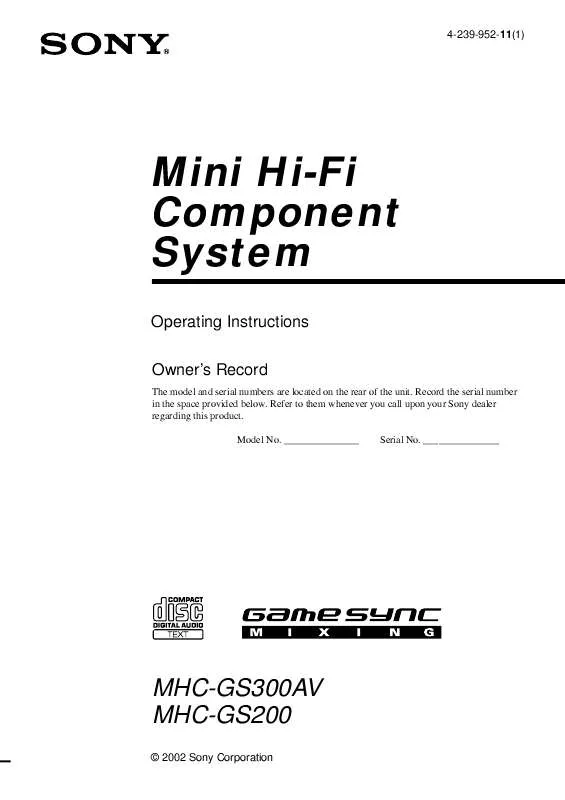
 SONY MHC-GS300AV (521 ko)
SONY MHC-GS300AV (521 ko)
 SONY MHC-GS300AV annexe 1 (521 ko)
SONY MHC-GS300AV annexe 1 (521 ko)
 SONY MHC-GS300AV DATASHEET (102 ko)
SONY MHC-GS300AV DATASHEET (102 ko)
