User manual SONY MHS-CM1
Lastmanuals offers a socially driven service of sharing, storing and searching manuals related to use of hardware and software : user guide, owner's manual, quick start guide, technical datasheets... DON'T FORGET : ALWAYS READ THE USER GUIDE BEFORE BUYING !!!
If this document matches the user guide, instructions manual or user manual, feature sets, schematics you are looking for, download it now. Lastmanuals provides you a fast and easy access to the user manual SONY MHS-CM1. We hope that this SONY MHS-CM1 user guide will be useful to you.
Lastmanuals help download the user guide SONY MHS-CM1.
You may also download the following manuals related to this product:
Manual abstract: user guide SONY MHS-CM1
Detailed instructions for use are in the User's Guide.
[. . . ] VCLICK!
Table of contents
Getting started
Basic Operations
Using functions for shooting
Mobile HD Snap Camera Handbook
MHS-PM1
Using functions for viewing Customizing the settings
Viewing images on a TV
Troubleshooting
Others
Index
© 2009 Sony Corporation
4-135-530-12(1) GB
Notes on using your camera
Types of "Memory Stick" media you can use with your camera
· For recording movies, it is recommended that you use "Memory Stick PRO Duo" media of 512 MB or larger marked with: *("Memory Stick PRO Duo" media) ("Memory Stick PRO-HG Duo" media) * Marked with Mark2 or not, either can be used. · "Memory Stick PRO Duo" media of up to 16 GB has been confirmed to operate correctly with this camera. · See page 24 for the recordable time of "Memory Stick PRO Duo" media.
"Memory Stick Duo" media adaptor
Notes on the battery
· Charge the battery before using the camera for the first time. · The battery can be charged even if it is not completely discharged. [. . . ] · You may not be able to rotate images shot with other cameras.
44
Viewing menu
For details on the operation 1 page 37
· When viewing images on a computer, the image rotation information may not be reflected depending on the software.
(Divide): Cutting movies
Flow of the movie ,
Divide
Divide
Cuts movies, or deletes unnecessary scenes of movies. This is a recommended function to use when the internal memory or "Memory Stick PRO Duo" media capacity is insufficient, or when you attach movies to your e-mail messages.
· Note that the original movie is deleted and that number is skipped. Also note that you cannot restore files once you cut them.
OK Cancel
See the following procedure. Using functions for viewing
Example: Cutting a movie numbered 101_0002
This section describes an example of dividing a movie numbered 101_0002 and deleting it in the following file configuration.
101_0001 1 101_0003 3
2 101_0002
1 Cutting scene A.
1 A 2 101_0002 B 3
Divide
101_0002 is divided into 101_0004 and 101_0005.
2 Cutting scene B.
101_0004 1 3 A 2 101_0005 B
Divide
101_0005 is divided into 101_0006 and 101_0007.
45
Viewing menu
For details on the operation 1 page 37
3 Deleting scenes A and B if they are unnecessary.
101_0004 1 3 A 2 101_0006 101_0007 B
Delete 4 Only the desired scenes remain.
1 3 2 101_0006
Delete
Procedure
1 Press (Play) button to set the camera to playback mode. 2 Select the movie to divide with the multi-selector tilt to v/V/b/B, then press the multi-selector. 3 Press the multi-selector to stop playback. 5 Select [Divide] with b/B, then press the multi-selector. 6 Select [OK] with v, then press the multi-selector. 7 Press the multi-selector.
· When you want to adjust the cutting point, select c/C with b/B (frame rewind/forward). · If you want to change the cutting point, select [Cancel] and press the multi-selector. The playback of the movie starts again.
8 Select [OK] with v, then press the multi-selector. 9 Select [OK] with v, then press the multi-selector. The movie is cut.
46
Viewing menu
For details on the operation 1 page 37
· The cut movies are assigned new numbers, then recorded as the newest files in the selected recording folder. · You cannot cut the following kinds of images. Still images Movies not long enough to cut (shorter than about two seconds) Protected movies (page 40) · You cannot cut the movies when the capacity of recording media is insufficient.
(Setup): Changing Setup items
See page 48.
47
Using functions for viewing
Customizing the settings
Using Setup items
You can change the default settings using the Setup screen.
MENU button
Multi-selector
1 Press MENU to display the menu. 2 Tilt the multi-selector to B to select
The frame of the selected item turns orange.
(Setup).
3 Tilt to v/V/b/B to select the item you want to set.
4 Tilt to B to enter the setting.
To turn off the Setup screen, press MENU. To return to the menu from the Setup screen, tilt to b repeatedly.
To cancel the setting change
Select [Cancel] if it appears, then press the multi-selector. If it does not appear, select the previous setting again.
· This setting is maintained even when the power is turned off.
48
Camera
The default settings are marked with .
For details on the operation 1 page 48
Function Guide
When you operate the camera, the description of functions is displayed.
On Off
.
Displays the function guide. Does not display the function guide.
Auto Review
Displays the recorded image on the screen for approximately two seconds immediately after shooting a still image.
On Off
Use the Auto Review. Does not use Auto Review.
Flicker Cancel
Curbs the flicker generated by fluorescent by using the electro-shutter.
On Off
Use the Flicker Cancel. Customizing the settings
49
Memory Stick Tool
For details on the operation 1 page 48
This item appears only when "Memory Stick PRO Duo" media is inserted in the camera.
Format
Formats the "Memory Stick PRO Duo" media. Commercially available "Memory Stick PRO Duo" media is already formatted, and can be used immediately.
· Note that formatting irrevocably erases all data on "Memory Stick PRO Duo" media, including even protected images.
1 Select [Format] with the multi-selector tilt to v/V/b/B, then tilt to B. [. . . ] 28, 53 Self-timer. . . . . . . . . . . . . . . . . . . . . . . . . . . . . . 30 Setup 1. . . . . . . . . . . . . . . . . . . . . . . . . . . . . . . . . . 53 Setup 2. . . . . . . . . . . . . . . . . . . . . . . . . . . . . . . . . . 54 Sharemark. . . . . . . . . . . . . . . . . . . . . . . . . . . . . 35 Shooting . . . . . . . . . . . . . . . . . . . . . . . . . . . . . . . 39 Movies. . . . . . . . . . . . . . . . . . . . . . . . . . . 27 Still image . . . . . . . . . . . . . . . . . . . . . 27 Shooting mode. . . . . . . . . . . . . . . . . . . . . . 39 Slide. . . . . . . . . . . . . . . . . . . . . . . . . . . . . . . . . . . . . . 43 Sports mode. . . . . . . . . . . . . . . . . . . . . . . . . . [. . . ]
DISCLAIMER TO DOWNLOAD THE USER GUIDE SONY MHS-CM1 Lastmanuals offers a socially driven service of sharing, storing and searching manuals related to use of hardware and software : user guide, owner's manual, quick start guide, technical datasheets...manual SONY MHS-CM1

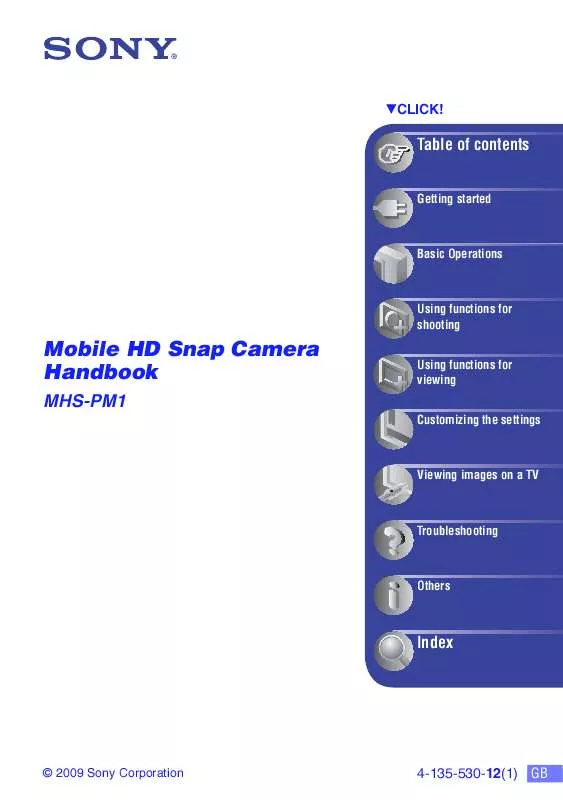
 SONY MHS-CM1 (3133 ko)
SONY MHS-CM1 (3133 ko)
 SONY MHS-CM1 (1710 ko)
SONY MHS-CM1 (1710 ko)
 SONY MHS-CM1 (3018 ko)
SONY MHS-CM1 (3018 ko)
 SONY MHS-CM1 annexe 1 (1710 ko)
SONY MHS-CM1 annexe 1 (1710 ko)
 SONY MHS-CM1 DATASHEET (496 ko)
SONY MHS-CM1 DATASHEET (496 ko)
