User manual SONY MHS-PM5
Lastmanuals offers a socially driven service of sharing, storing and searching manuals related to use of hardware and software : user guide, owner's manual, quick start guide, technical datasheets... DON'T FORGET : ALWAYS READ THE USER GUIDE BEFORE BUYING !!!
If this document matches the user guide, instructions manual or user manual, feature sets, schematics you are looking for, download it now. Lastmanuals provides you a fast and easy access to the user manual SONY MHS-PM5. We hope that this SONY MHS-PM5 user guide will be useful to you.
Lastmanuals help download the user guide SONY MHS-PM5.
You may also download the following manuals related to this product:
Manual abstract: user guide SONY MHS-PM5
Detailed instructions for use are in the User's Guide.
[. . . ] VCLICK!
Table of contents
Getting started
Basic Operations
Using with your computer Using functions for shooting Using functions for viewing Customizing the settings
Enjoying the 360 Video (MHS-PM5K) Viewing images on a TV
Troubleshooting
Handbook
Mobile HD Snap Camera MHS-PM5/PM5K
© 2010 Sony Corporation
Others
Index
4-167-123-11(1) GB
Notes on using your camera
Types of memory card you can use with your camera
· The memory cards that you can use with this camera are "Memory Stick PRO Duo" media, "Memory Stick PRO-HG Duo" media, SD memory cards and SDHC memory cards. · Memory cards of up to 32 GB have been confirmed to operate correctly with this camera. · "Memory Stick PRO Duo" media and "Memory Stick PRO-HG Duo" are collectively called "Memory Stick PRO Duo" media in this manual. · For recording movies, it is recommended that you use "Memory Stick PRO Duo" media of 1 GB or larger marked with: * ("Memory Stick PRO Duo" media) ("Memory Stick PRO-HG Duo" media) * Marked with Mark2 or not, either can be used. [. . . ] 2 MENU t [OK] t the multi-selector
To cancel the protection
Select the image for which you want to cancel protection, and unlock it by pressing the multi-selector as the same procedure to protect it. The indicator disappears, and the protection is released.
(Rotate): Rotating a still image
Rotates a still image.
1 Press
(Play) button to set the camera to playback mode.
2 Select the still image to rotate with the multi-selector tilt to v/V/b/B, then press the multiselector. 3 Press MENU to display the menu.
44
Viewing menu
For details on the operation 1 page 29
4 Select [Rotate] with v/V, then press the multi-selector. 5 Select [ ], then rotate the image with b/B. 6 Select [OK] with v/V, then press the multi-selector.
· You cannot rotate the following types of images. Movies Protected still images · You may not be able to rotate images shot with other cameras. · When viewing images on a computer, the image rotation information may not be reflected depending on the software.
(Setup): Changing Setup items
See page 46.
45
Using functions for viewing
Customizing the settings
Using Setup items
You can change the default settings using the Setup screen.
Multi-selector MENU button
1 Press MENU to display the menu. 2 Tilt the multi-selector to v/V to select
The selected item is highlighted.
(Setup).
3 Tilt to v/V/b/B to select the item you want to set.
4 Tilt to B to enter the setting.
You can also enter the setting by pressing the multi-selector.
To turn off the Setup screen, press MENU. To return to the menu from the Setup screen, tilt to b repeatedly.
To cancel the setting change
Select [Cancel] if it appears, then press the multi-selector. If it does not appear, select the previous setting again.
· This setting is maintained even when the power is turned off.
46
Shooting Setting
The default settings are marked with .
For details on the operation 1 page 46
Flicker Reduction
Curbs the flicker generated by fluorescent by using the electro-shutter.
On Off
Use the Flicker Reduction. Does not use the Flicker Reduction.
47
Customizing the settings
Main Settings 1/2
The default settings are marked with .
For details on the operation 1 page 46
Beep
Selects the sound produced when you operate the camera.
On Off
Turns on the beep sound when you press the multi-selector, (Photo) button or (Movie) button. Turns off the beep sound.
LCD Backlight
Selects the brightness of the LCD backlight.
Bright Normal
Brightens the LCD screen. Standard brightness.
· You can change the setting by tilting the multi-selector v (DISP) longer. · Selecting [Bright] uses up the battery charge faster.
Display Color
You can select the background color of the LCD monitor from 3 colors.
Language Setting
Selects the language to be used to display the menu items, warnings, and messages.
Initialize
Initializes the setting to the default setting. Even if you execute this function, the images stored in the internal memory are retained.
1 Select [Initialize] with the multi-selector tilt to v/V, then press the multi-selector or tilt to B. The message "Reset to default settings" appears. 2 Select [OK] with v, then press the multi-selector. The settings are reset to the default setting.
To cancel the resetting
Select [Cancel] in step 2, then press the multi-selector.
· Be sure not to turn the power of the camera off while initializing.
48
Main Settings 2/2
The default settings are marked with .
For details on the operation 1 page 46
LUN Settings
Allows you to select the settings for the display method of images on the recording media set in a connected equipment, such as a computer, when the camera is connected to a computer or AV equipment with a USB connection.
Multi
Displays the images both on the memory card and in the internal memory of the camera. Select this when you connect the camera to a computer. Displays only the images on the memory card when a memory card is inserted, and displays the images in the internal memory when a memory card is not inserted. Select this when you connect the camera to equipment other than a computer, and neither the images on the memory card nor the images in the internal memory of the camera are displayed.
Single
b Note
· Be sure to set [LUN Settings] to [Multi], while uploading videos and still images to media services using "PMB Portable".
Video Out
Sets the video signal output according to the TV color system of the connected video equipment. Different countries and regions use different TV color systems. [. . . ] However, the TM or ® marks are not used in all cases in this manual.
[Input and Output connectors]
Multi use terminal (A/V-out (SD/HD Component)): Video output Audio output (monaural) USB jack: type A (built-in) USB communication: Hi-Speed USB (USB 2. 0 compliant)
[LCD screen]
LCD screen: 6. 1 cm (2. 4 type) TFT drive Total number of dots: 230 400 (960 × 240) dots
[Power, general]
Power: Rechargeable battery pack NP-BK1, 3. 6 V Power consumption: 1. 9 W (when the movie image size is [1280 × 720 30P]) Operating temperature: 0 to 40°C (32 to 104°F) Storage temperature: 20 to +60°C (4 to +140°F) Dimensions: Approx. 19. 0 × 108. 0 × 54. 0 mm (3/4 × 4 3/8 × 2 1/4 inches) (W/H/D, excluding protrusions) Mass (including NP-BK1 battery pack, memory card): Approx. 130 g (4. 6 oz) Microphone: Monaural Speaker: Monaural
70
Index
Index
Numerics
360 Video images . . . . . . . . . . . . . . . . . 53 4:3 TV. . . . . . . . . . . . . . . . . . . . . . . . . . . . . . . . . . . 55
I
Identifying parts . . . . . . . . . . . . . . . . . . . 10 Index screen . . . . . . . . . . . . . . . . . . . . . . . . . [. . . ]
DISCLAIMER TO DOWNLOAD THE USER GUIDE SONY MHS-PM5 Lastmanuals offers a socially driven service of sharing, storing and searching manuals related to use of hardware and software : user guide, owner's manual, quick start guide, technical datasheets...manual SONY MHS-PM5

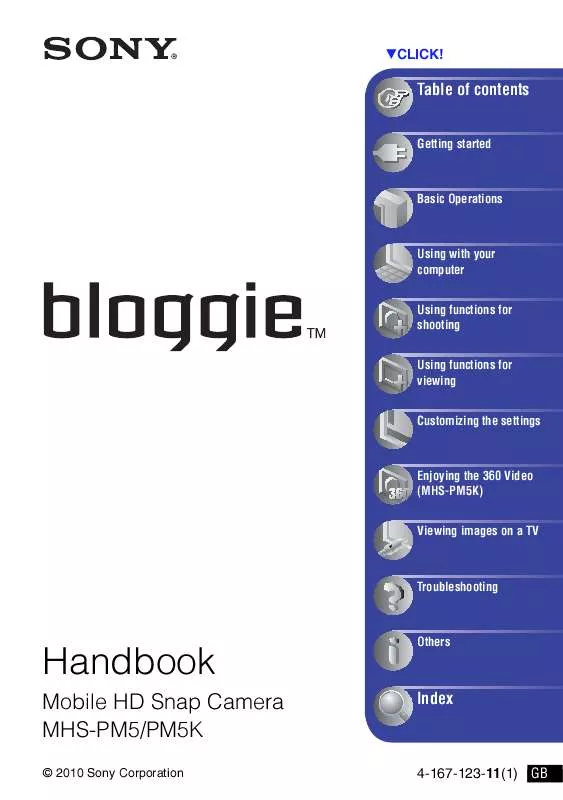
 SONY MHS-PM5 annexe 1 (879 ko)
SONY MHS-PM5 annexe 1 (879 ko)
 SONY MHS-PM5 annexe 3 (1338 ko)
SONY MHS-PM5 annexe 3 (1338 ko)
 SONY MHS-PM5 annexe 2 (1682 ko)
SONY MHS-PM5 annexe 2 (1682 ko)
 SONY MHS-PM5 DATASHEET (1382 ko)
SONY MHS-PM5 DATASHEET (1382 ko)
 SONY MHS-PM5 BLOGGIE HANDBOOK (4951 ko)
SONY MHS-PM5 BLOGGIE HANDBOOK (4951 ko)
