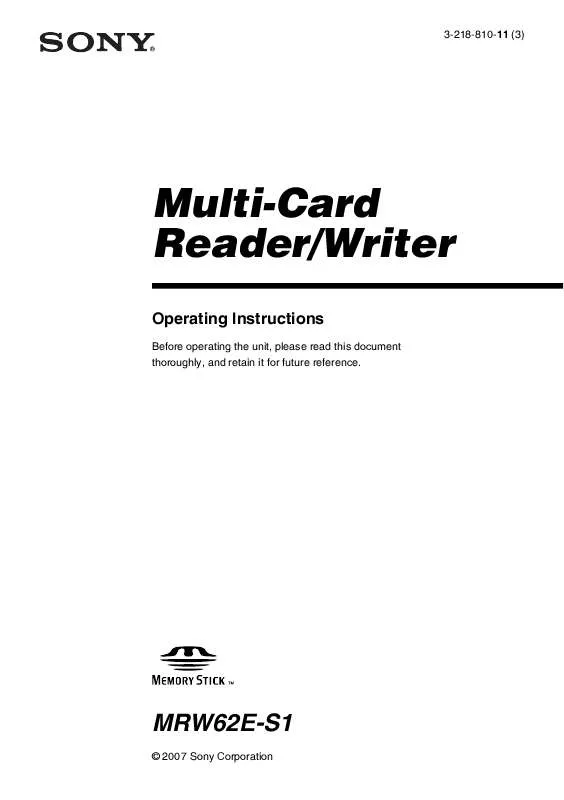User manual SONY MR-W62ES1
Lastmanuals offers a socially driven service of sharing, storing and searching manuals related to use of hardware and software : user guide, owner's manual, quick start guide, technical datasheets... DON'T FORGET : ALWAYS READ THE USER GUIDE BEFORE BUYING !!!
If this document matches the user guide, instructions manual or user manual, feature sets, schematics you are looking for, download it now. Lastmanuals provides you a fast and easy access to the user manual SONY MR-W62ES1. We hope that this SONY MR-W62ES1 user guide will be useful to you.
Lastmanuals help download the user guide SONY MR-W62ES1.
Manual abstract: user guide SONY MR-W62ES1
Detailed instructions for use are in the User's Guide.
[. . . ] IT
3-218-810-11 (3)
Multi-Card Reader/Writer
Operating Instructions
Before operating the unit, please read this document thoroughly, and retain it for future reference.
JP
FR DE ES IT CS
MRW62E-S1
© 2007 Sony Corporation
Owner's Record
The model and serial numbers are located on the bottom of the reader/writer. Record the serial number in the space provided below. Refer to these numbers whenever you call upon your Sony representative regarding this product. MRW62E-S1 Serial No.
You are cautioned that any changes or modifications not expressly approved in this manual could void your authority to operate this equipment. [. . . ] On Windows Vista: Open the following items in the following order: [Start] button - [Control Panel] - [System and Maintenance] [Device Manager] button (When clicking on [Device Manager] button, the User Account Control window will appear, click on [Continue]) - [Disk drives] [Sony USB HS-MS Card USB Device]. On the [Policies] tab in the properties dialog box that appears, make sure that [Optimize for quick removal] is selected. · Forcibly inserting the card may damage the card or the slot. · If a memory card is inserted incorrectly, you may not be able to remove it. In the unlikely event that a memory card becomes stuck in the reader/ writer, consult your local Sony dealer.
Inserting a Memory Card
Insert a memory card into the corresponding slot on the reader/writer. When inserting a card, push it in as far as it can go.
Insert one of the following cards in this slot: · SmartMedia
Insert one of the following cards in this slot: · MultiMediaCard · RS-MMC · SD/SDHC Memory Card · mini SD Card*
· xD-Picture Card*
* Use an appropriate adaptor (not supplied).
* Push at the right side.
Insert one of the following cards in this slot: · CompactFlash · Microdrive
Insert one of the following cards in this slot: · "Memory Stick" · "MagicGate Memory Stick (without MagicGate) Duo" · "MagicGate Memory Stick" · "Memory Stick Duo" · "Memory Stick" (with MagicGate) (with MagicGate) · "Memory Stick PRO" · "Memory Stick Duo" · "Memory Stick PRO Duo" (without MagicGate) · "Memory Stick Micro" ("M2")* * Use an appropriate adaptor (not supplied).
9
Reading and Writing Data on a Memory Card
x For Windows The following explanation is illustrated with screens from Windows XP. The screens may differ for other versions of Windows.
Computer drive name Removable Disk (E:) Removable Disk (F:) Removable Disk (G:) Removable Disk (H:)
Corresponding memory card CompactFlash Microdrive SmartMedia xD-Picture Card "Memory Stick" media MultiMediaCard SD Memory Card
1
Open [My Computer].
3
Insert a memory card into the corresponding slot.
When a volume label has been assigned to the memory card, the volume label will be displayed together with the removable disk icon.
4 2
Make sure the removable disk icons appear in [My Computer].
Use the removable disk icon to read or write data on the memory card.
If the following message appears, the memory card has not been recognized correctly, even though the access indicator lights up. Remove the card and insert it again.
Drive letters for the removable disk icons are assigned in alphabetical order to the CompactFlash/Microdrive Slot, SmartMedia/xD-Picture Card Slot, "Memory Stick" Slot, and MultiMediaCard/SD Memory Card Slot. For example, if the computer has an A:, C:, and D: drive before connecting the reader/writer, the drive letters will be assigned as follows when the reader/ writer is connected:
10
Notes · Use the removable disk icon for the memory card you are using. · It may take a while for the removable disk icons to appear. · If the removable disk icons do not appear, follow the steps under "Disconnecting the Reader/Writer From the Computer"on page 13 to disconnect the reader/writer, and then wait at least 5 seconds before reconnecting it. If the [Safely Remove Hardware] icon mentioned in step 1 of "Disconnecting the Reader/Writer From the Computer" is not displayed, skip the rest of the procedure and immediately disconnect the reader/writer. · Depending on your operating system and the type of memory card you are using, the reader/writer drives may be recognized as "Local Disks" instead of "Removable Disks, " but this will not affect their operation.
Removing a Memory Card
Note Be sure to follow the steps described below. Sony accepts no responsibility for any damage or loss that results from removing a memory card without following the procedure described below.
x For Windows
1 2 3 4
Make sure the access indicator is not blinking. Right-click the removable disk icon, and select [Eject]. Pull the memory card straight out.
x For Macintosh
x For Macintosh
1
Insert a memory card into the corresponding slot.
The removable disk icon appears on the desktop. When a volume label is assigned to the memory card, the volume label will be displayed together with the removable disk icon.
1
Close the files saved on the memory card, and exit any currently running applications. Make sure the access indicator is not blinking. Drag the removable disk icon to the [Trash].
Alternatively, select the removable disk icon, access the [File] menu on the menu bar, and select [Eject "Untitled"]*.
* Depending on the memory card, a different label than "Untitled" may be shown.
2 3
4 2
Use the removable disk icon to read or write data on the memory card.
Pull the memory card straight out.
11
Reading the Access Indicator
The access indicator changes according to the status of the reader/writer, as follows:
Reader/writer status Connected to a computer Reading/writing data Access indicator Lights up Blinks*
* Depending on your operating environment and the memory card you are using, the access indicator may blink so quickly it appears to be lit. Be careful not to misread the access indicator. Note If data cannot be read from or written to the memory card while the access indicator is lit, make sure the card is fully inserted into the slot.
12
Disconnecting the Reader/Writer From the Computer
Notes · Do not disconnect the reader/writer from the computer while the access indicator is blinking. Doing so may cause damage to the data stored on the memory card. [. . . ] CT · Toll free: 1-800-588-3847 · Free telephone support is offered for 90 days after your first call. USA technical support only: Web- based technical support is free and available 24 hours a day, 7 days a week. · Web site: http://sony. storagesupport. com/
Power requirements
4. 75 V to 5. 25 V DC
Current consumption
Max. 500 mA *
Access indicator
Always lit Blinks on access
Operating environment
Temperature: 5 to 40 °C (41 to 104 °F) Humidity: 30% to 80% RH
Warranty Card
· A warranty card should be provided with this product at the place of purchase. [. . . ]
DISCLAIMER TO DOWNLOAD THE USER GUIDE SONY MR-W62ES1 Lastmanuals offers a socially driven service of sharing, storing and searching manuals related to use of hardware and software : user guide, owner's manual, quick start guide, technical datasheets...manual SONY MR-W62ES1