User manual SONY MRW-EA7
Lastmanuals offers a socially driven service of sharing, storing and searching manuals related to use of hardware and software : user guide, owner's manual, quick start guide, technical datasheets... DON'T FORGET : ALWAYS READ THE USER GUIDE BEFORE BUYING !!!
If this document matches the user guide, instructions manual or user manual, feature sets, schematics you are looking for, download it now. Lastmanuals provides you a fast and easy access to the user manual SONY MRW-EA7. We hope that this SONY MRW-EA7 user guide will be useful to you.
Lastmanuals help download the user guide SONY MRW-EA7.
You may also download the following manuals related to this product:
Manual abstract: user guide SONY MRW-EA7
Detailed instructions for use are in the User's Guide.
[. . . ] IT
4-262-026-21 (1)
Multi-Card Reader/Writer
Operating Instructions
Before operating the unit, please read this document thoroughly, and retain it for future reference.
JP
FR DE ES IT CS
MRW-EA7
© 2010 Sony Corporation
Safety regulations
WARNING Keep the unit away from children. If any part of the unit is swallowed, promptly see a doctor. To reduce the risk of fire or electric shock, do not expose this apparatus to rain or moisture. To avoid electrical shock, do not open the cabinet. [. . . ] Do not insert multiple cards at the same time. · When inserting a mini SD Card, use an appropriate adaptor (not supplied). · Do not insert a card upside down. · Forcibly inserting the card may damage the card or the slot. · If a memory card is inserted incorrectly, you may not be able to remove it. In the unlikely event that a memory card becomes stuck in the reader/ writer, consult your local Sony dealer.
Insert one of the following cards in this slot: · "Memory Stick Micro" ("M2") · "microSD Card and microSDHC Card"
Insert one of the following cards in this slot: · xD-Picture Card
Insert one of the following cards in this slot: · MultiMediaCard · RS-MMC · SD/SDHC Memory Card · mini SD Card* * Use an appropriate adapter (not supplied)
Insert one of the following cards in this slot: · "Memory Stick" (without MagicGate) · "MagicGate Memory Stick" · "Memory Stick" (with MagicGate) · "Memory Stick Duo" (without MagicGate) · "MagicGate Memory Stick Duo"
Insert one of the following cards in this slot: · CompactFlash · Microdrive · "Memory Stick Duo" (without MagicGate) · "Memory Stick PRO" · "Memory Stick PRO Duo" · "Memory Stick PRO-HG Duo"
8
Reading and Writing Data on a Memory Card
x For Windows other than Windows 7 The following explanation is illustrated with screens from Windows XP. Doing so many cause damage to the data stored on the memory card. · Be sure to follow the steps described below. Sony accepts no responsibility for any damage or loss that results from removing a memory card without following the procedure described below.
x For Windows 7 and Macintosh
1
Insert a memory card into the corresponding slot.
The removable disk icon appears on the desktop. When a volume label is assigned to the memory card, the volume label will be displayed together with the removable disk icon.
x For Windows other than Windows 7
1 2 3 4
Make sure the access indicator is not blinking. Right-click the removable disk icon, and select [Eject]. Pull the memory card straight out.
2
Use the removable disk icon to read or write data on the memory card.
x For Macintosh
x For Windows 7
1 2 3 4 5
10
Click the Start Button. Right click [USB2. 0 Card R/W] drive icon. Pull the memory card straight out.
x For Macintosh
Reading the Access Indicator
The access indicator changes according to the status of the reader/writer, as follows:
Reader/writer status Connected to a computer Reading/writing data Note If data cannot be read from or written to the memory card while the access indicator is lit, make sure the card is fully inserted into the slot. Access indicator Lights up Blinks
1
Close the files saved on the memory card, and exit any currently running applications. Make sure the access indicator is not blinking. Drag the removable disk icon to the [Trash].
Alternatively, select the removable disk icon, access the [File] menu on the menu bar, and select [Eject "Untitled"]*.
* Depending on the memory card, a different label than "Untitled" may be shown.
2 3
4
Pull the memory card straight out.
11
Disconnecting the Reader/Writer From the Computer
Notes · Do not disconnect the reader/writer from the computer while the access indicator is blinking. Doing so may cause damage to the data stored on the memory card. · Be sure to follow the steps described below. Sony accepts no responsibility for any damage or loss that results from disconnecting the reader/ writer without following the procedure described below.
3
Make sure the message "The `USB Mass Storage Device' device can now be safely removed from the system. " appears, and then disconnect the reader/writer.
The `USB Mass Storage Device' device can now be safely removed from the system.
Note The above steps are not required when removing a memory card from the reader/writer.
x For Windows 7
x For Windows other than Windows 7 The following explanation is illustrated with screens from Windows XP, and assumes that drive names E:, F:, G:, H: and I: are assigned to the four slots of the reader/writer. The screens may differ for other versions of Windows.
1 2
Click the Start Button. Click Devices and Printers.
1
Click [Safely Remove Hardware] on the task tray, located at the lower right corner of the screen.
Click this icon
3
Task tray
Right click [USB2. 0 Card R/W] drive icon. [. . . ] c The speed may vary depending on the environment or the memory card being used. This is not a malfunction.
The memory card cannot be accessed with Windows Explorer or My Computer. The computer does not recognize the memory card. The read/write speed is slow.
17
Specifications
USB transfer rate
Full-speed (Up to 12 Mbps) High-speed(Up to 480 Mbps) This high-speed transfer rate is a theoretical value for the USB standard. [. . . ]
DISCLAIMER TO DOWNLOAD THE USER GUIDE SONY MRW-EA7 Lastmanuals offers a socially driven service of sharing, storing and searching manuals related to use of hardware and software : user guide, owner's manual, quick start guide, technical datasheets...manual SONY MRW-EA7

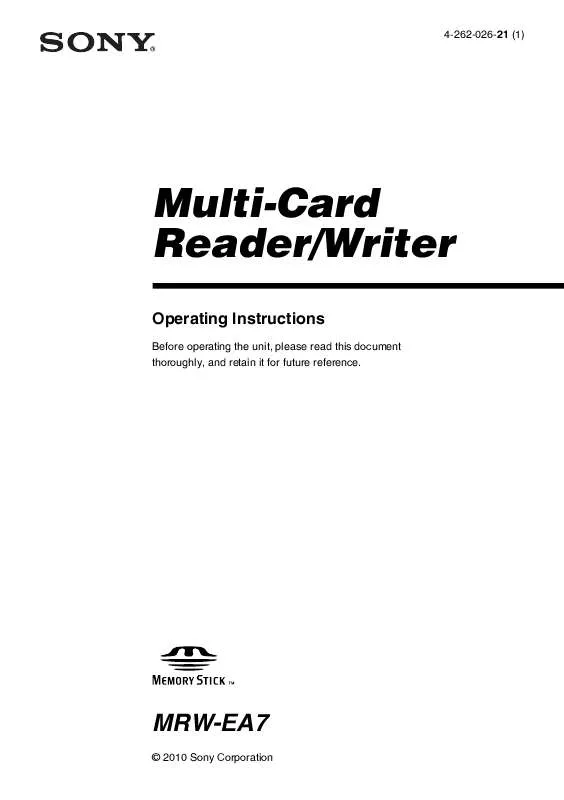
 SONY MRW-EA7 (2099 ko)
SONY MRW-EA7 (2099 ko)
 SONY MRW-EA7 MEMORY CARD READER/WRITER FAQ (231 ko)
SONY MRW-EA7 MEMORY CARD READER/WRITER FAQ (231 ko)
