User manual SONY MRW62E-S1
Lastmanuals offers a socially driven service of sharing, storing and searching manuals related to use of hardware and software : user guide, owner's manual, quick start guide, technical datasheets... DON'T FORGET : ALWAYS READ THE USER GUIDE BEFORE BUYING !!!
If this document matches the user guide, instructions manual or user manual, feature sets, schematics you are looking for, download it now. Lastmanuals provides you a fast and easy access to the user manual SONY MRW62E-S1. We hope that this SONY MRW62E-S1 user guide will be useful to you.
Lastmanuals help download the user guide SONY MRW62E-S1.
You may also download the following manuals related to this product:
Manual abstract: user guide SONY MRW62E-S1
Detailed instructions for use are in the User's Guide.
[. . . ] IT
3-218-810-22 (1)
Multi-Card Reader/Writer
Operating Instructions
Before operating the unit, please read this document thoroughly, and retain it for future reference.
JP
FR DE ES IT CS
MRW62E-S1
© 2007 Sony Corporation
Safety regulations
WARNING Keep the unit away from children. If any part of the unit is swallowed, promptly see a doctor. To reduce the risk of fire or electric shock, do not expose this apparatus to rain or moisture. To avoid electrical shock, do not open the cabinet. [. . . ] On the [Policies] tab in the properties dialog box that appears, make sure that [Optimize for quick removal] is selected. In the same way, select [Optimize for quick removal] on the [Policies] tab of the [Sony Card_R/W -CF USB Device], [Sony Card_R/W -SD USB Device] and [Sony Card_R/W -SM/xD USB Device].
On Windows 2000: Open the following items in the following order: [Start] button [Settings] [Control Panel] [System] [Hardware] tab [Device Manager] button [Disk drives] [Sony Card_R/ W -MS USB Device]. On the [Disk Properties] tab in the properties dialog box that appears, make sure the [Write Cache enabled] check box is not selected. The screens may differ for other versions of Windows.
Computer drive name Removable Disk (E:) Removable Disk (F:) Removable Disk (G:) Removable Disk (H:)
Corresponding memory card CompactFlash Microdrive SmartMedia xD-Picture Card "Memory Stick" media MultiMediaCard SD Memory Card
1
Open [My Computer].
3
Insert a memory card into the corresponding slot.
When a volume label has been assigned to the memory card, the volume label will be displayed together with the removable disk icon.
4 2
Make sure the removable disk icons appear in [My Computer].
Use the removable disk icon to read or write data on the memory card.
If the following message appears, the memory card has not been recognized correctly, even though the access indicator lights up. Remove the card and insert it again.
Drive letters for the removable disk icons are assigned in alphabetical order to the CompactFlash/Microdrive Slot, SmartMedia/xD-Picture Card Slot, "Memory Stick" Slot, and MultiMediaCard/SD Memory Card Slot. For example, if the computer has an A:, C:, and D: drive before connecting the reader/writer, the drive letters will be assigned as follows when the reader/ writer is connected:
10
Notes · Use the removable disk icon for the memory card you are using. · It may take a while for the removable disk icons to appear. · If the removable disk icons do not appear, follow the steps under "Disconnecting the Reader/Writer From the Computer"on page 13 to disconnect the reader/writer, and then wait at least 5 seconds before reconnecting it. If the [Safely Remove Hardware] icon mentioned in step 1 of "Disconnecting the Reader/Writer From the Computer" is not displayed, skip the rest of the procedure and immediately disconnect the reader/writer. · Depending on your operating system and the type of memory card you are using, the reader/writer drives may be recognized as "Local Disks" instead of "Removable Disks, " but this will not affect their operation.
Removing a Memory Card
Note Be sure to follow the steps described below. Sony accepts no responsibility for any damage or loss that results from removing a memory card without following the procedure described below.
x For Windows
1 2 3 4
Make sure the access indicator is not blinking. Right-click the removable disk icon, and select [Eject]. Pull the memory card straight out.
x For Macintosh
x For Macintosh
1
Insert a memory card into the corresponding slot.
The removable disk icon appears on the desktop. When a volume label is assigned to the memory card, the volume label will be displayed together with the removable disk icon.
1
Close the files saved on the memory card, and exit any currently running applications. Make sure the access indicator is not blinking. Drag the removable disk icon to the [Trash].
Alternatively, select the removable disk icon, access the [File] menu on the menu bar, and select [Eject "Untitled"]*.
* Depending on the memory card, a different label than "Untitled" may be shown.
2 3
4 2
Use the removable disk icon to read or write data on the memory card.
Pull the memory card straight out.
11
Reading the Access Indicator
The access indicator changes according to the status of the reader/writer, as follows:
Reader/writer status Connected to a computer Reading/writing data Access indicator Lights up Blinks*
* Depending on your operating environment and the memory card you are using, the access indicator may blink so quickly it appears to be lit. Be careful not to misread the access indicator. Note If data cannot be read from or written to the memory card while the access indicator is lit, make sure the card is fully inserted into the slot.
12
Disconnecting the Reader/Writer From the Computer
Notes · Do not disconnect the reader/writer from the computer while the access indicator is blinking. Doing so may cause damage to the data stored on the memory card. · Be sure to follow the steps described below. Sony accepts no responsibility for any damage or loss that results from disconnecting the reader/ writer without following the procedure described below.
3
Make sure the message "The `USB Mass Storage Device' device can now be safely removed from the system. " appears, and then disconnect the reader/writer.
The `USB Mass Storage Device' device can now be safely removed from the system.
Note The above steps are not required when removing a memory card from the reader/writer.
x For Macintosh
x For Windows The following explanation is illustrated with screens from Windows XP, and assumes that drive names E:, F:, G:, and H: are assigned to the four slots of the reader/writer. The screens may differ for other versions of Windows.
1
Close the files saved on the memory card, and exit any currently running applications. [. . . ] This is not a malfunction.
The memory card cannot be accessed with Windows Explorer or My Computer. The computer does not recognize the memory card. The read/write speed is slow.
With Windows 2000 or c Make sure that the "USB Mass Storage Device" is not displayed as Windows Me, the drive icon of in the "Device Manager. " If it is, delete it, disconnect the USB the unit does not appear in the cable from your computer, and then reconnect it. "My Computer" window.
18
Specifications
USB transfer rate
Full-speed (12 Mbps) High-speed (480 Mbps) This high-speed transfer rate is a theoretical value for the USB standard. [. . . ]
DISCLAIMER TO DOWNLOAD THE USER GUIDE SONY MRW62E-S1 Lastmanuals offers a socially driven service of sharing, storing and searching manuals related to use of hardware and software : user guide, owner's manual, quick start guide, technical datasheets...manual SONY MRW62E-S1

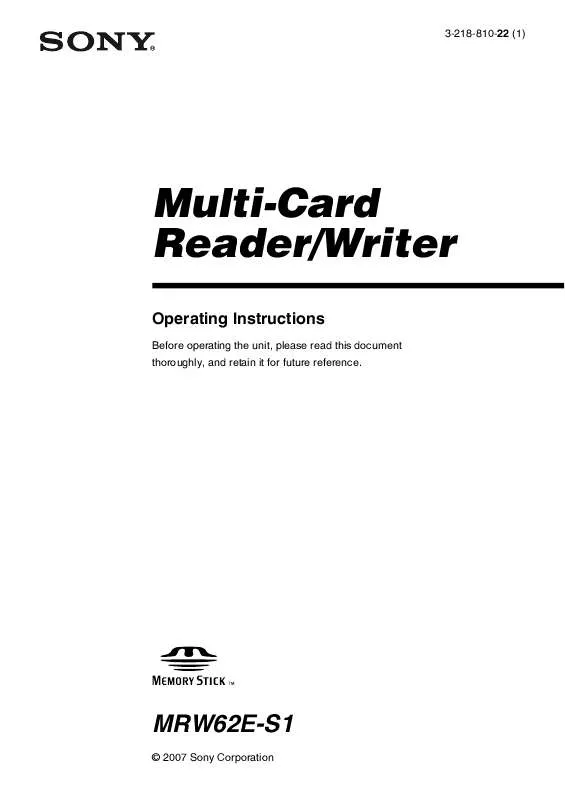
 SONY MRW62E-S1 (51 ko)
SONY MRW62E-S1 (51 ko)
 SONY MRW62E-S1 DATASHEET (239 ko)
SONY MRW62E-S1 DATASHEET (239 ko)
 SONY MRW62E-S1 READ ME FIRST (1105 ko)
SONY MRW62E-S1 READ ME FIRST (1105 ko)
 SONY MRW62E-S1 QUICK STARTING GUIDE (161 ko)
SONY MRW62E-S1 QUICK STARTING GUIDE (161 ko)
 SONY MRW62E-S1 MEMORY CARD READER/WRITER FAQ (231 ko)
SONY MRW62E-S1 MEMORY CARD READER/WRITER FAQ (231 ko)
