User manual SONY MAVICA MVC-CD500
Lastmanuals offers a socially driven service of sharing, storing and searching manuals related to use of hardware and software : user guide, owner's manual, quick start guide, technical datasheets... DON'T FORGET : ALWAYS READ THE USER GUIDE BEFORE BUYING !!!
If this document matches the user guide, instructions manual or user manual, feature sets, schematics you are looking for, download it now. Lastmanuals provides you a fast and easy access to the user manual SONY MAVICA MVC-CD500. We hope that this SONY MAVICA MVC-CD500 user guide will be useful to you.
Lastmanuals help download the user guide SONY MAVICA MVC-CD500.
You may also download the following manuals related to this product:
Manual abstract: user guide SONY MAVICA MVC-CD500
Detailed instructions for use are in the User's Guide.
[. . . ] 3-081-837-12(1)
Getting started________________________
Digital Still Camera
Operating Instructions
Before operating the unit, please read this manual thoroughly, and retain it for future reference.
Shooting still images __________________
Viewing still images ___________________
Deleting still images __________________
Owner's Record
The model and serial numbers are located on the bottom. Record the serial number in the space provided below. Refer to these numbers whenever you call upon your Sony dealer regarding this product. MVC-CD500 Serial No.
Before advanced operations _____________
Advanced still image shooting ___________
Advanced still image viewing ____________
Still image editing ______________________
Enjoying movies _______________________
Enjoying images on your computer _______
Troubleshooting _______________________
Additional information___________________
MVC-CD500
© 2003 Sony Corporation
Index ______________________________
WARNING
To prevent fire or shock hazard, do not expose the unit to rain or moisture. [. . . ] · You cannot resize to an image size of 3:2. · When you resize a 3:2 image, the upper and lower black portions will be displayed on the image. · If you resize an image, the disc remaining space will decrease. · If the disc remaining space is not sufficient, you may not be able to resize an image.
Control button
MENU
b Display the image you want to resize with b/B.
· You cannot mark movies (MPEG Movie) or Clip Motion images. · In E-mail mode, a print (DPOF) mark is marked on the normal size image that is recorded at the same time. · When you mark images shot in Multi Burst mode, all the images are printed on one image divided into 16 frames.
77
· If you mark an image shot in TIFF mode with a print (DPOF) mark, only the uncompressed (TIFF) image is printed, and the JPEG image recorded at the same time is not printed. · If you mark an image with a print mark, the disc remaining space will decrease. If you unmark the print mark, the disc remaining space will also decrease. · If the disc remaining space is not sufficient, you may not be able to mark an image with a print mark. · Make sure to finalize the disc before having images printed at a shop that supports the DPOF standard (page 85).
In single-image mode
a Set the mode dial to
.
In index (nine-image) mode
a Set the mode dial to , then press the zoom W (index) to display the index (nine-image) screen. b Press MENU.
The menu appears.
b Display the image you want to mark with b/B. c Press MENU.
The menu appears.
d Select [DPOF] with b/B, then press z.
The mark is marked on the displayed image.
60min
VGA
c Select [DPOF] with B, then press z. d Select [Select] with b/B, then press z.
· When marking marks, you cannot select [All In Folder].
101
2/9
DPOF Exit
OK BACK/NEXT
e Select the image you want to mark with v/V/b/B, then press
z. The green mark appears on the selected image.
e To continue and mark other images, display the desired image with b/B, then press z.
To unmark the
mark
Press z again in step 4 or 5. The mark disappears.
SELECT MOVE
MENU
TO NEXT
f Repeat step 5 to mark other images.
78
g Press MENU. The mark setting is completed.
In index (triple-image) mode
a Set the mode dial to , then press the zoom W (index) twice to display the index (triple-image) screen. b Display the image you want to mark in the center position with b/B. c Press MENU.
The menu appears.
To unmark the
mark
Press z again in step 4. Repeat this operation for all the images you want to unmark.
To unmark
marks
Select the images to be unmarked in step 5, then press z.
To unmark all the the folder
marks in
Still image editing
Select [All In Folder] in step 4, then press z. Select [Off], then press z.
d Select [DPOF] with v, then press z.
The image. mark is marked on the center
To exit the
mark function
DPOF Protect Folder
Select [Cancel] in step 4, or select [Exit] in step 8.
101-0002
OK
2003 7 4 10:30PM
BACK/NEXT
e To continue and mark other images, display the image you want to print in the center position with b/B, and repeat step 4.
79
Enjoying movies
Shooting movies
Mode dial:
You can shoot movies with sound (MPEG movies) using your camera.
c Select the desired size with v/ V.
You can choose from 640 (VGA), 160 (Mail). For details on the recording time for each image size, see page 111.
Shooting close-ups (Macro)
Set the mode dial to and follow the procedure on page 26.
Using the self-timer
Set the mode dial to and follow the procedure on page 27.
· Do not touch the microphone during shooting movies. [. . . ] 33 playback zoom . . . . . . . . . . . . . . . . . . . . . . . . . . . . . . . . . . . . . . . . . . . . 70 rotate . . . . . . . . . . . . . . . . . . . . . . . . . . . . . . . . . . . . . . . . . . . . . . . . . . . . . . . . . . . 72 single image screen . . . . . . . . . . . . . . . . . . . . . . . . . . . . . . . . . . . . . 32 slide show . . . . . . . . . . . . . . . . . . . . . . . . . . . . . . . . . . . . . . . . . . . . . . . . . . . [. . . ]
DISCLAIMER TO DOWNLOAD THE USER GUIDE SONY MAVICA MVC-CD500 Lastmanuals offers a socially driven service of sharing, storing and searching manuals related to use of hardware and software : user guide, owner's manual, quick start guide, technical datasheets...manual SONY MAVICA MVC-CD500

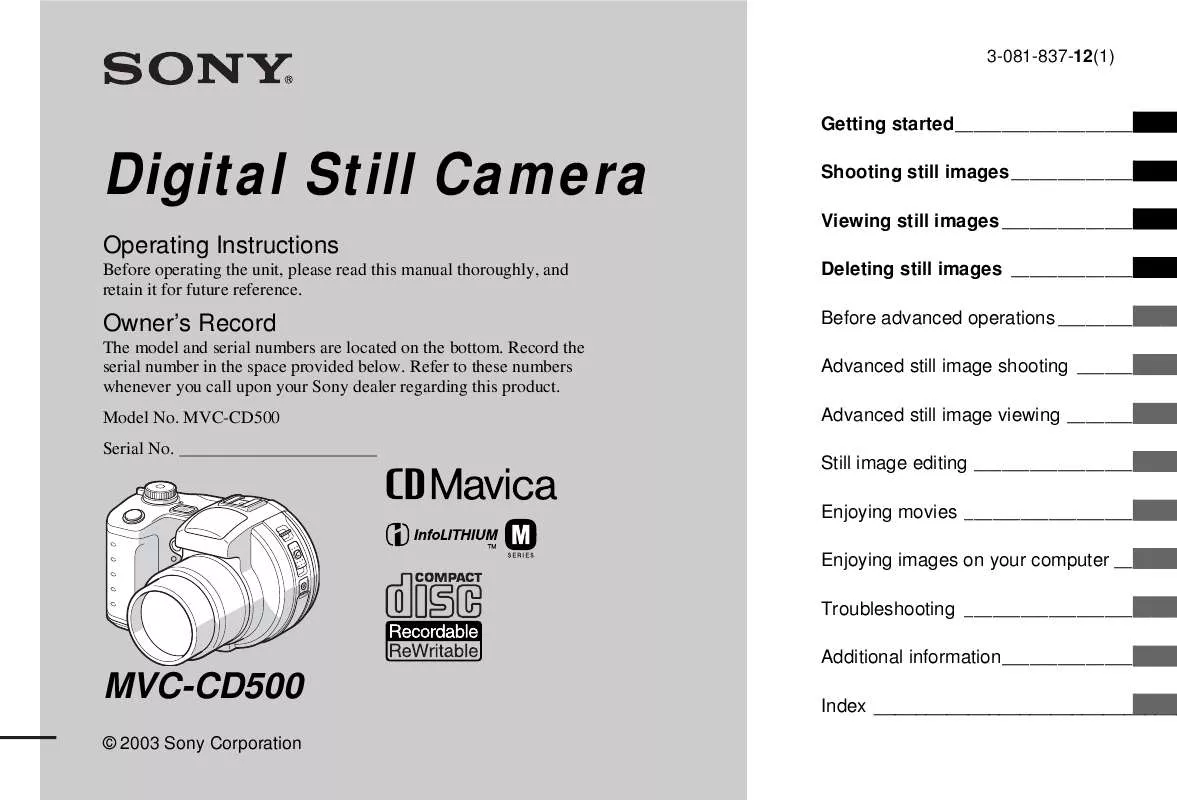
 SONY MAVICA MVC-CD500 (6191 ko)
SONY MAVICA MVC-CD500 (6191 ko)
 SONY MAVICA MVC-CD500 (6169 ko)
SONY MAVICA MVC-CD500 (6169 ko)
 SONY MAVICA MVC-CD500 annexe 1 (6 ko)
SONY MAVICA MVC-CD500 annexe 1 (6 ko)
 SONY MAVICA MVC-CD500 annexe 2 (6169 ko)
SONY MAVICA MVC-CD500 annexe 2 (6169 ko)
 SONY MAVICA MVC-CD500 annexe 3 (6 ko)
SONY MAVICA MVC-CD500 annexe 3 (6 ko)
 SONY MAVICA MVC-CD500 annexe 4 (6195 ko)
SONY MAVICA MVC-CD500 annexe 4 (6195 ko)
 SONY MAVICA MVC-CD500 CORRECTION (7 ko)
SONY MAVICA MVC-CD500 CORRECTION (7 ko)
