User manual SONY MZ-N10
Lastmanuals offers a socially driven service of sharing, storing and searching manuals related to use of hardware and software : user guide, owner's manual, quick start guide, technical datasheets... DON'T FORGET : ALWAYS READ THE USER GUIDE BEFORE BUYING !!!
If this document matches the user guide, instructions manual or user manual, feature sets, schematics you are looking for, download it now. Lastmanuals provides you a fast and easy access to the user manual SONY MZ-N10. We hope that this SONY MZ-N10 user guide will be useful to you.
Lastmanuals help download the user guide SONY MZ-N10.
You may also download the following manuals related to this product:
Manual abstract: user guide SONY MZ-N10
Detailed instructions for use are in the User's Guide.
[. . . ] 3-250-372-12(1)
Portable MiniDisc Recorder MZ-N10
Portable MiniDisc Recorder
Operating Instructions
page 13 Recorder Operation ______________________________
page 96 Software Operation ______________________________
"WALKMAN" is a registered trademark of Sony Corporation to represent Headphone Stereo products. is a
MZ-N10
©2002 Sony Corporation
WARNING
To prevent fire or shock hazard, do not expose the unit to rain or moisture. Do not install the appliance in a confined space, such as a bookcase or built-in cabinet. To prevent fire, do not cover the ventilation of the apparatus with news papers, table cloths, curtains, etc. [. . . ] When you try to turn the volume too high, "AVLS" appears in the display. The volume is kept to a moderate level.
Remaining time after the current location in the disc Group name
To cancel the AVLS Select "AVLS OFF".
Indication of the selected sound mode Batt Stat
--
Viewing various information
1 2
A
While playing, enter the menu and select "DISPLAY". Select the information you want.
B C
Current power source (Built-in rechargeable battery: BLTIN Dry battery: ADD-ON AC power outlet: AC) Recorded time
RecDate
Note
Recorded date
Indication: A(selected item)/B/C B A (selected item) -- Track (LapTime) number 1 Remain Track number Group name C
Depending on the group settings, the operating conditions, and the disc settings, you may not be able to select certain indications or the indications may appear different.
Elapsed time Remaining time of the current track Remaining time after the current location in the group
For details and the remote control operation, see page 35.
GP Remain
68
Turning on/off the backlight
The backlight of the display window of the remote control can be set to remain on or off. This function can be set with the remote control only.
Labeling (Name)
1 2
Enter the menu and select "EDIT" "Name". " " : Name" : Name"
1 2
While the recorder is stopped, enter the menu and select "OPTION" "BACKLIGHT". Setting The backlight lights when you operate the recorder or the remote control, and automatically turns off when no operation is made for a few seconds. The backlight lights when the recorder is operating. The backlight stays off.
When labeling a track When labeling a disc
3
Display AUTO
Turn the volume control repeatedly to select a letter and press the jog lever to enter. The selected letter stops flashing and the cursor moves to the next input position.
The cursor flashes at the next input position.
ON OFF
Adjusting the contrast of the display window (Contrast Adjustment)
You can adjust the contrast of the display window on the recorder. This function can be set with the recorder only.
The buttons and control used for character input and their functions are listed below. Functions
To move the cursor to the left or right. To change the letter to the one before/next one. To enter a name.
Operation
Slide the jog lever (. , >) Turn the volume control (VOL+, ). Press the jog lever for 2 seconds or more (NX/ENT). Press P MODE/ .
1 2
While the recorder is stopped, enter the menu and select "OPTION" "CONTRAST". Turn the jog dial to adjust the contrast, and then press the jog dial to enter the selection.
To switch between capital letters, small letters, and numbers/ marks. To cancel labeling.
Note
You cannot adjust the contrast with the remote control, nor can you adjust the contrast of the display on the remote control.
To insert a blank space. .
Press x for 2 seconds or more.
continued
69
4 5
Repeat step 3 and enter all characters of the label name. Press the jog lever for 2 seconds or more.
For details and the recorder operation, see page 46.
Moving a track in a disc with group setting
For details and the recorder operation, see page 43.
1 2
Labeling recorded groups
While playing the track you want to move enter the menu and select "EDIT" - "Move" - " : Move". When moving a track out of a group, skip this step. When moving a track into a different group, slide the jog lever until the destination group appears in the display, and then press the jog lever.
1
Select " : Name" in step 2 of "Labeling (Name)" (page 69) and do steps 3 to 5 to label a group.
For the details and the recorder operation, see page 54.
Re-labeling You can re-label recordings by following the procedure of "Labeling (Name)" (page 69).
For details and the recorder operation, see page 45.
3
Moving recorded tracks
Slide the jog lever repeatedly until the number of the destination track (within a group when moving into a different group) appears in the display, and then press to enter the selection.
1
While playing the track you want to move, enter the menu and select "EDIT" - "Move" - " : Move".
For details and the recorder operation, see page 55.
Changing the order of a group on a disc (Group Move)
Example: When moving track number 3, "Tr003" appears in the display.
1 2
While playing a track within a group whose order you want to change, enter the menu and select - "EDIT" "Move" - " : Move". Slide the jog lever repeatedly to select a destination point on the disc, and then press to enter the selection.
2
Slide the jog lever repeatedly until the destination track number appears in the display.
Example: When moving to track number 2, "Tr002" appears in the display.
Example: When moving the first group (GP01) to the second group (GP02)
3
70
Press the jog lever to enter the selection.
For details and the recorder operation, see page 56.
Erasing tracks, the entire disc or groups (Erase)
Erasing tracks
Assigning tracks or groups as a new group (Group Setting)
1 2
1
Enter the menu and select "EDIT" " : Set". [. . . ] MP3 MP3, which stands for MPEG-1 Audio Layer3, is a standard for audio file compression determined by the Motion Picture Experts Group, an ISO (International Organization for Standardization) working group. It enables compression of audio files to about 1/10 of the data size of a standard compact disc. Since the MP3 encoding algorithm is disclosed, there are various encoders/decoders that are compliant with this standard, including freeware that is available for no charge. The MP3 standard is therefore widely used in the computer field. [. . . ]
DISCLAIMER TO DOWNLOAD THE USER GUIDE SONY MZ-N10 Lastmanuals offers a socially driven service of sharing, storing and searching manuals related to use of hardware and software : user guide, owner's manual, quick start guide, technical datasheets...manual SONY MZ-N10

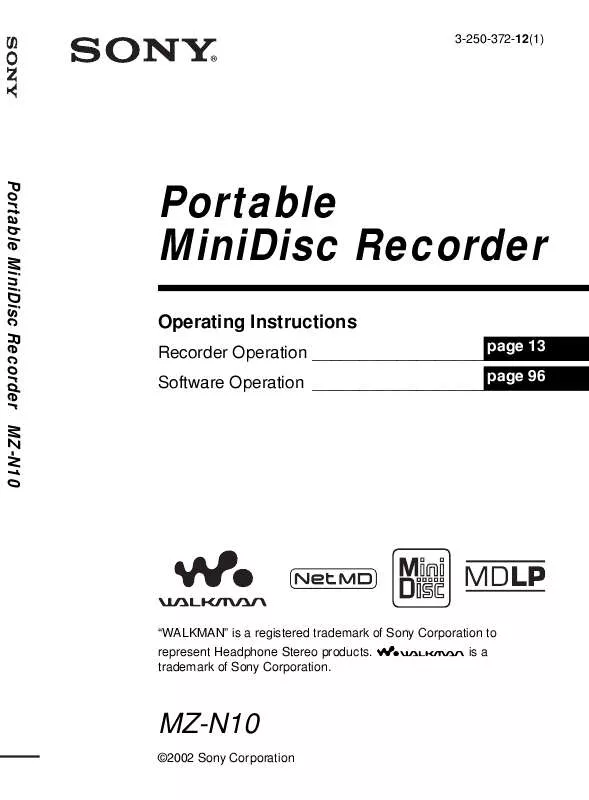
 SONY MZ-N10 (3190 ko)
SONY MZ-N10 (3190 ko)
 SONY MZ-N10 (3316 ko)
SONY MZ-N10 (3316 ko)
 SONY MZ-N10 1 (3265 ko)
SONY MZ-N10 1 (3265 ko)
 SONY MZ-N10 2 (3265 ko)
SONY MZ-N10 2 (3265 ko)
 SONY MZ-N10 NOTICE (25 ko)
SONY MZ-N10 NOTICE (25 ko)
 SONY MZ-N10 CAUTION (17 ko)
SONY MZ-N10 CAUTION (17 ko)
 SONY MZ-N10 DATASHEET (235 ko)
SONY MZ-N10 DATASHEET (235 ko)
 SONY MZ-N10 RECORDING (16 ko)
SONY MZ-N10 RECORDING (16 ko)
 SONY MZ-N10 INSTALLATION (25 ko)
SONY MZ-N10 INSTALLATION (25 ko)
 SONY MZ-N10 INSTALLING & OPERATING OPENMG (38 ko)
SONY MZ-N10 INSTALLING & OPERATING OPENMG (38 ko)
 SONY MZ-N10 USING BATTERIES -AND- CHARGING (21 ko)
SONY MZ-N10 USING BATTERIES -AND- CHARGING (21 ko)
 SONY MZ-N10 SOFTWARE QUICK REFERENCE GUIDE (1333 ko)
SONY MZ-N10 SOFTWARE QUICK REFERENCE GUIDE (1333 ko)
 SONY MZ-N10 PRECAUTION: COMPUTER CONNECTION (18 ko)
SONY MZ-N10 PRECAUTION: COMPUTER CONNECTION (18 ko)
 SONY MZ-N10 NOTICE: BEFORE USING THE RECORDER (26 ko)
SONY MZ-N10 NOTICE: BEFORE USING THE RECORDER (26 ko)
 SONY MZ-N10 SIMPLE BURNER V1.0 INSTALL INSTRUCTIONS (34 ko)
SONY MZ-N10 SIMPLE BURNER V1.0 INSTALL INSTRUCTIONS (34 ko)
 SONY MZ-N10 NETMD SIMPLE BURNER V1.1 - HOW TO INSTALL (34 ko)
SONY MZ-N10 NETMD SIMPLE BURNER V1.1 - HOW TO INSTALL (34 ko)
