User manual SONY MZ-NF610 annexe 1
Lastmanuals offers a socially driven service of sharing, storing and searching manuals related to use of hardware and software : user guide, owner's manual, quick start guide, technical datasheets... DON'T FORGET : ALWAYS READ THE USER GUIDE BEFORE BUYING !!!
If this document matches the user guide, instructions manual or user manual, feature sets, schematics you are looking for, download it now. Lastmanuals provides you a fast and easy access to the user manual SONY MZ-NF610. We hope that this SONY MZ-NF610 user guide will be useful to you.
Lastmanuals help download the user guide SONY MZ-NF610.
You may also download the following manuals related to this product:
Manual abstract: user guide SONY MZ-NF610annexe 1
Detailed instructions for use are in the User's Guide.
[. . . ] 3-255-343-32(1)
FM/AM Portable MiniDisc Recorder
Operating Instructions
page 11 Recorder Operation _____________________________
page 80 Software Operation ______________________________
"WALKMAN" is a registered trademark of Sony Corporation to represent Headphone Stereo products. is a
MZ-NF610
© 2002 Sony Corporation
WARNING
To prevent fire or shock hazard, do not expose the unit to rain or moisture. Do not install the appliance in a confined space, such as a bookcase or built-in cabinet. To prevent fire, do not cover the ventilation of the apparatus with news papers, table cloths, curtains, etc. [. . . ] Enter the menu and select "EDIT" "Erase" - " : Erase". "AllErase?" and "PushENTER" appear alternately in the display. Press the jog lever to erase the whole disc.
For details and the recorder operation, see page 48.
Changing the order of a group on a disc (Group Move)
1 2
While playing the track you want to move enter the menu and select "EDIT" - "Move" - " Move". Slide the jog lever repeatedly to select a destination point on the disc, and then press the jog lever to enter the selection.
For details and the recorder operation, see page 43.
Example: When moving the first group (GP01) to the second group (GP02)
For details and the recorder operation, see page 49.
59
To erase a group
Releasing a group setting
1 2 3 4
Select a group you want to erase and check the contents (see "To cue to the start of a group (Group Skip)" (page 45)). Enter the menu and select "EDIT" "Erase" - " : Erase". "GP Erase?" and "PushENTER" appear alternately in the display. Press the jog lever to enter the selection.
1 2 3 4
Select a group that you want to release and check the contents (see "To cue to the start of a group (Group Skip)" (page 45)). Enter the menu and select - "EDIT" " : Release". "Release?" and "PushENTER" appear alternately in the display. Press the jog lever to enter the selection.
For details and the recorder operation, see page 50.
For details and the recorder operation, see page 47.
Assigning tracks or groups as a new group (Group Setting)
1 2
Enter the menu and select "EDIT" " : Set". Slide the jog lever repeatedly until the number of the desired first track appears in the display, and then press the jog lever.
3 4
Slide the jog lever repeatedly until the number of the desired last track appears in the display, and then press the jog lever. Label a group (see "Labeling recorded groups" (page 48)).
For details and the recorder operation, see page 46.
60
List of menus
Menus on the recorder Items listed under "Menu 1" are the selectable items which appear when you press MENU, items listed under "Menu 2" are the selectable items which appear when you select an item in Menu 1, and "Menu 3" are the selectable items which appear when you select an item in Menu 2.
Note
Different indication may be displayed depending on the operating conditions and settings.
Menu 1 EDIT
Menu 2 Name G : Set G : Rls Move Erase
Menu 3 T : Name y G : Name y D : Name -- -- T : Move y G : Move T : Ers y G : Ers y D : Ers -- --
DISP
LapTim RecRem (while recording and stopped)/1 Rem (while playing) GP Rem AllRem
-- -- RepOFF (factory setting) y RepON
P-MODE
Normal 1 Trk TrPLAY Shuff Normal Shuff
SOUND
OFF SOUND1 SOUND2 SET
-- -- -- SOUND1 y SOUND2
continued
61
Menu 1 R-SET
Menu 2 R-MODE RecVol TimeMk G-REC SYNC-R
Menu 3 SP (factory setting) y LP2 y LP4 y MONO Auto (factory setting) y Manual MK OFF (factory setting) y MK ON G-OFF (factory setting) y G-ON OFF (factory setting) y ON OFF (factory setting) y ON OFF y ON (factory setting) FrHere (factory setting) y Fr End NORMAL (factory setting) y QUICK
OPTION
AVLS BEEP R-Posi Power
On the remote control Menu 1 EDIT Menu 2 Name : Set : Release Move Erase OPTION AVLS BEEP PowerMode -- -- : Move y : Erase y : Move : Erase y : Erase Functions : Name y : Name y : Name
AVLS OFF (factory setting) y AVLS ON BEEP OFF y BEEP ON (factory setting) NORMAL (factory setting) y QUICK
62
Various way to use the radio
Presetting radio stations
You can preset up to 40 radio stations (30 for FM and 10 for AM).
RADIO ON/OFF P-MODE/
Listening to the preset radio stations
You can simply tune the station by selecting the preset number.
RADIO ON/OFF P-MODE/
Jog lever (BAND, TUNE , TUNE +)
Jog lever (BAND, TUNE , TUNE +)
1
Press RADIO ON/OFF to turn on the radio. If "PRESET" is displayed, press PMODE/ to make it disappear from the display. Press the jog lever repeatedly to select "FM" or "AM". Slide the jog lever towards TUNE + or TUNE repeatedly to tune the desired radio station. Press and hold the jog lever until "M" and the preset number flash in the display.
1 2 3 4
Press RADIO ON/OFF to turn on the radio. Press the jog lever repeatedly to select "FM"t"AM". Press P-MODE/ so that "PRESET" appears in the display. Slide the jog lever towards TUNE + or TUNE repeatedly until the desired preset number appears in the display.
2 3 4
Note
In the case of double-digit preset numbers, the band is indicated in the display by "F" for FM and "A" for AM.
5 6
Slide the jog lever repeatedly until the desired preset number appears in the display. Press the jog lever to enter the selection. A long beep sounds in the headphones/earphones. "PRESET", "M", and preset number disappear in the display.
63
Power sources
You can use the recorder on house current or as follows. [. . . ] MP3 MP3, which stands for MPEG-1 Audio Layer3, is a standard for audio file compression determined by the Motion Picture Experts Group, an ISO (International Organization for Standardization) working group. It enables compression of audio files to about 1/10 of the data size of a standard compact disc. Since the MP3 encoding algorithm is disclosed, there are various encoders/decoders that are compliant with this standard, including freeware that is available for no charge. The MP3 standard is therefore widely used in the computer field. [. . . ]
DISCLAIMER TO DOWNLOAD THE USER GUIDE SONY MZ-NF610 Lastmanuals offers a socially driven service of sharing, storing and searching manuals related to use of hardware and software : user guide, owner's manual, quick start guide, technical datasheets...manual SONY MZ-NF610

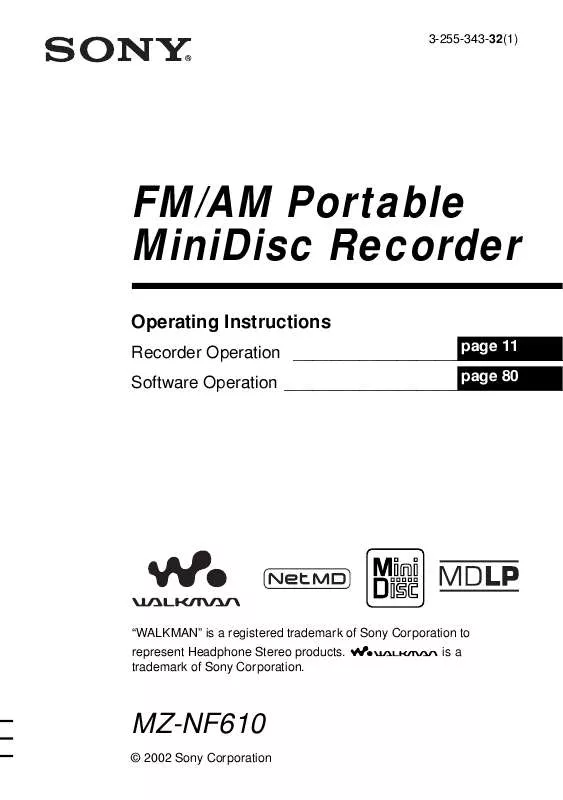
 SONY MZ-NF610 (3081 ko)
SONY MZ-NF610 (3081 ko)
 SONY MZ-NF610 annexe 3 (3209 ko)
SONY MZ-NF610 annexe 3 (3209 ko)
 SONY MZ-NF610 annexe 2 (3209 ko)
SONY MZ-NF610 annexe 2 (3209 ko)
 SONY MZ-NF610 annexe 4 (3209 ko)
SONY MZ-NF610 annexe 4 (3209 ko)
 SONY MZ-NF610 annexe 5 (955 ko)
SONY MZ-NF610 annexe 5 (955 ko)
 SONY MZ-NF610 DATASHEET (337 ko)
SONY MZ-NF610 DATASHEET (337 ko)
 SONY MZ-NF610 SOFTWARE QUICK REFERENCE GUIDE (1333 ko)
SONY MZ-NF610 SOFTWARE QUICK REFERENCE GUIDE (1333 ko)
 SONY MZ-NF610 NETMD SIMPLE BURNER V1.1 - HOW TO INSTALL (34 ko)
SONY MZ-NF610 NETMD SIMPLE BURNER V1.1 - HOW TO INSTALL (34 ko)
 SONY MZ-NF610 NETMD SIMPLE BURNER V1.0 - HOW TO INSTALL (34 ko)
SONY MZ-NF610 NETMD SIMPLE BURNER V1.0 - HOW TO INSTALL (34 ko)
