User manual SONY MZ-NF810CK
Lastmanuals offers a socially driven service of sharing, storing and searching manuals related to use of hardware and software : user guide, owner's manual, quick start guide, technical datasheets... DON'T FORGET : ALWAYS READ THE USER GUIDE BEFORE BUYING !!!
If this document matches the user guide, instructions manual or user manual, feature sets, schematics you are looking for, download it now. Lastmanuals provides you a fast and easy access to the user manual SONY MZ-NF810CK. We hope that this SONY MZ-NF810CK user guide will be useful to you.
Lastmanuals help download the user guide SONY MZ-NF810CK.
You may also download the following manuals related to this product:
Manual abstract: user guide SONY MZ-NF810CK
Detailed instructions for use are in the User's Guide.
[. . . ] 3-254-313-11(1)
FM/AM Portable MiniDisc Recorder MZ-NF810CK
FM/AM Portable MiniDisc Recorder
Operating Instructions
page 13 Recorder Operation ______________________________
page 90 Software Operation ______________________________
"WALKMAN" is a registered trademark of Sony Corporation to represent Headphone Stereo products. is a
MZ-NF810CK
©2003 Sony Corporation
WARNING
To prevent fire or shock hazard, do not expose the unit to rain or moisture. Do not install the appliance in a confined space, such as a bookcase or built-in cabinet. To prevent fire, do not cover the ventilation of the apparatus with news papers, table cloths, curtains, etc. [. . . ] or >, A and B change as follows: A HEAVY POPS JAZZ UNIQUE CUSTOM1 CUSTOM2 B SOUND H SOUND P SOUND J SOUND U SOUND 1 SOUND 2
For details and the remote control operation, see page 37.
Starting the playback quickly (Quick Mode)
After pressing the playback button or cueing to the track, the playback can start quickly.
1 2
Enter the menu and select "OPTION" - "PowerMode". Select "QUICK".
3
Press ENTER to enter the selection.
Display window on the recorder
To cancel the setting
Select "SOUND OFF" in step 1.
To modify and store your sound
1 During playback, enter the menu and select "SOUND" - "SOUND EQ" - "CUSTOM1" or "CUSTOM2". or > to select the frequency.
Display window on the remote control
Frequency (100 Hz) From the left, you can select 100 Hz, 250 Hz, 630 Hz, 1. 6kHz, 4 kHz, 10 kHz
To switch back to the normal setting Select "NORMAL" in step 2.
64
Notes
· When the power mode is set to "QUICK", the power remains on within the recorder even when nothing appears in the display. For this reason, it is recommended that you charge the battery daily. · If no recorder operation (including opening or closing of the lid) occurs for 17 hours, the power in the recorder automatically turn off. For this reason, the next time you start playback or do another operation, the recorder will not respond quickly. The unit, however, will return to quick mode afterwards.
Viewing various information
1 2
While playing, enter the menu and select "DISPLAY". The display changes as follows:
Protecting your hearing (AVLS)
The AVLS (Automatic Volume Limiter System) function keeps down the maximum volume to protect your ears.
Indication: A/B A (After B A (Selected a few seconds) item) LapTime Track number Track number Group name Elapsed time Remaining time of the current track Remaining time after the current track in a group Remaining time after the current location --
1 2
Enter the menu and select "OPTION" - "AVLS". When you try to turn the volume too high, "AVLS" appears in the display. The volume is kept to a moderate level.
1 Remain
GP Remain
To cancel the AVLS Select "AVLS OFF" is step 2.
AllRemain Disc name
SOUND
Name of the sound mode
Note
Depending on whether group play or normal play is selected, the operating conditions, and the disc settings, you may not be able to select certain indications or the indications may appear differently.
For details and the remote control operation, see page 35.
65
Labeling (Name)
For details and the recorder operation, see page 44.
1 2
Enter the menu and select "EDIT" "Name" Select one of the following: " " : Name" : Name"
Labeling recorded groups
1
When labeling a track When labeling a disc
Select " : Name" in step 2 of "Labeling (Name)" (page 66) and do steps 3 to 5 to label a group.
For details and the recorder operation, see page 55.
The cursor appears in the display and the track, group, or disc is ready to be labeled.
3
Turn the volume control repeatedly to select a letter and press the jog lever. The selected letter stops flashing and the cursor moves to the next input position.
Re-labeling recordings You can relabel recordings by following the procedure of "Labeling (Name)" (page 66).
For details and the recorder operation, see page 45.
The cursor flashes at the next input position.
Moving recorded tracks
1
Functions
To move the cursor to the left or right
Operation
Slide the jog lever (. , >)
While playing the track you want to move, enter the menu and select "EDIT" - "Move" - " : Move". For example, "003 t Tr003" appears in the display.
To change the letter to Press VOL+, . the one before/next one To enter a letter To enter a name Press the jog lever (NX/ENT). Press the jog lever for 2 seconds or more (NX/ENT). Press P-MODE/ .
2
To switch between capital letters, small letters, and numbers/ marks To insert a blank space To delete a letter To cancel labeling
Slide the jog lever repeatedly until the destination track number appears in the display. For example, "003 t Tr002" appears in the display.
Press Press
+. .
Press x for 2 seconds or more.
3
Press the jog lever to enter the selection.
4 5
66
Repeat step 3 and enter all characters of the label name. Press and hold the jog lever for 2 seconds or more.
For details and the recorder operation, see page 46.
Moving a track in a disc with group setting
1 2
Erasing tracks, the entire disc or groups (Erase)
Erasing tracks
While playing the track you want to move enter the menu and select "EDIT" - "Move" - " : Move". When moving a track out of a group, skip this step. When moving a track into a different group, slide the jog lever until the destination group appears in the display, and then press the jog lever.
1
While playing the track you want to erase, enter the menu and select "EDIT" - "Erase" - " : Erase". "Erase OK?" and "PushENTER" appear alternately in the display. Press the jog lever to erase a track.
2
For details and the recorder operation, see page 49.
To erase the whole disc
3
Slide the jog lever repeatedly until the number of the destination track (within a group when moving into a different group) appears in the display, and then press the jog lever to enter the selection.
1 2 3 4
Play the disc you want to erase to check the contents. [. . . ] MP3 MP3, which stands for MPEG-1 Audio Layer3, is a standard for audio file compression determined by the Motion Picture Experts Group, an ISO (International Organization for Standardization) working group. It enables compression of audio files to about 1/10 of the data size of a standard compact disc. Since the MP3 encoding algorithm is disclosed, there are various encoders/decoders that are compliant with this standard, including freeware that is available for no charge. The MP3 standard is therefore widely used in the computer field. [. . . ]
DISCLAIMER TO DOWNLOAD THE USER GUIDE SONY MZ-NF810CK Lastmanuals offers a socially driven service of sharing, storing and searching manuals related to use of hardware and software : user guide, owner's manual, quick start guide, technical datasheets...manual SONY MZ-NF810CK

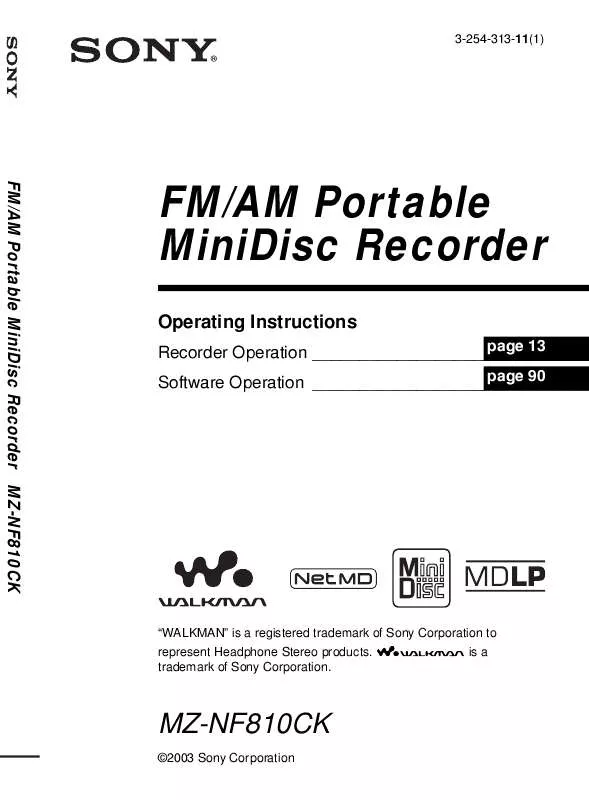
 SONY MZ-NF810CK (3151 ko)
SONY MZ-NF810CK (3151 ko)
 SONY MZ-NF810CK annexe 1 (3151 ko)
SONY MZ-NF810CK annexe 1 (3151 ko)
 SONY MZ-NF810CK FEATURES (98 ko)
SONY MZ-NF810CK FEATURES (98 ko)
 SONY MZ-NF810CK DATASHEET (410 ko)
SONY MZ-NF810CK DATASHEET (410 ko)
 SONY MZ-NF810CK MARKETING FEATURES (98 ko)
SONY MZ-NF810CK MARKETING FEATURES (98 ko)
 SONY MZ-NF810CK SOFTWARE QUICK REFERENCE GUIDE (1333 ko)
SONY MZ-NF810CK SOFTWARE QUICK REFERENCE GUIDE (1333 ko)
 SONY MZ-NF810CK SIMPLE BURNER V1.0 INSTALL INSTRUCTIONS (34 ko)
SONY MZ-NF810CK SIMPLE BURNER V1.0 INSTALL INSTRUCTIONS (34 ko)
 SONY MZ-NF810CK NETMD SIMPLE BURNER V1.1 - HOW TO INSTALL (34 ko)
SONY MZ-NF810CK NETMD SIMPLE BURNER V1.1 - HOW TO INSTALL (34 ko)
