User manual SONY MZ-RH10
Lastmanuals offers a socially driven service of sharing, storing and searching manuals related to use of hardware and software : user guide, owner's manual, quick start guide, technical datasheets... DON'T FORGET : ALWAYS READ THE USER GUIDE BEFORE BUYING !!!
If this document matches the user guide, instructions manual or user manual, feature sets, schematics you are looking for, download it now. Lastmanuals provides you a fast and easy access to the user manual SONY MZ-RH10. We hope that this SONY MZ-RH10 user guide will be useful to you.
Lastmanuals help download the user guide SONY MZ-RH10.
You may also download the following manuals related to this product:
Manual abstract: user guide SONY MZ-RH10
Detailed instructions for use are in the User's Guide.
[. . . ] This warranty is valid only in the United States.
2-588-601-11(1)
Operating Instructions
MZ-RH10
Portable MD Recorder MZ-RH10
Recorder page 12 Operation ___________ Software page 90 Operation ___________
Hi-MD Walkman
Portable MD Recorder
"WALKMAN" is a registered trademark of Sony Corporation to represent Headphone Stereo products. is a trademark of Sony Corporation.
* 2 5 8 8 6 0 1 1 1 * (1)
Printed in Malaysia
© 2005 Sony Corporation
WARNING
To prevent fire or shock hazard, do not expose the unit to rain or moisture. Do not install the appliance in a confined space, such as a bookcase or built-in cabinet. To prevent fire, do not cover the ventilation of the apparatus with news papers, table cloths, curtains, etc. [. . . ] When the connections have been properly made, " " appears in the display.
When you unplug the dedicated USB cable from the computer or remove the disc from the recorder Be sure to remove the recorder or the disc as follows. If not, damage to the data may occur.
To the USB port
1
Dedicated USB cable
Make sure that the "REC" indication is not displayed in the display window of the recorder. "EJECT DISC OK" appears in the display. Depending on the conditions, it may take some time until "EJECT DISC OK" appears in the display. Unplug the dedicated USB cable from the computer or remove the disc from the recorder.
2
To the USB cable connecting jack
3
Make sure to open the cover.
63
Notes
· If you use the recorder connected to the
computer, it is recommended that you insert a fully charged rechargeable battery as a precaution against power failures, disconnection of the dedicated USB cable or other unforeseen occurrences. We do not assure the results should there be a misoperation, transfer failures, or destruction of audio data caused by unforeseen occurrences. · If you disconnect the dedicated USB cable from the recorder and want to reconnect it, make sure to wait at least 2 seconds before connecting it again. · Make sure to place the recorder at a stable, vibration-free place during recording. · Make sure not to connect the recorder to your computer during recording or playing. · The system may malfunction if your computer changes to system suspend, sleep, or hibernation mode while connecting to the recorder. Make sure to disable any changes to suspend, sleep, or hibernation mode. · Make sure not to connect the recorder and the computer through a USB hub. · When the recorder is connected to a computer, power (bus power) is supplied to the recorder through the computer's USB port. If the computer (a laptop PC, for example) is operating on battery power, this connection may cause the computer's battery to drain. It is thus recommended to use the computer with an AC power adaptor. · We do not ensure trouble-free operation on all computers that satisfy the system requirements.
Storing non-audio data to a disc
If you connect the recorder to a computer with a disc in Hi-MD mode inserted, the disc is recognized as storage media by the Windows Explorer, allowing you to store non-audio data such as text data or image data. For the storage space for each disc, refer to the page 66. When you insert a disc in Hi-MD mode into the recorder and make connection with the computer, the recorder is recognized as an external device and can be viewed on the Windows Explorer. You can use the recorder in the same way as other devices. z
You can view non-audio data stored on a disc in the display window of the recorder. For details, refer to "Viewing non-audio data stored on the disc in the display window of the recorder (File List)" (page 65). Notes
· When the SonicStage software is active, the
recorder is not recognized as a data storage device. [. . . ] If an error message has appeared, press the [Enter] key. If there is no message, the installation is still in progress. The progress bar on the display The installation is progressing normally. The installation may take 30 minutes or more, depending on your CD drive or system environment.
115
Using a MD Walkman connected to the computer
Problem Your computer does not recognize the MD Walkman. [. . . ]
DISCLAIMER TO DOWNLOAD THE USER GUIDE SONY MZ-RH10 Lastmanuals offers a socially driven service of sharing, storing and searching manuals related to use of hardware and software : user guide, owner's manual, quick start guide, technical datasheets...manual SONY MZ-RH10

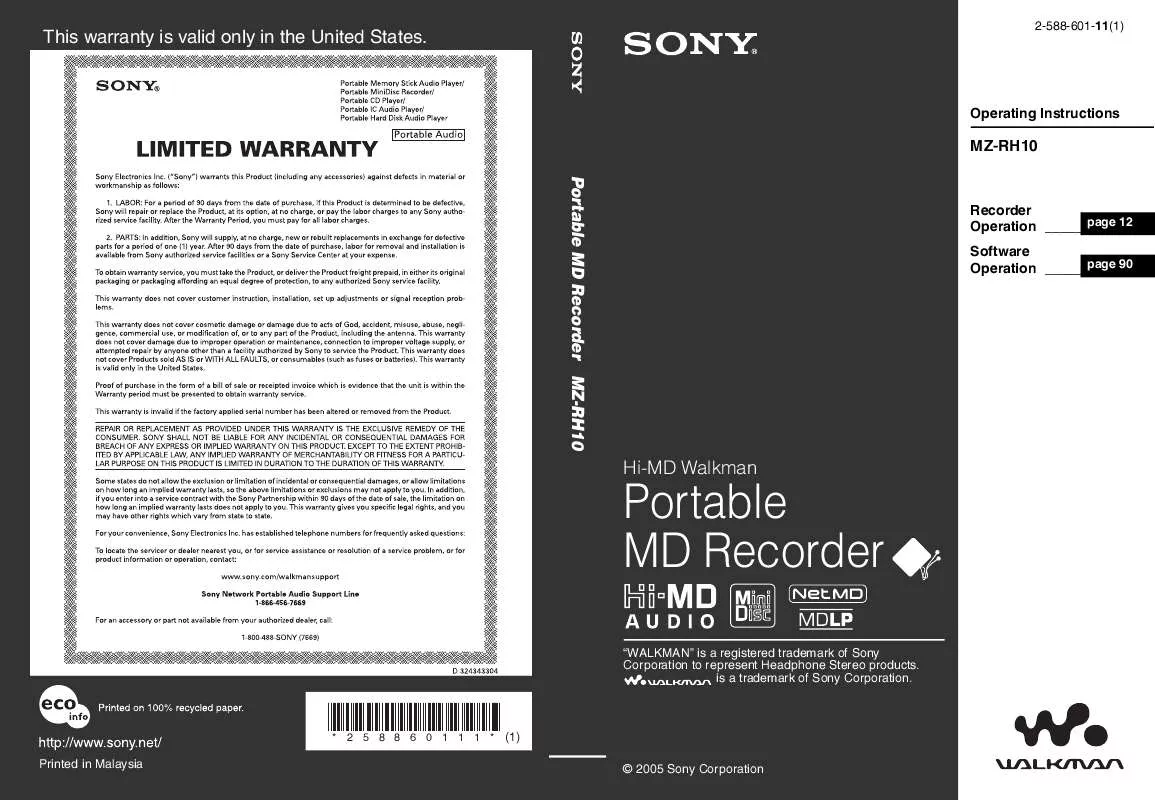
 SONY MZ-RH10 (3825 ko)
SONY MZ-RH10 (3825 ko)
 SONY MZ-RH10 annexe 1 (2973 ko)
SONY MZ-RH10 annexe 1 (2973 ko)
 SONY MZ-RH10 annexe 3 (191 ko)
SONY MZ-RH10 annexe 3 (191 ko)
 SONY MZ-RH10 annexe 4 (256 ko)
SONY MZ-RH10 annexe 4 (256 ko)
 SONY MZ-RH10 annexe 5 (2973 ko)
SONY MZ-RH10 annexe 5 (2973 ko)
 SONY MZ-RH10 annexe 2 (2973 ko)
SONY MZ-RH10 annexe 2 (2973 ko)
 SONY MZ-RH10 HI-MD KEY POINTS SUPPLEMENT (178 ko)
SONY MZ-RH10 HI-MD KEY POINTS SUPPLEMENT (178 ko)
 SONY MZ-RH10 NOTE ON RECORDING/EDITING A 1GB HI-MD DISC (43 ko)
SONY MZ-RH10 NOTE ON RECORDING/EDITING A 1GB HI-MD DISC (43 ko)
