User manual SONY NAS-C5E
Lastmanuals offers a socially driven service of sharing, storing and searching manuals related to use of hardware and software : user guide, owner's manual, quick start guide, technical datasheets... DON'T FORGET : ALWAYS READ THE USER GUIDE BEFORE BUYING !!!
If this document matches the user guide, instructions manual or user manual, feature sets, schematics you are looking for, download it now. Lastmanuals provides you a fast and easy access to the user manual SONY NAS-C5E. We hope that this SONY NAS-C5E user guide will be useful to you.
Lastmanuals help download the user guide SONY NAS-C5E.
You may also download the following manuals related to this product:
Manual abstract: user guide SONY NAS-C5E
Detailed instructions for use are in the User's Guide.
[. . . ] 3-280-821-12(1)
Gettingstarted
Connectionand preparation
Operation
Troubleshooting
Precautions/ Specifications
Wireless Network Audio System Operating Instructions
NAS-C5E
©2008SonyCorporation
WARNING
To reduce the risk of fire or electric shock, do not expose this apparatus to rain or moisture.
To reduce the risk of fire, do not cover the ventilation opening of the apparatus with newspapers, tablecloths, curtains, etc. Do not place the naked flame sources such as lighted candles on the apparatus. To reduce the risk of fire or electric shock, do not expose this apparatus to dripping or splashing, and do not place objects filled with liquids, such as vases, on the apparatus. As the main plug is used to disconnect the unit from the mains, connect the unit to an easily accessible AC outlet. [. . . ] Note
Make sure to turn down the volume of the unit, otherwise the large sound output may cause damage to the unit's speakers.
To update Live365 and SHOUTcast information
Select [Update info] while the list of radio stations is displayed. The unit searches for new stations and an updated radio station list appears.
Other operations
To Pause reception of a radio broadcast Change the radio station Do the following Press . Press / on the remote control repeatedly (only when a Live365 station is selected). Or press to go back to the radio station list and select a station again.
1 2 3 4
Connectanexternaldevicetothe AUDIOINjackonthefrontoftheunit. Operation PressAUDIOIN.
The unit changes to the Audio In function.
Startplaybackontheexternally connecteddevice.
The playback sound is output from the unit's speakers.
PressVOLUME+ortoadjustthe volume.
Tip
If the sound volume of the connected device is too high or too low, you can change the input level on the unit (page 34).
Note
You cannot operate the externally connected device from this unit.
2GB
Setting the sound quality
Selecting a sound style (Preset EQ)
You can select the sound style from six preset equalizer settings to match the genre of music.
Generating a more dynamic sound (Dynamic Sound Generator X-tra)
You can reinforce the bass and create a more powerful sound. The DSGX setting is ideal for music sources.
1 2 3
PressSETTINGS.
The Settings menu appears.
1 2 3
PressSETTINGS.
The Settings menu appears.
Select[Sound][DSGX]. Select[On]*or[Off ].
* Factory setting
Select[Sound][PresetEQ]. Selectthesoundstyle.
You can select the style from the following items.
FLAT (no equalizer; factory setting) ROCK POPS JAZZ CLASSICAL DANCE
Tip
You can set this function with the DSGX button on the remote control. Each time you press the button, the DSGX function changes "On" and "Off ".
Tip
You can set the sound style with the PRESET EQ button on the remote control. Each press of the button change the sound style as follows. FLAT ROCK POPS JAZZ CLASSICAL DANCE FLAT . . .
30GB
Using the timer
Using the Sleep timer
You can set the Sleep timer so that the unit enters standby mode automatically after a certain period of time (Sleep timer function).
Using On-timer
You can set the On-timer to start playing the desired source at a specified timer (On-timer function). Make sure to set the clock before setting the On-timer (page 15).
1 2 3 4 5 6
1 2 3
PressSETTINGS.
The Settings menu appears.
SelectatrackortheInternetradio stationthatyouwanttoplaywiththe On-timer. PressSETTINGS.
The Settings menu appears.
Select[Sleeptimer]. Selectthetimeintervalfrom [15minutes], [30minutes], [0minutes], or[0minutes].
The Sleep timer is set and appears on the playback display. After the selected time elapses, the volume turns down gradually and the unit enters standby mode automatically.
Select[On-timer]. Select[On].
The On-timer setting display appears.
Operation
Tips
You can also set the Sleep timer using the SLEEP
Set[Start:](starttime)and[End:](end time).
Press / to change the time and press ENTER to enter the setting. Each time you press ENTER, the cursor moves as follows. "hour" (start time) "minutes" (start time) "hour" (end time) "minutes" (end time). Press and hold / to change the parameter sequentially.
button on the remote control. Each time you press the button, the interval changes as follows. [Off] [15minutes] [30minutes] [60minutes] [90minutes] [Off]. . . While the Sleep timer is set, press the SLEEP button on the remote control to check the remaining time before the unit enters standby mode. [. . . ] For the latest information about Windows Media Player, visit the Microsoft Corporation website.
GB
Audio formats of tracks on the computer supported by the unit
When the server is VAIO Media Integrated Server
Sourcecontent Fileformat MP3 Linear PCM WAV WMA AAC ATRAC3 DRM, suchasusedbyonlinemusicstore No No No Yes No Yes No Yes No Yes ATRAC3plus No Recorded by SonicStage with [DRM on] Recorded by SonicStage with [DRM off] Recorded by SonicStage with [DRM on] Recorded by SonicStage with [DRM off] Bitrate/samplingfrequency Less than 32 kHz 32 kHz or more -- -- -- -- -- -- -- 66/105/132 kbps -- -- 48/64/256 kbps Other than 48/64/256 kbps -- Audioformatat playbackontheunit Linear PCM MP3 Linear PCM Linear PCM Unable to play WMA Unable to play Linear PCM Unable to play ATRAC3 Linear PCM Unable to play ATRAC3plus Linear PCM Linear PCM
When the server is Windows Media Player
Sourcecontent Fileformat MP3 Linear PCM WAV WMA AAC ATRAC3 ATRAC3plus DRM, suchasusedbyonlinemusicstore No No No Yes No Yes/No Yes/No Yes/No Bitrate/samplingfrequency -- -- -- -- -- -- -- -- Audioformatat playbackonthisunit MP3 Linear PCM WAV WMA WMA Unable to play Unable to play Unable to play
Precautions/Specifications
GB
Index
A
Access point 16 AC power adaptor 13 Address setting 20 AOSS 16, 18 Audio format 47 AUDIO IN 6, 29 AUDIO IN sensitivity 34 AUDIO IN jack 9
H
Home Network 6 Computer 27 "GIGA JUKE" Music Server 21
I
Internet radio 6, 28 Update the list 29 IP address setting 20, 35
L
Live365 28
B
Backlight 34
M
MAC address 35 Music management software 46 Music Surfin' 26 Channel list 25
C
Client 6 Clock 15 Condensation 43 Connection 16 AOSS 18 Instant (S-IWS) 17 Manual setup 19
N
Network (security) key 20 Network information 35 Network name 20, 35 Network settings 18, 34
D
Default gateway 20, 35 Demonstration 13 Device ID 35 DHCP 20 Display language 14, 34 DNS server 20, 35 DSGX 12, 30
O
On-timer 31 On/Standby indicator 13
P
PARTY MODE 6, 22 PHONES jack 8 Play mode 28 Preset EQ 12, 30 Progress bar 9 Proxy setting 20, 34, 35
E
Equalizer (Preset EQ) 12, 30 External device 29
R
Remote control 11 Inserting batteries 12 Remote sensor 9 Repeat play 28
F
Factory setting 34 Firmware version 35
G
"GIGA JUKE" Music Server 6 Connection 16 Playback 21
8GB
S
Security setting 20, 35 Server 6 Changing 23 Deletion from the list 23 Manual selection 24 Server name 18 Server settings 33 Software 46 Start 18, 19 Updating the list 23 Service provider 29 Settings menu 11, 33 SHOUTcast 28 Shuffle play 28 Sleep timer 31 Sound quality 30 SSID 20, 35 Subnet mask 20, 35 Support site 5 System requirements 46
T
Timer 31
V
Volume adjustment 8, 12
W
Wireless network Signal strength 9 Wireless adaptor 16 Wireless LAN access point 16 Wireless station 16 Wireless station 16
Precautions/Specifications
X
x-DJ 6, 24 Channel list 25
GB
Trademarks, etc.
"GIGA JUKE" and its logo are trademarks of Sony "WALKMAN",
and are registered trademarks of Sony Corporation. , and VAIO Media are registered VAIO, trademarks of Sony Corporation. SonicStage and its logo are registered trademarks of Sony Corporation. "ATRAC", OpenMG and their logos are trademarks of Sony Corporation. [. . . ]
DISCLAIMER TO DOWNLOAD THE USER GUIDE SONY NAS-C5E Lastmanuals offers a socially driven service of sharing, storing and searching manuals related to use of hardware and software : user guide, owner's manual, quick start guide, technical datasheets...manual SONY NAS-C5E

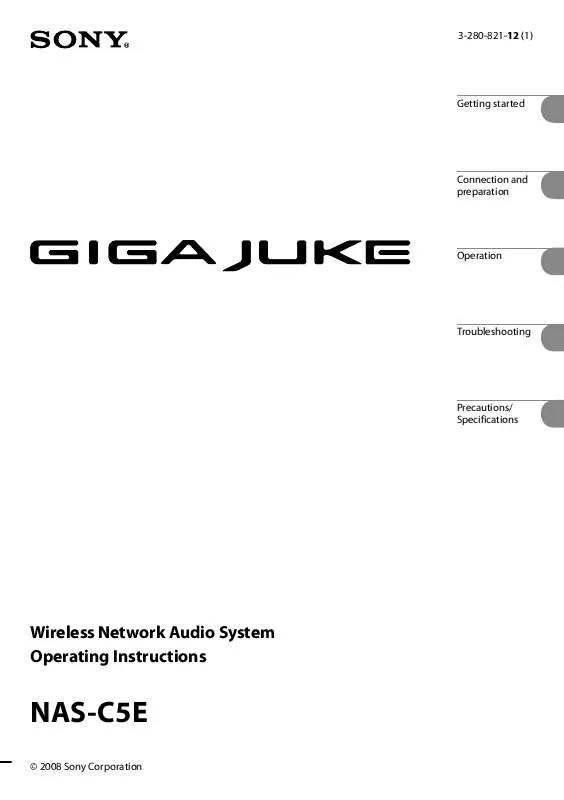
 SONY NAS-C5E annexe 1 (372 ko)
SONY NAS-C5E annexe 1 (372 ko)
 SONY NAS-C5E annexe 2 (1678 ko)
SONY NAS-C5E annexe 2 (1678 ko)
