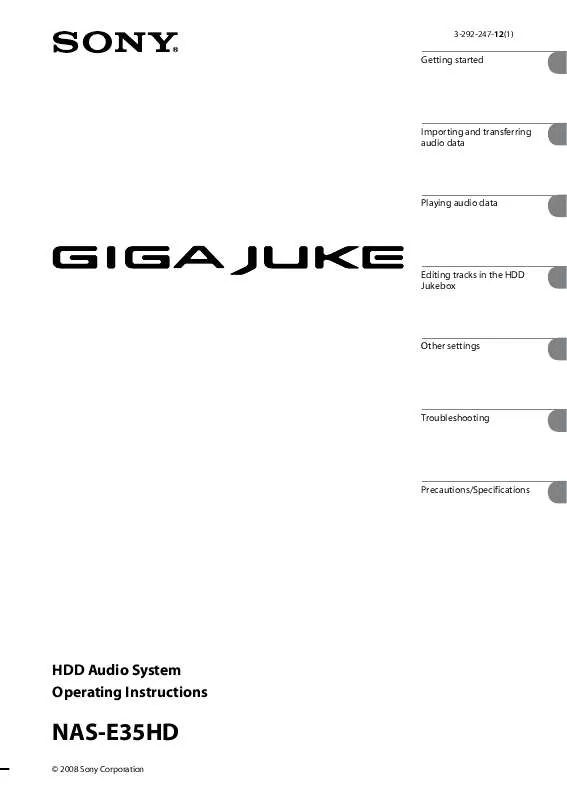User manual SONY NAS-E35HD
Lastmanuals offers a socially driven service of sharing, storing and searching manuals related to use of hardware and software : user guide, owner's manual, quick start guide, technical datasheets... DON'T FORGET : ALWAYS READ THE USER GUIDE BEFORE BUYING !!!
If this document matches the user guide, instructions manual or user manual, feature sets, schematics you are looking for, download it now. Lastmanuals provides you a fast and easy access to the user manual SONY NAS-E35HD. We hope that this SONY NAS-E35HD user guide will be useful to you.
Lastmanuals help download the user guide SONY NAS-E35HD.
Manual abstract: user guide SONY NAS-E35HD
Detailed instructions for use are in the User's Guide.
[. . . ] 3-292-247-12(1)
Getting started
Importing and transferring audio data
Playing audio data
Editing tracks in the HDD Jukebox
Other settings
Troubleshooting
Precautions/Specifications
HDD Audio System Operating Instructions
NAS-E35HD
© 2008 Sony Corporation
WARNING
To reduce the risk of fire or electric shock, do not expose this apparatus to rain or moisture.
To reduce the risk of fire, do not cover the ventilation opening of the apparatus with newspapers, tablecloths, curtains, etc. Do not place the naked flame sources such as lighted candles on the apparatus. To reduce the risk of fire or electric shock, do not expose this apparatus to dripping or splashing, and do not place objects filled with liquids, such as vases, on the apparatus. The unit is not disconnected from AC power source (mains) as long as it is connected to the wall socket, even if the unit itself has been turned off. [. . . ] Click [Connect] to make the dial-up connection.
GB
Editing
Changing titles
You can change names of artists, albums and tracks. This unit can display languages other than English; however, only English text can be entered. Because items are listed in alphabetical order, whenever you change the name of an artist, album, or track, the order of the item is automatically changed.
Erasing recordings
You can erase albums or tracks in the HDD Jukebox. Note that once a recorded item has been erased, it cannot be recovered. When you erase a track, all tracks following the erased one are renumbered. For example, if you erase track 2, the following track 3 will be renumbered as track 2. Example: When erasing track B
Erase track 2 Track number Original tracks
1 2
While the unit is in the HDD function, enter the Option menu, and then select "Name Edit". Press / to select the item whose title you want to change, and then press ENTER.
Do one of the following. To change an artist name: Select the artist whose name you want to change, and then select "Artist?". To change an album name: Select the artist whose album name you want to change, select the album, and then select "Album?". To change a track name: Select the artist whose track name you want to change, select the album that contains the track, and then select the track.
After deletion
To erase tracks on a USB device
For details, see "Erasing tracks on the USB device" (page 28).
1
While the unit is in the HDD function, enter the Option menu, and then select "Erase".
3 4
Enter the title.
For details on entering text, see "Entering text" (page 49).
Press ENTER.
To cancel changing a title
Press .
GB
2
Press / to select the item, and then press ENTER.
Do one of the following. To erase the entire contents of the HDD Jukebox: Select "All Erase". To erase an album: Select the artist whose album you want to erase, select the album, and then select "All Track". To erase a track: Select the artist whose track you want to erase, select the album that contains the track, and then select the track.
3
Press / to select "OK?", and then press ENTER.
GB
Entering text
You can enter text using the supplied remote control, as you would with your mobile phone.
Entering text
1 2 3
CLEAR button Press this button to erase a letter that was just entered. Numeric/text buttons Press the button with the desired letter (ABC, DEF, etc. ). Press repeatedly until the desired letter appears. a/A button Press this button to switch between lowercase and uppercase letters. button Press this button to go to the previous character. /// buttons / buttons Press the button to move the cursor to the beginning of the text string and then the button to move the cursor to the end of the text string. / buttons Use these buttons to move the cursor.
Press the corresponding numeric/ text buttons to enter the desired characters. Press to move the cursor to the next letter. Repeat steps 1 and 2 to input the text string.
Other operations
To
Move the cursor Enter uppercase/ lowercase letters ("A" or "a") Switch the characters (uppercase letters and lowercase letters)
Do the following
Press /. [. . . ] Gracenote and CDDB are registered trademarks of Gracenote. The Gracenote logo and logotype, and the "Powered by Gracenote" logo are trademarks of Gracenote.
You agree that you will use Gracenote Data, the Gracenote Software, and Gracenote Servers for your own personal non-commercial use only. You agree not to assign, copy, transfer or transmit the Gracenote Software or any Gracenote Data to any third party. YOU AGREE NOT TO USE OR EXPLOIT GRACENOTE DATA, THE GRACENOTE SOFTWARE, OR GRACENOTE SERVERS, EXCEPT AS EXPRESSLY PERMITTED HEREIN. [. . . ]
DISCLAIMER TO DOWNLOAD THE USER GUIDE SONY NAS-E35HD Lastmanuals offers a socially driven service of sharing, storing and searching manuals related to use of hardware and software : user guide, owner's manual, quick start guide, technical datasheets...manual SONY NAS-E35HD