Detailed instructions for use are in the User's Guide.
[. . . ] The CLASS 1 LASER PRODUCT MARKING is located on the laser protective housing inside the enclosure.
Notice for customers in the United Kingdom and Republic of Ireland A molded plug complying with BS1363 is fitted to this equipment for your safety and convenience. Should the fuse in the plug supplied need to be replaced, a 5 AMP fuse approved by ASTA or BSI to BS1362, (i. e. , marked with or mark) must be used. If the plug supplied with this equipment has a detachable fuse cover, be sure to attach the fuse cover after you change the fuse. Never use the plug without the fuse cover. [. . . ] When you play a DVD with DTS sound tracks, set "DTS" to "On" in the "Audio" setup (page 90).
3
Adjusting the picture quality
HDD
-RVR +RW -RVideo -RWVR -RWVideo +R
Press </, to adjust the setting, and press ENTER.
The default settings are underlined. "FNR": (weak) Off 1 2 3 (strong) "BNR": (weak) Off 1 2 3 (strong) "MNR": (weak) Off 1 2 3 (strong) "Sharpness"*: (weak) Off 1 23 (strong) "PB Video Equalizer": · Contrast: (weak) 3 ~ 0 ~ 3 (strong) · Brightness: (dark) 3 ~ 0 ~ 3 (bright) · Colour: (light) 3 ~ 0 ~ 3 (deep) · Hue: (red) 3 ~ 0 ~ 3 (green) Repeat steps 2 and 3 to adjust any other items.
* "1" softens the outlines of the images. "2" enhances the outlines and "3" enhances them more than "2. "
DVD
VCD
1
Press OPTIONS during playback to select "Video Settings, " and press ENTER.
, continued
55
b Notes · If the outlines of the images on your screen become blurred, set "BNR" and/or "MNR" to "Off. " · Depending on the disc or the scene being played, the above BNR, MNR, or FNR effects may be hard to discern. And, these functions may not work with some screen sizes. · When using the "Sharpness" function, noise found in the title may become more apparent. In this case, it is recommended that you use the BNR function with the "Sharpness" function. If the condition still does not improve, set the "Sharpness" level to "Off. "
Pausing a TV Broadcast (TV Pause)
You can pause a current TV broadcast, and then continue watching the programme at a later time. This is useful when you receive an unexpected phone call or visitor while watching TV.
1
While viewing a TV broadcast with this recorder, press X.
The picture pauses. You can pause the picture for up to three hours.
Adjusting the delay between the picture and sound (AV SYNC)
HDD
-RVR +RW -RVideo -RWVR -RWVideo +R
DVD
VCD
1 2
Press OPTIONS during playback to select "Audio Settings, " and press ENTER. Select "AV SYNC", and press ENTER.
"AV SYNC": When the video is delayed, this function delays the audio for synchronization with the video (0 to 120 milliseconds). Larger numbers indicate a longer audio delay for synchronization with the video. Press TITLE LIST to display the DVD Title List. Select the title you want to play, and press ENTER. Select "Play" from the sub-menu, and press ENTER. Playback starts from the selected title.
Searching for a Title/ Chapter/Track, etc.
HDD
-RVR +RW -RVideo -RWVR -RWVideo +R
DVD
VCD
CD
DATA DVD DATA CD
b Note You cannot play a DVD or VIDEO CD recorded in the NTSC colour system while recording on the HDD. When playing a VIDEO CD, be sure to set "Colour System" to "PAL" in the "Video" setup (page 89).
You can search a disc by title, chapter, scene or track. As titles and tracks are assigned individual numbers, select the title or track by entering its number. You can also search for a scene using the time code.
Number buttons
ENTER OPTIONS
1
Press OPTIONS during playback to select a search method, and press ENTER.
"Title Search" (for DVDs) "Chapter Search" (for HDD/DVDs) "Track Search" (for CDs/DATA CDs) "Search" (for VIDEO CDs) "Album Search" (for DATA DVDs/ DATA CDs) "Time Search" (for HDD/DVDs): Searches for a starting point by entering the time code. "File Search" (for DATA DVDs/DATA CDs) The display for entering the number appears.
58
Example: Title Search
The number in parentheses indicates the total number of titles, tracks, etc.
Playing MP3 Audio Tracks or JPEG Image Files
DATA DVD DATA CD
2
Press the number buttons to select the number of the title, chapter, track, time code, etc. , you want.
For example: Time Search To find a scene at 2 hours, 10 minutes, and 20 seconds, enter "21020. " If you make a mistake, select another number.
You can play MP3 audio tracks and JPEG image files on DATA CDs (CD-ROMs/CDRs/CD-RWs) or JPEG image files on DATA DVDs (DVD-ROMs/DVD+RWs/DVD+Rs/ DVD-RWs/DVD-Rs).
Playback
3
Press ENTER.
The recorder starts playback from the selected number.
AUDIO
b Note "Title Search" is not applicable to the HDD.
DISPLAY </M/m/, , ENTER OPTIONS > M x X
/ . m H TIME/ TEXT
1 2
Insert a disc.
See "1. Inserting a Disc" on page 27.
Press H.
For MP3 discs, playback starts from the first MP3 audio track on the disc. For JPEG files, a slideshow of the pictures on the disc begins. [. . . ] These may cause the recorder to malfunction.
On replacement of parts
In the event that this unit is repaired, repaired parts may be collected for reuse or recycling purposes.
104
Specifications
System Laser: Semiconductor laser Channel coverage: PAL (B/G, D/K, I) VHF: E2 to E12, R1 to R12, Italian A to H, Ireland A to J, South Africa 4 to 13 UHF: E21 to E69, R21 to R69, B21 to B69 CATV: S01 to S05, S1 to S20 HYPER: S21 to S41 SECAM (L) (for French HANDYCAM NEX-5K/B and RDR-HX920 models only) VHF: F2 to F10 UHF: F21 to F69 CATV: France B to Q HYPER: S21 to S41
The above channel coverage merely ensures the channel reception within these ranges. It does not guarantee the ability to receive signals in all circumstances. For details, see "Receivable channels" (page 83).
Video reception: Frequency synthesizer system Audio reception: Split carrier system Aerial out: 75-ohm asymmetrical aerial socket Timer: Clock: Quartz locked/Timer indication: 24-hour cycle (digital)/ Power back-up duration: 1 hour Video recording format: MPEG-2, MPEG-1 Audio recording format/applicable bit rate: Dolby Digital 2 ch 256 kbps/128 kbps (in EP and SLP mode)
Inputs and outputs LINE 2 OUT (AUDIO): Phono jack/2 Vrms/10 kilohms (VIDEO): Phono jack/1. 0 Vp-p (S VIDEO): 4-pin mini DIN/Y: 1. 0 Vp-p, C: 0. 3 Vp-p (PAL) LINE 2 IN (AUDIO): Phono jack/2 Vrms/more than 22 kilohms (VIDEO): Phono jack/1. 0 Vp-p (S VIDEO): 4-pin mini DIN/Y: 1. 0 Vp-p, C: 0. 3 Vp-p (PAL) LINE 1 TV: 21-pin CVBS IN/OUT S-Video/RGB OUT (upstream) LINE 3/DECODER: 21-pin CVBS IN/OUT S-Video/RGB IN (RGB signals cannot be recorded, except with French HANDYCAM NEX-5K/B and RDR-HX920 models. ) S-Video OUT (downstream) Decoder DV IN: 4-pin/i. LINK S100 DIGITAL OUT (COAXIAL): Phono jack/ 0. 5 Vp-p/75 ohms COMPONENT VIDEO OUT (Y, PB/CB, PR/CR): Phono jack/Y: 1. 0 Vp-p, PB/CB: 0. 7 Vp-p, PR/CR: 0. 7 Vp-p General Power requirements: 220-240 V AC, 50/60 Hz Power consumption: HANDYCAM NEX-5K/B: 42 W RDR-HX720/HX722/HX920: 44 W Dimensions (approx. ): 430 × 65 × 328 mm (width/height/ depth) incl. projecting parts Hard disk drive capacity: HANDYCAM NEX-5K/B: 80 GB RDR-HX720/HX722: 160 GB RDR-HX920: 250 GB Mass (approx. ): 4. 2 kg Operating temperature: 5ºC to 35ºC Operating humidity: 25% to 80%
, continued
105
Additional Information
Supplied accessories: Mains lead (1) Aerial cable (1) Remote commander (remote) (1) R6 (size AA) batteries (2)
Specifications and design are subject to change without notice.
About i. LINK
The DV IN jack on this recorder is i. LINKcompliant for digital video cameras. [. . . ]

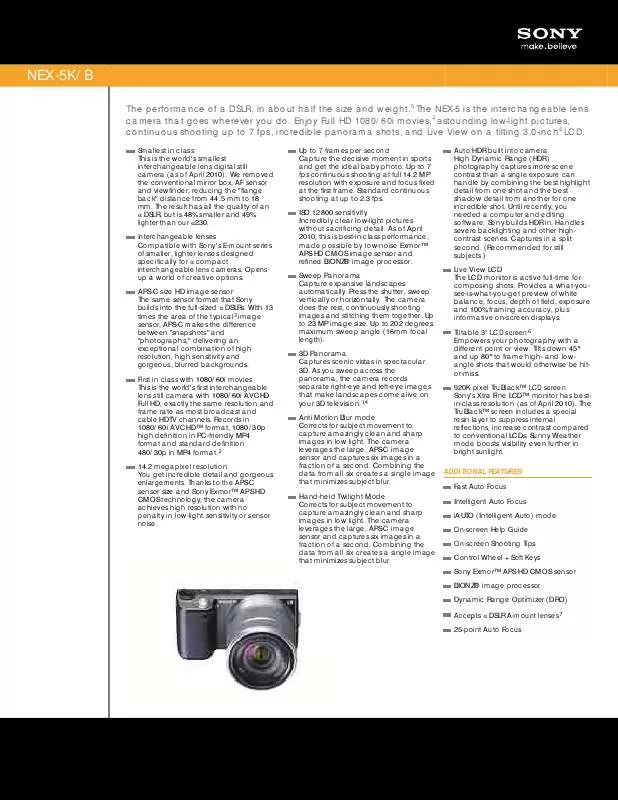
 SONY HANDYCAM NEX-5K/B (3294 ko)
SONY HANDYCAM NEX-5K/B (3294 ko)
 SONY HANDYCAM NEX-5K/B 3D FUNCTIONS PROVIDED BY FIRMWARE UPDATE 02 (158 ko)
SONY HANDYCAM NEX-5K/B 3D FUNCTIONS PROVIDED BY FIRMWARE UPDATE 02 (158 ko)
 SONY HANDYCAM NEX-5K/B NEW FUNCTIONS PROVIDED BY FIRMWARE UPDATE 04 (174 ko)
SONY HANDYCAM NEX-5K/B NEW FUNCTIONS PROVIDED BY FIRMWARE UPDATE 04 (174 ko)
 SONY HANDYCAM NEX-5K/B NEW FUNCTIONS PROVIDED BY FIRMWARE UPDATE 05 (220 ko)
SONY HANDYCAM NEX-5K/B NEW FUNCTIONS PROVIDED BY FIRMWARE UPDATE 05 (220 ko)
 SONY HANDYCAM NEX-5K/B NEW FUNCTIONS PROVIDED BY FIRMWARE UPDATE 03 (259 ko)
SONY HANDYCAM NEX-5K/B NEW FUNCTIONS PROVIDED BY FIRMWARE UPDATE 03 (259 ko)
