User manual SONY NSC-GC1
Lastmanuals offers a socially driven service of sharing, storing and searching manuals related to use of hardware and software : user guide, owner's manual, quick start guide, technical datasheets... DON'T FORGET : ALWAYS READ THE USER GUIDE BEFORE BUYING !!!
If this document matches the user guide, instructions manual or user manual, feature sets, schematics you are looking for, download it now. Lastmanuals provides you a fast and easy access to the user manual SONY NSC-GC1. We hope that this SONY NSC-GC1 user guide will be useful to you.
Lastmanuals help download the user guide SONY NSC-GC1.
You may also download the following manuals related to this product:
Manual abstract: user guide SONY NSC-GC1
Detailed instructions for use are in the User's Guide.
[. . . ] VCLICK!
Table of contents
Getting started
Basic Operations
Using functions for shooting
Network Sharing Camera Handbook
NSC-GC1/GC3
Using functions for viewing Customizing the settings
Viewing images on a TV
Troubleshooting
Others
Index
© 2007 Sony Corporation
3-272-527-11(1) GB
Notes on using your camera
Types of "Memory Stick" that can be used (not supplied)
The IC recording medium used by this camera is a "Memory Stick Duo".
No compensation for contents of the recording
· The contents of the recording cannot be compensated for if recording or playback is not possible due to a malfunction of your camera or recording media, etc.
"Memory Stick Duo": you can use a "Memory Stick Duo" with your camera.
Internal memory and "Memory Stick Duo" back up
· Do not turn off the camera or remove "Memory Stick Duo" while the access lamp is lighted, as the internal memory data or "Memory Stick Duo" data may be destroyed. Always protect your data by making a back up copy.
"Memory Stick": you cannot use a "Memory Stick" with your camera.
About changing the language setting
· The on-screen displays in each local language are used for illustrating the operating procedures. Change the screen language before using your camera if necessary (page 19).
· Do not attach a label or the like on a "Memory Stick Duo" or a Memory Stick Duo Adaptor.
Notes on recording/playback
· This camera is neither dust-proof, nor splashproof, nor water-proof. · Before you record one-time events, make a trial recording to make sure that the camera is working correctly. [. . . ] · If you want to change the cutting point, press the Multi-selector. The playback of the movie starts again.
6 Select [OK] with v. The movie is cut.
· The cut movies are assigned new numbers, and then recorded as the newest files in the selected recording folder. · You cannot cut the following kinds of images. Still images Movies not long enough to cut (shorter than about two seconds) Protected movies (page 44)
(Setup): Changing Setup items
Using functions for viewing
See page 54.
53
Customizing the settings
Using Setup items
You can change the default settings using the Setup screen.
Multi-selector MENU button
1 Turn on the power and set the mode with MODE. 3 Press B on the Multi-selector to select
The frame of the selected item turns yellow.
(Setup).
4 Press v/V/b/B to select the item you want to set.
5 Press the Multi-selector to enter the setting.
To turn off the Setup screen, press MENU. To return to the menu from the Setup screen, press b on the Multi-selector repeatedly.
To cancel the setting change
Select [Cancel] if it appears. If it does not appear, select the previous setting again.
· This setting is maintained even when the power is turned off.
54
Camera
The default settings are marked with .
For details on the operation 1 page 54
Function Guide
When you operate the camera, the description of functions is displayed.
On Off
Displays the function guide. Does not display the function guide.
Red Eye Reduction
The flash strobes two or more times before shooting to reduce the red-eye phenomenon when using the flash.
On ( Off
)
The flash always strobes to reduce the red-eye phenomenon. Does not use Red Eye Reduction.
· Because it takes about a second until the shutter clicks, hold the camera firmly to prevent the effects of vibration. · Red-eye reduction may not produce the desired effects depending on individual differences, the distance to the subject, if the subject does not see the pre-strobe, or other conditions.
Customizing the settings
Auto Review
Displays the recorded image on the screen for approximately two seconds immediately after shooting a still image.
On Off
Use the Auto Review. Does not use Auto Review.
55
Memory Stick Tool
For details on the operation 1 page 54
This item appears only when a "Memory Stick Duo" is inserted in the camera.
Format
Formats the "Memory Stick Duo". A commercially available "Memory Stick Duo" is already formatted, and can be used immediately.
· Note that formatting irrevocably erases all data on a "Memory Stick Duo", including even protected images.
1 Select [Format] with v/V/b/B on the Multi-selector. The message "All data in Memory Stick will be erased" appears. The format is completed.
To cancel the formatting
Select [Cancel] in step 2.
Create REC. Folder
Creates a folder in a "Memory Stick Duo" for recording images.
1 Select [Create REC. Folder] with v/V/b/B on the Multi-selector. The folder creation screen appears.
Create REC. A new folder is created with a number incremented one higher than the largest number, and the folder becomes the current recording folder.
To cancel the folder creation
Select [Cancel] in step 2.
· When not creating a new folder, the "101MNV01" folder is selected as the movie folder, and "101MSDCF" folder is selected as the still image folder. · You can create folders designated up to "999MSDCF". · Images are recorded in the newly created folder until a different folder is created or selected. · You cannot delete a folder with the camera. [. . . ] 55 Resize . . . . . . . . . . . . . . . . . . . . . . . . . . . . . . . . . . . 50 Rotate . . . . . . . . . . . . . . . . . . . . . . . . . . . . . . . . . . . 51
I
Identifying parts. . . . . . . . . . . . . . . . . . . . . 8 Image size . . . . . . . . . . . . . . . . . . . . . . . . . . . . [. . . ]
DISCLAIMER TO DOWNLOAD THE USER GUIDE SONY NSC-GC1 Lastmanuals offers a socially driven service of sharing, storing and searching manuals related to use of hardware and software : user guide, owner's manual, quick start guide, technical datasheets...manual SONY NSC-GC1

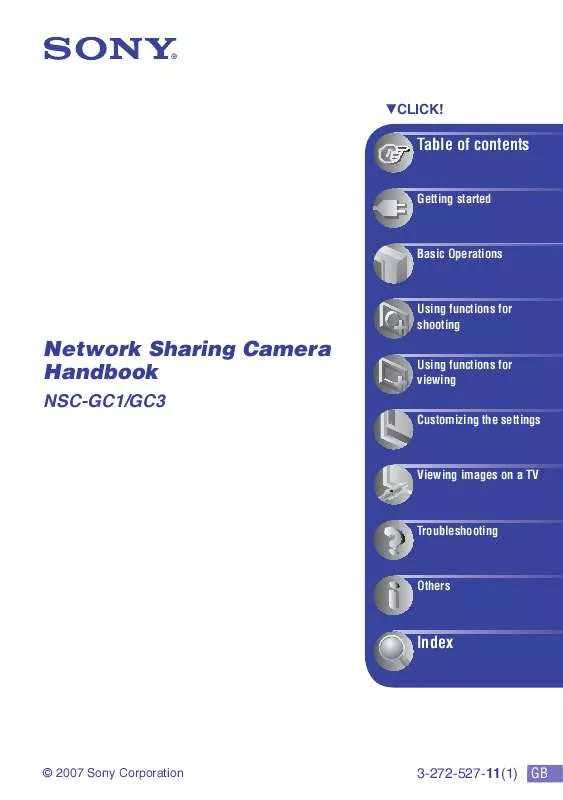
 SONY NSC-GC1 (1236 ko)
SONY NSC-GC1 (1236 ko)
 SONY NSC-GC1 annexe 2 (1253 ko)
SONY NSC-GC1 annexe 2 (1253 ko)
 SONY NSC-GC1 annexe 1 (1289 ko)
SONY NSC-GC1 annexe 1 (1289 ko)
 SONY NSC-GC1 BEFORE USING THE CAMERA (250 ko)
SONY NSC-GC1 BEFORE USING THE CAMERA (250 ko)
 SONY NSC-GC1 NETWORK SHARING CAMERA HANDBOOK (2892 ko)
SONY NSC-GC1 NETWORK SHARING CAMERA HANDBOOK (2892 ko)
 SONY NSC-GC1 HOW TO TAKE GREAT VACATION VIDEO. (127 ko)
SONY NSC-GC1 HOW TO TAKE GREAT VACATION VIDEO. (127 ko)
 SONY NSC-GC1 HOW TO SHOOT A GREAT WEDDING VIDEO. (121 ko)
SONY NSC-GC1 HOW TO SHOOT A GREAT WEDDING VIDEO. (121 ko)
