User manual SONY NV-U74T
Lastmanuals offers a socially driven service of sharing, storing and searching manuals related to use of hardware and software : user guide, owner's manual, quick start guide, technical datasheets... DON'T FORGET : ALWAYS READ THE USER GUIDE BEFORE BUYING !!!
If this document matches the user guide, instructions manual or user manual, feature sets, schematics you are looking for, download it now. Lastmanuals provides you a fast and easy access to the user manual SONY NV-U74T. We hope that this SONY NV-U74T user guide will be useful to you.
Lastmanuals help download the user guide SONY NV-U74T.
You may also download the following manuals related to this product:
Manual abstract: user guide SONY NV-U74T
Detailed instructions for use are in the User's Guide.
[. . . ] 4-107-851-11 (1)
Instruction Manual
US
Personal Navigation System
Instruction Manual
NV-U94T NV-U84 NV-U74T
©2008 Sony Corporation
Using the manuals
The manuals for this unit consist of the following 3 guides. Before installing or operating the unit, read these manuals thoroughly and retain them for future reference. · Quick Start Guide Contains instructions on basic operations, such as installation, navigation operations, etc. After you have read this manual, you should be ready to start using the unit. [. . . ] The passkey can be either your own selected number or the number determined by the cellphone. For details, see the manual of the cellphone.
* Passkey may be called "passcode, " "PIN code, " "PIN number, " "password, " etc. , depending on the cellphone.
Searching from this unit
The procedure to search for a cellphone from this unit is explained below. Check that the cellphone is set to allow for searching (discoverable) beforehand.
1 2 3
In the menu display, touch
, then "Bluetooth. "
Select "Add Devices. " A message asking you to set the cellphone to discoverable appears. Select "OK. " After search is complete, the list of detected devices appears. To list devices by address, select "Address. " To list by name, select "Name. "*
* The address appears instead of the name if unavailable.
4 5
Select the cellphone to register. Perform the required operation also on the cellphone. A message appears stating that the pairing is complete. continue to next page r
43
Searching from a cellphone
The procedure to search for this unit from a cellphone is explained below. In this case, the name of the unit is registered as "nav-u, " which can be changed in the Bluetooth setting (page 76).
1
Start searching for this unit from the cellphone. For details, see the manual of the cellphone. After you perform the required operation on the cellphone, the passkey input display appears on this unit. A message appears stating that the pairing is complete.
2
44
Connecting to a cellphone
Once the Bluetooth signal is activated, the unit searches for the last connected cellphone, and connection is made automatically if possible. In this chapter, instructions on how to connect manually to registered cellphones are introduced. Before starting, be sure to activate the Bluetooth signal both on this unit and the cellphone.
1 2 3
In the menu display, touch , "Phone, " then "Select Phone. " The list of registered cellphones appears. Select "OK. " The unit is connected to the selected cellphone. The currently connected cellphone is indicated by
in the registered cellphone list.
To disconnect In step 2 above, select the cellphone to disconnect c "OK. "
45
Making calls
You can make hands-free calls in various ways. The following calling methods are available. · "Dialing a phone number" (page 46) · "Using the list of recent calls" (page 47) · "Using the phone book" (page 47) · "Using preset numbers" (page 48) · "Other ways to make calls" (page 48)
Dialing a phone number
1 2 3
In the menu display, touch , then "Phone. " The calling method selection display appears. Select "Make a Call, " then "Numeric Input. " Enter the phone number, then select . The calling display appears until the other party answers.
For details on operations during a call, see page 50. To adjust the volume of the hands-free function, touch /+. continue to next page r
46
Using the list of recent calls
The system stores the last 40 calls, allowing you to select one quickly from the list. [. . . ] Select the drive corresponding to the unit/"Memory Stick Duo. " In the list, check the box(es) of the guidance voice data to transfer, then select . Select "OK. " The guidance voice data is transferred to the unit/"Memory Stick Duo. " For details on how to select the transferred data on the unit, see page 75.
Note In step 3 above, a notification appears if free space is insufficient on the unit/"Memory Stick Duo. " Delete unnecessary data by selecting "OK" c "Show" in "Target" c the data to delete c "Delete" c "OK" c "OK. "
81
Map data management
You can transfer and replace the map data on the unit, using the software (e. g. , to restore map data if necessary). Before starting, connect the unit to your computer and start the software.
1 2 3
Select "Map Manager. " If the map data does not appear, select "Browse, " then specify the data location. In the list, select the map to transfer, then Transfer starts. [. . . ]
DISCLAIMER TO DOWNLOAD THE USER GUIDE SONY NV-U74T Lastmanuals offers a socially driven service of sharing, storing and searching manuals related to use of hardware and software : user guide, owner's manual, quick start guide, technical datasheets...manual SONY NV-U74T

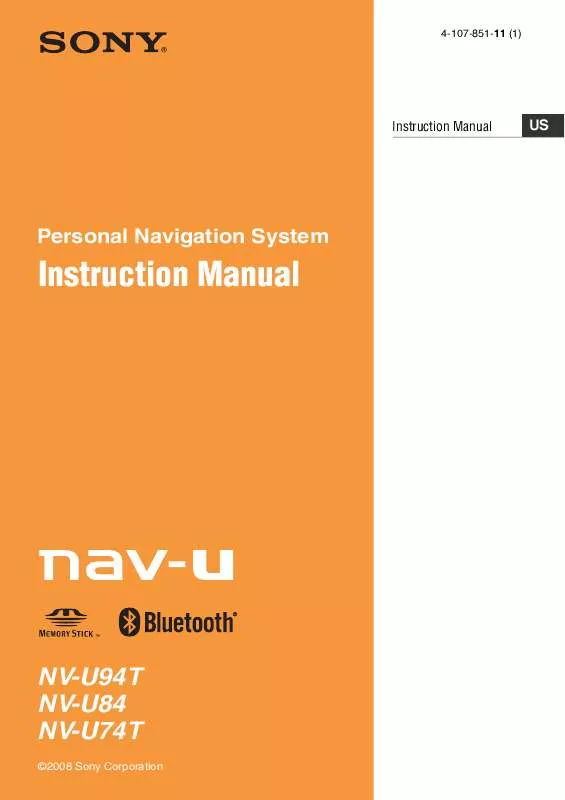
 SONY NV-U74T DATASHEET (368 ko)
SONY NV-U74T DATASHEET (368 ko)
 SONY NV-U74T QUICK START GUIDE (8548 ko)
SONY NV-U74T QUICK START GUIDE (8548 ko)
 SONY NV-U74T IMPORTANT INFORMATION (1140 ko)
SONY NV-U74T IMPORTANT INFORMATION (1140 ko)
