User manual SONY NW-E105PS
Lastmanuals offers a socially driven service of sharing, storing and searching manuals related to use of hardware and software : user guide, owner's manual, quick start guide, technical datasheets... DON'T FORGET : ALWAYS READ THE USER GUIDE BEFORE BUYING !!!
If this document matches the user guide, instructions manual or user manual, feature sets, schematics you are looking for, download it now. Lastmanuals provides you a fast and easy access to the user manual SONY NW-E105PS. We hope that this SONY NW-E105PS user guide will be useful to you.
Lastmanuals help download the user guide SONY NW-E105PS.
You may also download the following manuals related to this product:
Manual abstract: user guide SONY NW-E105PS
Detailed instructions for use are in the User's Guide.
[. . . ] 2-595-911-11(2)
NW-E103/E105/E107
Operating Instructions
GB
Network Walkman
Portable IC Audio Player
To go to the section you want to read, click the title in the PDF Bookmarks, the title in the "Table of Contents" of the Operating Instructions, or the page in the sentences. © 2005 Sony Corporation
WARNING
To prevent fire or shock hazard, do not expose the unit to rain or moisture. Do not install the appliance in a confined space, such as a bookcase or built-in cabinet. To prevent fire, do not cover the ventilation of the apparatus with newspapers, table cloths, curtains, etc. [. . . ] Press the Nx button to start playback.
To cancel the Sentence Repeat mode
Change the Repeat mode in the menu screen (page 17).
20
Setting the repeat counts
You can set the repeat counts (1-9) of one sentence for the Sentence Repeat mode.
Nx button
4 5
Press the . /+> button to select a desired repeat counts and press the Nx button to confirm. The display returns to the normal screen.
Advanced Operations
To cancel the Menu mode
MENU button . /+> button
Select [RETURN] in the menu screen or press the MENU button.
1
Press the MENU button. The menu screen is displayed.
REPEATMODE>
2 3
Press the . /+> button to select "REPEATMODE>" and press the Nx button to confirm. Press the . /+> button to select "Sentence Rep" and press the Nx button to confirm. "COUNT:" is displayed in the screen.
COUNT:2
21
Nx button
Changing the display mode
You can view information such as track numbers or titles in the display while music is played or stopped. Change the display mode by operating the . /+> button in the Menu mode. · Lap Time: Elapsed time display mode
The following will be displayed after a music title and artist name are displayed.
MENU button . /+> button
1
Press the MENU button. The menu screen is displayed.
REPEATMODE>
Track number
Elapsed time
009 01:36
Play status*
2
Press the . /+> button to select "DISPLAY>" and press the Nx button to confirm. The selected display mode blinks.
LapTime
* Play: Displays and alternately. Fast-forward/Fast-rewind: Displays M or m. · Title: Title display mode
When the music title includes more than 12 characters, the title will be automatically scrolled.
3
Press the . /+> button to select a desired display mode and press the Nx button to confirm. The display switches to the selected display mode.
DISPLAY>
Title/Artis
· Track info: Track information display mode
The track title, CODEC, and bit rate are displayed. When the information includes more than 12 characters, the information will be automatically scrolled.
4
Press the MENU button. The display returns to the normal screen.
To cancel the Menu mode
Select [RETURN] in the menu screen or press the MENU button.
Title/Codec/
While searching, fast-forwarding, or fastrewinding a track, the current playing position is displayed.
22
Note The display automatically returns to the normal playback screen if you do not press any buttons for 60 seconds.
Adjusting treble and bass (Digital sound preset)
You can adjust the treble and bass. You can preset two settings, which can be selected during playback.
Selecting the group display mode
For any menu screen, you can select the group mode by setting the GROUP/HOLD switch to (GROUP).
Advanced Operations
Selecting the Sound quality
Default settings
Sound quality Bass SOUND 1 SOUND 2 SOUND OFF (S1) (S2) (NORMAL SOUND) +1 ±0 +3 ±0 ±0 ±0
GROUP/HOLD switch
Treble
To cancel the Group mode
Set the GROUP/HOLD switch to in the Group mode screen. Note Pressing the . /+> button in the Group mode jumps backwards or forwards through the groups. (NORMAL)
REPEAT/SOUND button
Press and hold the REPEAT/ SOUND button for half a second.
The Sound quality setting is changed as follows:
SOUND OFF (none)
To return to the normal Sound quality
Select "SOUND OFF (none). "
continued
23
Adjusting treble and bass (Digital sound preset)
3
Adjusting the Sound quality
You can adjust the sound quality of bass and treble parts.
Sound quality Bass Treble Emphasis level -4 to +3 -4 to +3
Set the tone for "SOUND 1. " 1 Press the . /+> button to select "SOUND 1>" and press the Nx button to confirm. 2 "BASS:+1" appears, press the . /+> button to adjust the emphasis level of bass sound and press the Nx button to confirm. 3 "TREBLE:0" appears, press the . /+> button to adjust the emphasis level of treble sound and press the Nx button to confirm. The display returns to the normal screen.
You can preset desired sound quality settings as "Sound 1" and "Sound 2. " While playing music, you can assign a preset sound quality to music.
Nx button
4
To adjust the "SOUND 2" setting
Select "SOUND 2>" in step 3.
To cancel the Menu mode
Select [RETURN] in the menu screen or press the MENU button.
MENU button . /+> button
1
Press the MENU button. The menu screen is displayed.
REPEATMODE>
2
Press the . /+> button to select "SOUND>" and press the Nx button to confirm. "SOUND:" is displayed in the screen.
SOUND:1>
24
Locking the controls (HOLD)
You can protect your Network Walkman against accidental operation by using the HOLD function when carrying it.
Storing non-audio data
You can transfer data from the hard disk of your computer to the built-in flash memory using Windows Explorer. [. . . ] Application software that is installed on the computer encrypts the digital music content when recording on the hard drive. This allows you to enjoy music content on the computer, but prevents unauthorized transmission of this content across a network (or elsewhere). This PC copyright protection complies with "MagicGate", and allows you to transfer digital music content from a PC's hard drive to a compliant device.
Other Information
ATRAC3
ATRAC3, which stands for Adaptive Transform Acoustic Coding3, is audio compression technology that satisfies the demand for high sound quality and high compression rates. The ATRAC3 compression rate is approximately 10 times higher than that of the Audio CD, resulting in an increased data capacity for the media.
ATRAC3plus
ATRAC3plus, which stands for Adaptive Transform Acoustic Coding3plus, is audio compression technology that compresses data higher than ATRAC3. [. . . ]
DISCLAIMER TO DOWNLOAD THE USER GUIDE SONY NW-E105PS Lastmanuals offers a socially driven service of sharing, storing and searching manuals related to use of hardware and software : user guide, owner's manual, quick start guide, technical datasheets...manual SONY NW-E105PS

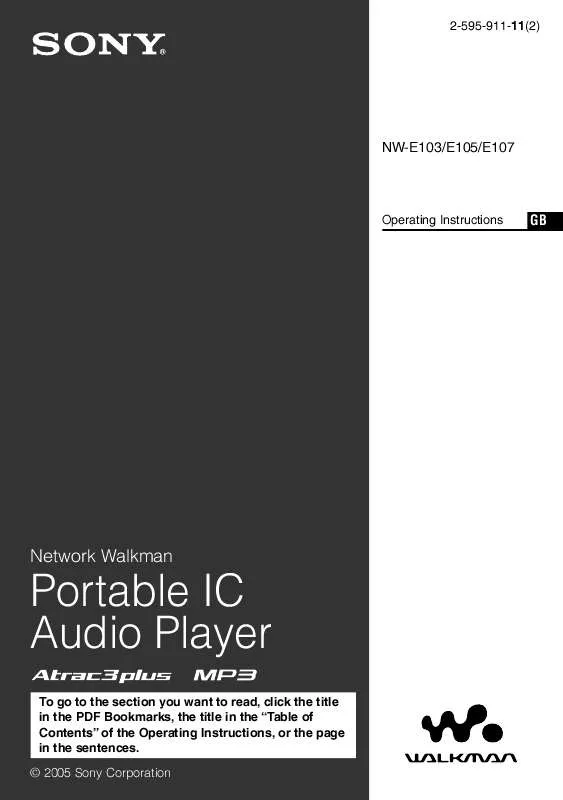
 SONY NW-E105PS (3085 ko)
SONY NW-E105PS (3085 ko)
 SONY NW-E105PS QUICK START (623 ko)
SONY NW-E105PS QUICK START (623 ko)
 SONY NW-E105PS PRODUCT BROCHURE (3085 ko)
SONY NW-E105PS PRODUCT BROCHURE (3085 ko)
 SONY NW-E105PS QUICK START GUIDE (622 ko)
SONY NW-E105PS QUICK START GUIDE (622 ko)
 SONY NW-E105PS AUTHORIZING YOUR NETWORK WALKMAN (31 ko)
SONY NW-E105PS AUTHORIZING YOUR NETWORK WALKMAN (31 ko)
 SONY NW-E105PS NOTE ON TRANSFER & FORMAT USING SONICSTAGE (43 ko)
SONY NW-E105PS NOTE ON TRANSFER & FORMAT USING SONICSTAGE (43 ko)
