User manual SONY NW-MS70D
Lastmanuals offers a socially driven service of sharing, storing and searching manuals related to use of hardware and software : user guide, owner's manual, quick start guide, technical datasheets... DON'T FORGET : ALWAYS READ THE USER GUIDE BEFORE BUYING !!!
If this document matches the user guide, instructions manual or user manual, feature sets, schematics you are looking for, download it now. Lastmanuals provides you a fast and easy access to the user manual SONY NW-MS70D. We hope that this SONY NW-MS70D user guide will be useful to you.
Lastmanuals help download the user guide SONY NW-MS70D.
You may also download the following manuals related to this product:
Manual abstract: user guide SONY NW-MS70D
Detailed instructions for use are in the User's Guide.
[. . . ] 3-248-529-15(1)
Portable Memory Stick Audio Player
Network Walkman
Operating Instructions
"WALKMAN" is a registered trademark of Sony Corporation to represent Headphone Stereo products. is a trademark of Sony Corporation.
NW-MS70D/MS90D/MS77DR
© 2004 Sony Corporation
WARNING
To prevent fire or shock hazard, do not expose the unit to rain or moisture. Do not install the appliance in a confined space, such as a bookcase or built-in cabinet. To prevent fire, do not cover the ventilation of the apparatus with news papers, table cloths, curtains, etc. [. . . ] If there is a silent portion for more than 5 minutes, recording stops automatically.
The default setting is OFF.
Shuttle switch to (. )
Notes
· Synchro-recording cannot be used when recording from an analog audio device. · During synchro-recording, you cannot pause or continue recording manually. · Do not change the synchro-recording setting while recording. · Even if there is a silent portion in the recording source, recording may not pause automatically if noise is present in the recording source. · If there is a silent portion for a few seconds in a song during synchro-recording, a new track is created from the point where the sound is detected again.
Press (Confirm)
to (>) MENU button Play/Stop button
1
Press the MENU button.
The menu screen is displayed.
PLAYMODE>
2
Rotate the Shuttle switch to select "SYNC:" and press the Play/Stop button to confirm.
"OFF" flashes.
SYNC:OFF
38
Selecting the bit rate
-- Only for NW-MS77DR
You can select the recording bit rate (48 kbps or 64 kbps) using the ATRAC3plus format. The higher the bit rate, the better the sound quality. However, audio data increases in size.
Shuttle switch to (. )
Editing the track name and group name (EDIT NAME)
-- Only for NW-MS77DR
You can edit the recorded track/group name. You can edit the track/group name only when the music is stopped, but not during playback. You cannot edit the artist name.
Shuttle switch to Pull (. )
Press (Confirm)
to (>) MENU button Play/Stop button
Adjusting the settings of your Network Walkman
1
Press the MENU button.
The menu screen is displayed.
PLAYMODE>
Press (Confirm)
to (>) MENU button Play/Stop button
1
Press the MENU button.
The menu screen is displayed.
PLAYMODE>
2
Rotate the Shuttle switch to select "BITRATE:" and press the Play/Stop button to confirm.
"OFF" flashes.
BITRATE:48k
2
Rotate the Shuttle switch to select "EDIT NAME >" and press the Play/ Stop button to confirm.
G001T001
3
Rotate the Shuttle switch to select the desired bit rate and press the Play/Stop button to confirm.
BITRATE:64k
4
Press the MENU button.
The display returns to the normal screen.
To cancel the menu mode
Select [RETURN] in the menu screen or press the MENU button.
continued
39
Editing the track name and group name (EDIT NAME) (continued)
3
Select the desired track or group which you want to edit.
When editing the track name Rotate the Shuttle switch to select the desired track name, and press the Play/Stop button to confirm. When editing the group name Pull out the Shuttle switch to display the group name, and then rotate it to select the desired group name, and press the Play/ Stop button to confirm. When the track/group name is selected, the first character/number/symbol flashes, and you can start editing.
G001T001
5
Press the MENU button.
The display returns to the normal screen.
Other editing operations are as follows:
To Operation Move the cursor Pull and rotate the Shuttle switch Insert a blank Select the last symbol space before the cursor Erase a character Press the SOUND/AVLS button above the cursor
To cancel the menu mode
Select [RETURN] in the menu screen or press the MENU button.
To cancel editing
Press the MENU button.
4
Edit the track/group title.
1 If you selected a group in step 3, push in the Shuttle switch. 2 Rotate the Shuttle switch to select the desired character/number/symbol, and push the Play/Stop button. The selected character/number/symbol is confirmed and the next character flashes.
T001T001
Notes
· You can edit only the track/group names contained in audio data recorded using the recording USB cradle. If you select audio data transferred with the SonicStage software in your computer, "CANNOT EDIT" appears, and you cannot edit. Even if you record audio data using the recording USB cradle, you cannot edit the group/track names on your Network Walkman if they have already been edited using SonicStage software. · The character type which you can input are alphabetical letters (A-Z, a-z), numbers (0-9) and symbols (" ( ) , _ ` - blank space). · The maximum number of characters that you can input is 20.
z Tip
You can change the character/number/symbol type by rotating and holding the Shuttle switch. Release the Shuttle switch at the desired type. Rotate to select your desired character/number/ symbol.
3 After editing the title by repeating the step 2, press and hold the Play/Stop button for a few seconds to confirm. The edited title is stored.
TRCK1T001
40
Other functions
Erasing audio file (ERASE)
You can erase a song stored in the built-in flash memory or "Memory Stick Duo" (not supplied) by track or group (album). Prior to erasing a song, verify the song to be erased. If songs are erased, the SonicStage software recognizes them as songs to be transferred back to the computer when your Network Walkman is connected to the computer that you used for transferring. [. . . ] If the bit rate is large, that means a large amount of information is used to play music. Comparing music of the same format (e. g. , ATRAC3plus), 64 kbps data offers better sound quality than 48 kbps data. However, audio files in formats such as MP3 have different encoding methods, and thus sound quality cannot be determined by simply comparing the bit rate.
58
Menu list
Press the MENU button to display the menu mode and use the Shuttle switch (rotate: select/press: confirm) to change the settings of your Network Walkman. For details about each menu, refer to the pages in parentheses. [. . . ]
DISCLAIMER TO DOWNLOAD THE USER GUIDE SONY NW-MS70D Lastmanuals offers a socially driven service of sharing, storing and searching manuals related to use of hardware and software : user guide, owner's manual, quick start guide, technical datasheets...manual SONY NW-MS70D

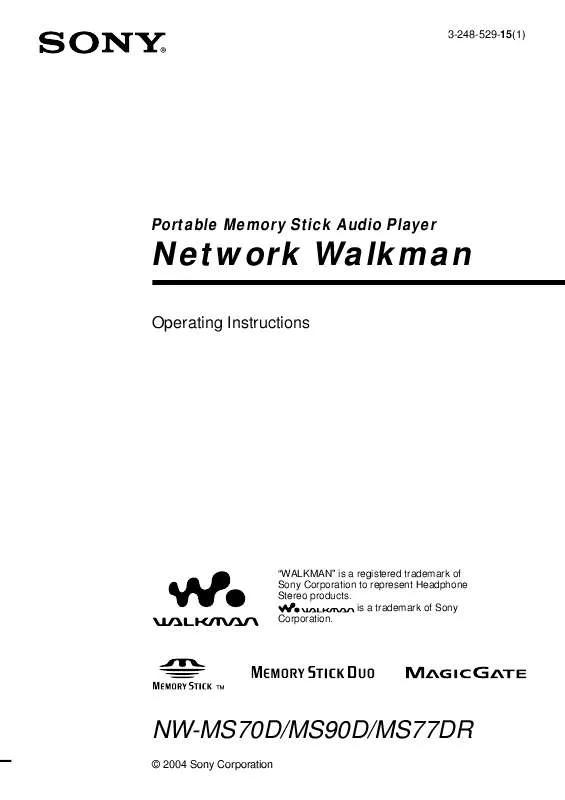
 SONY NW-MS70D annexe 4 (684 ko)
SONY NW-MS70D annexe 4 (684 ko)
 SONY NW-MS70D annexe 5 (955 ko)
SONY NW-MS70D annexe 5 (955 ko)
 SONY NW-MS70D annexe 3 (684 ko)
SONY NW-MS70D annexe 3 (684 ko)
 SONY NW-MS70D annexe 1 (684 ko)
SONY NW-MS70D annexe 1 (684 ko)
 SONY NW-MS70D annexe 2 (955 ko)
SONY NW-MS70D annexe 2 (955 ko)
 SONY NW-MS70D DATASHEET (259 ko)
SONY NW-MS70D DATASHEET (259 ko)
 SONY NW-MS70D SONICSTAGE V2.0 (342 ko)
SONY NW-MS70D SONICSTAGE V2.0 (342 ko)
 SONY NW-MS70D REALJUKEBOX2 BASIC GUIDE (22 ko)
SONY NW-MS70D REALJUKEBOX2 BASIC GUIDE (22 ko)
 SONY NW-MS70D DISCONNECTION DURING DATA ACCESS (127 ko)
SONY NW-MS70D DISCONNECTION DURING DATA ACCESS (127 ko)
 SONY NW-MS70D NOTE ON CUSTOMER SUPPORT WEBSITE & REGISTRATION (114 ko)
SONY NW-MS70D NOTE ON CUSTOMER SUPPORT WEBSITE & REGISTRATION (114 ko)
 SONY NW-MS70D NOTE ON HOW TO NOTES ON USE THE CLOTH NECK STRAP (28 ko)
SONY NW-MS70D NOTE ON HOW TO NOTES ON USE THE CLOTH NECK STRAP (28 ko)
