User manual SONY NW-E55
Lastmanuals offers a socially driven service of sharing, storing and searching manuals related to use of hardware and software : user guide, owner's manual, quick start guide, technical datasheets... DON'T FORGET : ALWAYS READ THE USER GUIDE BEFORE BUYING !!!
If this document matches the user guide, instructions manual or user manual, feature sets, schematics you are looking for, download it now. Lastmanuals provides you a fast and easy access to the user manual SONY NW-E55. We hope that this SONY NW-E55 user guide will be useful to you.
Lastmanuals help download the user guide SONY NW-E55.
You may also download the following manuals related to this product:
Manual abstract: user guide SONY NW-E55
Detailed instructions for use are in the User's Guide.
[. . . ] 3-267-071-21(1)
Portable IC Audio Player
Network Walkman
Operating Instructions
"WALKMAN" is a registered trademark of Sony Corporation to represent Headphone Stereo products. is a trademark of Sony Corporation.
NW-E55/E75
© 2004 Sony Corporation
WARNING
To prevent fire or shock hazard, do not expose the unit to rain or moisture. Do not install the appliance in a confined space, such as a bookcase or built-in cabinet. To prevent fire, do not cover the ventilation of the apparatus with news papers, table cloths, curtains, etc. [. . . ] Rotate the Shuttle switch to select "SENTENCE Rep" and press the Nx button to confirm.
"COUNT:" is displayed on the screen.
COUNT:2
4 5
Rotate the Shuttle switch to select a desired repeat counts and press the Nx button to confirm. Press the MENU button.
The display returns to the normal screen.
To cancel the Menu mode
Select [RETURN] in the menu screen or press the MENU button.
Group
Mod
to (+/>)
Advanced Operations
· Lap Time: Elapsed time display mode
The following will be displayed after a music title and artist name are displayed.
e
009 01:36
Play status*
* Play: Displays and alternately. Fast-forward/Fast-rewind: Displays M or m. · Title: Title display mode
When the music title includes more than 12 characters, the title will be automatically scrolled.
Title/Artis
· Track info: Track information display mode
The track title, CODEC, and bit rate are displayed. When the information includes more than 12 characters, the information will be automatically scrolled.
Title/Codec/
While searching, fast-forwarding, or fast-rewinding a track, the current playing position is displayed.
continued
17
Changing the display mode (continued)
Shuttle switch Nx button Press (Confirm)
Selecting the group display mode
For any menu mode, you can select the group display by pressing the GROUP button.
to (. /)
ode
1
Press the MENU button.
The menu screen is displayed.
REPEAT MODE>
The non-Canadian model is illustrated.
2
Rotate the Shuttle switch to select "DISPLAY >" and press the Nx button to confirm.
The selected display mode blinks.
LapTime
To cancel the group mode
Press the GROUP button in the group mode screen.
Note
The display automatically returns to the normal playback screen if you do not operate any button for 30 seconds.
3
Rotate the Shuttle switch to select a desired display mode and press the Nx button to confirm.
The display switches to the selected display mode.
DISPLAY>
4
Press the MENU button.
The display returns to the normal screen.
To cancel the menu mode
Select [RETURN] in the menu screen or press the MENU button.
Note
The display automatically returns to the normal playback screen if you do not press any buttons for 60 seconds.
18
Group
Mod
e
MENU button
Group
Mod
to (+/>)
e
GROUP button
Adjusting treble and bass (Digital sound preset)
You can adjust the treble and bass. You can preset two settings, which can be selected during playback.
Adjusting the sound quality
You can adjust the sound quality of bass and treble parts.
Sound quality Bass Treble Emphasis level -4 to +3 -4 to +3
Selecting the Sound quality
Default settings
Sound quality Bass Treble SOUND 1 (S1) +1 ±0 SOUND 2 SOUND OFF (S2) (NORMAL SOUND) +3 ±0 ±0 ±0
You can preset desired sound quality settings as "Sound 1" and "Sound 2. " While playing music, you can assign a preset sound quality to music.
Shuttle switch Nx button Press (Confirm)
Advanced Operations
to (. /)
ode
MENU button REPEAT/ SOUND button
Group
Mod
1
Press the MENU button.
The menu screen is displayed.
REPEAT MODE>
e
The non-Canadian model is illustrated.
2
Rotate the Shuttle switch to select "SOUND >" and press the Nx button to confirm.
SOUND:2>
Press and hold the REPEAT/SOUND button for half a second.
The Sound quality setting is changed as follows:
S1 S2 (none)
To return to the normal Sound quality Select "SOUND OFF. "
Group
Mod
to (+/>)
e
continued
19
Adjusting treble and bass (Digital sound preset) (continued)
3
Set the tone for "SOUND 1. "
1 Rotate the Shuttle switch to select "SOUND 1 >" and press the Nx button to confirm. 2 "BASS:+1" appears, rotate the Shuttle switch to adjust the emphasis level of bass sound and press the Nx button to confirm. 3 "TREBLE: 0" appears, rotate the Shuttle switch to adjust the emphasis level of treble sound and press the Nx button to confirm.
Locking the controls (HOLD)
You can protect your Network Walkman against accidental operation by using the HOLD function when carrying it.
The non-Canadian model is illustrated.
Group
Mod
4
Press the MENU button
The display returns to the normal screen.
HOLD switch
To adjust the "SOUND 2" setting
Select "SOUND 2" in step 3.
To cancel the menu mode
Select [RETURN] in the menu screen or press the MENU button.
Slide the HOLD switch in the direction of the arrow.
All operation buttons are disabled. If you press buttons while the HOLD switch is on, "HOLD" blinks in the display.
To release the HOLD function
Slide the HOLD switch in the opposite direction of the arrow.
20
e
Storing non-audio data
You can transfer data from the hard disk of your computer to the built-in flash memory using Windows Explorer. The built-in flash memory is displayed in Windows Explorer as an external drive (for example: as the D drive). Notes
· You cannot operate the SonicStage software while operating the data storage function of your Network Walkman to use files stored in the built-in flash memory. The error message "Cannot access the Device/ media. " will be displayed when you try to operate both of them simultaneously. · If you store a lot of non-audio data into the built-in flash memory, the space for audio data is reduced by the same amount.
Advanced Operations
21
Adjusting the settings of your Network Walkman
2
Adjusting the time setting of your Network Walkman to a computer's built-in clock
If the function is set to "ON, " the time setting of your Network Walkman is automatically adjusted to the computer's built-in clock when your Network Walkman is connected and audio file transferring is executed (the SonicStage software must be started). You cannot play a song with a limited playing period without the time setting of your Network Walkman. To set the date and time on your Network Walkman, refer to "Adjusting the current time setting (DATE-TIME)" on page 23.
Shuttle switch Nx button Press (Confirm)
Rotate the Shuttle switch to select "PC CLK:" and press the Nx button to confirm.
PC CLK:ON
3 4
Rotate the Shuttle switch to select "OFF" and press the Nx button to confirm. Press the MENU button
The display returns to the normal screen.
To change the setting to "ON"
Select "ON" in step 3.
To cancel the menu mode
Select [RETURN] in the menu screen or press the MENU button.
to (. /)
ode
MENU button
Changing the setting to "OFF"
The time setting of your Network Walkman does not change even when your Network Walkman is connected to a computer.
1
Press the MENU button.
The menu screen is displayed.
REPEAT MODE>
22
Group
Mod
to (+/>)
e
Adjusting the current time setting (DATETIME)
You can set and display the current time. You can also adjust the time setting of your Network Walkman to a computer's built-in clock by connecting your Network Walkman to the computer (page 22).
Shuttle switch Nx button Press (Confirm)
4
As you did in step 3, adjust the settings for "month" and "date. "
After rotating the Shuttle switch to adjust the "date" setting and pressing the Nx button to confirm, the display switches to the time setting screen.
0:00
5
Rotate the Shuttle switch to adjust the "hour" setting and press the Nx button to confirm.
The "minute" digit blinks.
Adjusting the settings of your Network Walkman
0:00
e
Mod
to (+/>)
6
As you did in step 5, adjust the settings for "minute. "
After rotating the Shuttle switch to adjust the "minute" setting and pressing the Nx button to confirm, the display switches to the time setting screen.
DATE-TIME
to (. /)
ode
MENU button
1
Press the MENU button.
The menu screen is displayed.
REPEAT MODE>
2
Rotate the Shuttle switch to select "DATE-TIME" and press the Nx button to confirm.
The "year" digit blinks.
2004y 1m 1d
3
Rotate the Shuttle switch to adjust the "year" setting and press the Nx button to confirm.
The "month" digit blinks.
2004y 1m 1d
Group
7
Press the MENU button.
The display returns to the normal screen.
To cancel the menu mode
Select [RETURN] in the menu screen or press the MENU button.
To display the current time
Press the MENU button and hold it. You can display the current time while pressing the button.
Notes
· If the unit is not used for a long time, your settings of the date and time may be reset. · If the current time is not set, the display for the date and time will be "-- --. " · If PC CLK is set to "ON" (page 22), the time setting of your Network Walkman is automatically adjusted to a computer's built-in clock when your Network Walkman is connected to the computer. · Depending on the shipping area, the time display format of the unit is set to a 12-hour display or a 24hour display. You cannot switch between a 12-hour display and a 24hour display in the unit. A 24-hour display is shown in this manual.
23
Limiting the volume (AVLS)
You can set AVLS (Automatic Volume Limiter System) to limit the maximum volume to prevent auditory disturbance or distraction. [. . . ] It does not guarantee conversion among other media.
OpenMG
Copyright protection technology that securely manages music content from the EMD/Audio CD on a personal computer. Application software that is installed on the computer encrypts the digital music content when recording on the hard drive. This allows you to enjoy music content on the computer, but prevents unauthorized transmission of this content across a network (or elsewhere). This PC copyright protection complies with "MagicGate", and allows you to transfer digital music content from a PC's hard drive to a compliant device.
SonicStage
Copyright protection technology that securely manages music content from the EMD/Audio CD on a personal computer. [. . . ]
DISCLAIMER TO DOWNLOAD THE USER GUIDE SONY NW-E55 Lastmanuals offers a socially driven service of sharing, storing and searching manuals related to use of hardware and software : user guide, owner's manual, quick start guide, technical datasheets...manual SONY NW-E55

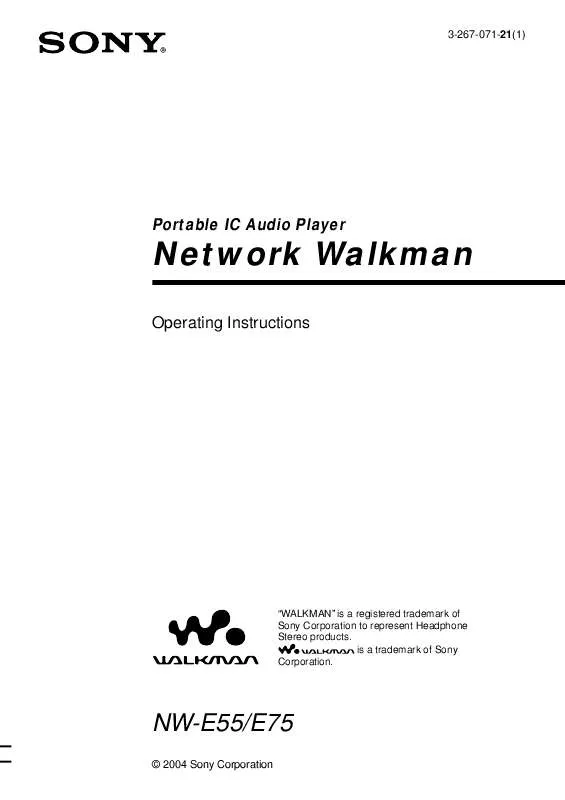
 SONY NW-E55 (594 ko)
SONY NW-E55 (594 ko)
 SONY NW-E55 Instruction/Operation Manual (165 ko)
SONY NW-E55 Instruction/Operation Manual (165 ko)
