User manual SONY NWZ-A816
Lastmanuals offers a socially driven service of sharing, storing and searching manuals related to use of hardware and software : user guide, owner's manual, quick start guide, technical datasheets... DON'T FORGET : ALWAYS READ THE USER GUIDE BEFORE BUYING !!!
If this document matches the user guide, instructions manual or user manual, feature sets, schematics you are looking for, download it now. Lastmanuals provides you a fast and easy access to the user manual SONY NWZ-A816. We hope that this SONY NWZ-A816 user guide will be useful to you.
Lastmanuals help download the user guide SONY NWZ-A816.
You may also download the following manuals related to this product:
Manual abstract: user guide SONY NWZ-A816
Detailed instructions for use are in the User's Guide.
[. . . ] Operation Guide
NWZ-A815 / A816 / A818
©2007 Sony Corporation
3-270-663-12 (1)
Table of Contents Menu Index
About the Manuals
The following manuals are included with the player. Additionally, after installing software from the supplied CD-ROM, you can refer to the help provided within each software. Quick Start Guide explains set up and the basic operations, enabling you to import songs, videos and photos to a computer, to transfer them to the player, and to play them back. Precautions explains important notes to prevent accidents. [. . . ] Changing the settings You can save battery power by setting as follows.
Screen setting "Screensaver Timing" ( page 70) "New Song Pop Up" ( page 30) "Type" of "Screensaver" ( page 69) "Brightness" ( page 71) Sound effect "Clear Stereo" ( page 42) "DSEE (Sound Enhancer)" ( page 43) "Dynamic Normalizer" ( page 45) "Equalizer" ( page 37) "VPT (Surround)" ( page 40) For Videos "On-Hold Display" ( page 55) "No" Deactivate. "Blank" "1"
Table of Contents Menu Index
Note when connected to your computer If the computer enters a power saving mode, such as the sleep or hibernation mode, while the player is connected via the USB cable, the player's battery is not charged. Instead, the player continues to draw power from the battery, discharging it.
Continued
Useful Facts
Adjust data format and bit rate Playing time will vary, as battery charge can be affected by the format and bit rate of songs, videos or photos that are played. For details on charging time and usage time, see page 120, 121.
Note
Table of Contents Menu
Do not leave the player connected for extended periods to a laptop computer that is not connected to AC power, because the player may discharge the computer's battery.
Index
86
Useful Facts
About Data Transferring
You can directly transfer data by dragging and dropping using Windows Explorer on your computer. Transfer data properly, see the following illustrations. For details about dragging and dropping, refer to "Quick Start Guide. "
Table of Contents Menu
Hints
You can also transfer data to the player using Windows Media Player. For details about usage, or support on Windows Media Player, refer to the Windows Media Player information from the following web site: http://support. microsoft. com/ Some computers that already have Windows Media Player 10 installed may encounter file limitation (AAC, video files, etc. ) that can be transferred by dragging and dropping. If you install Windows Media Player 11 (for details, see "Installing the Operation Guide and software" of "Quick Start Guide") from the supplied CD-ROM, you can solve this problem, then you can transfer by dragging and dropping again. Before installing Windows Media Player 11 on your computer, make sure to check whether your software or service corresponds to Windows Media Player 11. Data hierarchy may differ, depending on your computer environment.
Index
For songs (On Windows Explorer) Drag and drop files or folders into the "MUSIC" folder. However, beyond the 8th level, neither files nor folders will be recognized.
1st 7th 8th 9th
(On the player) Folders are displayed in the folder name order first, then files are displayed in the file name order. In this case, the upper or lower case letters are not distinguished.
Continued
Useful Facts
For videos (On Windows Explorer) Drag and drop files or folders into the "VIDEO" folder. On the 1st level, the "VIDEO" folder will recognize either a file or a folder. Files on the 2nd level will be recognized. However, folders beyond the 2nd level and files beyond 3rd level will not be recognized.
Table of Contents
1st
Menu Index
2nd 3rd
* The "MP_ROOT" folder is used only when the player connects using certain dedicated software, or device. When you transfer data by dragging and dropping, use the "VIDEO" folder.
(On the player) Video files are displayed in the order they are transferred by dragging and dropping. (The latest data is at the top. )
Hint
You can set JPEG files as a thumbnails of video files, by placing JPEG files in the corresponding video folders. When you display the video list, you can see the thumbnails (small pictures to display on the menu) for the video files on the player. To display a thumbnail for a video file, create a JPEG file (horizontal 160 × vertical 120 dots, extension: . jpg) and name it the same as the desired video file, then store it in the video file folder.
Continued
Useful Facts
For photos (On Windows Explorer) Drag and drop files or folders into the "PICTURE" or "DCIM" folder. On the 1st level, the "PICTURE" folder will recognize either a file or a folder. The "DCIM" folder will only recognize a folder. Only files on the 2nd level will be recognized by both "DCIM" and "PICTURE" folders. [. . . ] 62
album. . . . . . . . . . . . . . . . . . . . . . . . . . . . . . . . . . . . . . . . . . . . . . . . . . . . 19 . artist. . . . . . . . . . . . . . . . . . . . . . . . . . . . . . . . . . . . . . . . . . . . . . . . . . . . . . . 20 genre. . . . . . . . . . . . . . . . . . . . . . . . . . . . . . . . . . . . . . . . . . . . . . . . . . . . . . 21 initial. letter. . . . . . . . . . . . . . . . . . . . . . . . . . . . . . . . . . . . . . . . . . . 24 playlists. . . . . . . . . . . . . . . . . . . . . . . . . . . . . . . . . . . . . . . . . . . . . . . . . 25 . release. year. . . . . . . . . . . . . . . . . . . . . . . . . . . . . . . . . . . . . . . . . . . 22 song. name. . . . . . . . . . . . . . . . . . . . . . . . . . . . . . . . . . . . . . . . . . . . . 18
Menu Index
Shuffle. All. . . . . . . . . . . . . . . . . . . . . . . . . . . . . . . . . . . . . . . . . . . . . 29 Time. Machine. Shuffle. . . . . . . . . . . . . . . . . . . . . . . . . 27 Slide. Show. Interval. . . . . . . . . . . . . . . . . . . . . . . . . . . . . . 64 Slide. Show. Repeat. . . . . . . . . . . . . . . . . . . . . . . . . . . . . . . 63 .
Sound. quality. . . . . . . . . . . . . . . . . . . . . . . . . . . . . . . . . . . . 37 Studio. . . . . . . . . . . . . . . . . . . . . . . . . . . . . . . . . . . . . . . . . . . . . . . . . [. . . ]
DISCLAIMER TO DOWNLOAD THE USER GUIDE SONY NWZ-A816 Lastmanuals offers a socially driven service of sharing, storing and searching manuals related to use of hardware and software : user guide, owner's manual, quick start guide, technical datasheets...manual SONY NWZ-A816

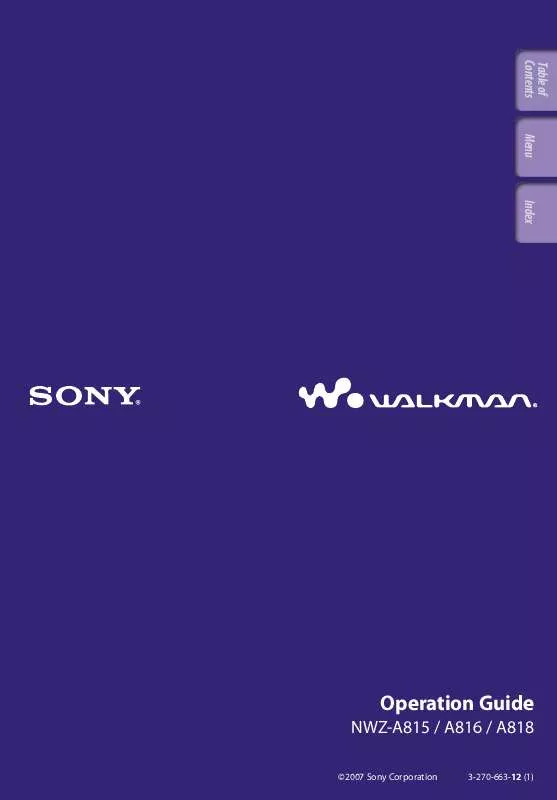
 SONY NWZ-A816 (1198 ko)
SONY NWZ-A816 (1198 ko)
 SONY NWZ-A816 annexe 1 (1217 ko)
SONY NWZ-A816 annexe 1 (1217 ko)
 SONY NWZ-A816 annexe 2 (4671 ko)
SONY NWZ-A816 annexe 2 (4671 ko)
 SONY NWZ-A816 DATASHEET (447 ko)
SONY NWZ-A816 DATASHEET (447 ko)
 SONY NWZ-A816 QUICK START GUIDE (1197 ko)
SONY NWZ-A816 QUICK START GUIDE (1197 ko)
 SONY NWZ-A816 MEDIA MANAGER INSTRUCTIONS (526 ko)
SONY NWZ-A816 MEDIA MANAGER INSTRUCTIONS (526 ko)
